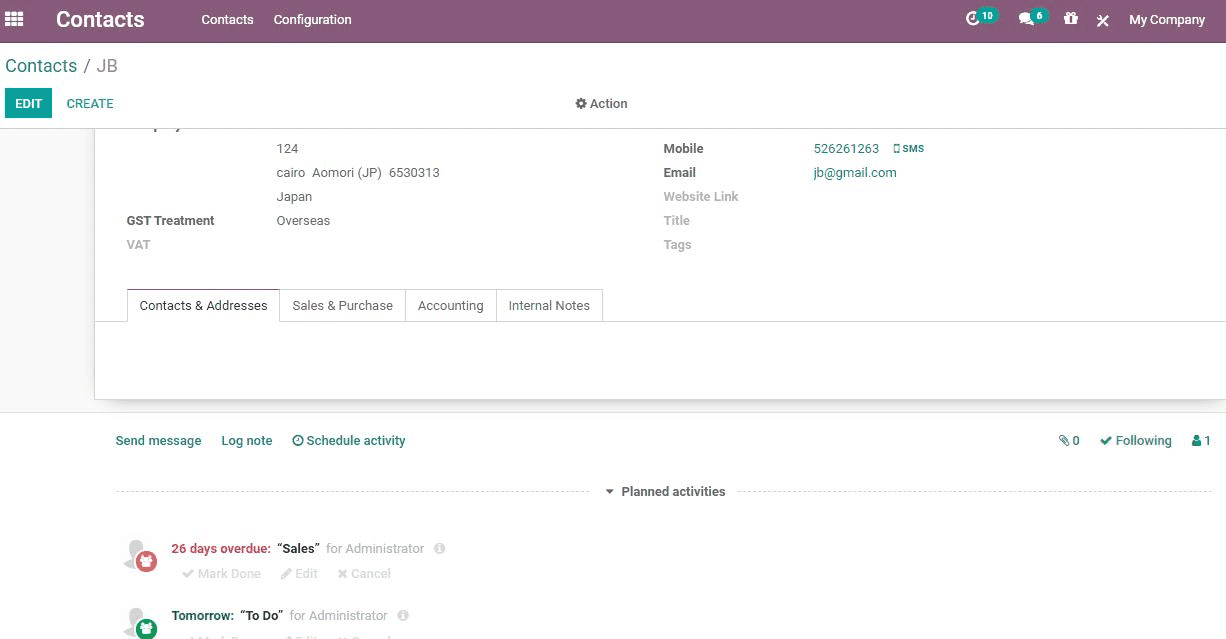Contact
Contact management plays a key role in any business. Efficient management of contact
a of leads to customers and partners to suppliers turn crucial for any business
venture. Odoo 14 Contact module, helps you to keep track of all contact management
need. The user can easily maintain track of the transactions and interactions between
business contacts with the help of Odoo Contacts. Business to business and business
to customer relation is improved with Odoo 14 Contact module. Odoo Contact which
can be integrated with all other modules easily helps you fix all communication
related worries.
First, Install Contact Module from Odoo Apps.
On clicking the module, you will be taken to Contact Dashboard. There you can find
already created contacts.
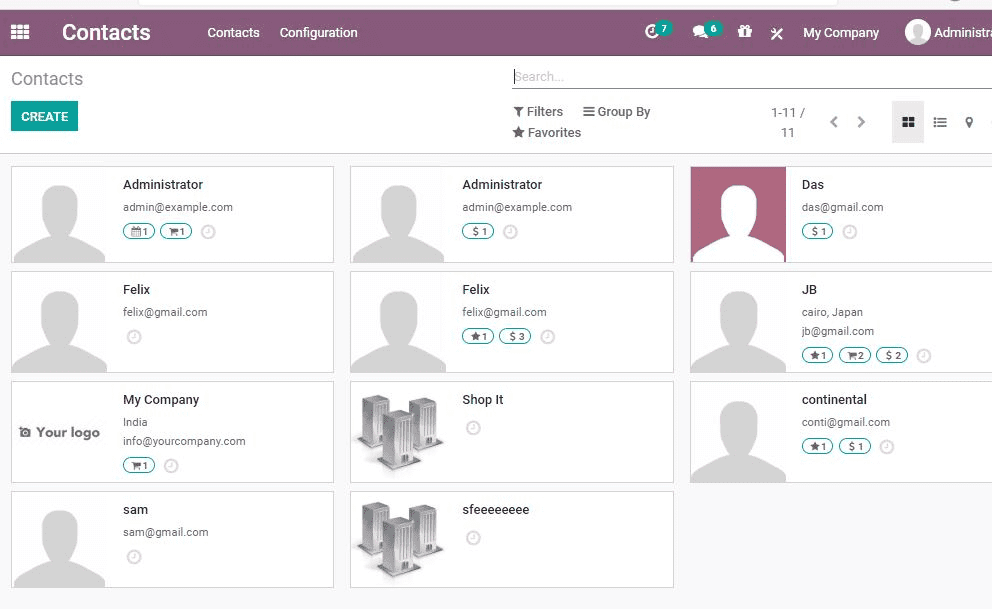
You can create new contacts by clicking the CREATE button.
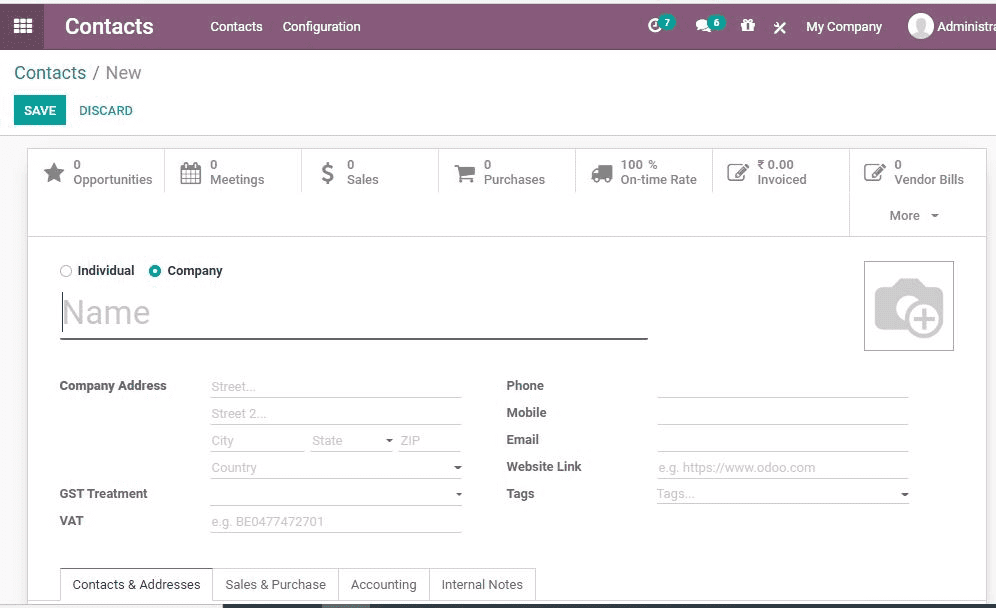
In the create form, you can add all information about the particular contact. The
name, address, contact number, email, tags and other details can be added. One can
also improve the contact details by adding details like salesperson/ purchaser,
customer, Accounting and internal notes.
Let us check the features one by one
In Odoo 14, you can have two different types of contacts:
Contact and Address Tab
You can find options to configure new customer contact details by adding name, address,
phone, email ID, and notes.
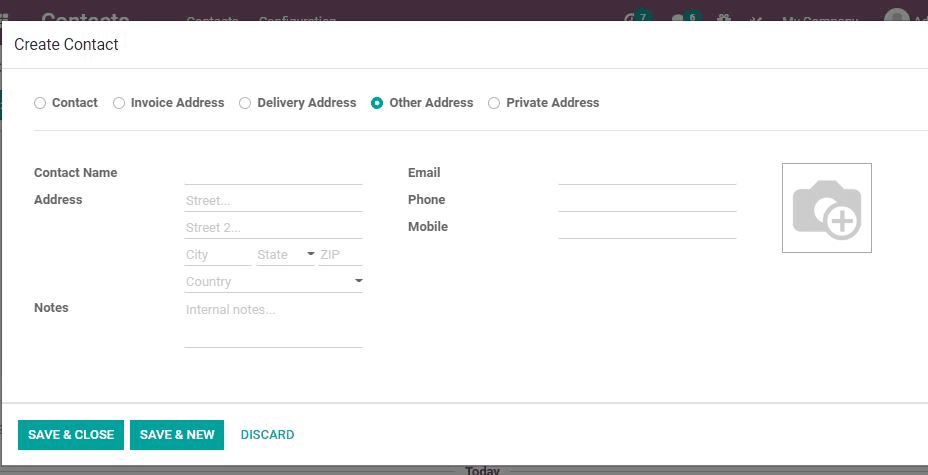
Sales and Purchase Tab
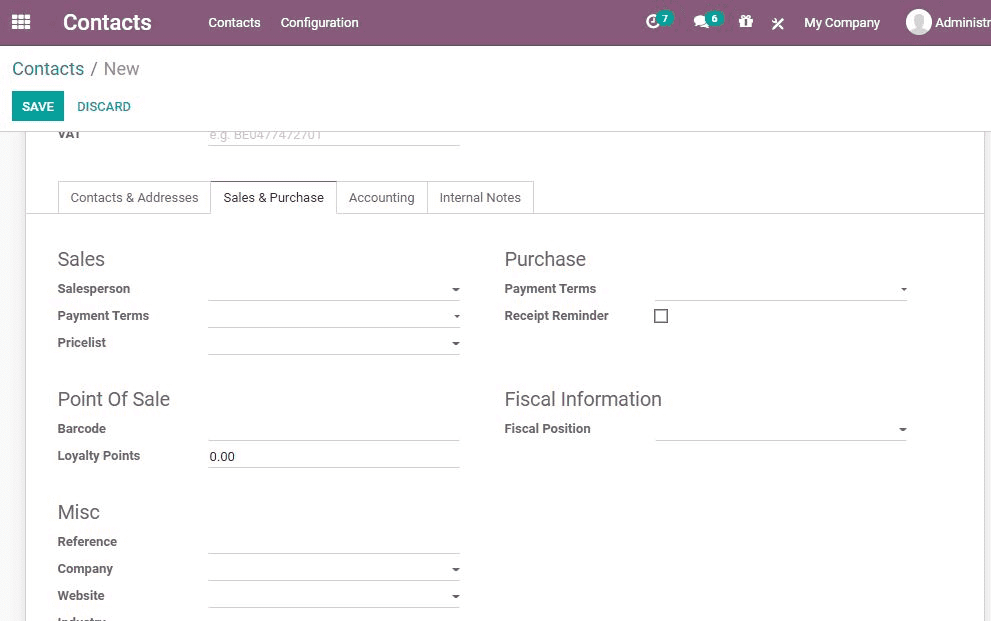
The fields included in the Sales and Purchase Tab are
Sales Persons: The user who in charge of the contract
Delivery Method: Delivery method set as default in the sales order
Payment Terms: This payment term can be used instead of the default
payment term given in the sales order
Pricelist: Price list given here will be used instead of the default
price list in the sale order. This method can be used for transaction with a particular
customer
Barcode: This feature can be used to identify the product from
Point of Sale.
Fiscal Position: It helps to determine the taxes/accounts used
for the contract
Accounting Tab
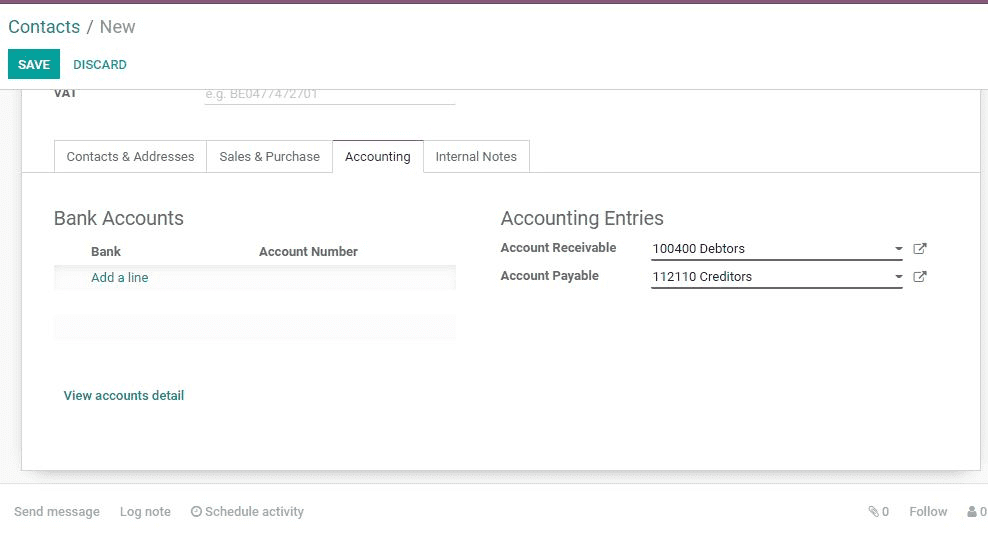
Bank: Details of the bank where the customer has account
Account number: The registered account number of the customer
Account Receivable: This account of current partner can be used
instead of the account details in the default setting
Account Payable: You can use this account to replace the default
account as the payable account of current partner
Internal Note Tab
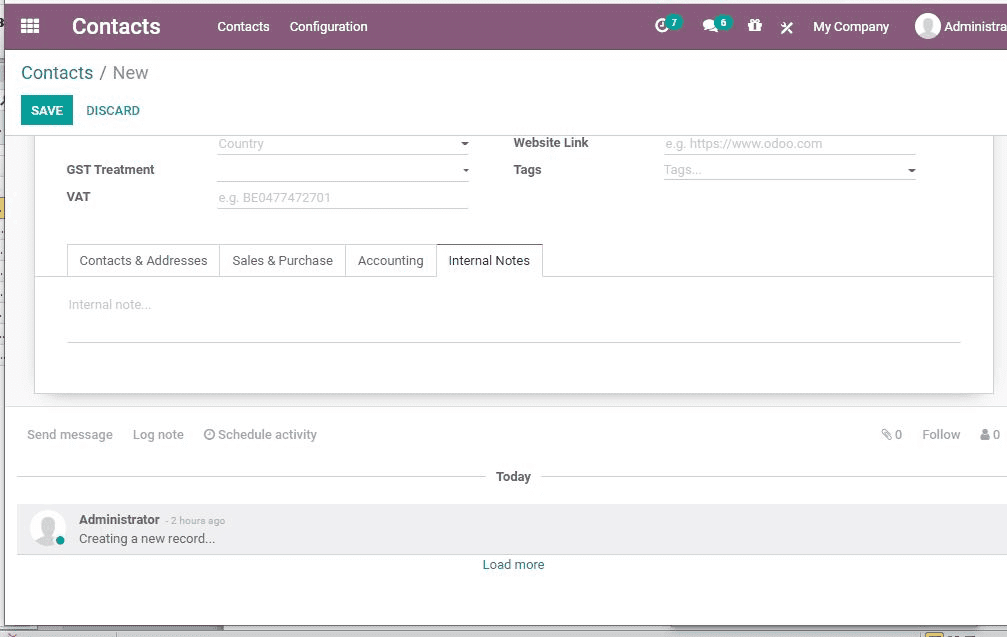
Internal note is a function that can be used to put comments. This comment will
not disturb the followers. The user can make use of this feature to insert internal
notes for a particular seller without disturbing all persons in the contact list.
Overview of Meetings
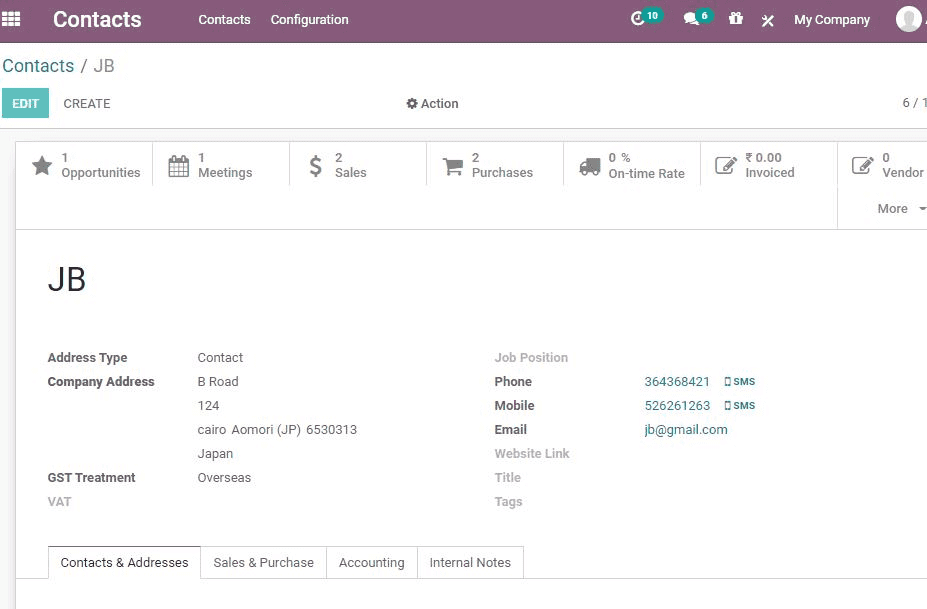
On clicking the contact you can get an overview of all the scheduled meetings.
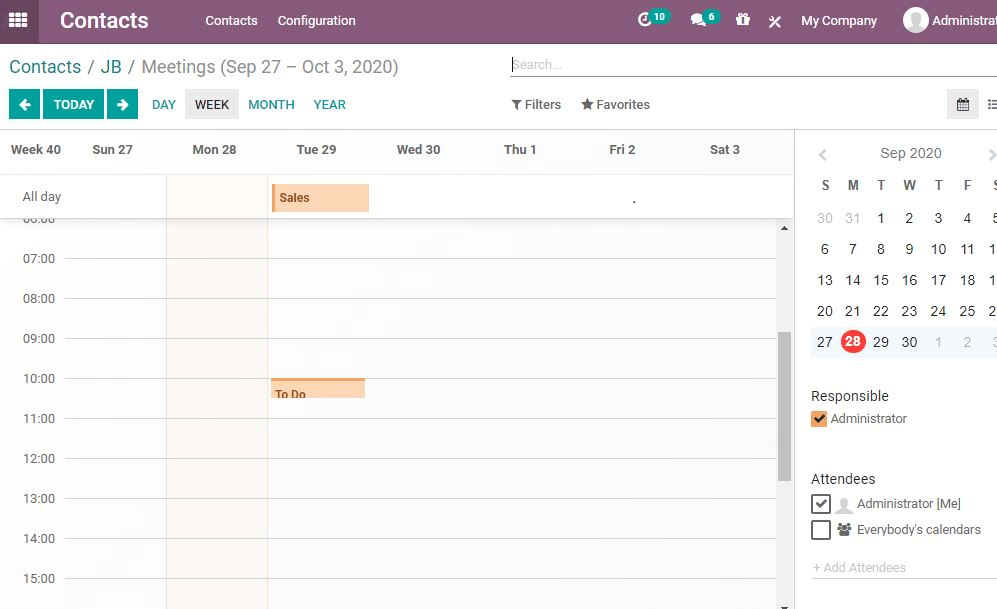
If you want to create new meetings and send invitations for meetings, you can click
the calendar option on the tip. This feature also helps to synchronize your documents
with Google Calendar.
Filter Data
Once you click the Dashboard again, you can easily find the options Filters and
Group. This filter can be used to filter the data required.
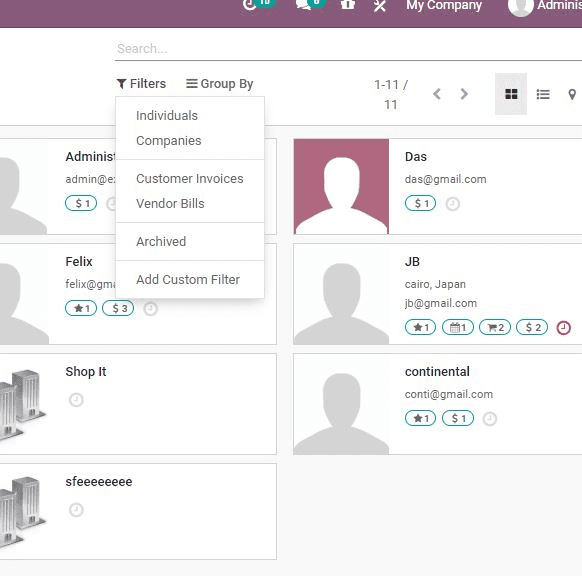
You can also use Group option to group the contacts on the basis of their country,
their activity and the operational type of the company. The grouping can be done
by sales person.
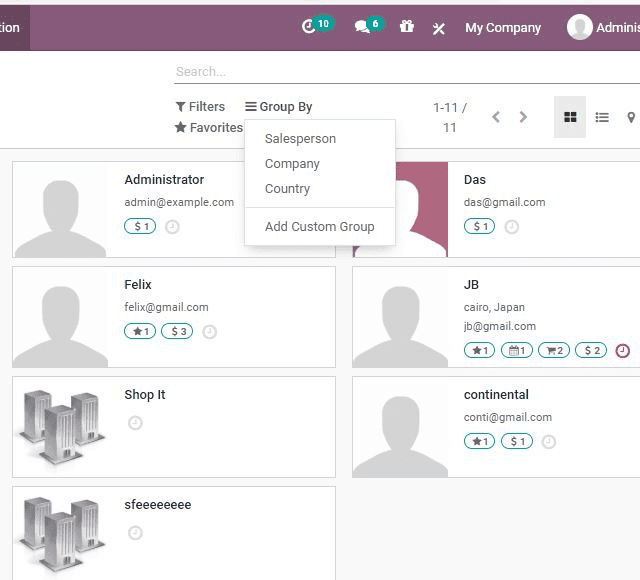
Overview
On clicking a contact, the user can easily get a glance at all activities planned
and scheduled with the particular contact. Their details, meetings, sales and purchase
activities and other details can also be accessed.