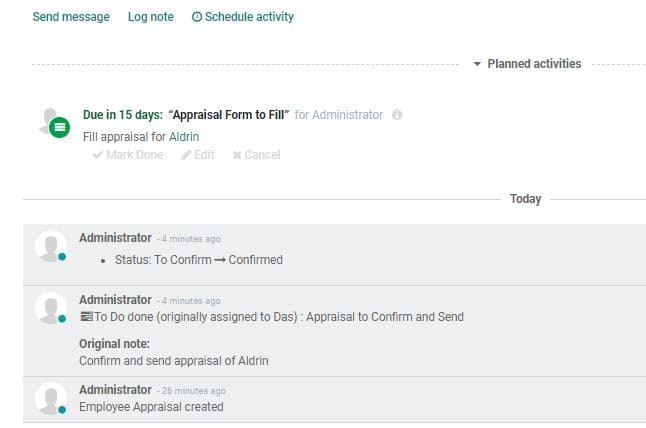Employee Appraisal
Appraisal of employees’ performance is a key part of all companies. Employee performance
appraisal can be considered a good method to encourage the employees. It helps to
optimize employee performance and assess their performance regularly.
Odoo open source software gives an automated and user friendly platform to complete
appraisal process.
First, install the Appraisal Module from Odoo Apps
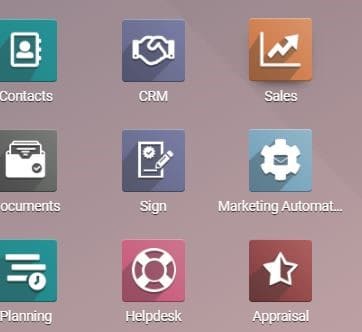
Now create an appraisal plan. For this go to Appraisal> Configuration> Appraisal
Plan
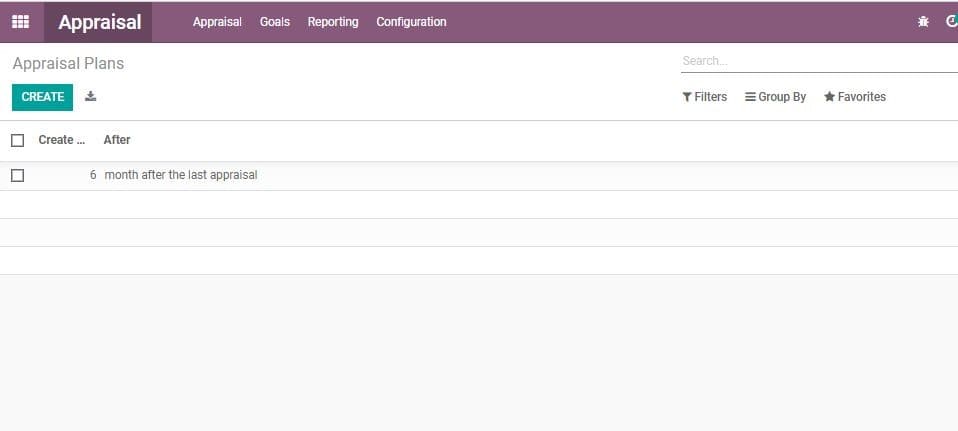
You will be taken to the appraisal plan. Here you can click Create to create a new
plan
Select the time period and click Save
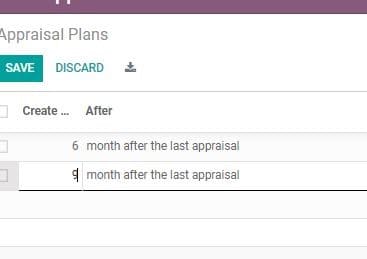
Now you have set a plan for the appraisal process. For creating the appraisal you
have to first create employees.
For this Go to Appraisal> Configuration> Employees
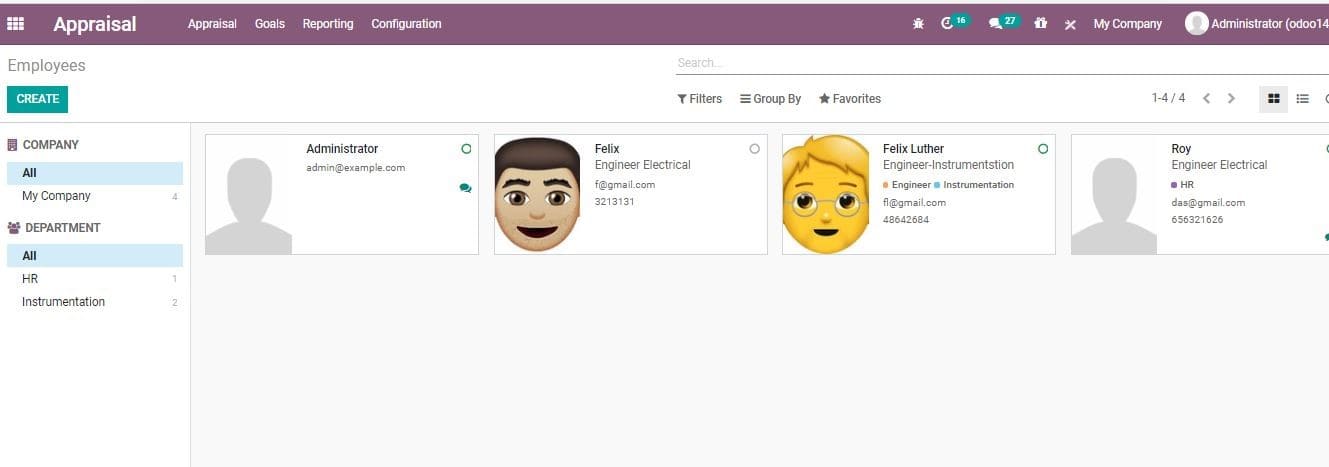
Here you can find the details of already created employees.
If you want to create new employee click create
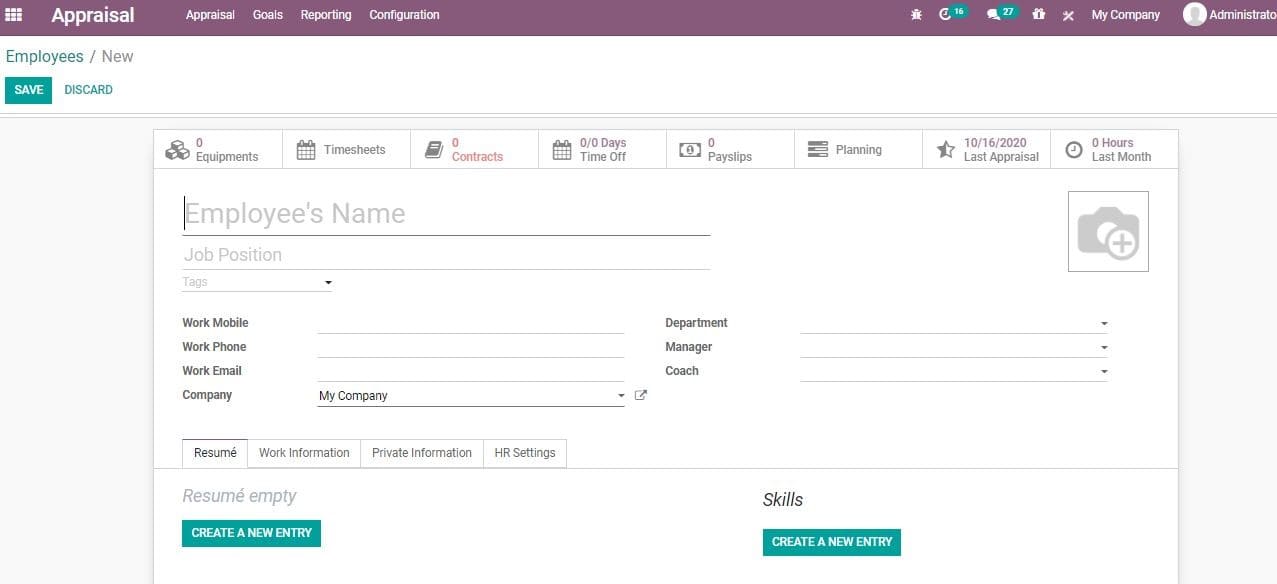
Here you will get a form. Fill the details including name of the employee, position,
tags, work mobile and work phone, work email, company, department, manager and coach
details
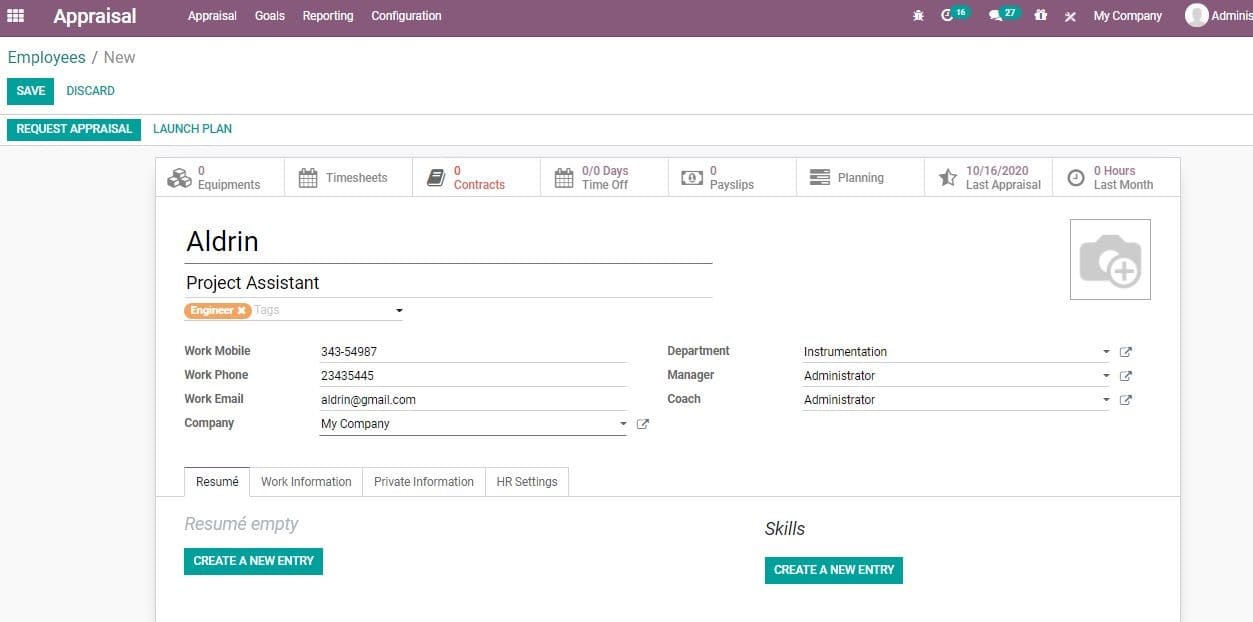
Resume Tab
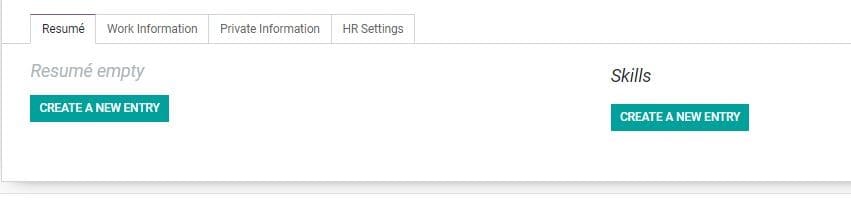
Here you can create Resume.
This can include Experience and education
This can be done by clicking Create a new Entry
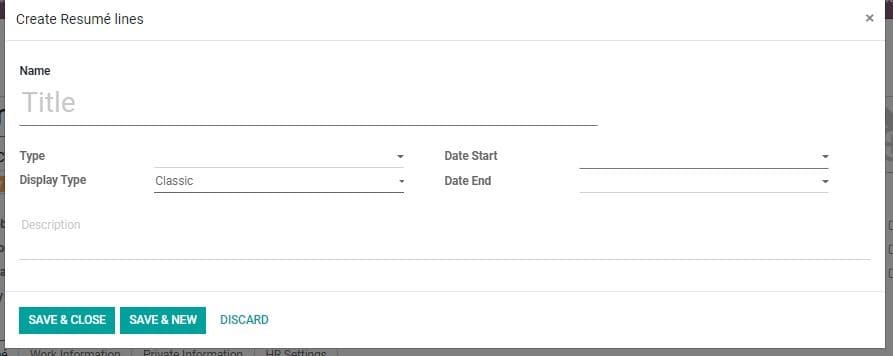
Here, you will get a form to add name, type, display type, date start and date end.
In Type the user can select Experience, Education, internal certification, training
period or other details.
Then click save and close
The same way you can also create skills
On completing these processes the resume will come below the tab.
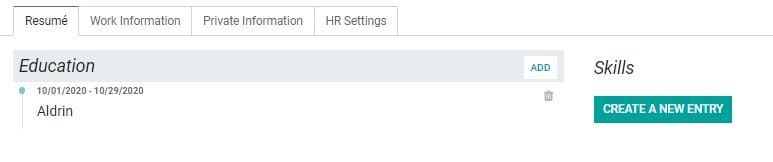
Work Information Tab
Here, the user can file work information details as given below
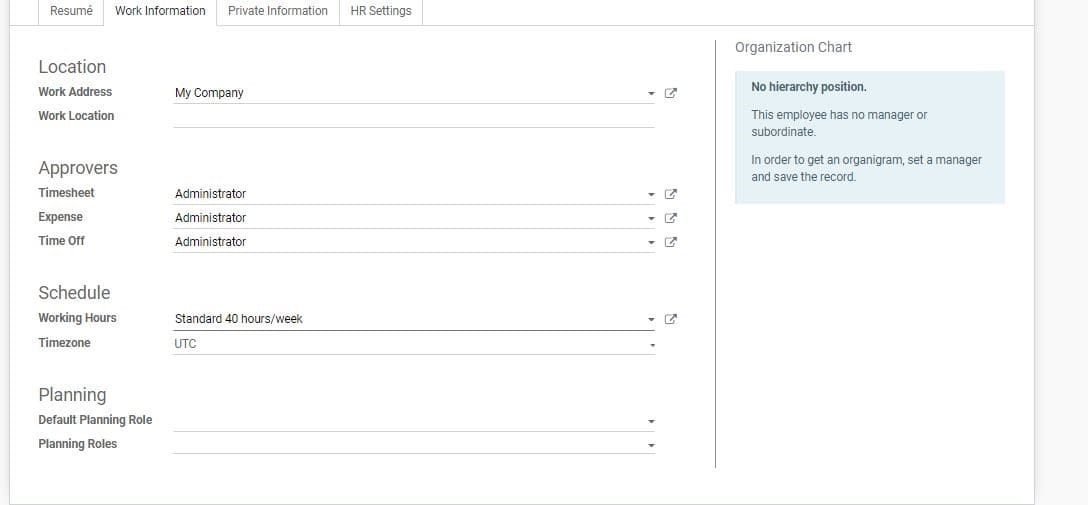
Private information
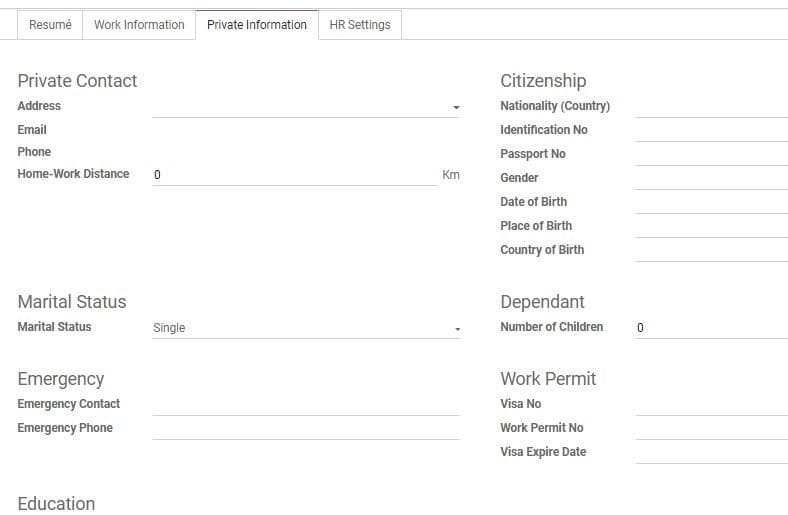
This form consists of personal details
HR Settings
This form has details, including related user, job position, next appraisal date,
attendance and other details.
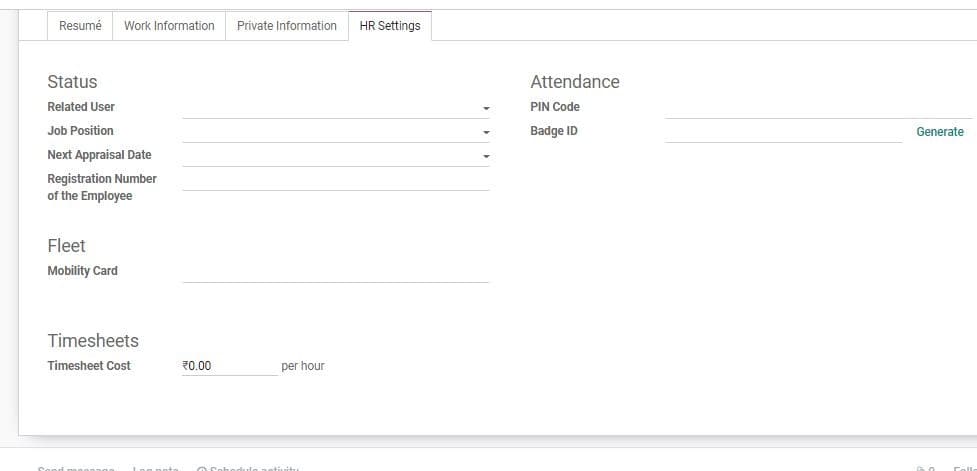
After filling all these tabs click Save. Then you will get the below given window.
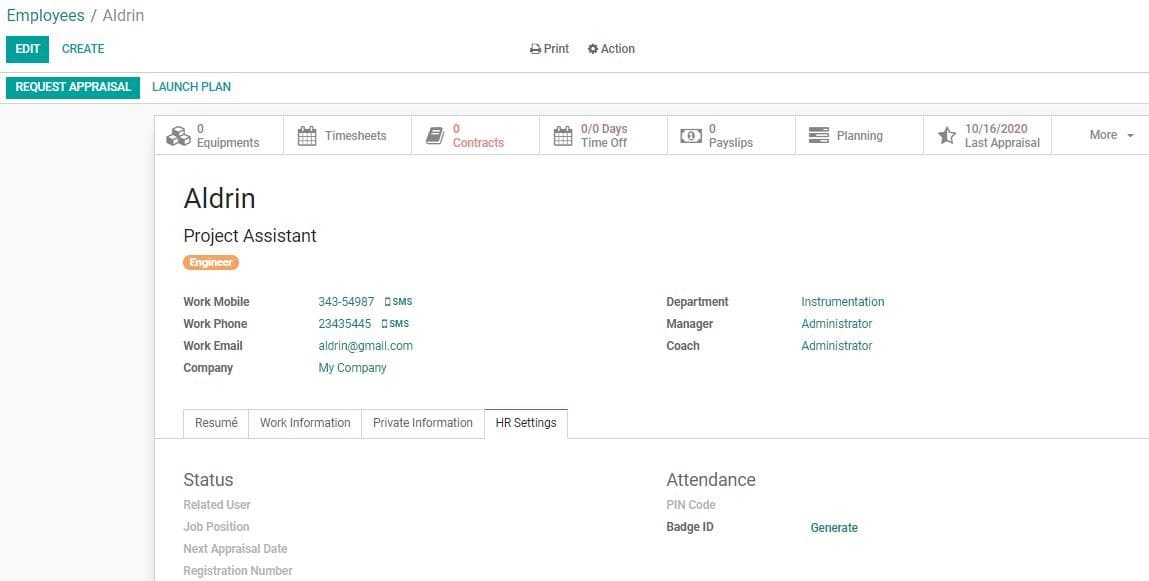
Then you can use the Launch a Plan button. On clicking this you will get a new window.
The plan can be launched on board or off board.
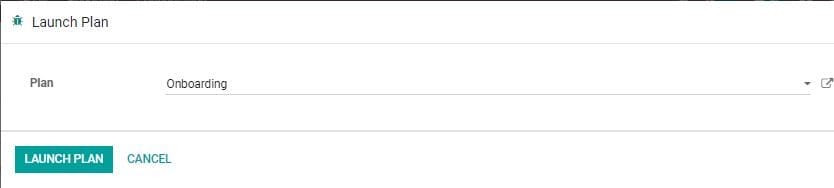
Save the plan and then click Request Appraisal.
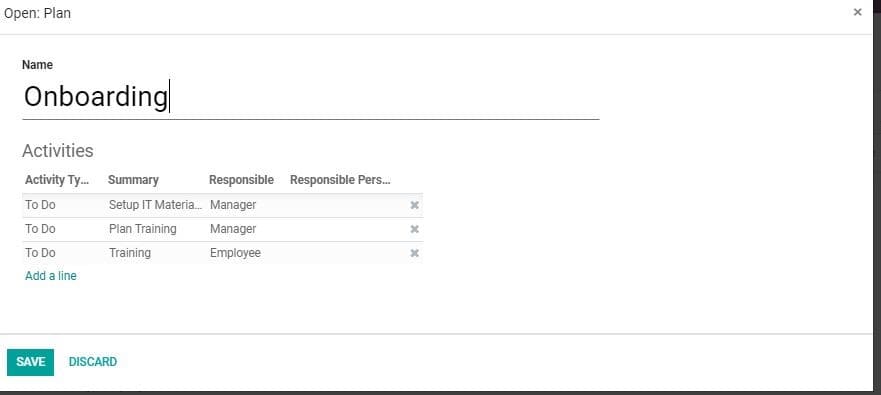
Then a new window will be opened.
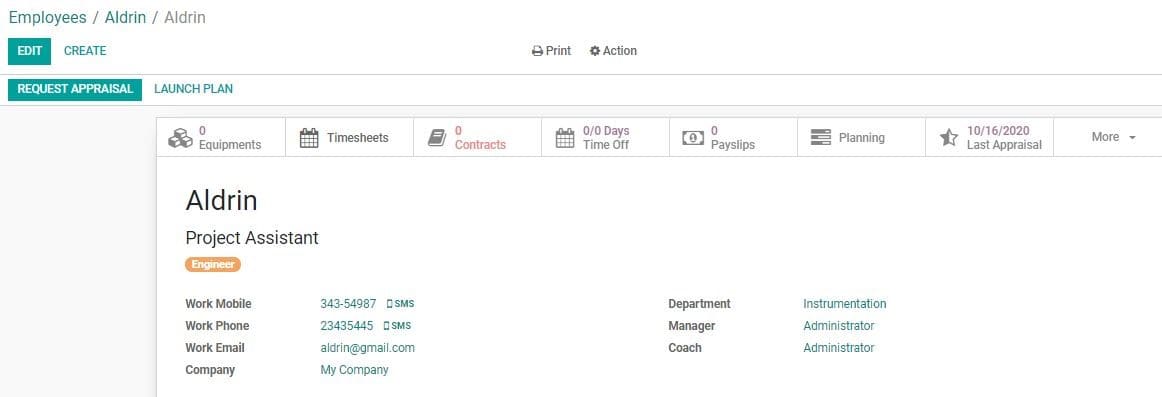
Here, you can select recipients for the appraisal request, subject and deadline.
The user can also type messages and add attachments.
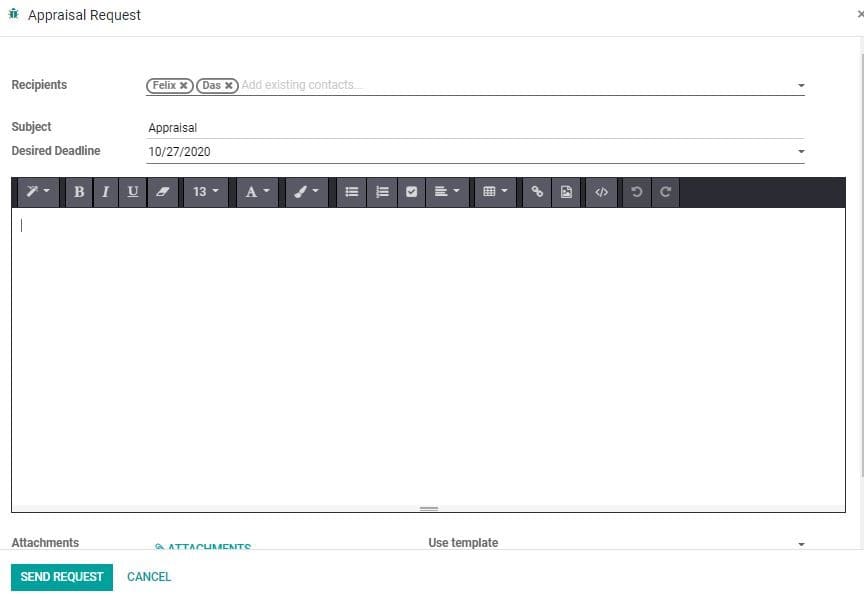
After completing the process click Send Request.
Create Appraisal
Now go back to the appraisal dashboard and create Appraisal.
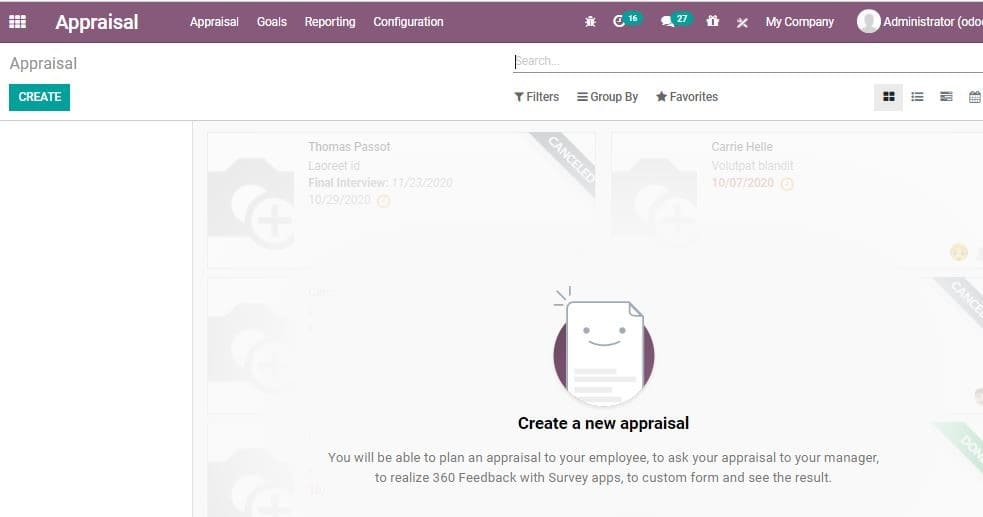
Click Create button for this. Then you will be taken to a new window.
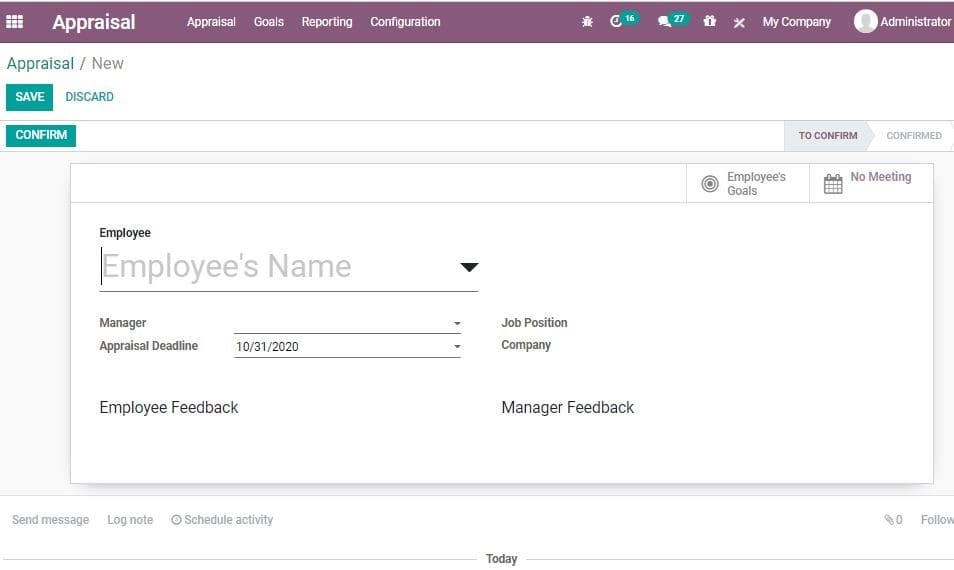
In this form, the user can add the employee name, name of the manager, deadline
for submitting appraisal, company name and job position.
Below the form you can find a column for Employee Feedback where the employee can
type a message to the manager.
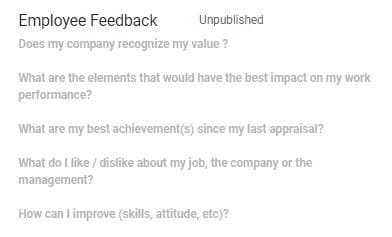
On completing the process, clicks Confirm. Then you will get a Manager Feedback
window as given below

Then SAVE to mark the changes.
On clicking SAVE, the user will be taken to a new window as given below:
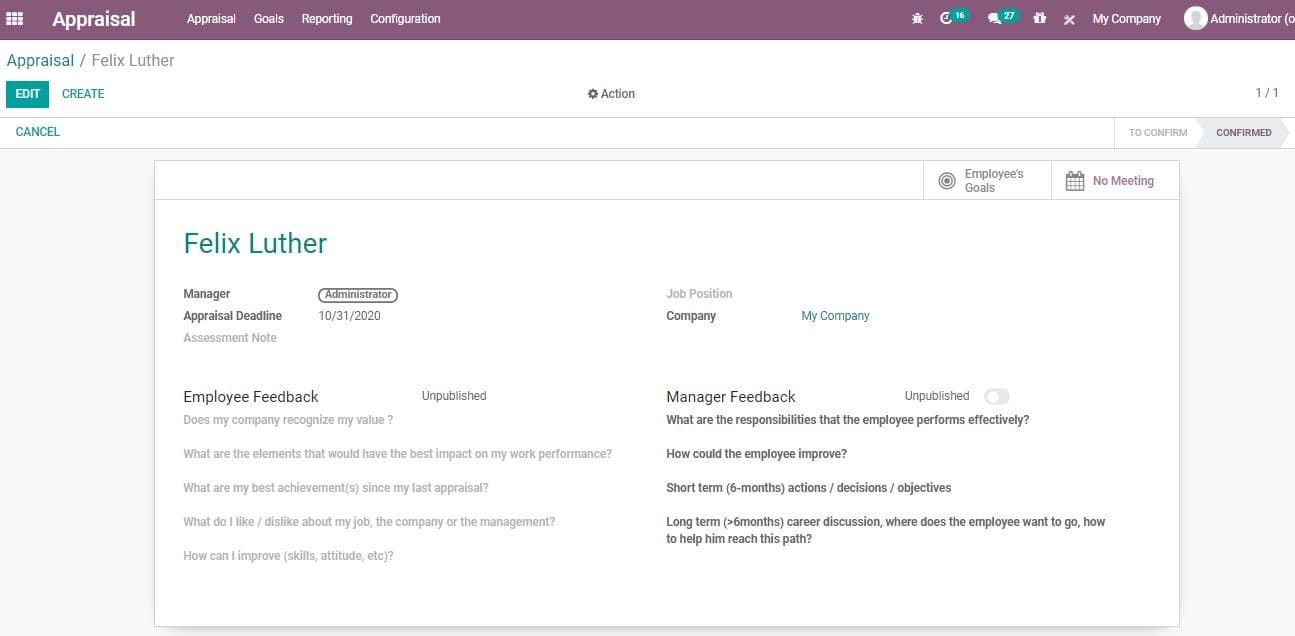
On clicking this each employee will receive an email requesting to complete a Performance
Appraisal Form along with a link.
On clicking the link, employees will be redirected to the form page. Employees can
answer the entire question and the manager can review it.
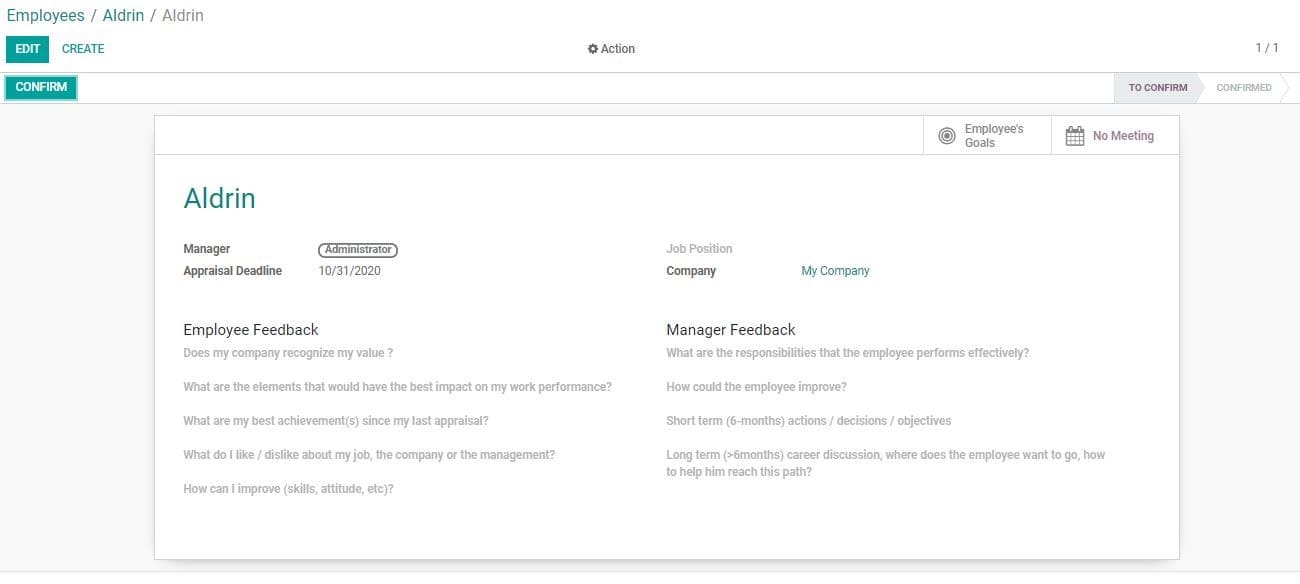
Then Click Confirm. On clicking Confirm button the status will be changed from To
Confirm to Confirmed.
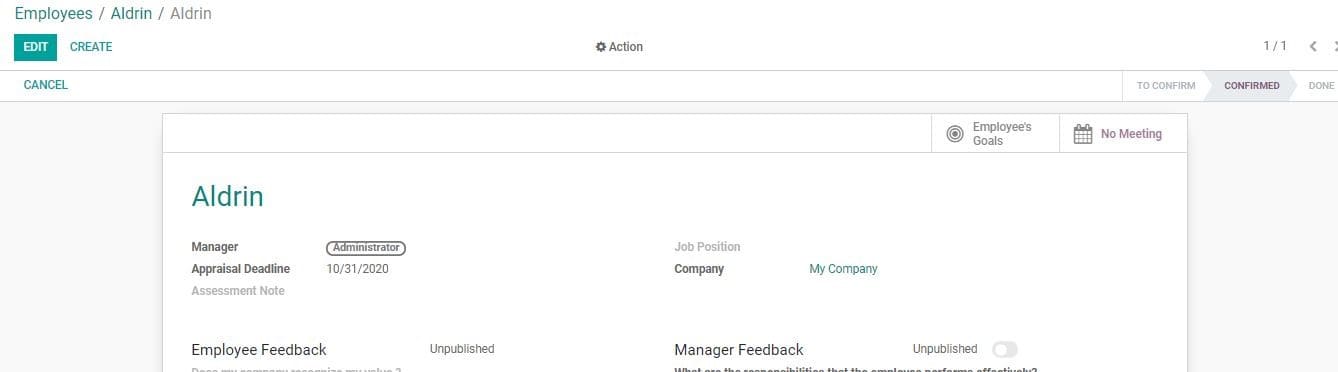
The user can use edit button to make the changes.
The appraisal will be changed on clicking SAVE.
You can see the created appraisal with its status in the appraisal dashboard.
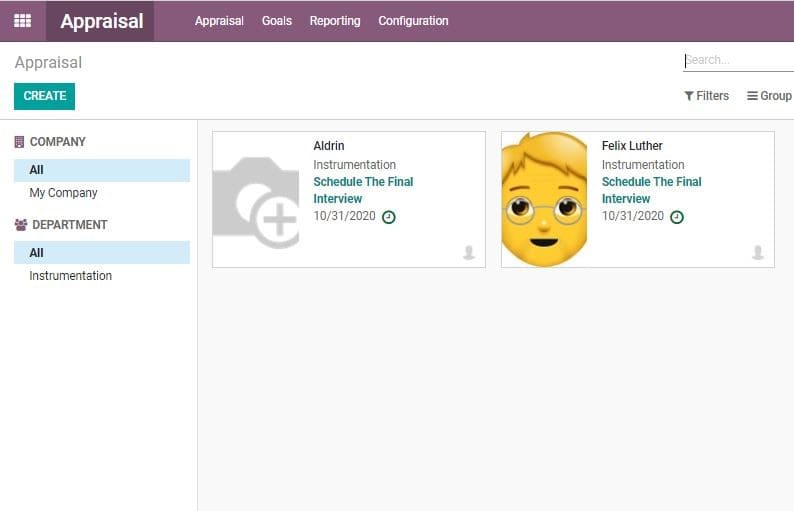
If you want to see the history in the chatter, click on the appraisal.