The list view in Odoo showcases multiple records as a tree view. You can opt for the list view by selecting it from the top right corner of the Odoo screen in Odoo Studio, or you can access it under the 'Views' tab.
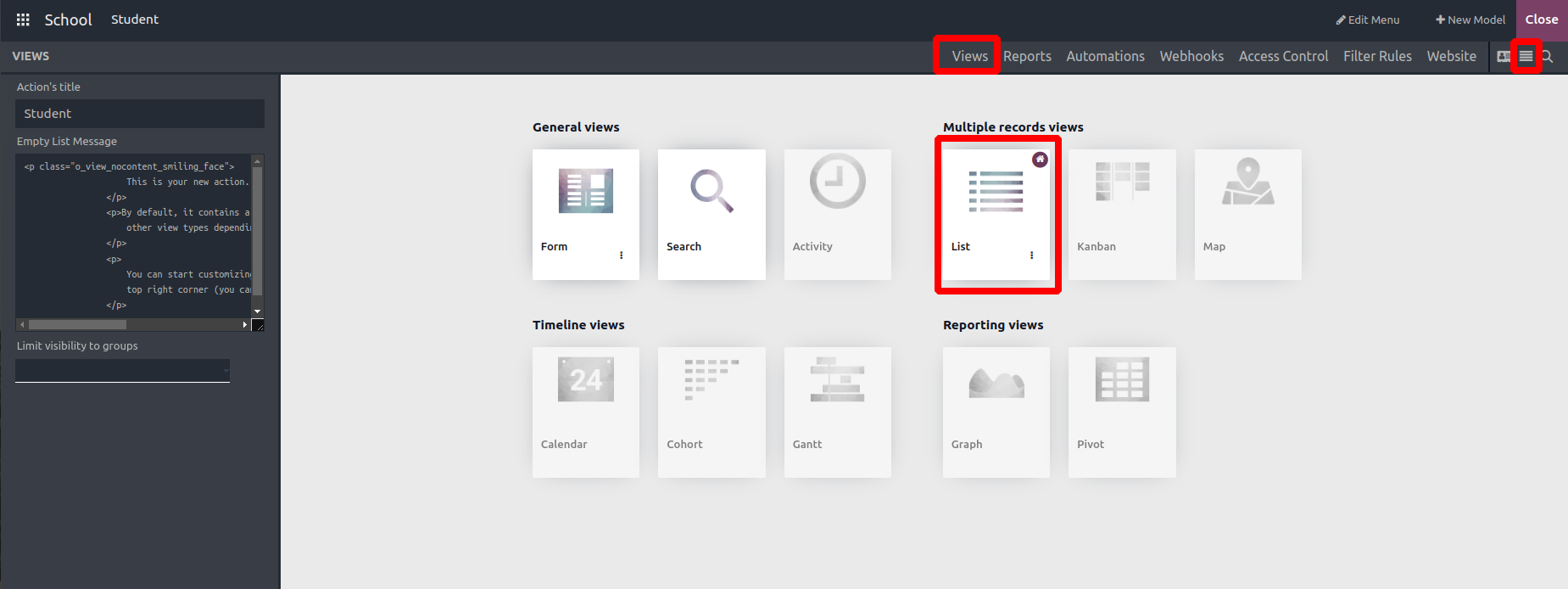
Clicking on the list view reveals a default display page, as depicted in the image below. Customization options include adding new fields, removing existing ones, and arranging the layout according to specific requirements.
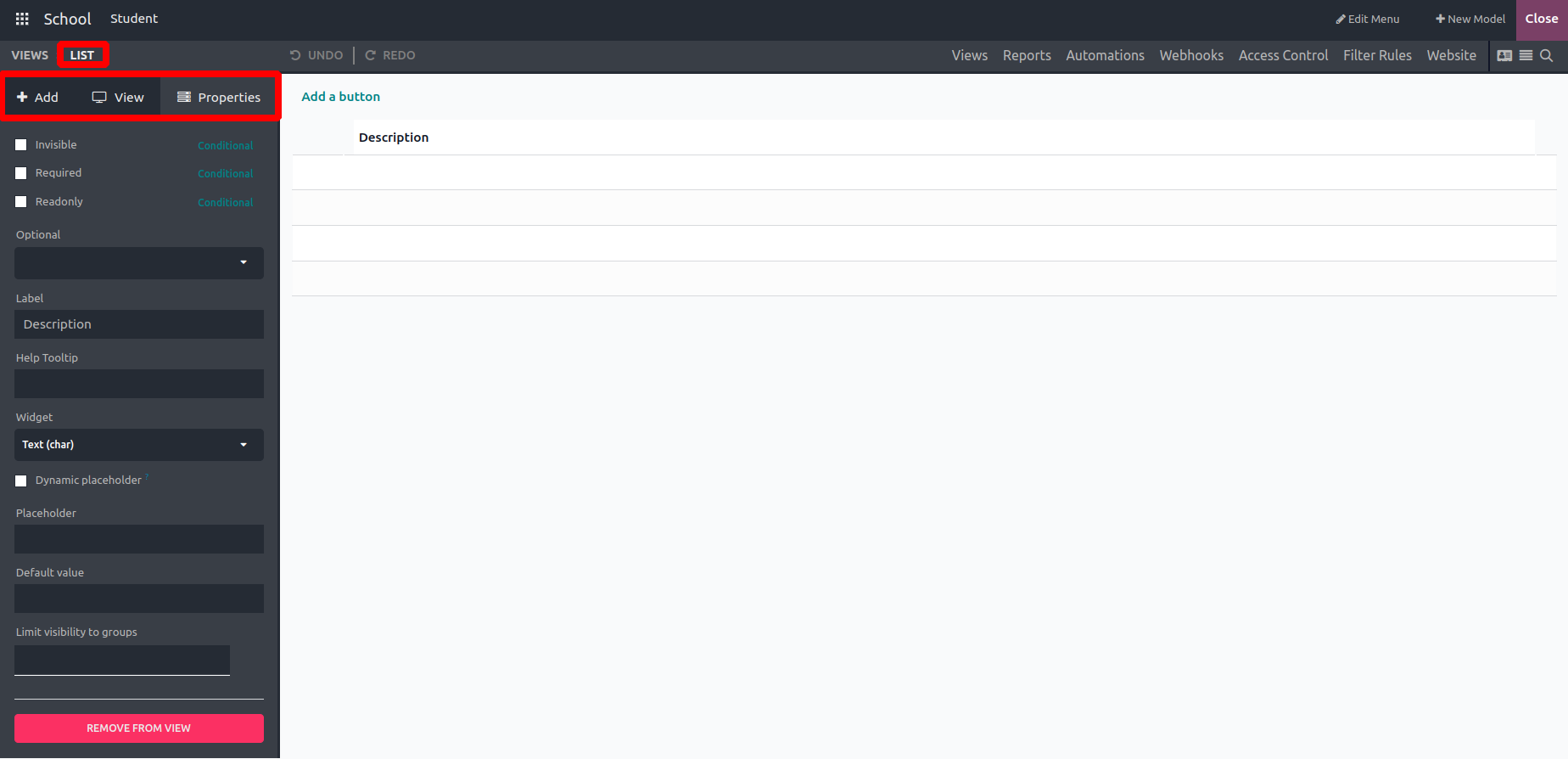
The image displays predefined columns within the view. Users can incorporate new fields into the view using the field types available under the 'Add' tab and remove any existing fields as needed.
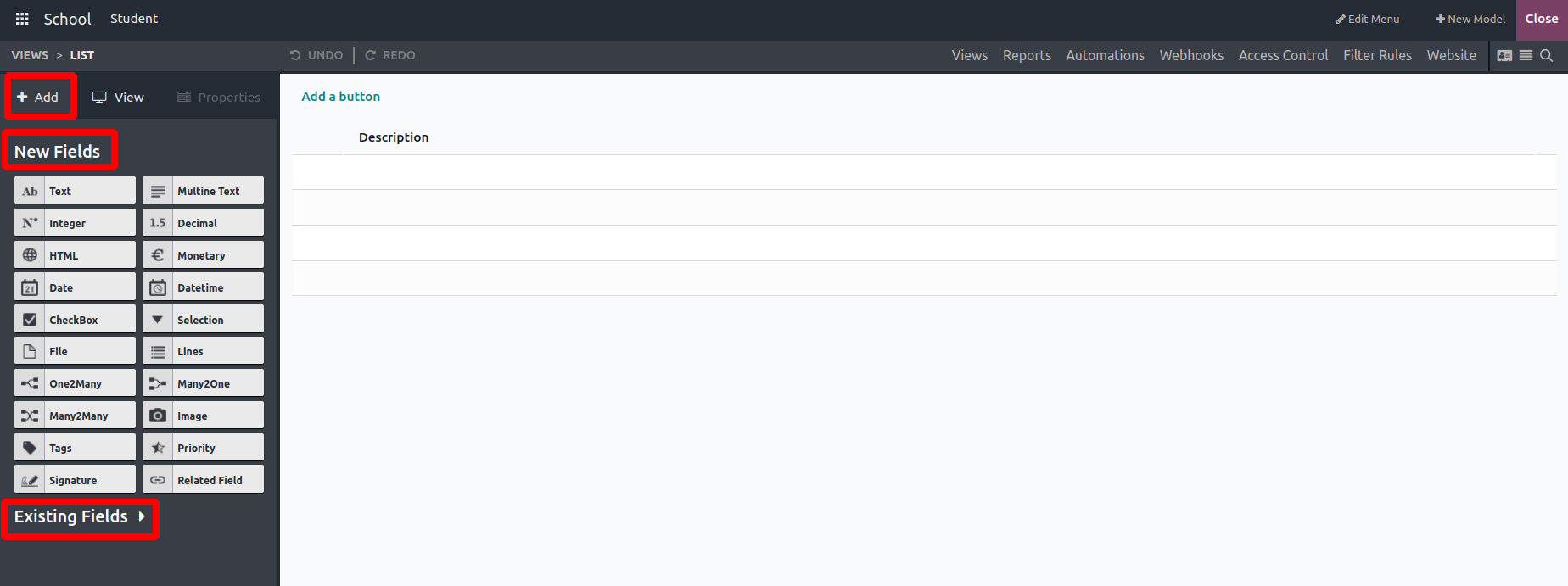
Clicking on the respective columns allows for editing the properties associated with the selected field.
Upon selecting a field, we can define the following properties for that specific field :-
- Invisible
- Required
- Read Only
- LabelWidget
- Domain
- Context
- Limit Visibility to Group
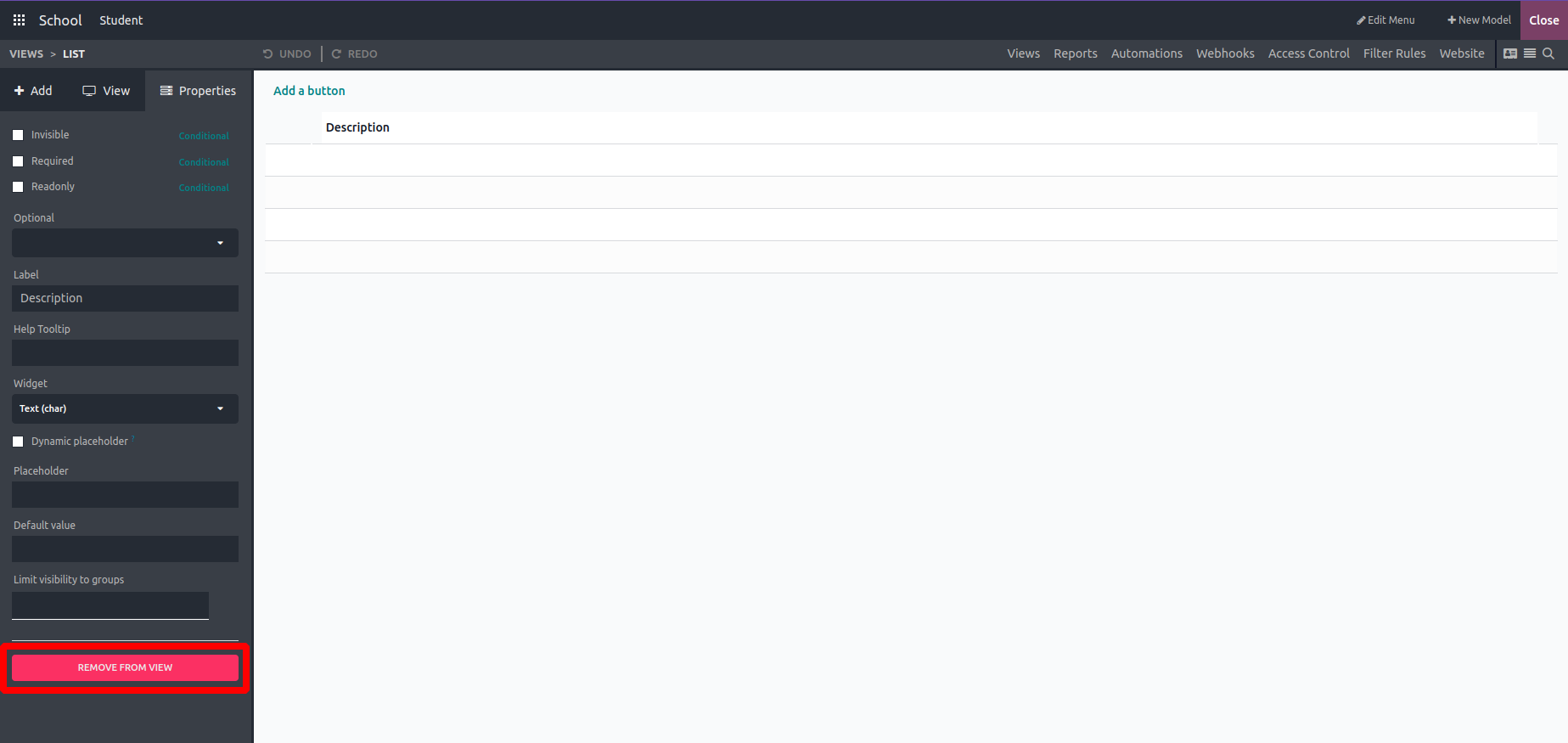
Choosing the field and then clicking the 'REMOVE FROM VIEW' button facilitates the removal of the field from the list view.
- Can Create: Access to create records
- Can Edit: Access to edit records.
- Can Delete: Access to delete records.
- Field visibility.
- Editable: Users can choose to edit a new record on the top or bottom of the list view.
- Sort: Arrange records based on fields.