The Kanban View is a display format that presents records in a card-style layout. This view is non-editable and provides a concise representation of information. Activating the Kanban view within a module is straightforward when utilizing Odoo Studio. To initiate the creation of a Kanban view, access the Views option located in the right corner of the Studio module.
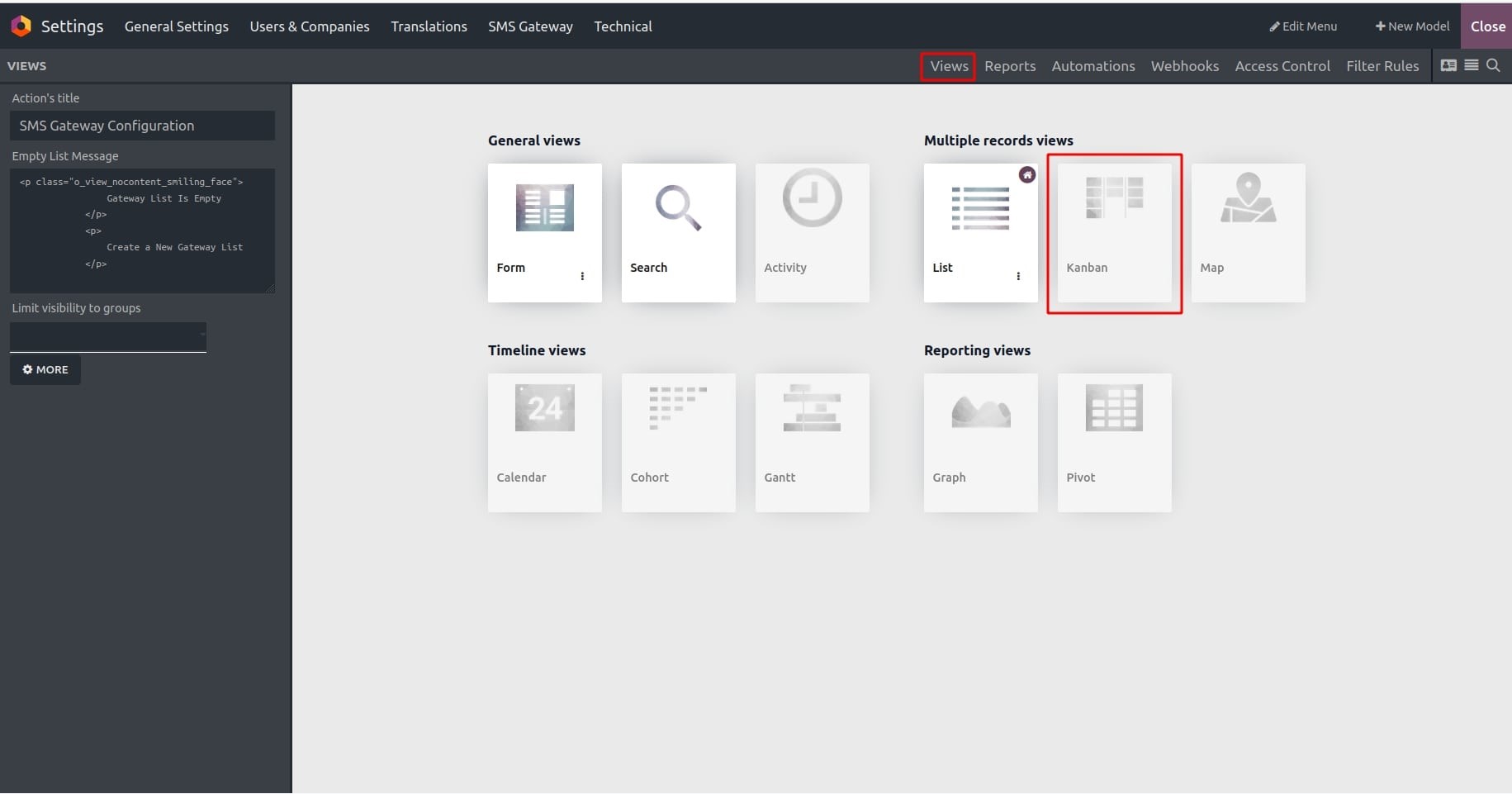
Upon activating the option, you'll be presented with menus to customize the Kanban view. This action redirects you to a new page, as illustrated in the screenshot below. Within this interface, you'll find three options: Add, View, and Properties.
Under the "View" option, users can specify field-related features in the Kanban. The following options are available for selection:
- Can create
- Quick create
- Show invisible elements
- Default Group By
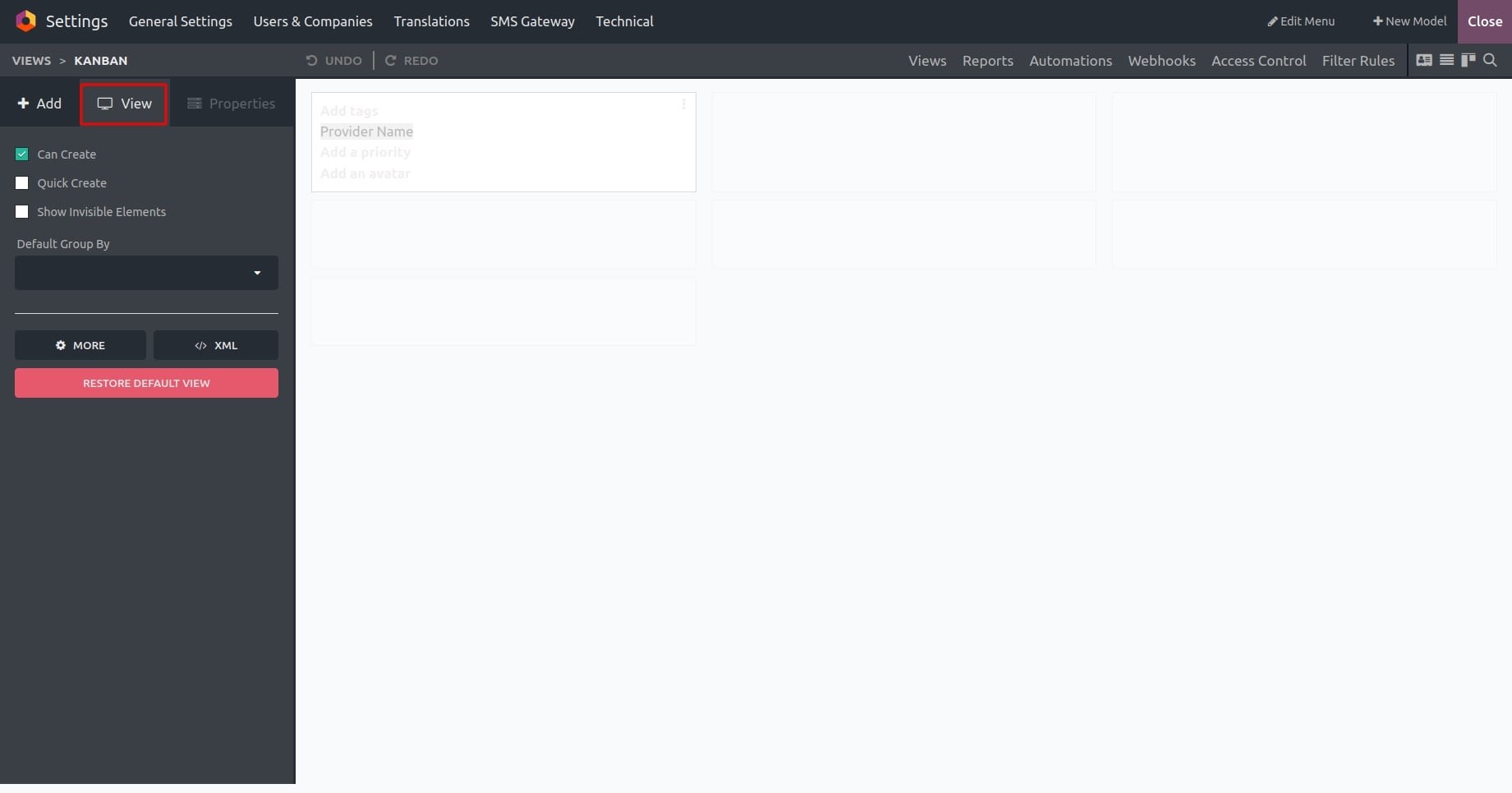
In the "Add" option, you can incorporate additional existing fields by simply dragging and dropping them into the Kanban view.
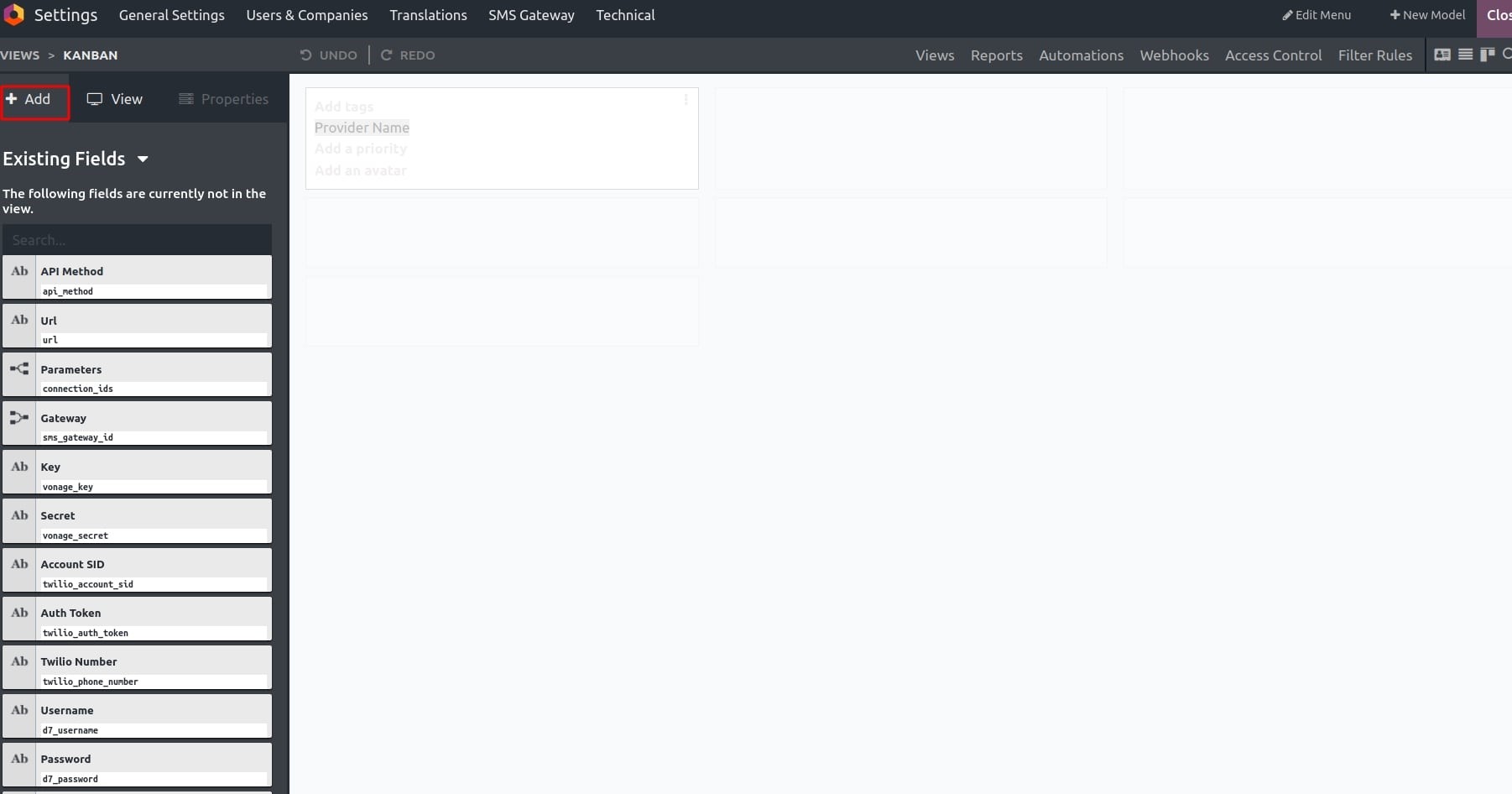
When you choose a field in the Kanban, the "Properties" option becomes available. Within the "Properties" option, you can configure the properties of the selected field. The properties include:
- Invisible
- Bold
- Label
- Widget
- Default value
- Limit visibility to groups
At the bottom of the view option, there is a "Remove from View" option, allowing you to remove the selected field from the Kanban view.
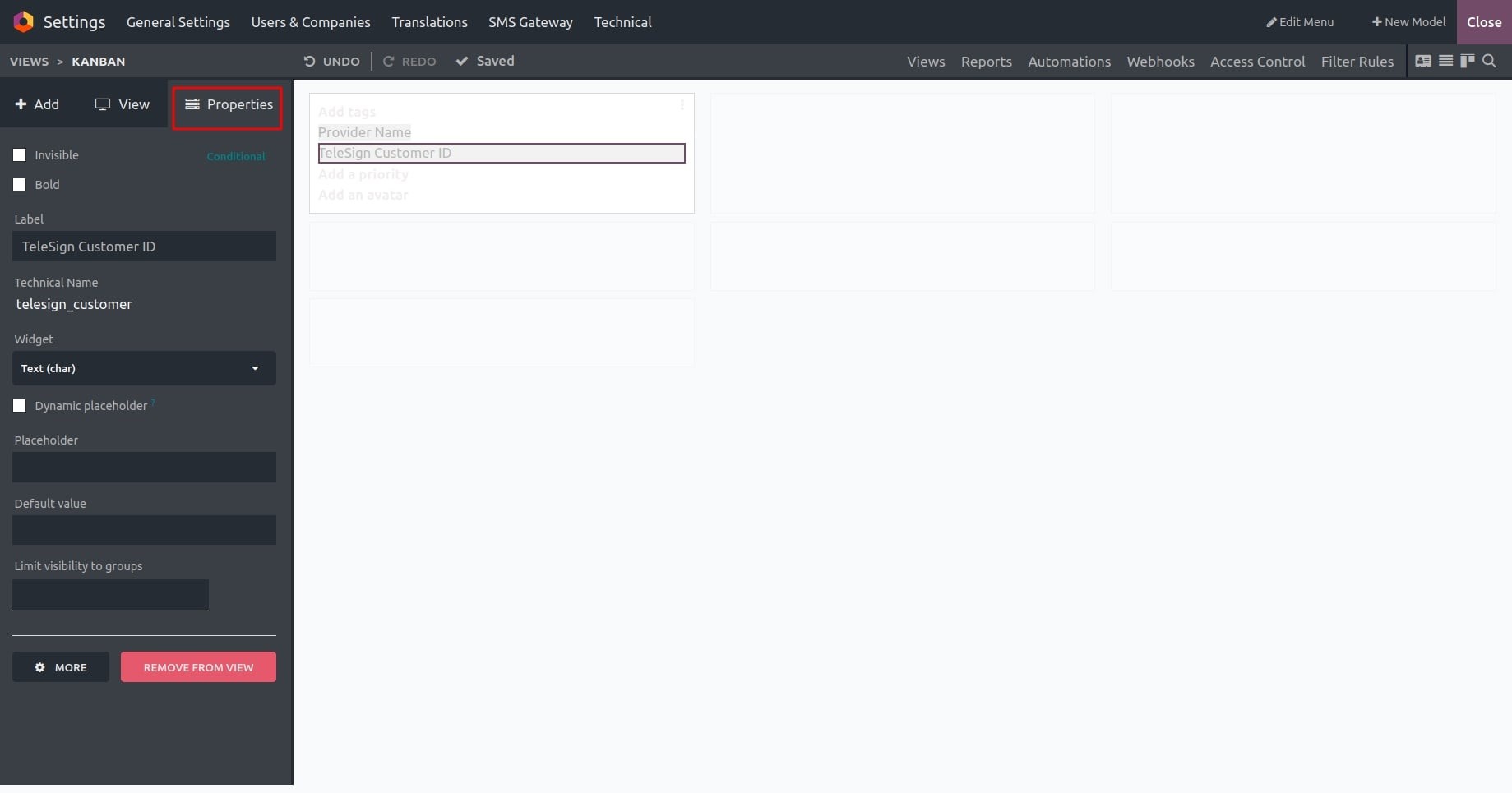
The Window Action is automatically updated after the introduction of a Kanban view.