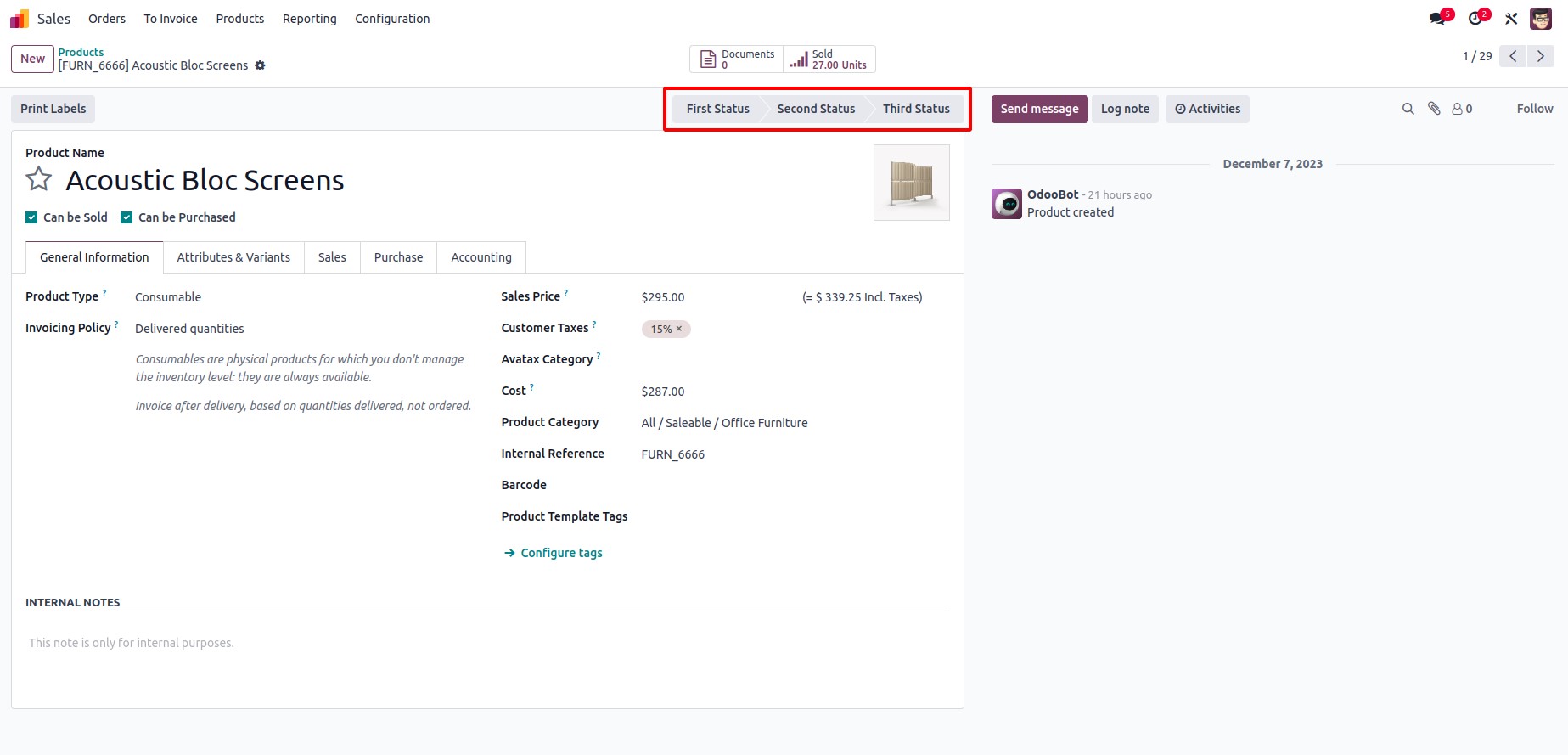Filters
In the Odoo Studio module, filter rules can be employed to effortlessly filter records. The image below highlights the filter rule button, located in the menu bar above.
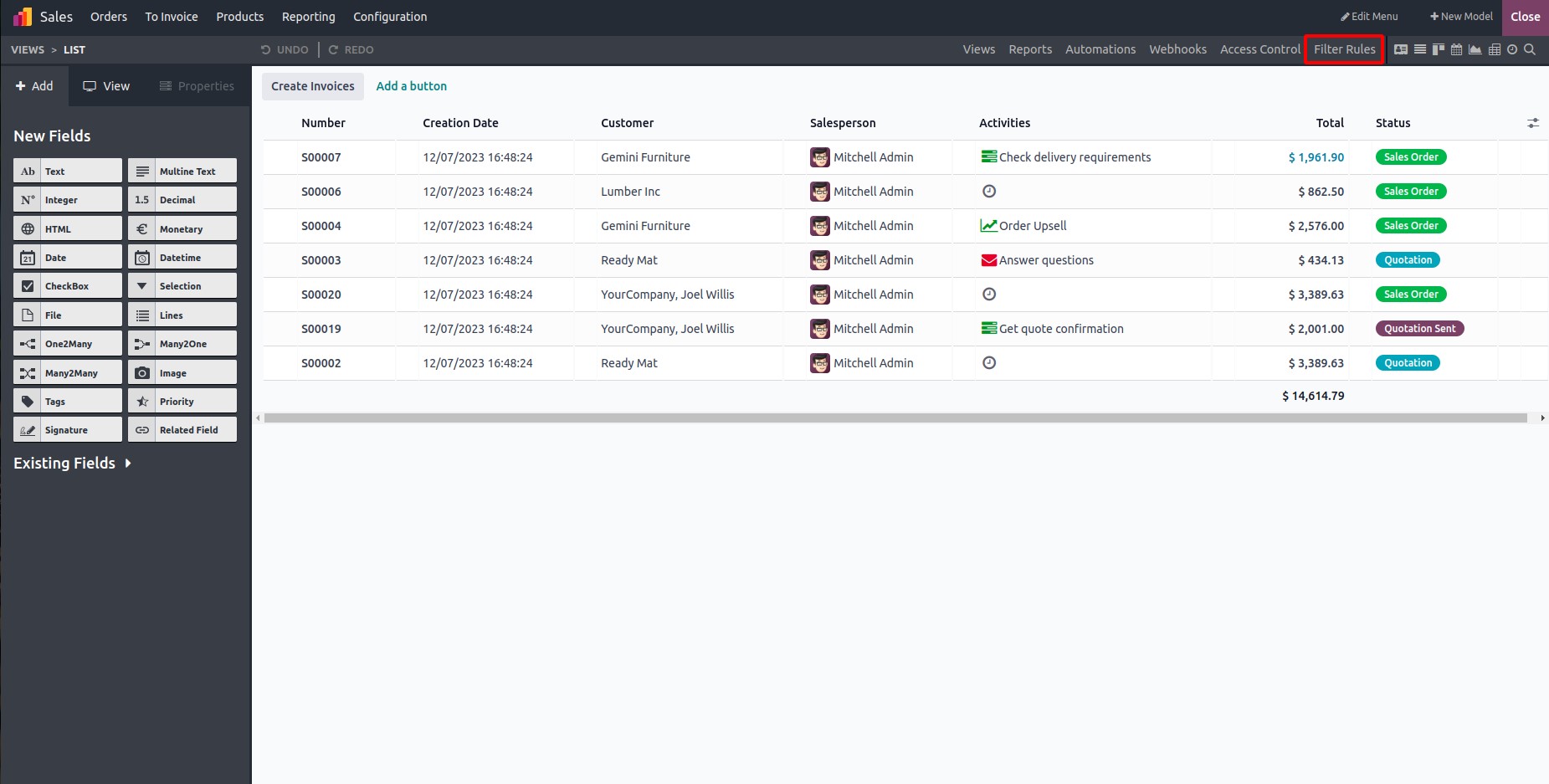
You can observe the default filter in that section, and it's possible to create new filters by clicking the "New" button.
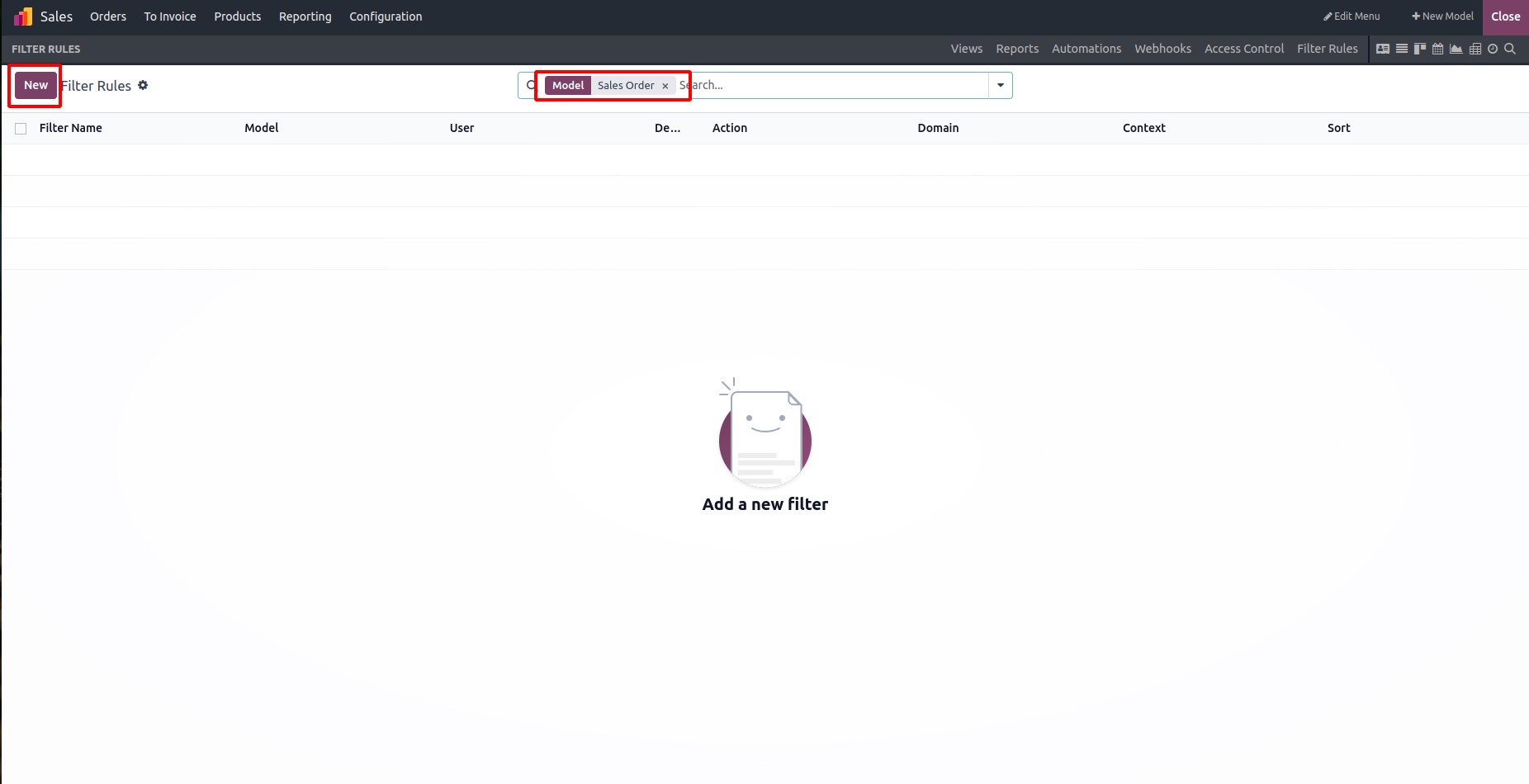
Upon accessing the filter rules, a new one can be generated by providing a name, mode, and action. It is possible to designate it as the default filter and incorporate a domain to filter the records.
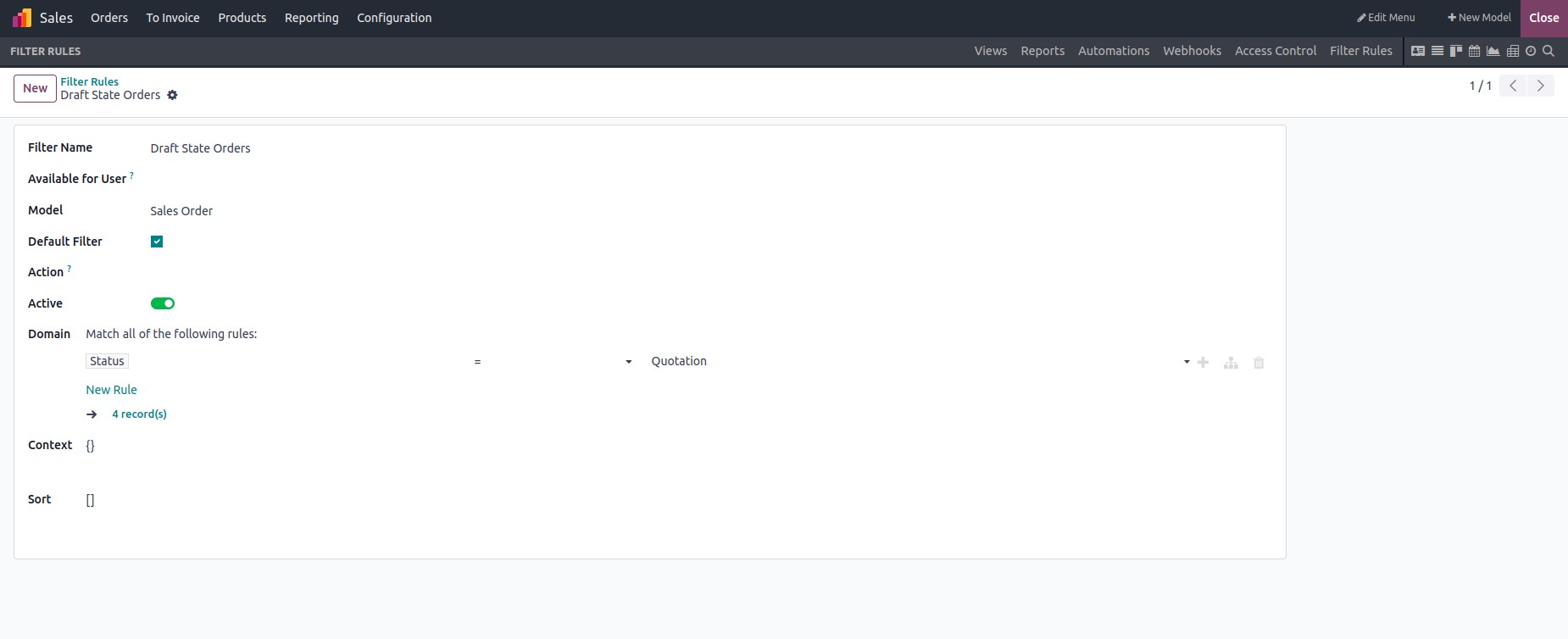
Upon applying the domain, the total count of records will be visible. Subsequently, all records in the "quotation" state will be listed in the user interface.
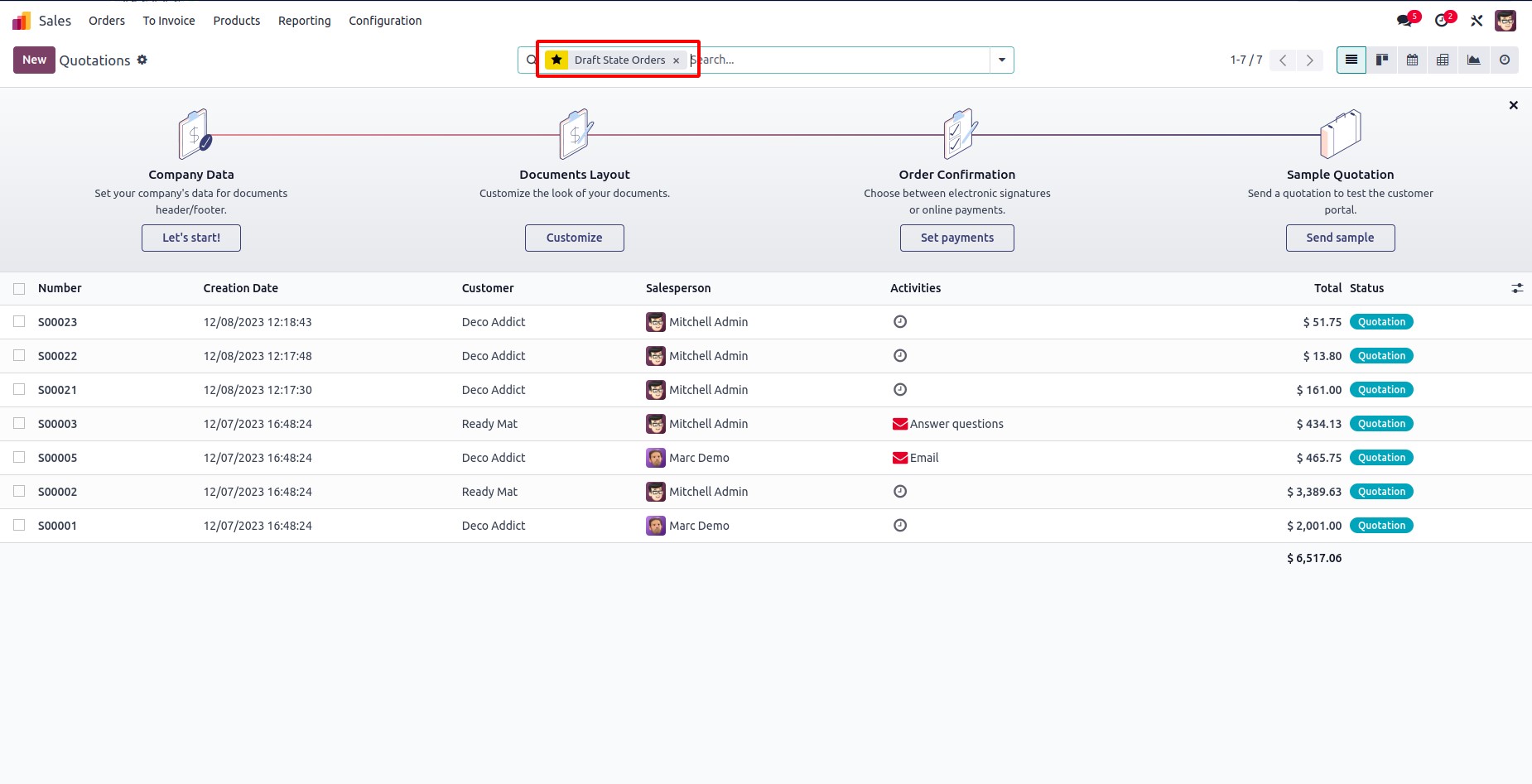
Status Bar
In the Odoo Studio app, the status bar provides a distinct workflow overview of records. Upon opening the app, there is an option in the status bar to add a pipeline.
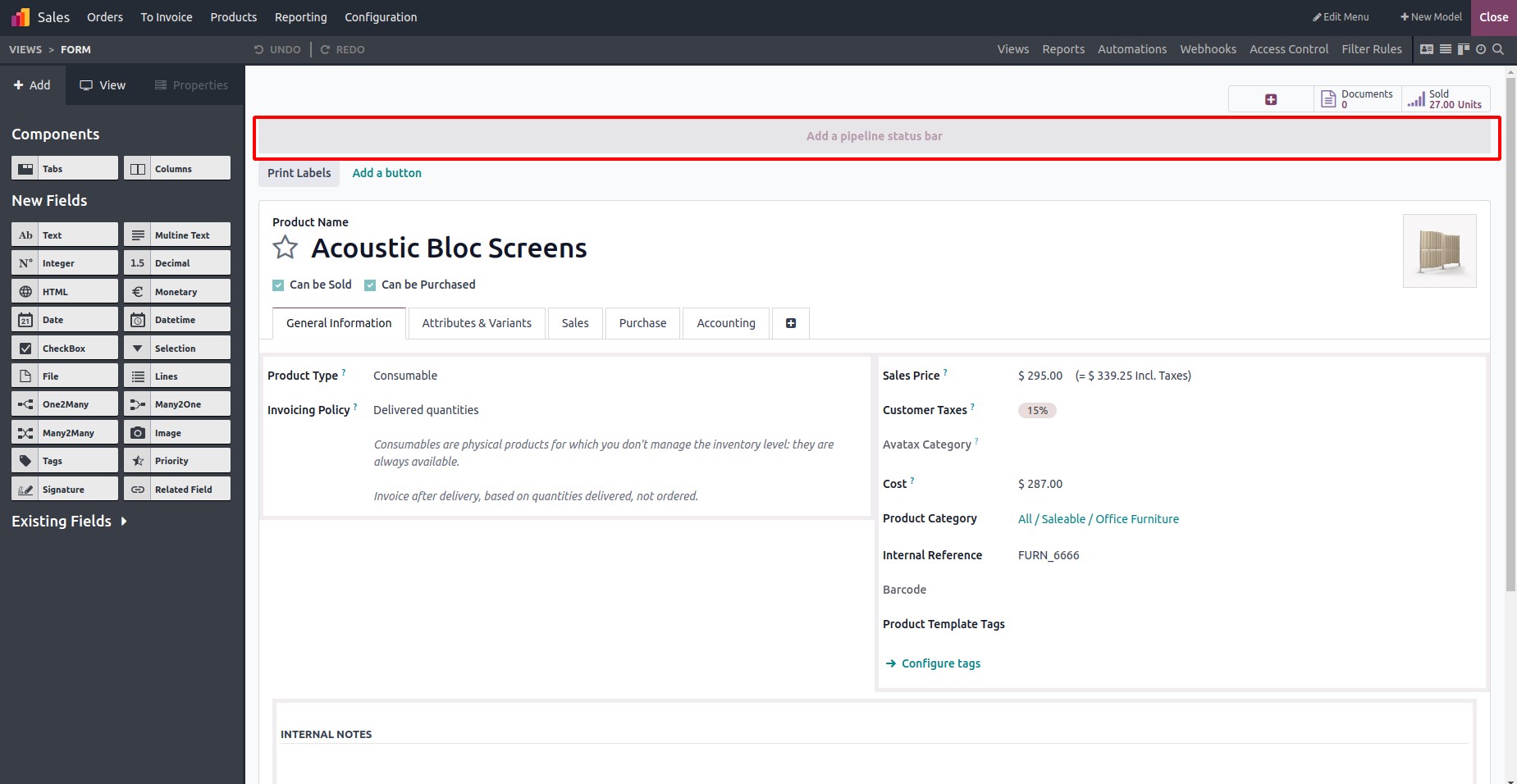
Select the pipeline status bar tab and a popup will appear displaying stages. Additional statuses can be added to it.
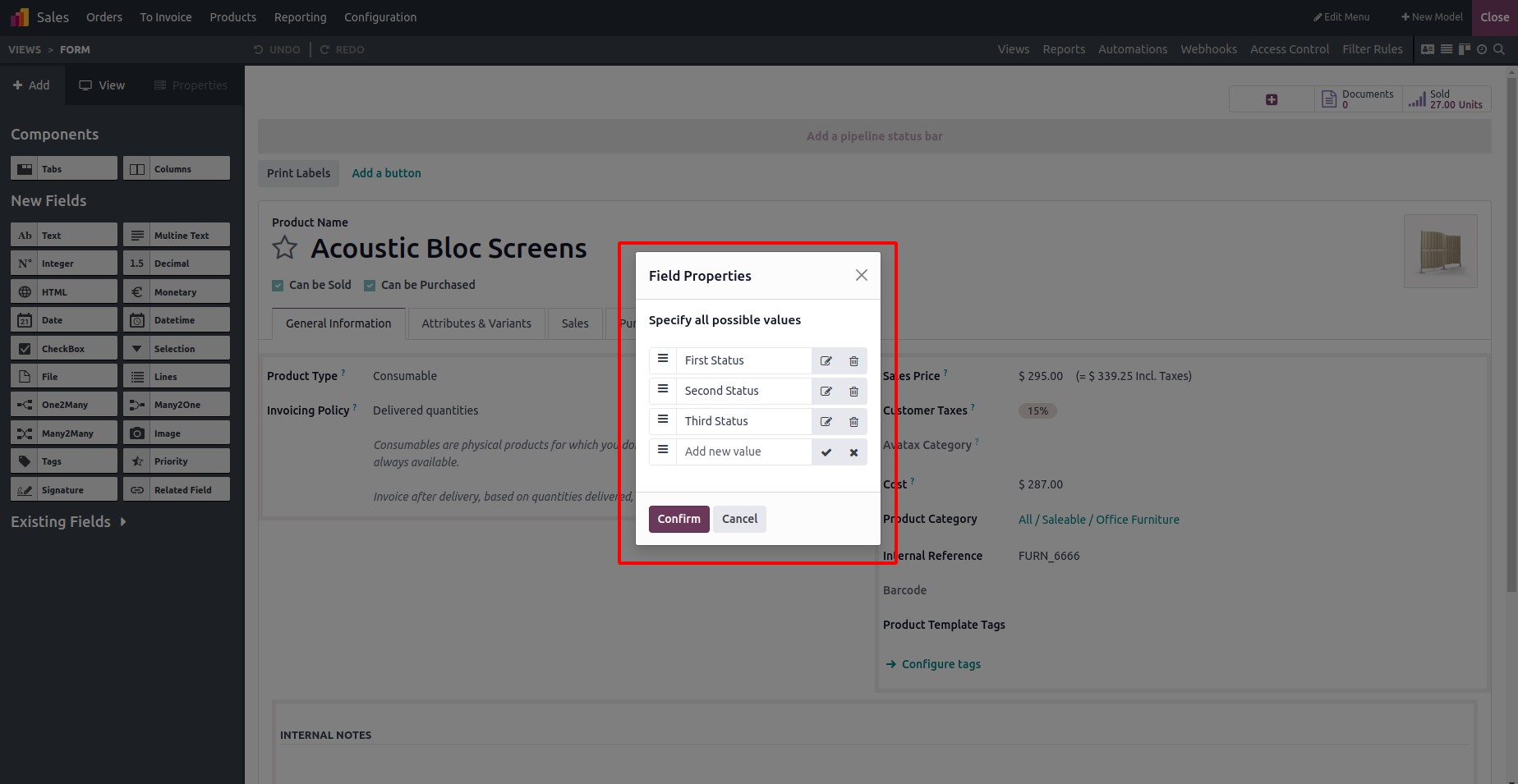
Upon clicking the confirm button, all stages will be added and displayed in the top right corner of the screen. Furthermore, the status bar can be edited or deleted by clicking on the respective buttons. Upon closing the Studio app, the status bar will be visible in the form view, as depicted below.