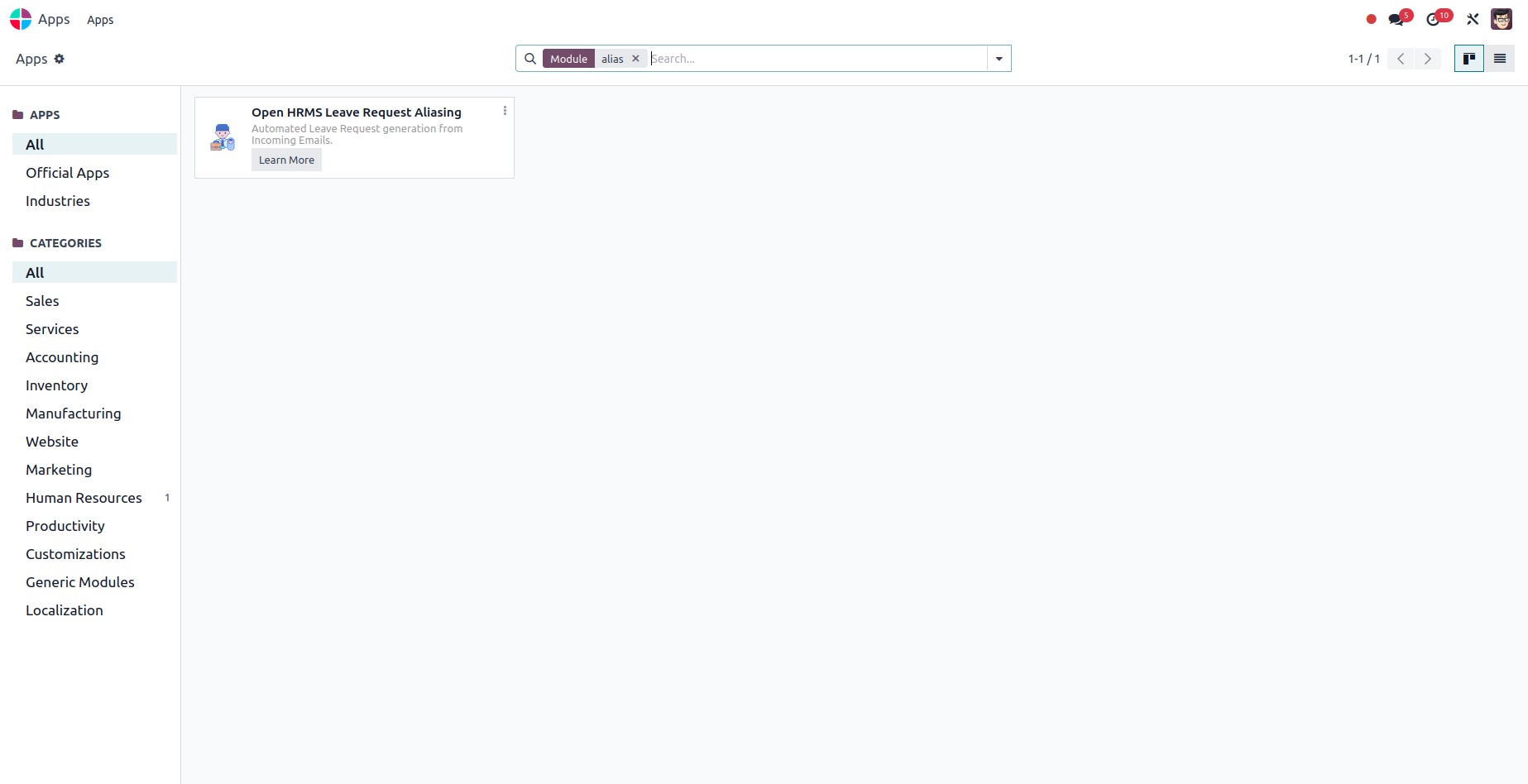Export a Module
In the Odoo Studio module, customization can be facilitated through the export and import of apps. Accessing the customization menu reveals the export option. Upon clicking this export menu, the customized module is exported from Odoo and downloaded as a customization.zip file.
Let's delve into the details of importing and exporting modules and data using the Odoo Studio module, along with leveraging the email gateway to safeguard internal mail servers. Additionally, explore the use of search functionality to locate records within record sets, the efficiency of automation in achieving outcomes with minimal human input, and its role in reducing manual workload. Automation is particularly valuable for executing specific actions based on predefined conditions.
Moreover, the API serves as a powerful tool for accessing all custom items without the need for extensive coding. This streamlined approach enhances customization and integration efforts. Meanwhile, the menu editor proves instrumental in creating new menus triggered by button clicks. Uncover the versatility of additional properties, enabling the adjustment of field visibility, read-only status, and required attributes, providing a comprehensive toolkit for tailoring the Odoo Studio experience to specific business needs.
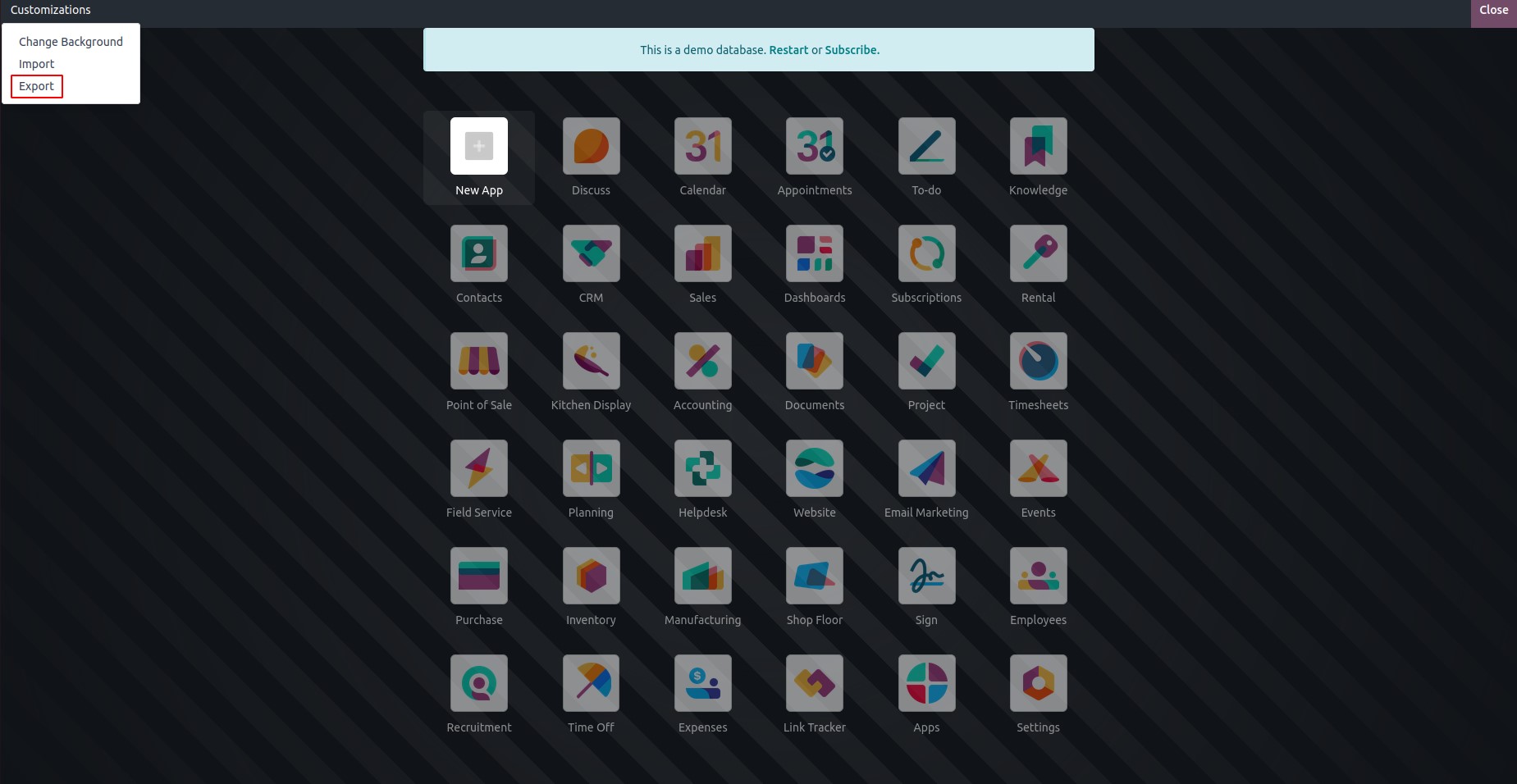
Import a Module
Once the Odoo Studio module is installed, the import menu becomes accessible within the customization menu. This feature allows users to seamlessly import customized configurations, providing a convenient way to integrate tailored modules and data into the Odoo platform.
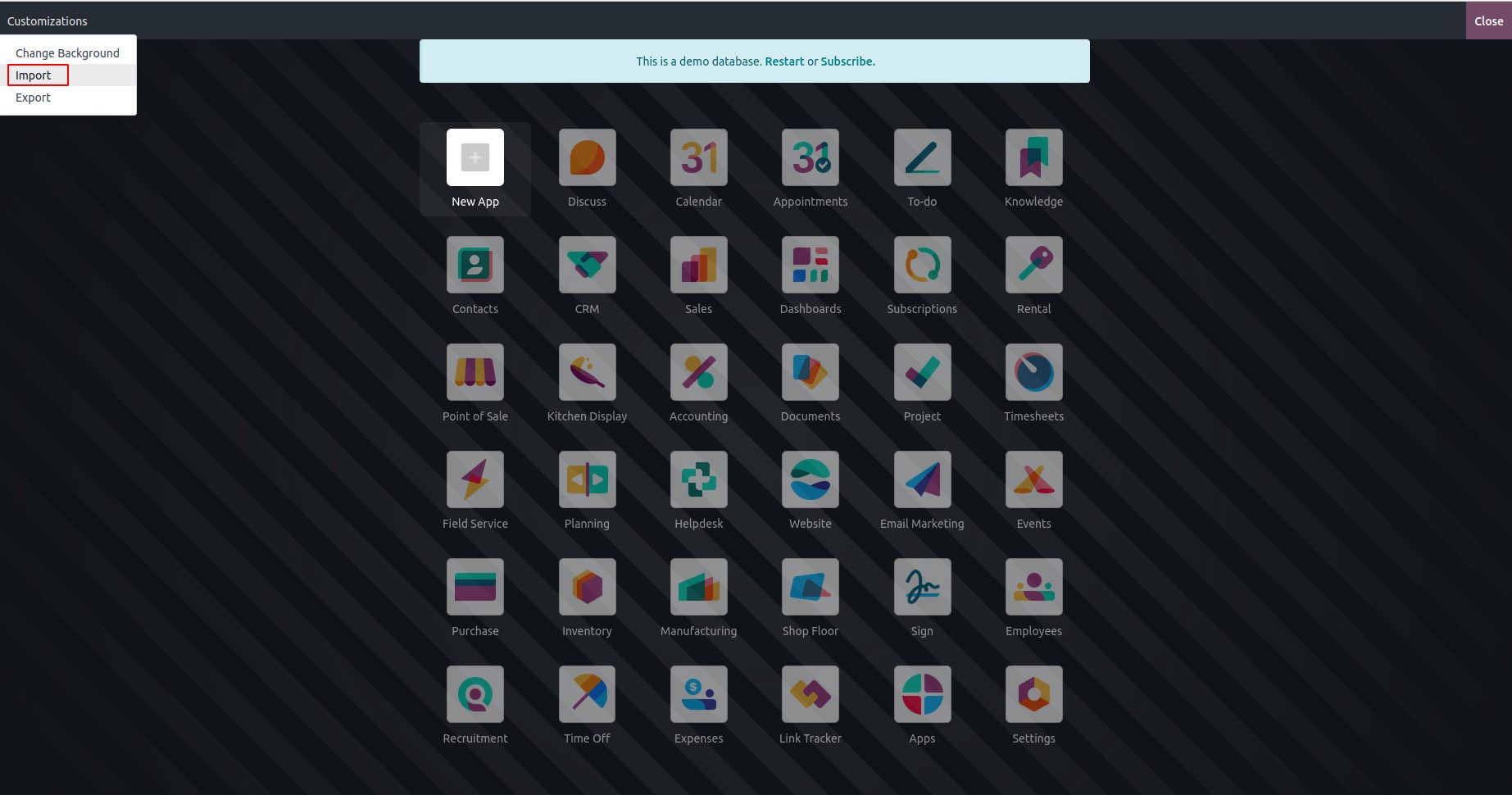
Upon selecting the import menu, a popup will appear, featuring an upload option. Users are required to upload the .zip file containing their custom module in order to initiate the import process. Enabling demo data via "Import demo data" provides pre-configured samples for module testing and quick setup, enhancing user experience and aiding education.
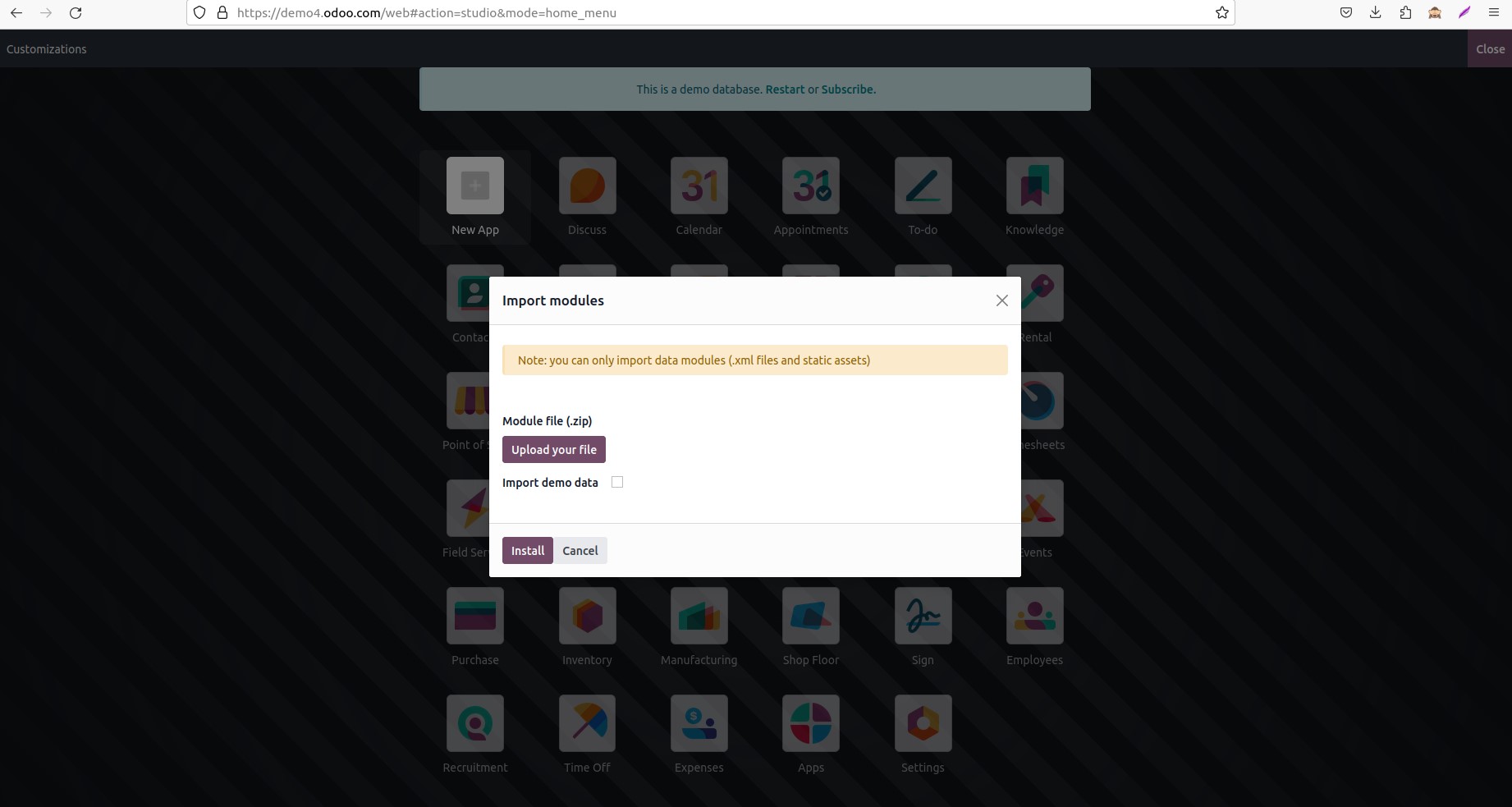
Following the import and processing of the custom module, close the Odoo Studio module. Navigate to the "Apps" section where you will observe that the imported app has been successfully installed.