The calendar view in Odoo allows you to view your events by day, week, month, or year, and you can easily switch between these different views to see your schedule in the way that works best for you. You can also customize the view to show or hide specific fields, making it easier to focus on the information that's most important to you.
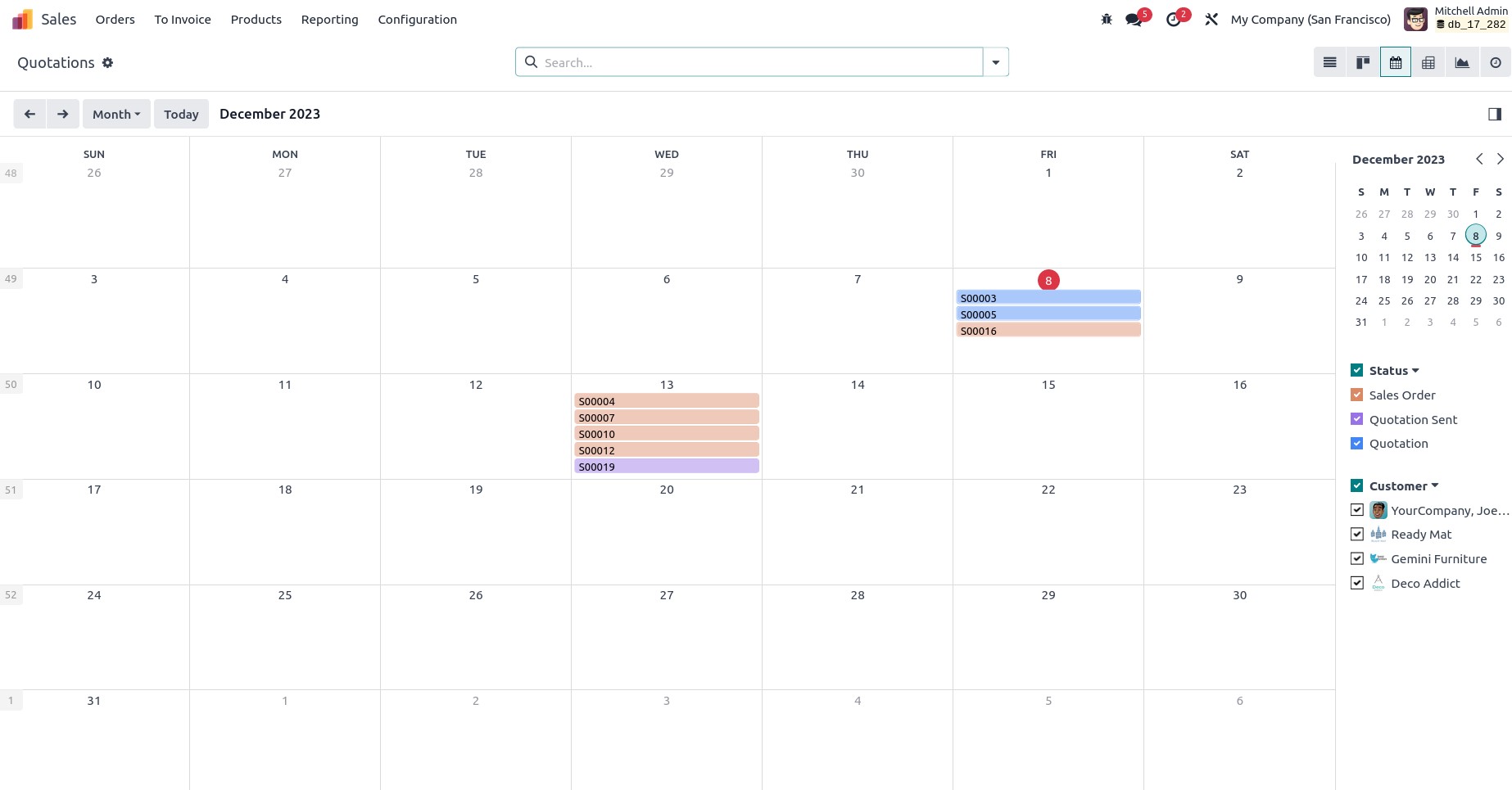
To Create Calendar View:
Open the module in which you want to add a calendar view.From the right top click on the studio icon.
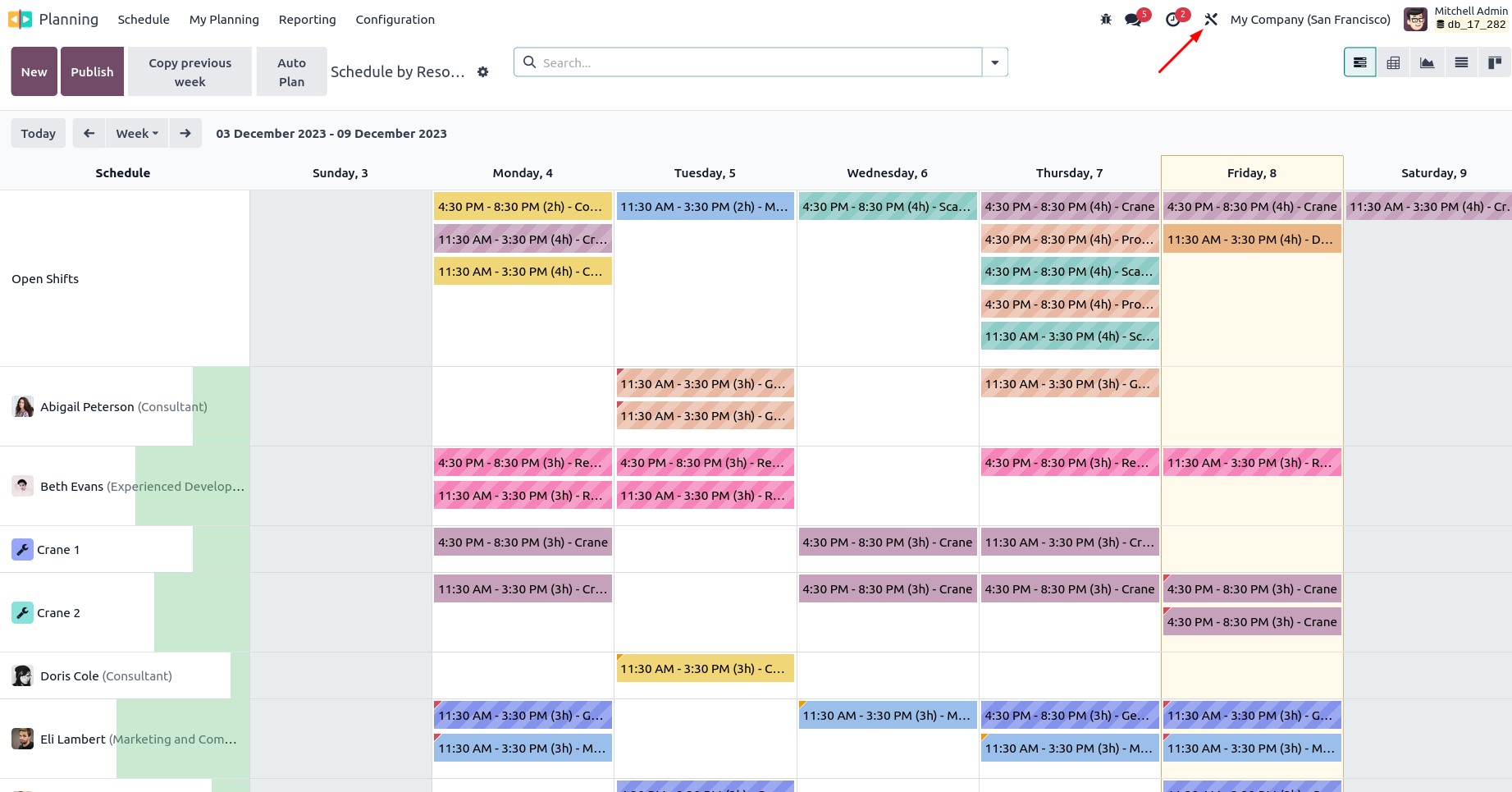
Click on the view button.
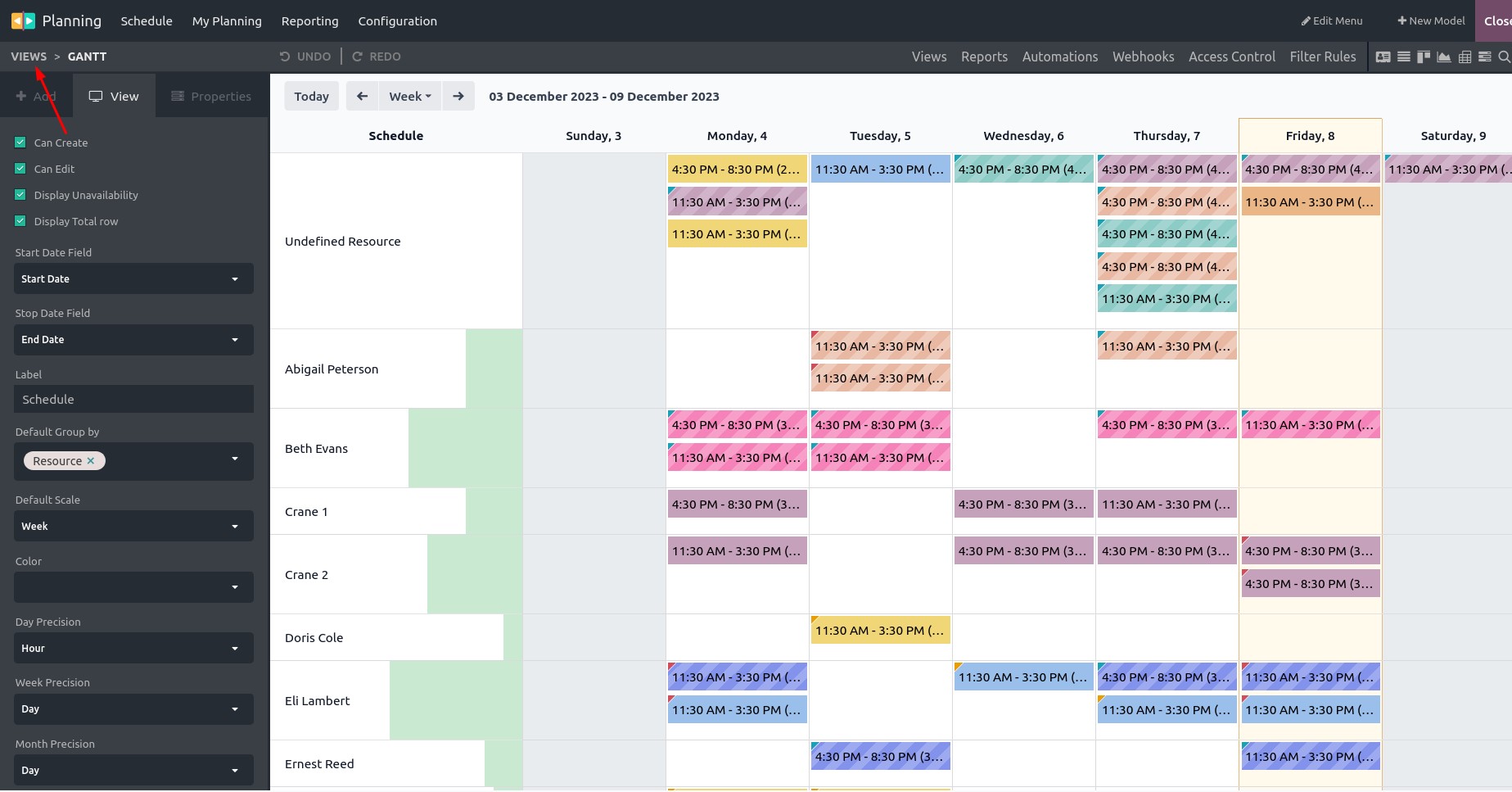
Select the calendar button.
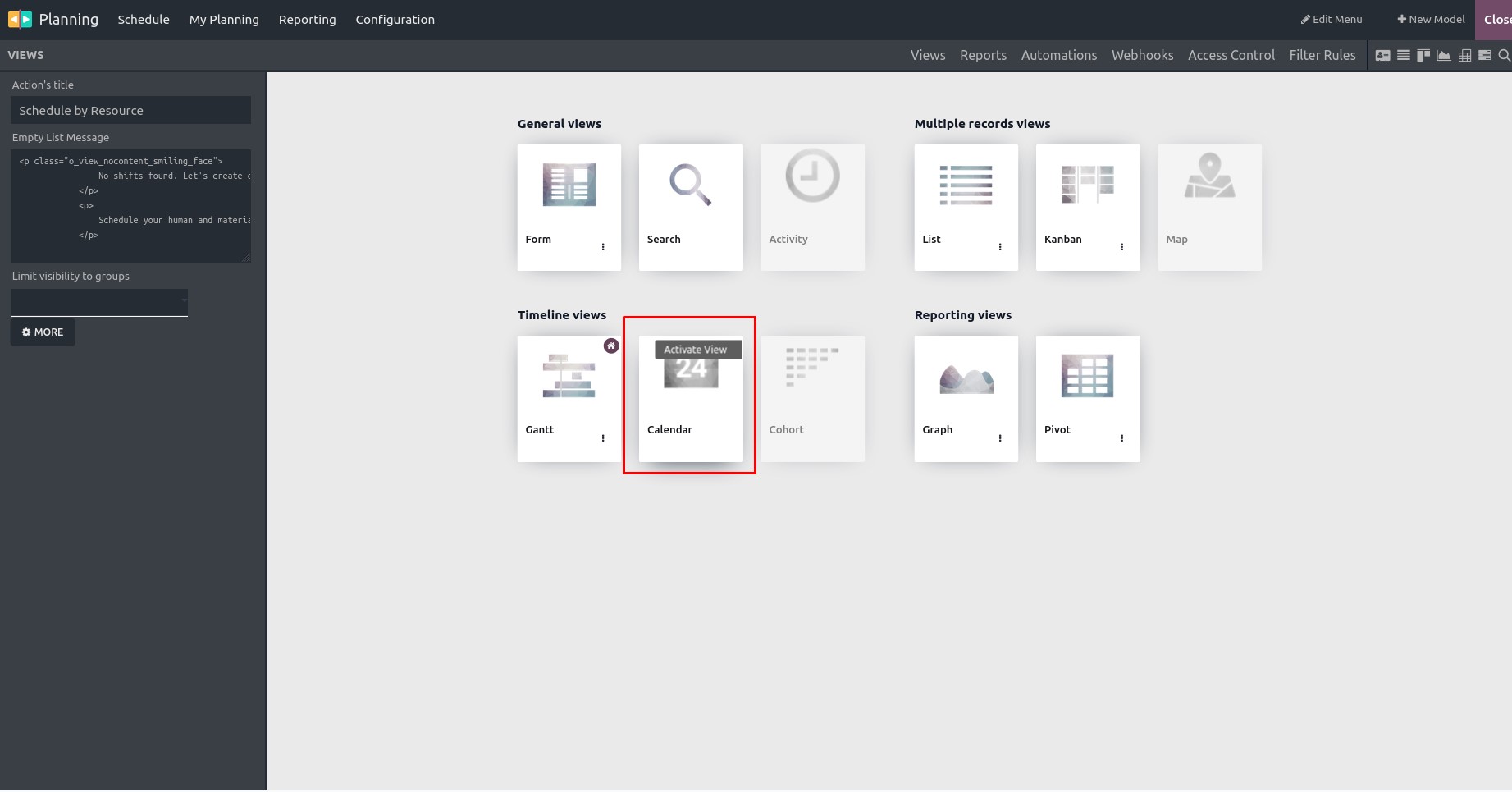
By clicking the calendar you will get a page like below
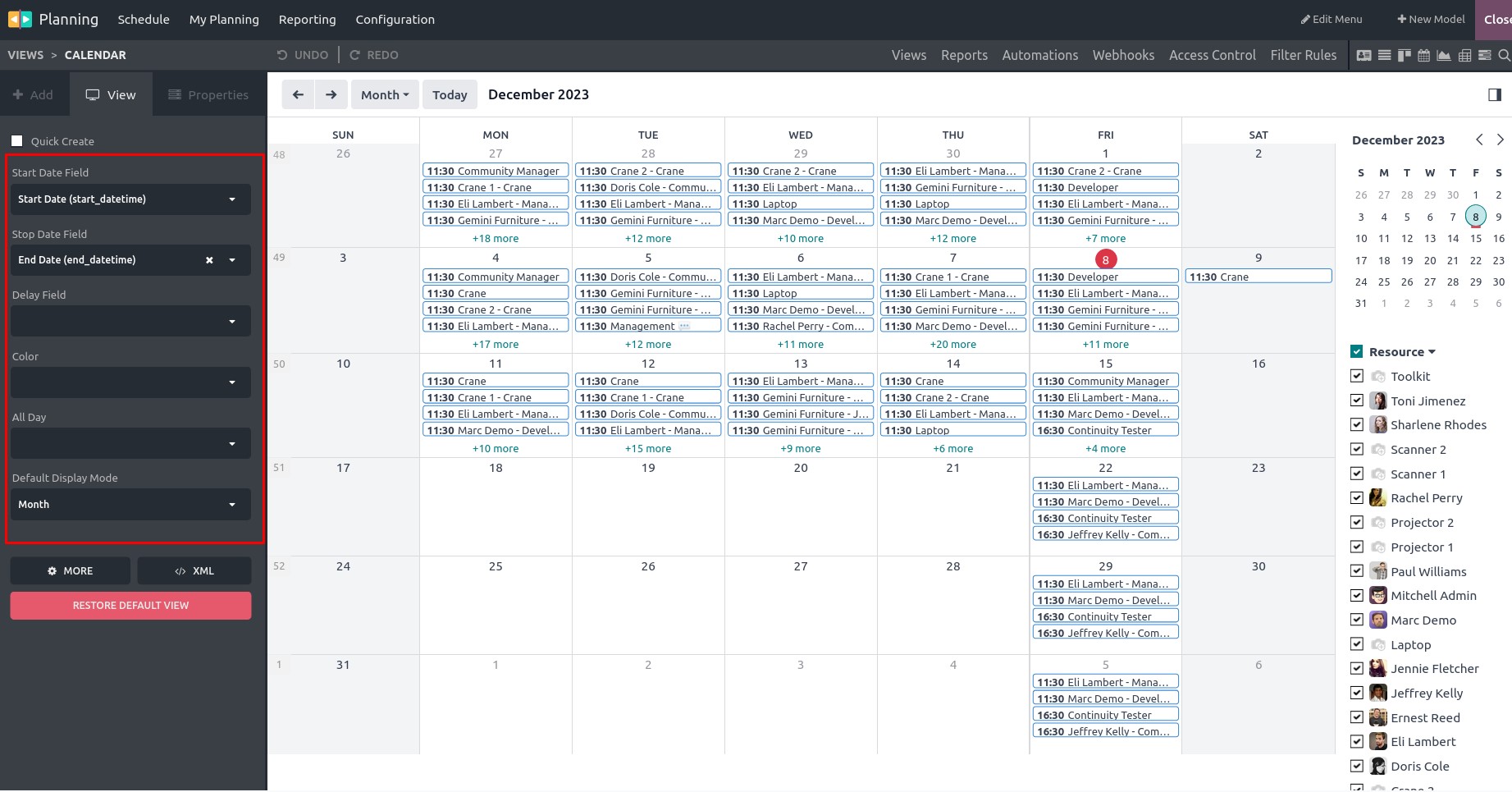
Start Date Field: Field to set starting date
Stop Date Field: Field to set stop date.
Delay Field: Display the time in hours
Color: Set color for the calendar item.
All Day: Field to indicate that an event or task lasts the entire day.
Default Display Mode: Default display of the calendar items.It can be specifies as Day,Month,Week,Year.
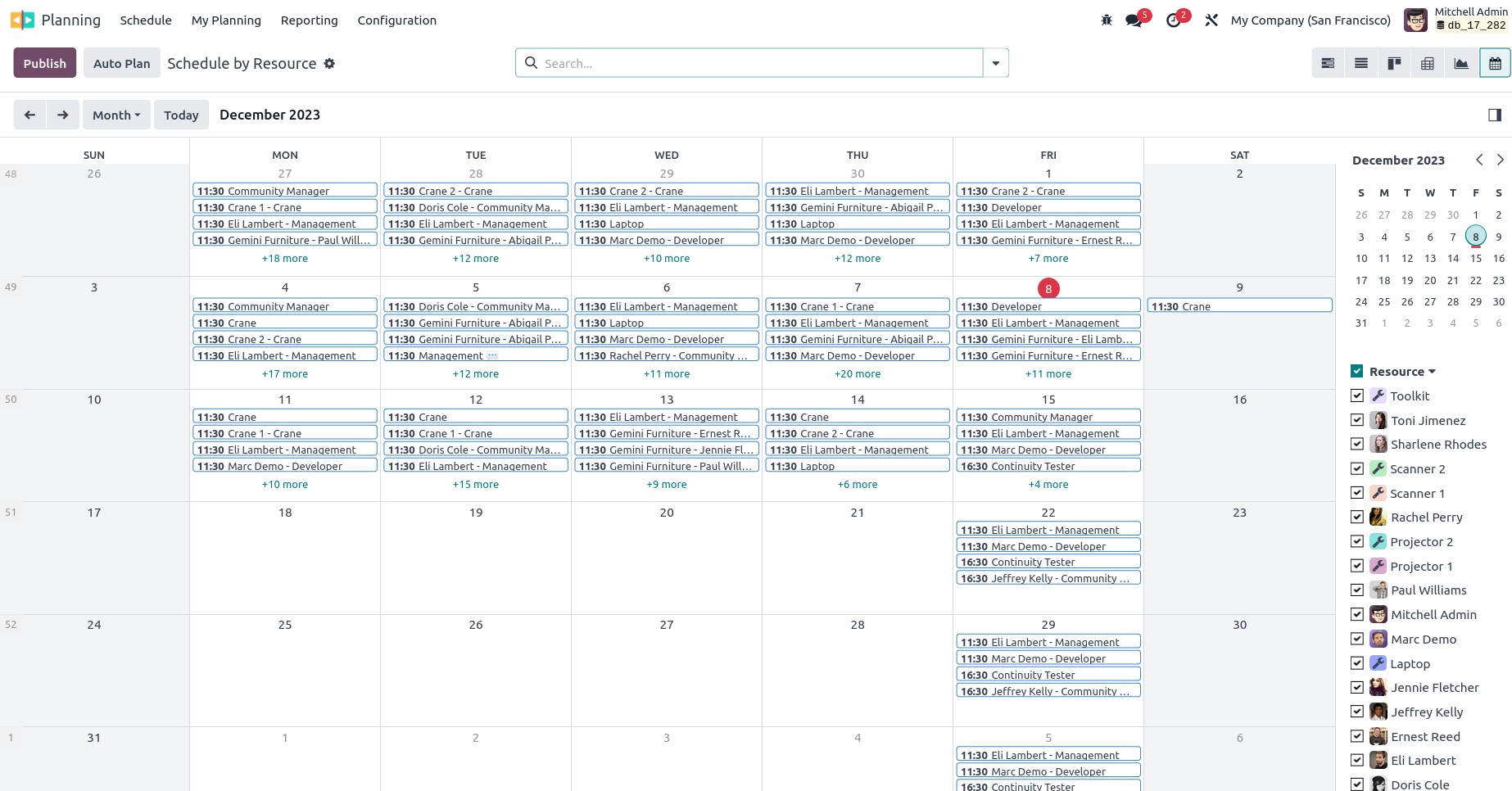
At last click the close button from the right top corner,You will get a view like this.