To move to the Odoo website, you'll need to shift from your current system or website. Swap out the old URL with the new one. This change not only helps in improving SEO rankings but also ensures a smooth transition. Our guide will walk you through the process, explaining how to make the switch and redirect the old URL to the new one.
To implement redirects, navigate to Websites > Configuration > Redirects. You'll find a tree view of existing redirects. To add a new redirect, click on the Create button and create a new record.
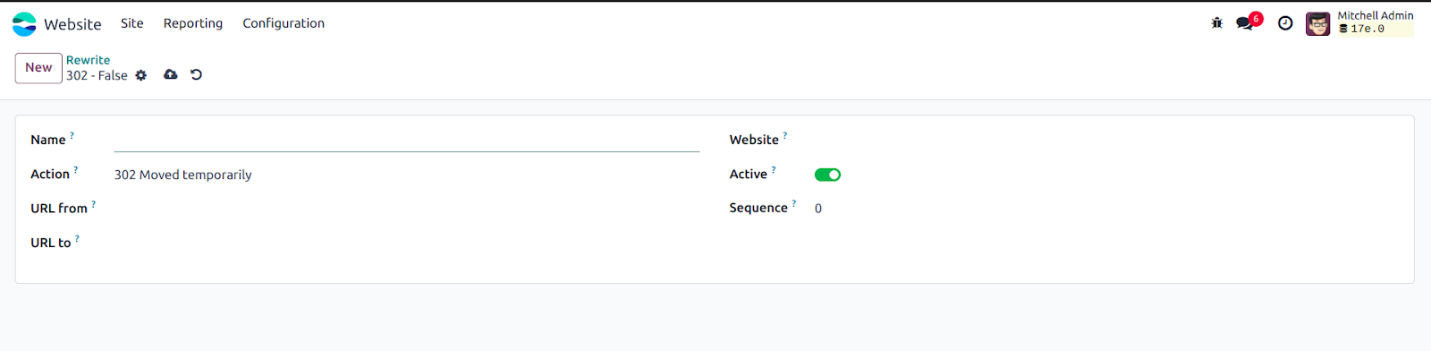
- Name: The name of the site rewritten.
- Action: Choose the action to perform in this rewrite.
a. 302 Temporarily Moved: This HTTP status code (302) indicates that the page the user is trying to access has temporarily moved to another location. The server redirects the user to the new destination with a "302 Found" or "Moved Temporarily" status, but the original location is still used for requests.
b. 404 Not Found: The 404 error is an HTTP status number indicating that the page you are trying to access on a website does not exist on the server.
c. 301 Moved Permanently: The HTTP 301 status code indicates that the requested resource has been permanently moved to the URL specified in its Location header. Search engines update links to resources after the browser redirects to the updated URL.
d. 308 Redirect / Rewrite: The 308 Permanent Redirect status code indicates that the requested resource has been permanently redirected to the URL specified in its Location header. The browser is redirected to this page, and the search engine updates the link to the resource, transferring "link juice" in SEO terms to the new URL.
- Url from: The old URL.
- Url to: The new URL.
- Website: The website field is used when utilizing the Multiple Websites feature to restrict the redirect rule to a specific website. By default, the rule applies to all websites.
- Active: This can be used to occasionally activate/deactivate the rule.