The goal of reactivity is to provide an easy mechanism to
modify the state so that the interface is automatically
updated when the state is modified. OWL allows for automatic
user interface updates through the hooks. When something
changes inside the component, the hooks will immediately
update the component's user interface. In the example that
follows, the component's message will change according to what
the user does.
Reactively implementing our OWL component by executing the
following commands, the useState hook import
const { Component, whenReady, xml, mount, useState } = owl;
Then define the component as below:
class Counter extends Component {
static template = xml`
<div class="bg-info text-center p-2">
<i class="fa fa-arrow-left p-1" style="cursor: pointer;" t-on-click="onPrevious"> </i>
<b t-esc="messageList[Math.abs(state.currentIndex%4)]"/>
<i class="fa fa-arrow-right p-1" style="cursor: pointer;" t-on-click="onNext"> </i>
<i class="fa fa-close p-1 float-right" style="cursor: pointer;" t-on-click="onRemove"> </i>
</div>`
}
Then add the constructor () method for constructor
constructor() {
super(...arguments);
this.messageList = [
'Hello World',
'Welcome to Odoo',
'Odoo is awesome',
'You are awesome too'
];
this.state = useState({ currentIndex: 0 });
}
We define the click event handling methods inside the
component as follows:
onNext(ev) {
this.state.currentIndex++;
}
onPrevious(ev) {
this.state.currentIndex--;
}
To handle the component's state, we imported the useState hook
in this instance. Next, define the component's template. We
have added a message to the component that has an arrow to the
left and right of it. When an object instance is created, the
constructor method is called. The list of messages has been
defined to a variable inside the constructor. We have added
the state variable by using the useState hook. Our OWL
component is hence reactive. The current index has been added
to the state, and the user interface is updated whenever the
state is modified. The variable is updated by the onNext() and
onPrevious() functions. The result will look like this:
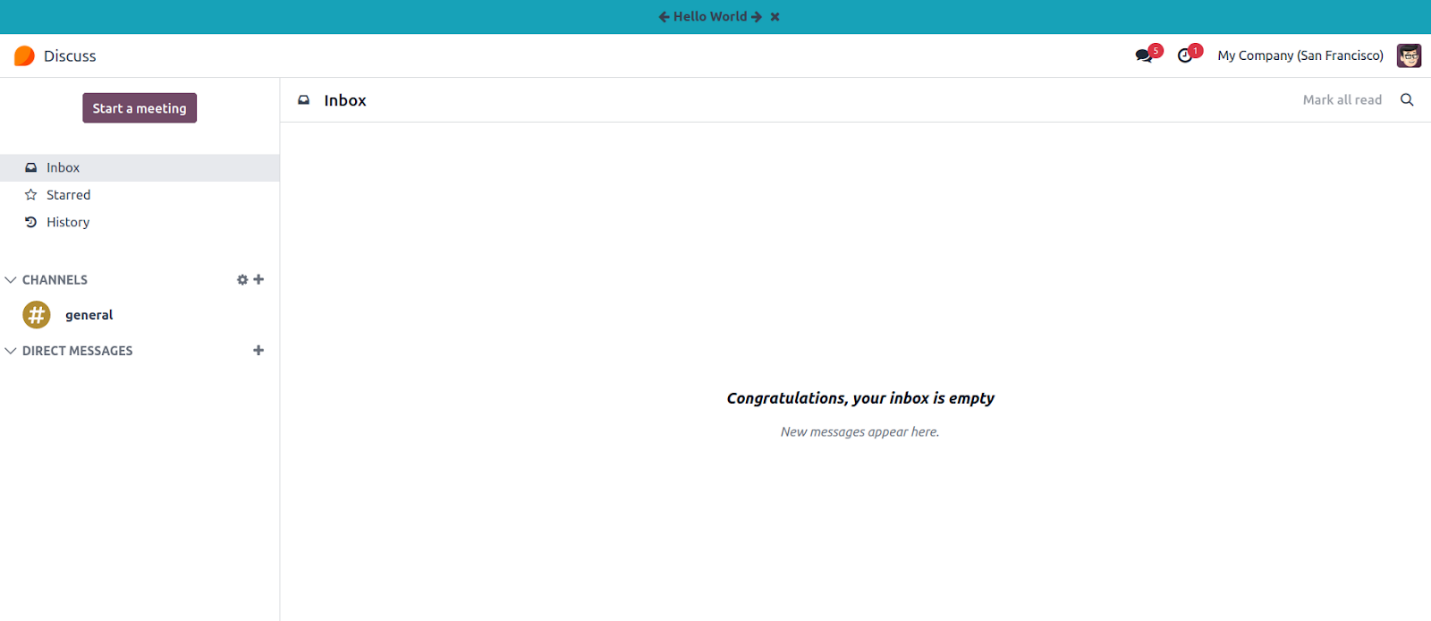
The corresponding method is called and the message is updated
when we click on the arrow.