Odoo offers a variety of field widgets that assist in giving our fields specific functionality. To show an image in binary fields, for instance, use widget="image"; similarly, for date fields, widget="date"
Let's investigate how to construct a customised Odoo 17 widget with the features we want.
Using the creation of a widget named "one2many_delete" as an example, we may remove many one2many lines from the view.
We may follow the steps listed below to construct our unique widget.
1. First, we need to add a static/src/js/widget.js file inside our module.
Then we need to extend ListRenderer to create a new class O2MListRenderer to show selection bow in One2many fields and X2ManyField to create a new class O2mMultiDelete for deleting one2many records.
/** @odoo-module **/
import { ListRenderer } from "@web/views/list/list_renderer";
import { registry } from "@web/core/registry";
import { Pager } from "@web/core/pager/pager";
import { KanbanRenderer } from "@web/views/kanban/kanban_renderer";
import { X2ManyField, x2ManyField } from "@web/views/fields/x2many/x2many_field";
import { ConfirmationDialog } from "@web/core/confirmation_dialog/confirmation_dialog";
import { useService } from '@web/core/utils/hooks';
export class O2MListRenderer extends ListRenderer {
get hasSelectors() {
if (this.props.activeActions.delete) {
this.props.allowSelectors = true
}
let list = this.props.list
list.selection = list.records.filter((rec) => rec.selected)
list.selectDomain = (value) => {
list.isDomainSelected = value;
list.model.notify();
}
return this.props.allowSelectors && !this.env.isSmall;
}
toggleSelection() {
const list = this.props.list;
if (!this.canSelectRecord) {
return;
}
if (list.selection.length === list.records.length) {
list.records.forEach((record) => {
record.toggleSelection(false);
list.selectDomain(false);
});
} else {
list.records.forEach((record) => {
record.toggleSelection(true);
});
}
}
get selectAll() {
const list = this.props.list;
const nbDisplayedRecords = list.records.length;
if (list.isDomainSelected) {
return true;
}
else {
return false
}
}
}
export class O2mMultiDelete extends X2ManyField {
setup() {
super.setup();
X2ManyField.components = { Pager, KanbanRenderer, ListRenderer: O2MListRenderer };
this.orm = useService('orm');
this.dialog = useService("dialog");
}
get Selected(){
return this.list.records.filter((rec) => rec.selected).length
}
DltSelected(){
let selectedRecords = this.list.records.filter((rec) => rec.selected)
this.dialog.add(ConfirmationDialog, {
body: 'Are you sure you want to delete selected records?',
confirm: () => selectedRecords.forEach((rec) => {
if (this.activeActions.onDelete) {
selectedRecords.forEach((rec) => {
this.activeActions.onDelete(rec);
})
}
}),
cancel: () => {},
});
}
}
export const O2manyMultiDelete = {
...x2ManyField,
component: O2mMultiDelete,
};
O2mMultiDelete.template = "O2mMultiDelete";
registry.category("fields").add("one2many_delete", O2manyMultiDelete);
2. Now we need to add the template inside static/src/xml/widget.xml.
This will add a delete button if one2many records are selected in the form view.
<?xml version="1.0" encoding="UTF-8"?>
<templates xml:space="preserve">
<t t-name="O2mMultiDelete" t-inherit-mode="primary"
t-inherit="web.X2ManyField" owl="1">
<xpath expr="//div[hasclass('o_x2m_control_panel')]" position="before">
<div class="dlt_btn">
<button t-if="Selected" t-on-click="DltSelected"
class="btn btn-primary">Delete
</button>
</div>
</xpath>
</t>
</templates>
3. Now we need to widget.js and widget.xml files inside the manifest file.
'assets': {
'web.assets_backend': [
module_name/static/src/xml/widget.xml',
module_name/static/src/js/widget.js'
],
},
Now we can add it to the view. First, we need to define a model and view for the defined model with a one2many field.
First we are defining the model.
from odoo import fields, models
class EstateProperty(models.Model):
_name = "estate.property"
_description = "Real estate"
name = fields.Char(string="Name")
description = fields.Char(string="Description")
postcode = fields.Char(string="PostCode")
date_availability = fields.Date(string="Available From", default=fields.Datetime.today() + relativedelta(months=+3),
copy=False)
expected_price = fields.Float(string="Expected Price")
selling_price = fields.Float(string="Selling Price", readonly=True)
property_type = fields.Many2one("estate.type", string="Property Type")
offer_id = fields.One2many("estate.offer", "property_id", string="Offer")
class EstateOffer(models.Model):
_name = 'estate.offer'
_rec_name = 'property_id'
price = fields.Float(string="Price")
status = fields.Selection(string="Status", selection=[('accepted', 'Accepted'), ('refused', 'Refused')],)
partner_id = fields.Many2one("res.partner", string="Partner")
property_id = fields.Many2one("estate.property", string="Property Id")
dead_line = fields.Date(string="Validity", default=fields.Datetime.today())
validity = fields.Integer(string="Dead line", default="7")
offer_id is the one2many field we have defined.
offer_id = fields.One2many("estate.offer", "property_id", string="Offer")
Now we need to define the view for the created model.
<?xml version="1.0" encoding="utf-8"?>
<odoo>
<!-- Form View-->
<record id="estate_property_view_form" model="ir.ui.view">
<field name="name">estate.property.view.form</field>
<field name="model">estate.property</field>
<field name="arch" type="xml">
<form string="Test">
<sheet>
<h1>
<field name="name"/>
</h1>
<group>
<group>
<field name="description"/>
</group>
<group>
<field name="postcode"/>
</group>
<group>
<field name="expected_price"/>
</group>
<group>
<field name="date_availability"/>
</group>
<group>
<field name="selling_price" readonly="1"/>
</group>
</group>
<notebook>
<page string="Offers">
<field name="offer_id">
<tree editable="bottom">
<field name="partner_id"/>
<field name="dead_line"/>
<field name="validity"/>
<field name="status"/>
</tree>
</field>
</page>
</notebook>
</sheet>
</form>
</field>
</record>
<!-- Record Action-->
<record id="estate_property_record_action" model="ir.actions.act_window">
<field name="name">Estate</field>
<field name="res_model">estate.property</field>
<field name="view_mode">tree,form</field>
</record>
<!-- Main Menu-->
<menuitem id="real_estate_management_menu_root"
action="estate_property_record_action"
name="Real Estate"/>
</odoo>
Finally, we need to add the widget we have created to the one2many field.
<field name="offer_id" widget="one2many_delete">
Let’s check how the view looks like.
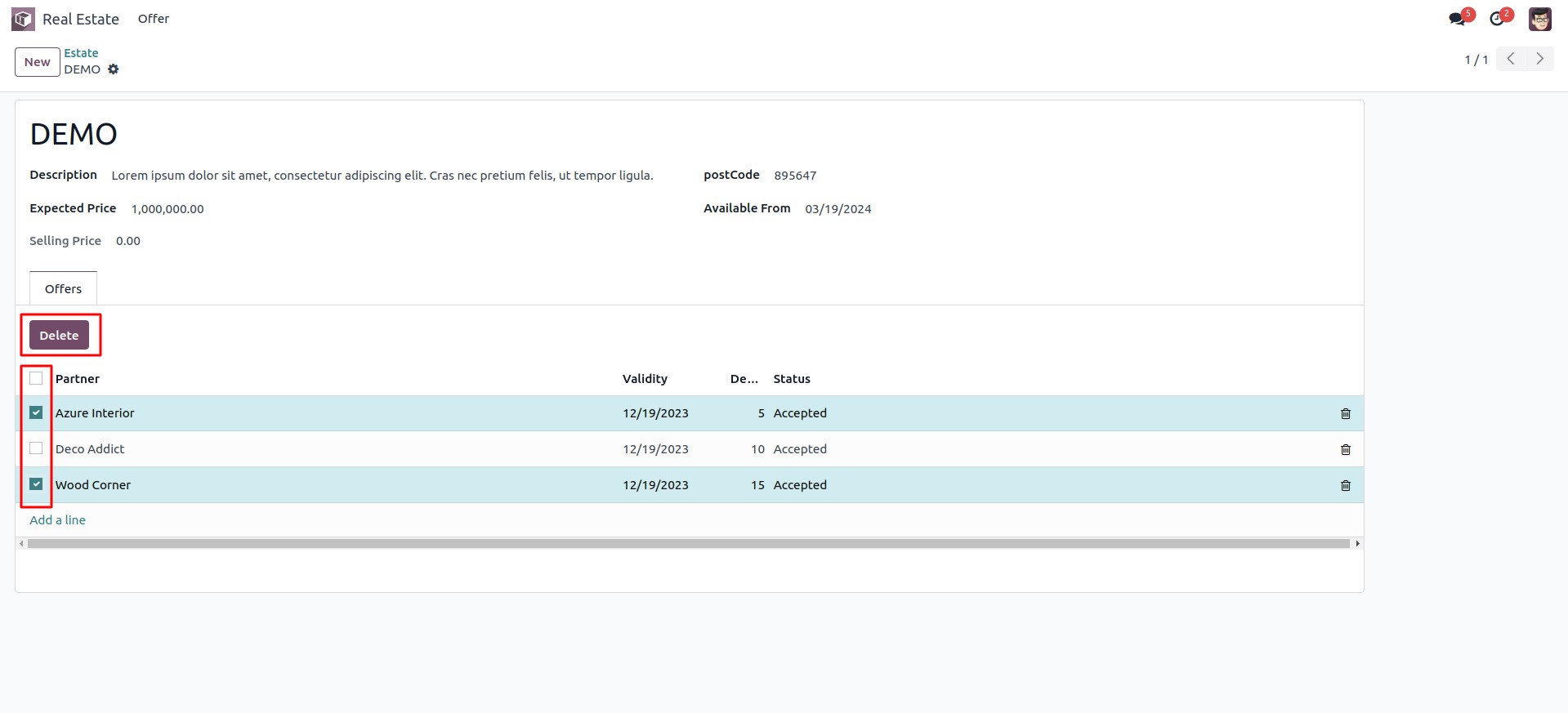
This is how we create custom widgets in odoo 17.