To initiate the import of translations, navigate to Translations -> Import Translations within the Settings application. This action opens the wizard designed for importing translations. Within this wizard, you can make selections for the language name, language code, and the translation file to be imported. Supported file formats include .csv, .po, and .pot. A checkbox is provided, allowing you to determine whether to override previously translated phrases. To finalize the translation import process, click the "Import" button in Odoo.
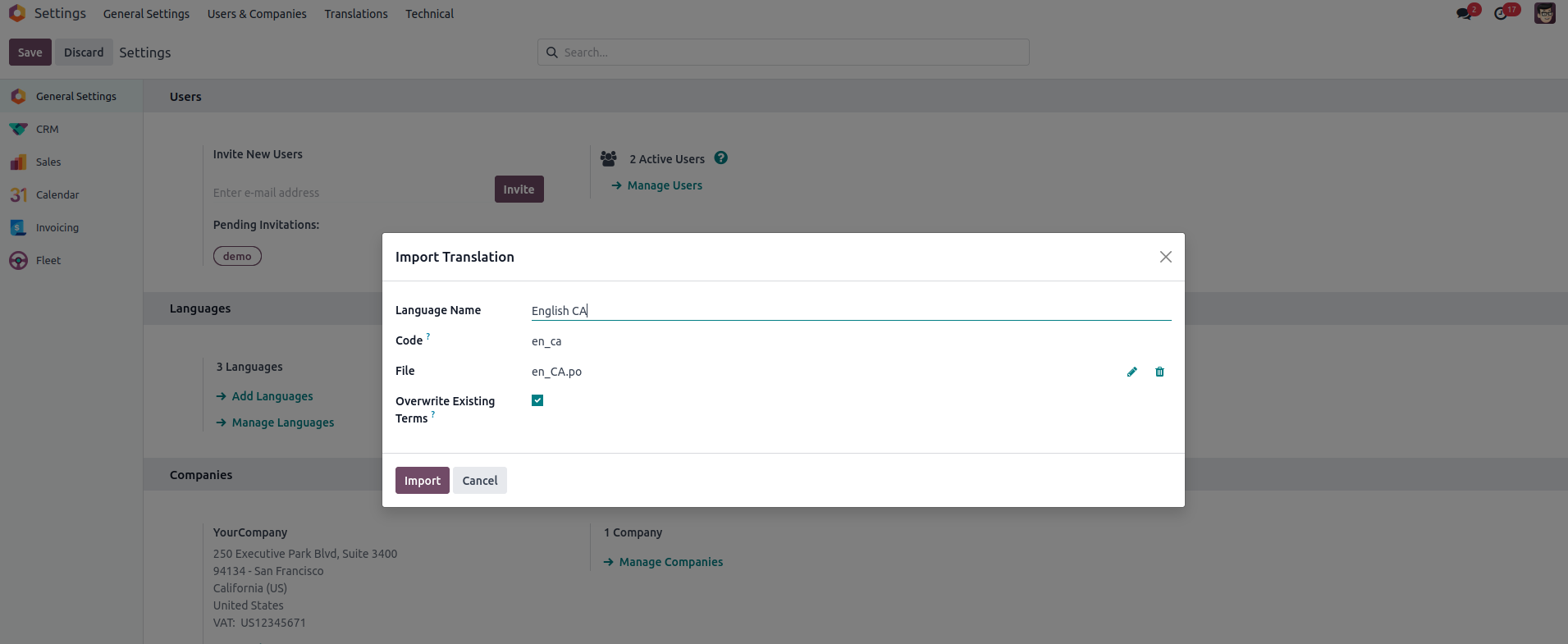
Custom language URL code for website
the configuration of the URL code for languages can be done in the Languages section (Translations -> Languages within the Settings). Generally, the ISO code or the combination of the language code and country code is employed for this purpose.
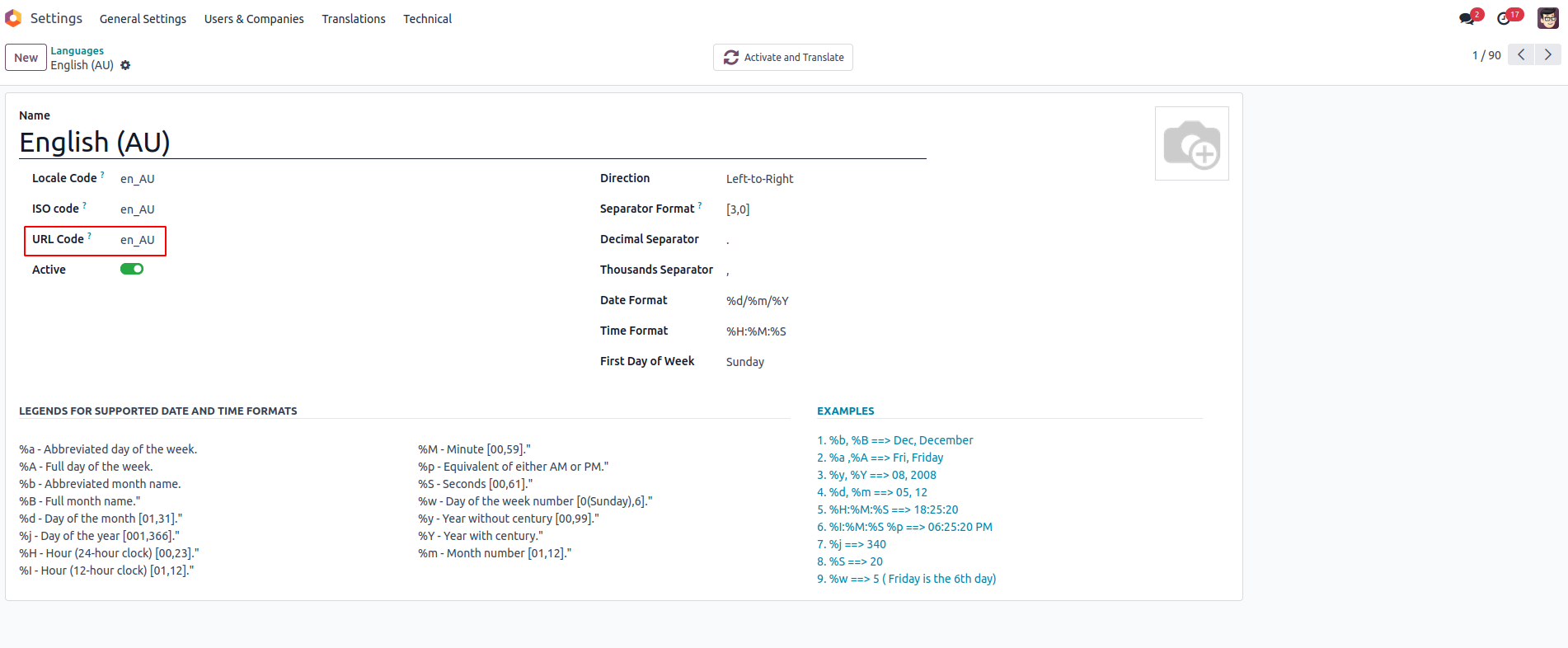
You can incorporate supported languages for your websites by accessing Website Settings. Navigate to Settings within the Configurations section of the Website app. Within the Language segment of the Website settings, you have the option to select the supported languages and designate the default language for the website. It's important to note that only active languages can be added to the website.
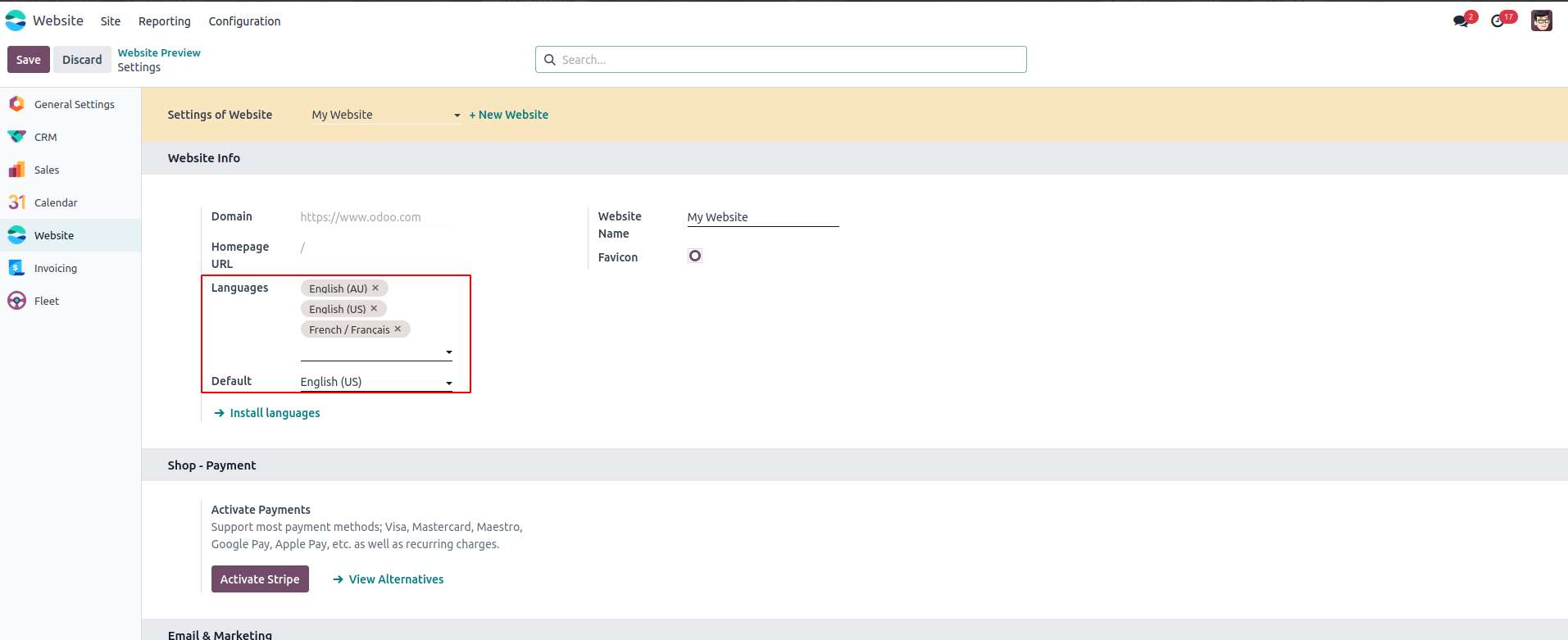
The default language set for the website will be the initial language loaded on the site. There are various options available for altering the language of the website.
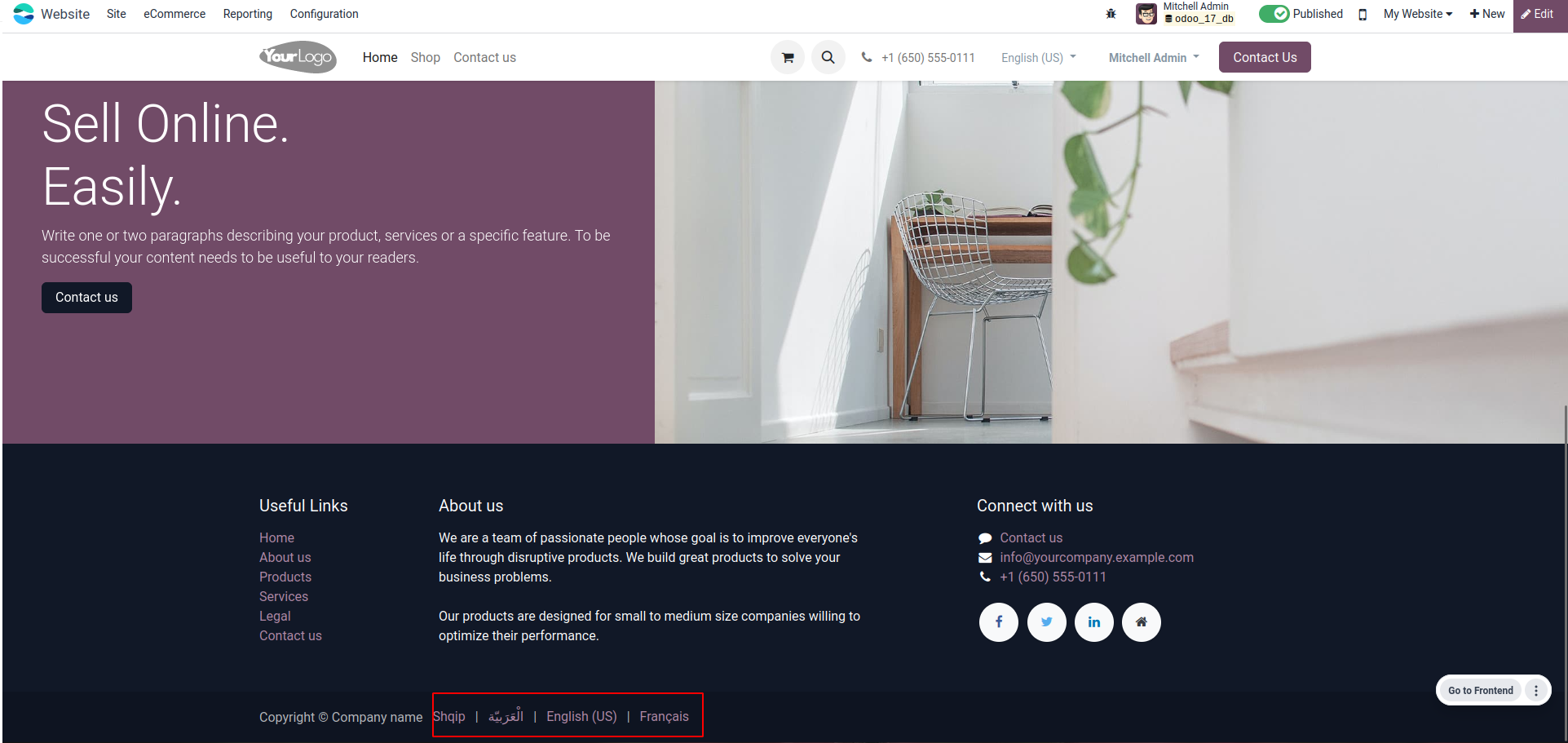
Changing the language on a webpage can be achieved by utilizing the language's URL code. By appending the URL code just after the base URL, the webpage will load in the selected language.
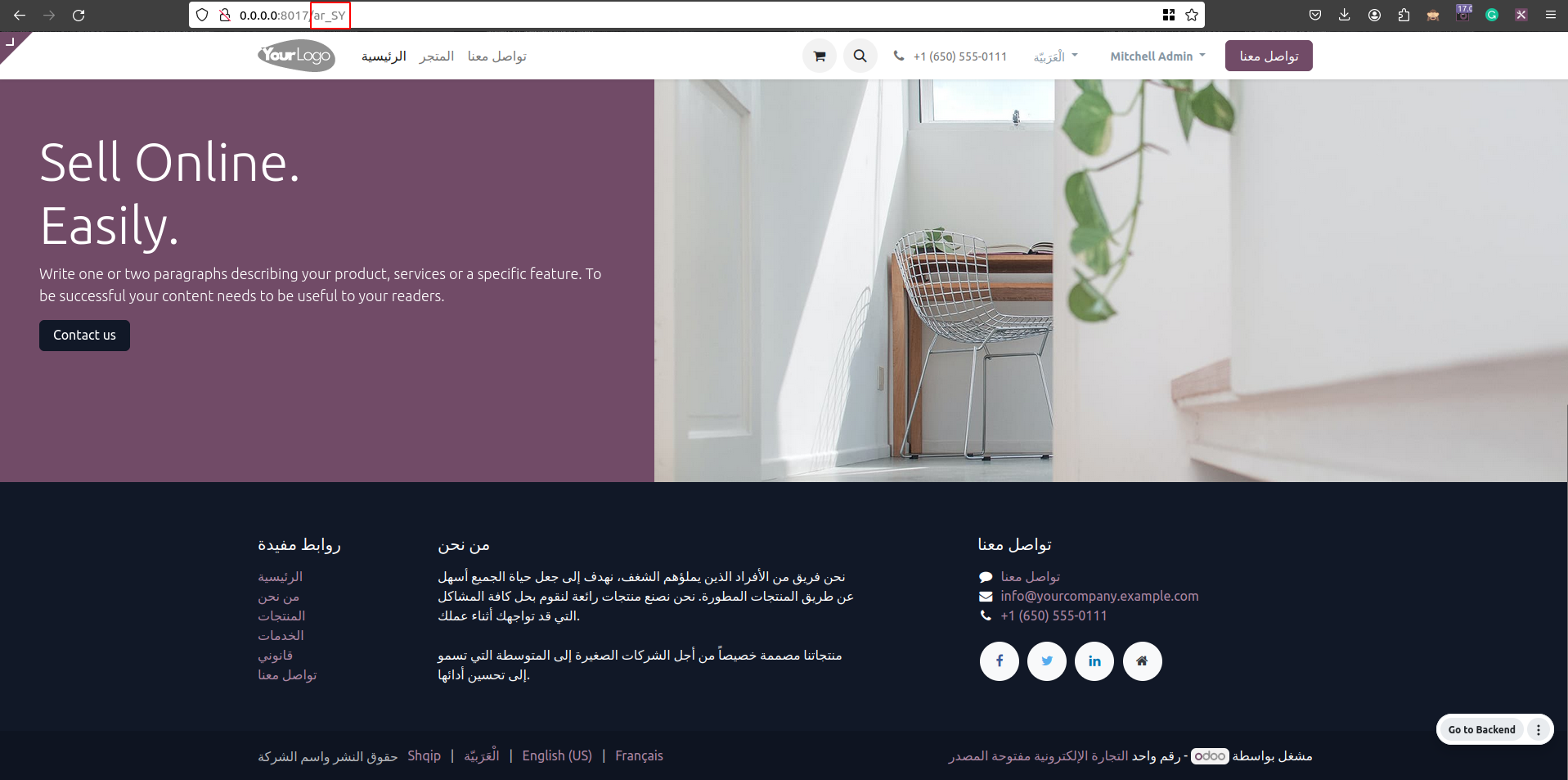
Users have the flexibility to utilize the platform in any language of their preference.