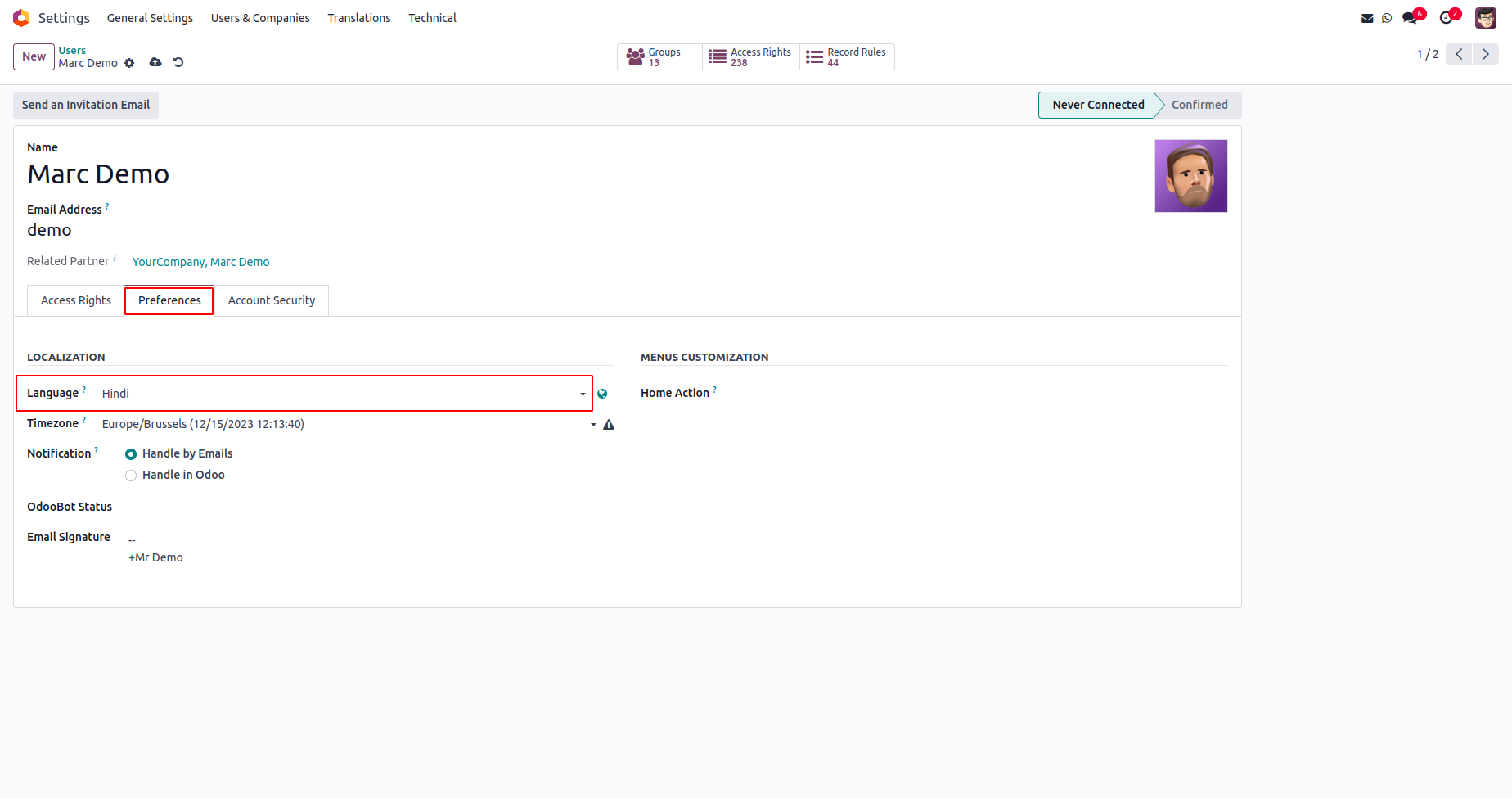Import language
To import a new language in Odoo, we can use the Import Translation feature. For that, go to Settings -> Translations -> Import Translation.
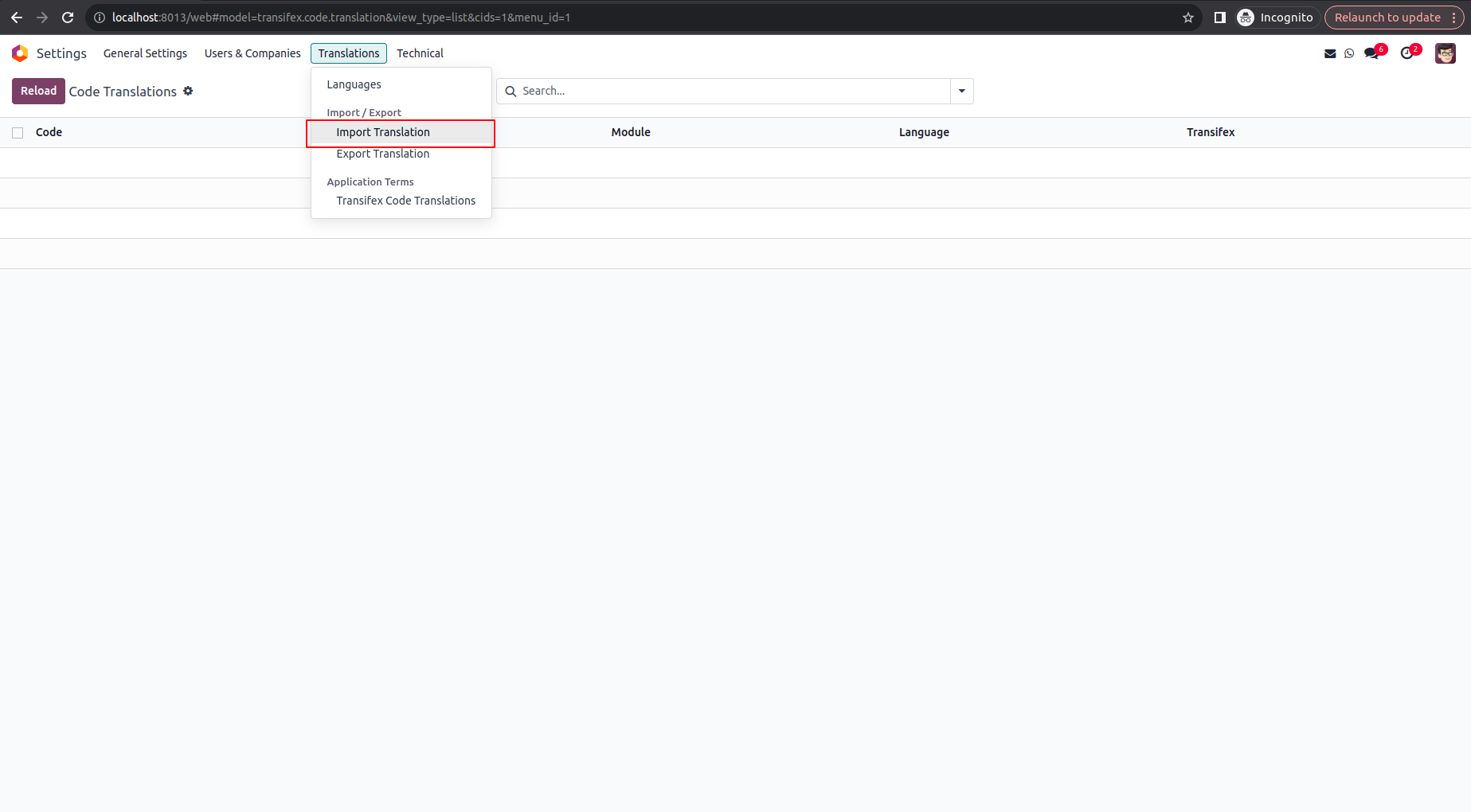
A wizard will appear and enter the name and code of the language you want to import and add the translation file of the language.Check the box to allow overwriting existing translations. As we're introducing a new language, there are no pre-existing translated terms for it.Click on Import to add the new language.
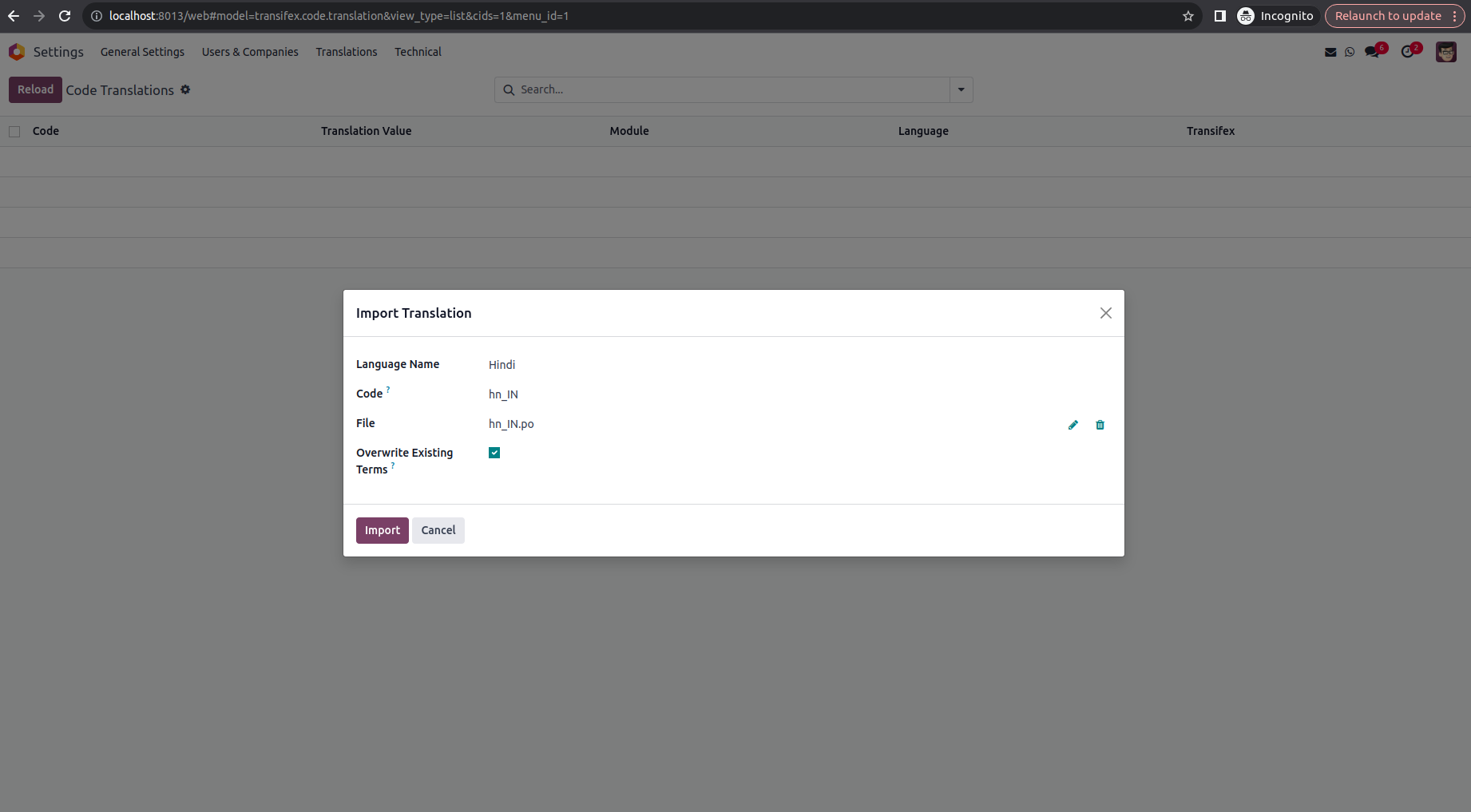
The language will be available with other languages (Translations->Languages), and will be active by default.
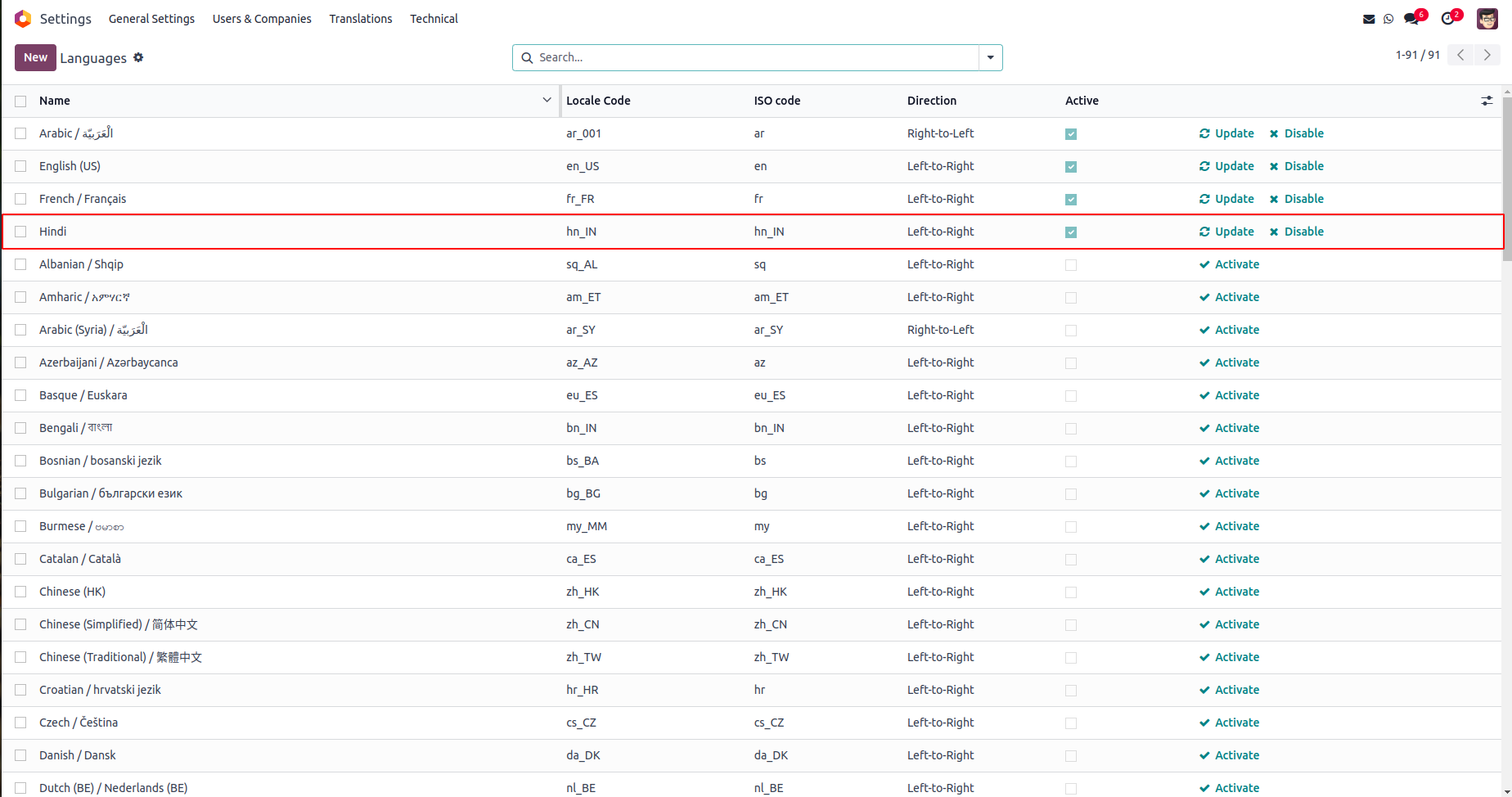
Set user preferences
Click on the avatar of the user in the top-right corner and then on the My Profile menu from the drop-down to open the user form view of the current user.
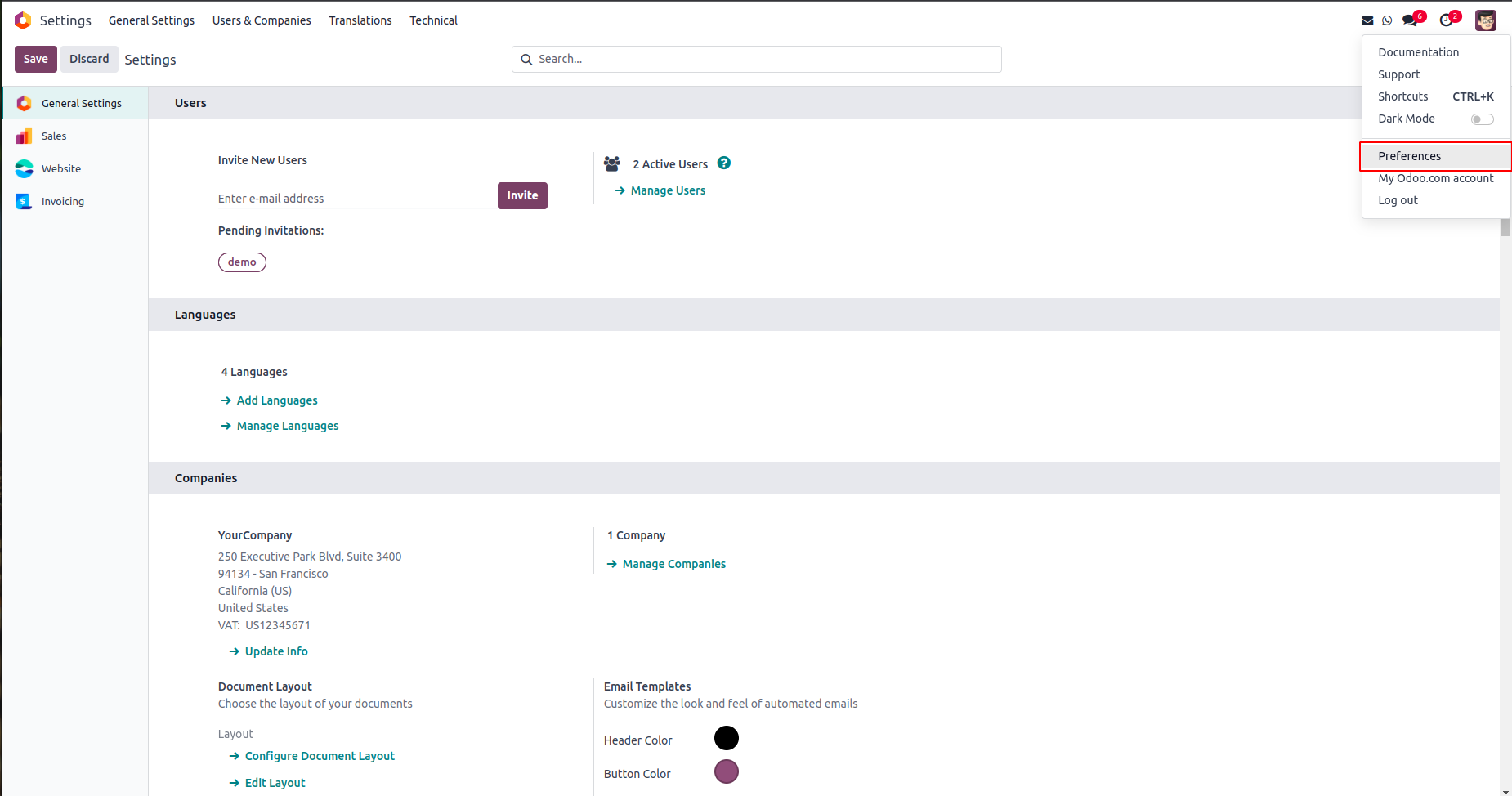
In the Preferences section, users have the option to configure their language.
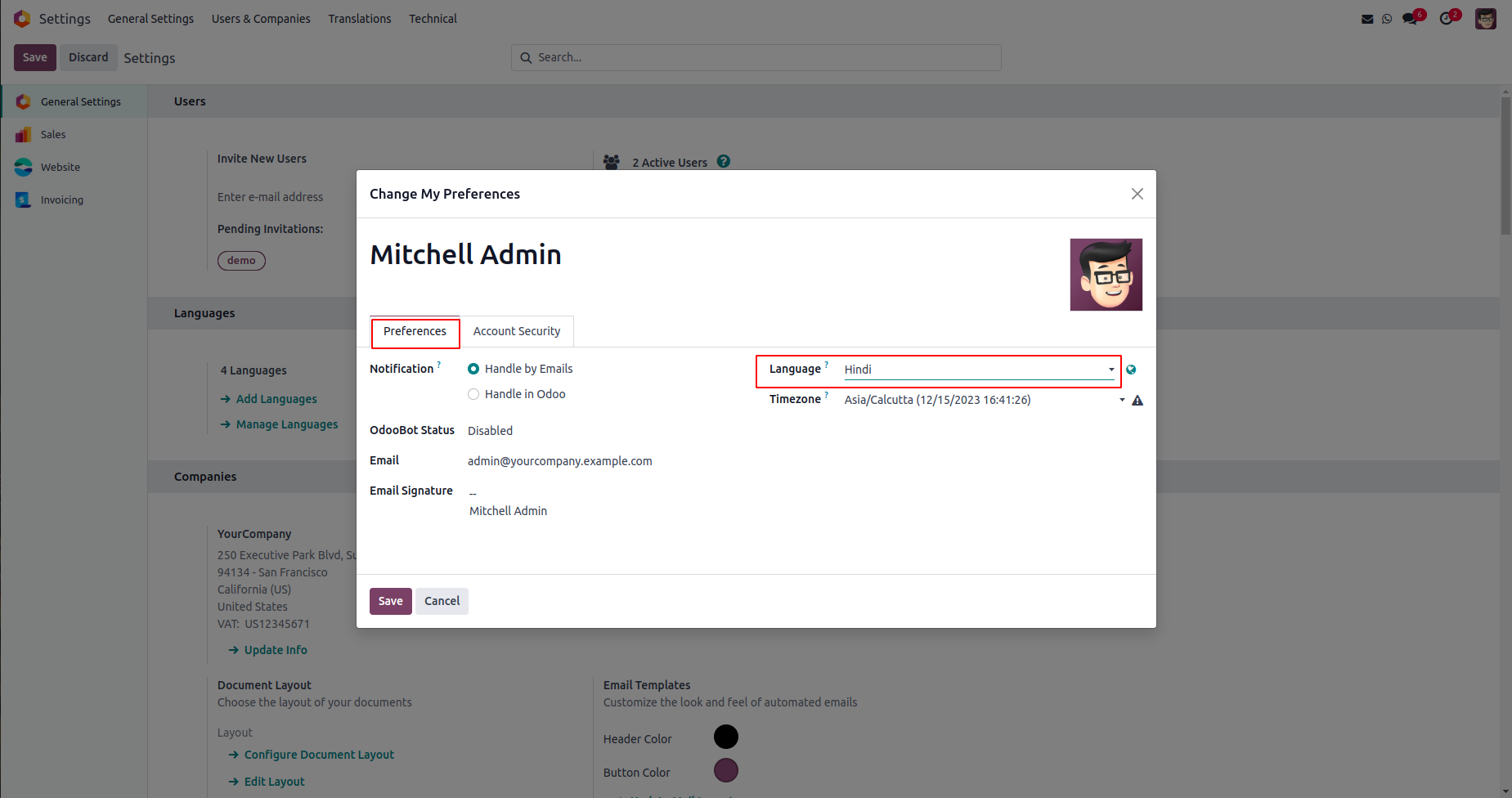
To configure user preferences for other users, access the Settings -> Users & Companies -> Users or visit Manage Users in the Users block from the General Settings.
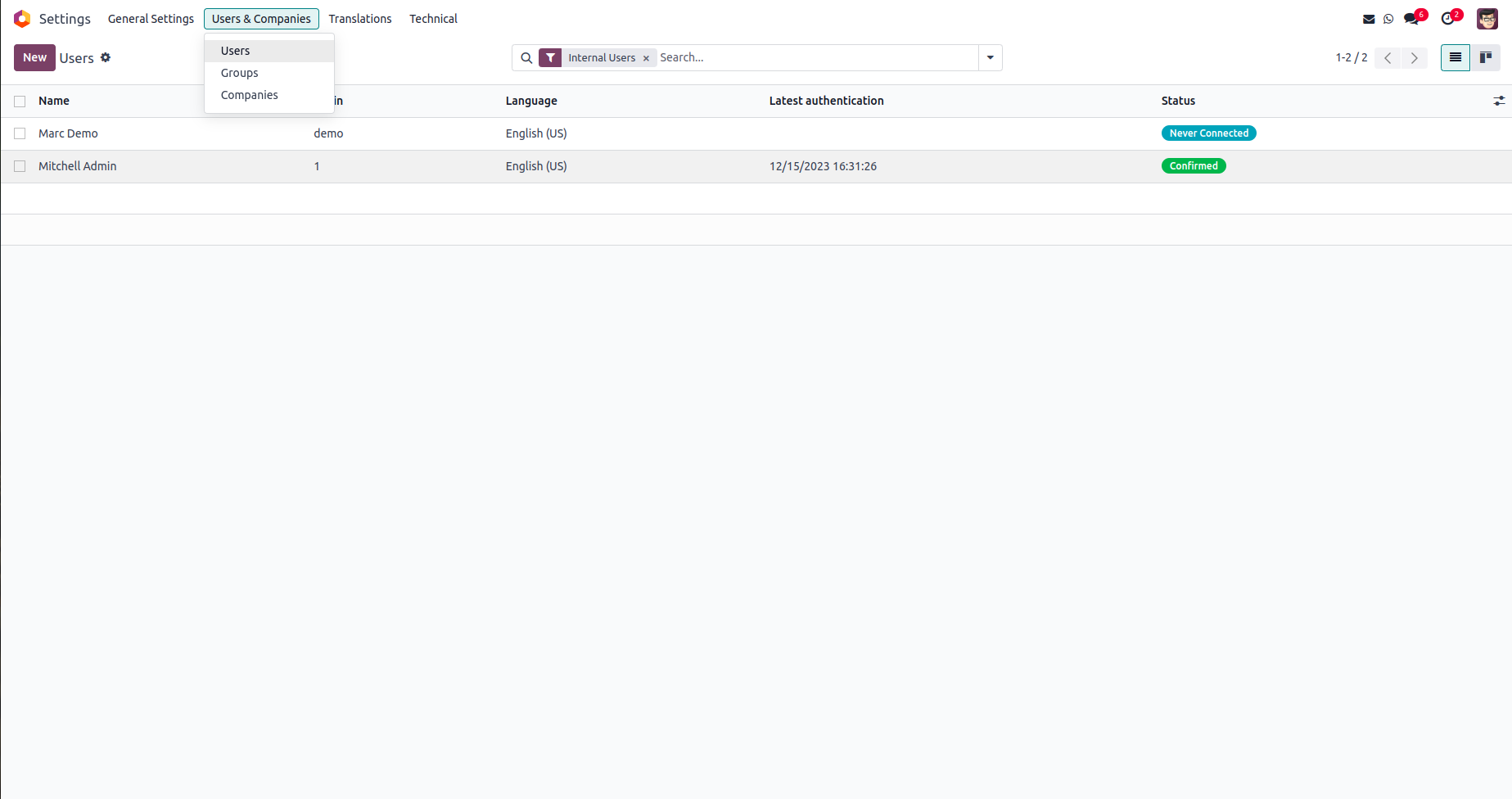
Select any user and set language from within the Preferences tab.