Chatter
Chatter serves as a communication tool integrated into various data elements within
Odoo. This feature facilitates direct email communication with clients, enabling
seamless interaction from documents like purchase orders and sales orders. It allows
users to discuss details and stay connected. Internal notes, visible only to employees,
provide a means for team members to share updates or address workflow issues. Additionally,
individuals can be included in the communication by becoming a Follower of the document,
even if they were not initially part of the discussion.
For instance, consider any sales order positioned towards the bottom or the right
side of the document. Now, let's locate the Chatter section.
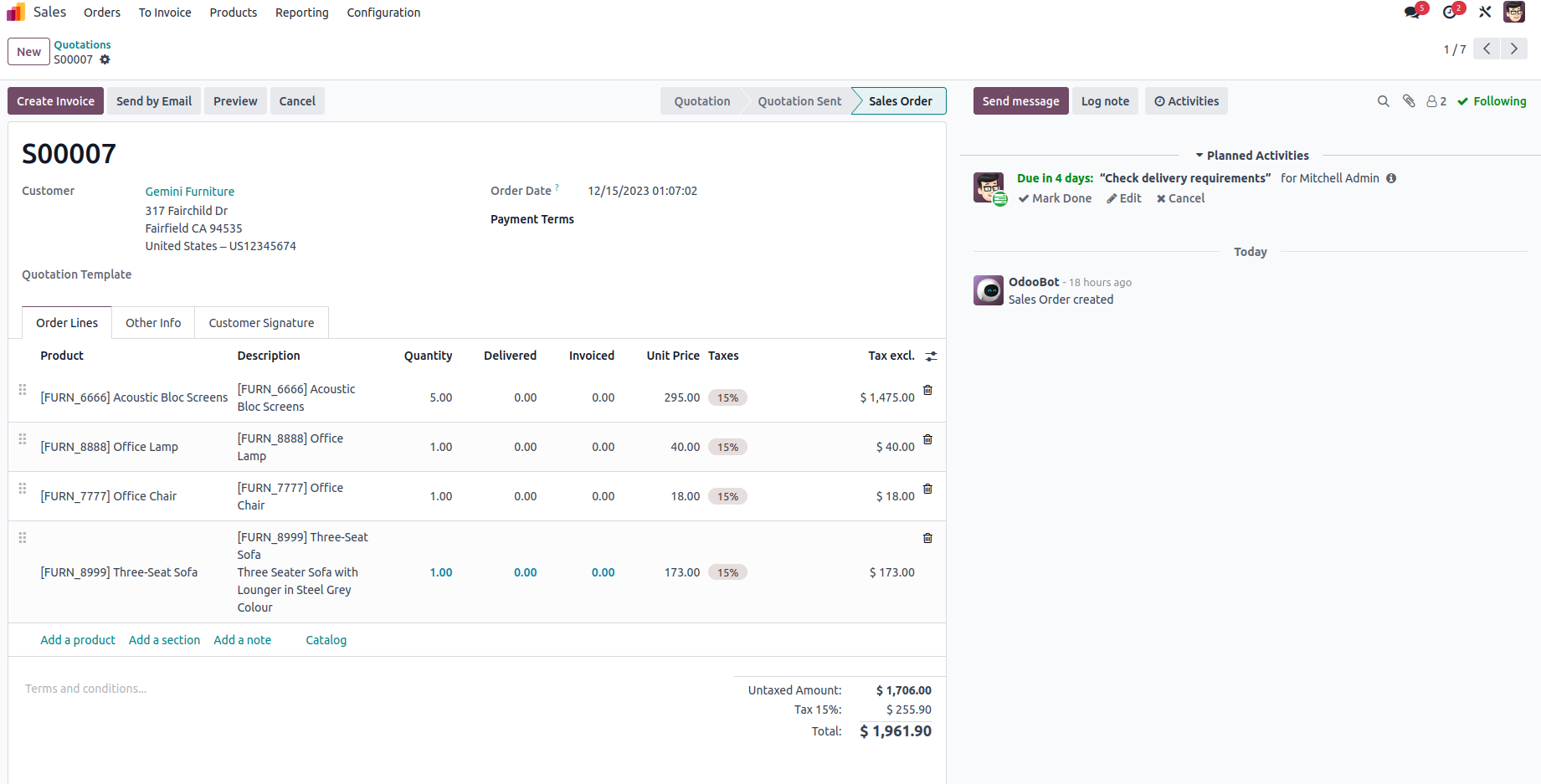
Within this section, you'll encounter the following features:
- The symbol '@' is employed to mention a specific individual, while channels are
mentioned using the symbol '#'.
- Emojis can be utilized for expressing reactions to the content.
- If necessary, document attachments can be added to enhance communication.
Log Note: This feature proves beneficial for maintaining a record
of progress and interactions with customers.
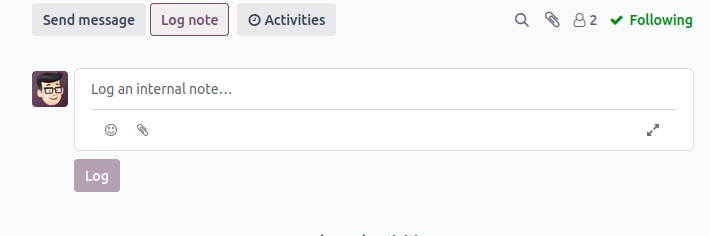
Log Note: This feature proves beneficial for maintaining a record
of progress and interactions with customers.
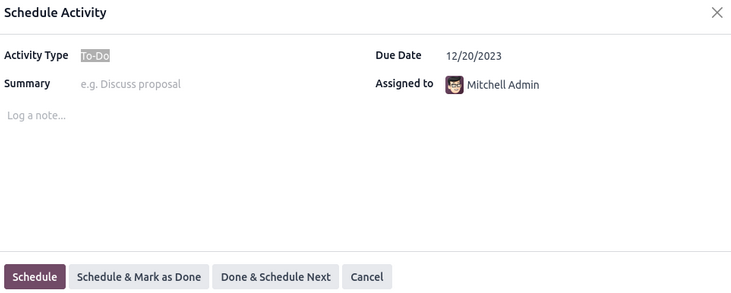
Schedule Activity: With this functionality, you can allocate and
assign scheduled activities to individuals.
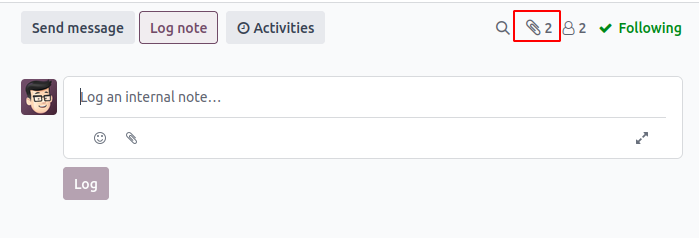
The attachments icon shown in the below image shows the number of attachments.
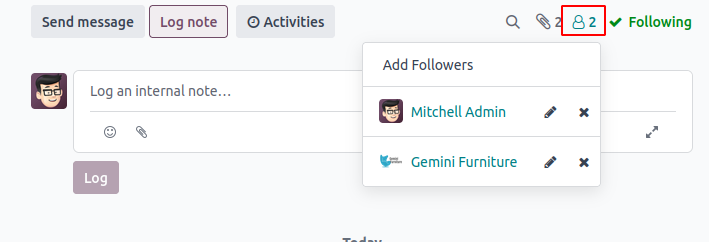
Follow/Following: This feature indicates whether you are currently
following the document at a glance. You can unfollow the file by hovering over the
'following' and clicking on 'unfollow.'
Additionally, you can view the list of followers by clicking on the followers icon.
Within this section, you have the ability to edit, remove existing followers, and
add new members to the current follower list.
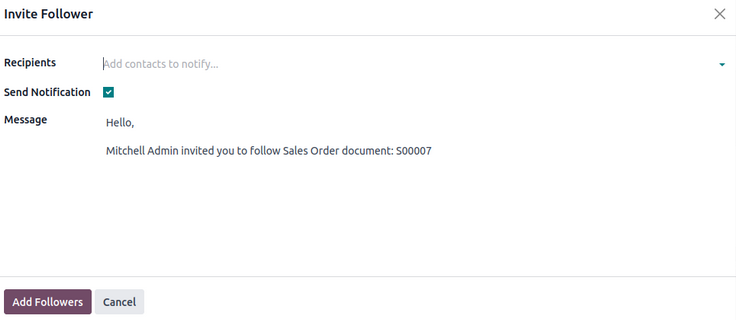
If you click on 'Add Followers,' the following window will appear.
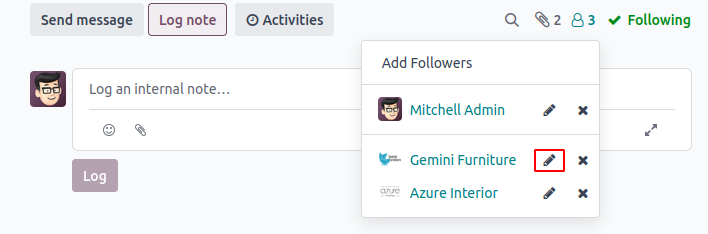
Editing options are accessible within the followers list.
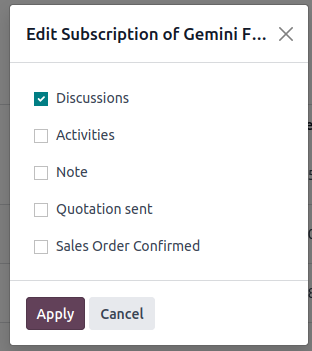
A list of subscriptions that can be enabled or disabled for the chosen follower.
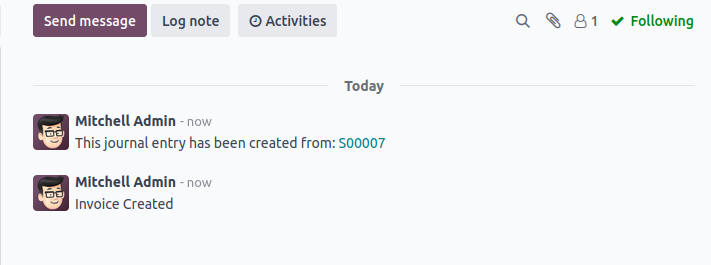
After incorporating messages, logging notes, or scheduling activities, the complete
record will be visible within the chatter of the form view. This functionality is
encapsulated in the chatter.
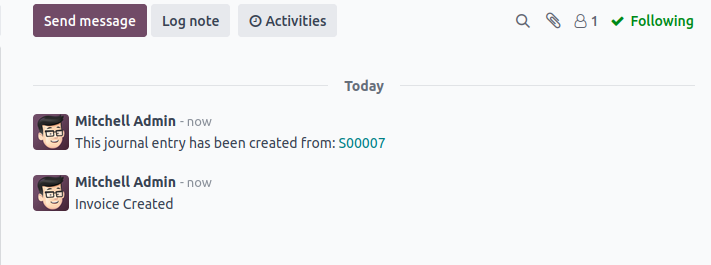
Periodically, when certain fields are modified within the form view, the alteration
will be triggered and displayed in the chatter. This capability is referred to as
"Tracking."
Enabling tracking for a field is straightforward and involves specifying tracking
attributes in the field declaration. By setting the Tracking attribute to true,
you activate tracking. This is achieved within the field declaration by setting
Tracking='True'.
Given that Odoo operates as a multi-user platform, allowing multiple users to access
and update records simultaneously, it becomes imperative to monitor field values.
Odoo's chatter feature automatically tracks and records this information.
How to Add Chatter to the Form View
Chatter is a fundamental feature provided in Odoo. You can incorporate it into your
form view with just a few steps. To integrate the basic chat functionality into
the desired form, it is necessary to inherit the mail.thread model in your Python
file.
class ClassName(models.Model):
_name = 'custom.model'
_inherit = 'mail.thread'
Additionally, ensure to include the dependency in the manifest file as "Mail." These
are the necessary elements to be added to your Python file. Next, proceed to the
XML file. Following a sheet of forms, you can define the chatter. For instance,
<record id="custom_model_view_form" model="ir.ui.view">
<field name="name">custom.model.view.form</field>
<field name="model">custom.model</field>
<field name="arch" type="xml">
<form string="">
<sheet>
<div class="oe_chatter">
<field name="message_follower_ids" groups="base.group_user"/>
<field name="message_ids"/>
</div>
</sheet>
</form>
</field>
</record>
In this context, the section labeled 'oe_chatter' delineates the chatter and encompasses
two fields: "message_follower_ids" and "message_ids," which are associated with
the fundamental chat functionalities. Another notable function is "Schedule Activity."
To implement this, inheritance from another model is required, specifically the
"mail.activity.mixin," enabling the addition of fields in your XML file.
<field name="activity_ids" widget="mail_activity"/>
The comprehensive chatter, including the activity option, can be incorporated by
inheriting the models as follows:
_inherit = ['mail.thread', 'mail.activity.mixin']
The XML file structure should resemble the code provided below:
<div class="oe_chatter">
<field name="message_follower_ids" widget="mail_followers"/>
<field name="activity_ids" widget="mail_activity"/>
<field name="message_ids" widget="mail_thread"/>
</div>
One of the key reasons for incorporating the 'chatter' into your module is to track
activities within a specific section of the module. This is how we leverage the
chatter in Odoo.