Activity
Activities offer clear instructions for the next steps, reducing uncertainty and
helping maintain focus on work. Odoo supports scheduled activities across various
records. For illustration purposes, let's use an opportunity within the CRM module.
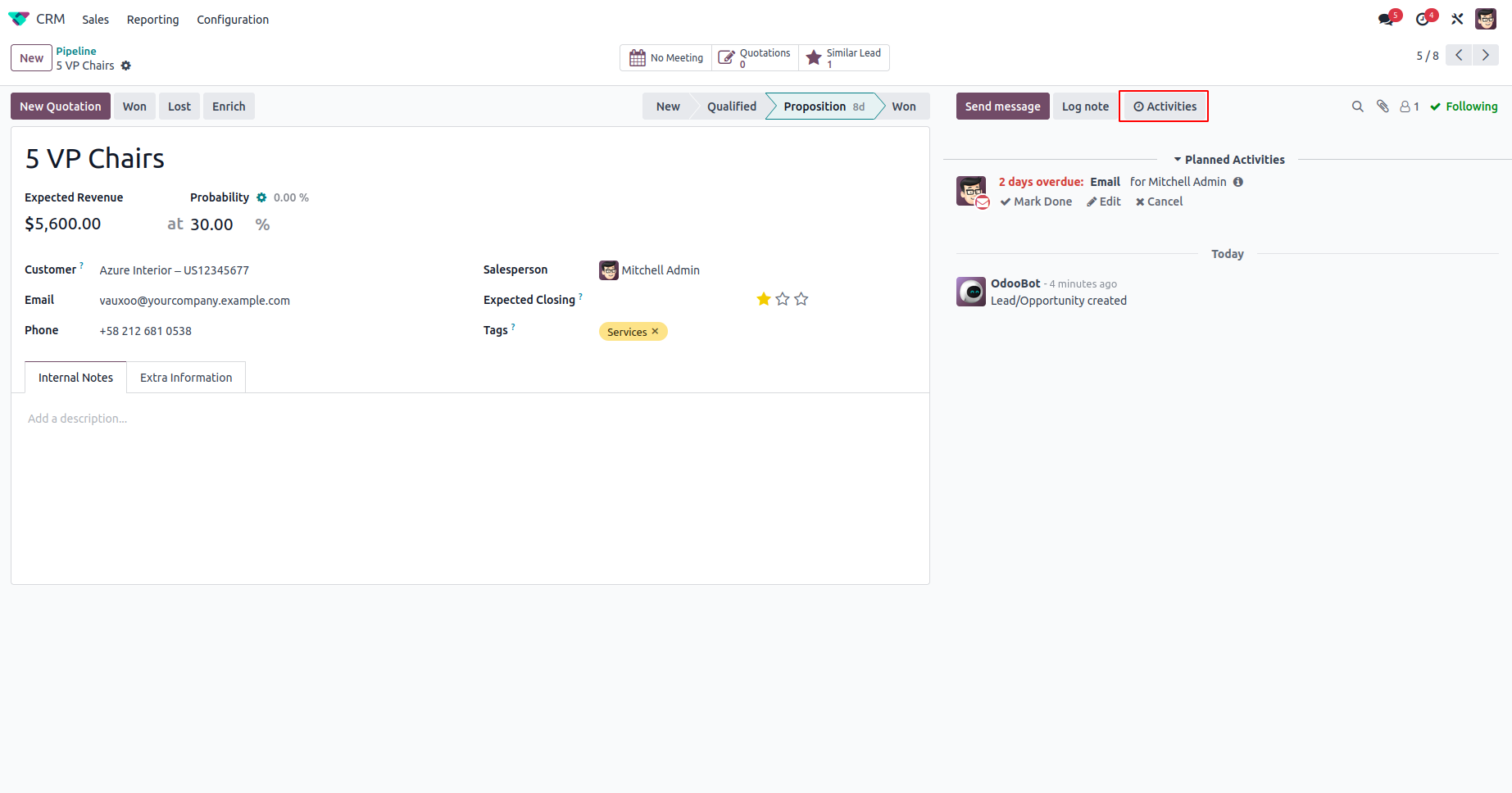
By clicking the Activities button, a new activity can be created.
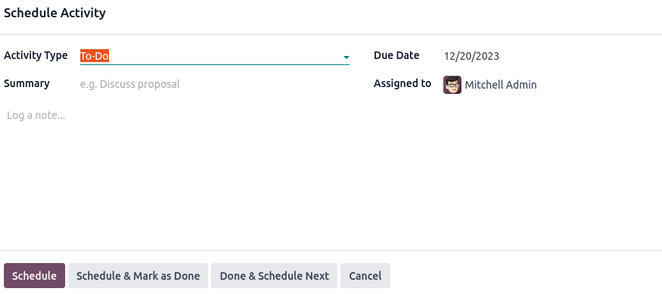
In this context, the fields are:
- Activity Type: Select the desired activity type.
- Summary: Provide a description of the specified activity.
- Due Date: Set the deadline for completing the activity.
- Assigned To: Designate the person responsible for the activity.
Activities can be planned directly from the tree view, form view, and calendar view
of the records. In the case of opportunity cards, a clock symbol is present with
varying colors corresponding to different activities. Clicking the schedule button
allows users to plan activities. If the button is gray, it indicates no activities
are currently planned. Scheduled opportunities appear in green, those due today
are in yellow, and red signifies that it's time to take action.
Additionally, users have the flexibility to create custom activity types through
configuration in the CRM module or in the general settings of Odoo.
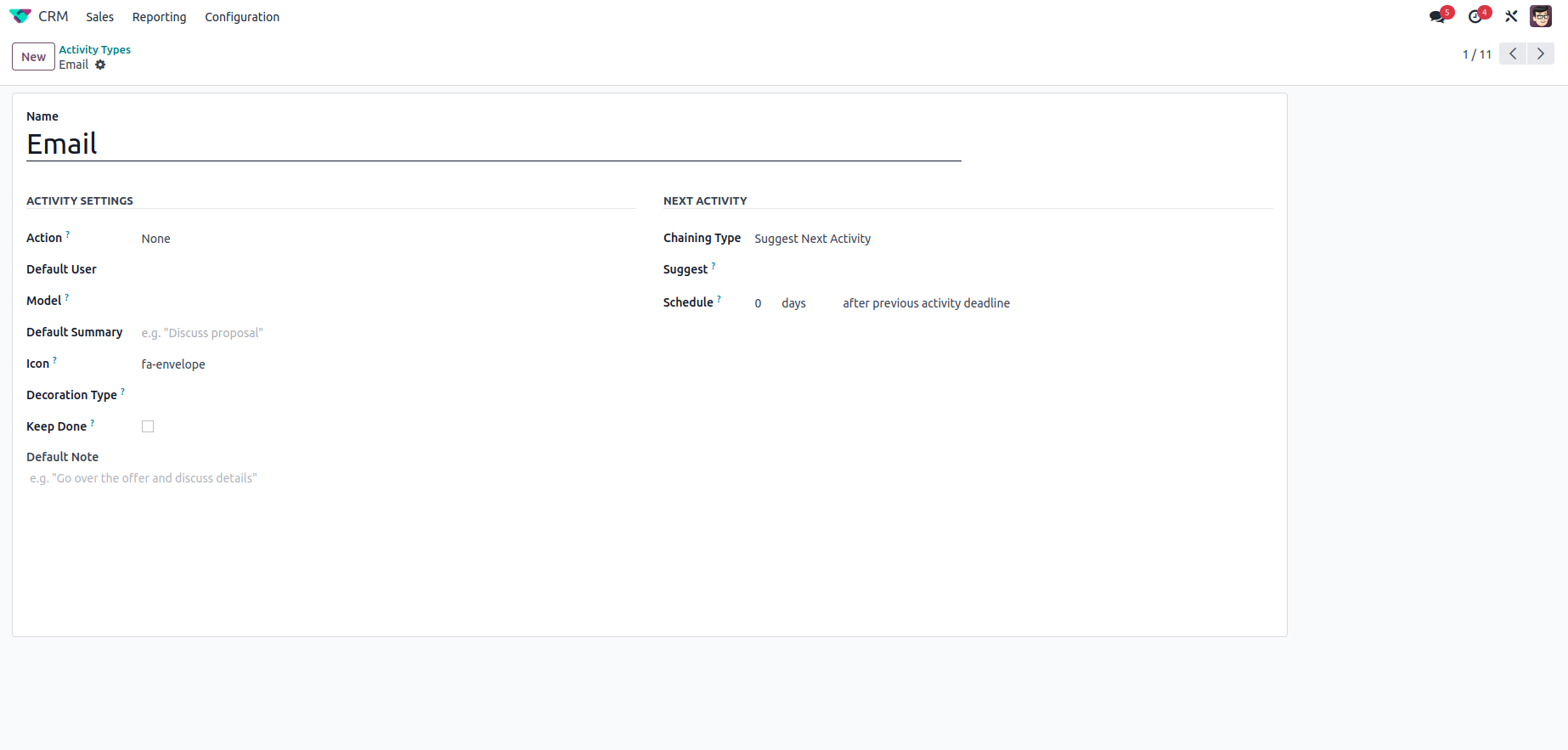
Here's a breakdown of the elements involved in creating activity types:
Name: Specifies the name of the activity type.
Actions: Defines certain actions that can trigger actions, such
as opening the calendar view.
Default User: Assigns users to activities. If unassigned, manual
assignment is possible upon selection.
Models: Indicates whether the model activity is specific to one
model or applicable to other models.
Default Summary: Offers a brief description of the activity.
Icon: Utilizes font icons like 'fa-phone,' etc.
Decoration Type: Alters the background color of the associated
activity, such as for the next activity.
Chaining Type: Allows the selection of either 'Trigger Next Activity'
or 'Suggest Next Activity' for the subsequent activity.
Suggest: Displays selections based on the chosen action and consolidation
type.
Email Templates: Permits the use of email templates for activities
if desired.
Schedule: Sets the timeframe for the next action, specifying the
number of days, weeks, or months and when it will occur relative to the completion
date of the first activity or the deadline of the previous activity.
Log Note: Displays any notes related to the activity.
This process enables the creation of various activity types. To view all upcoming events, click the icon in the upper right corner of any page. A number next to the icon indicates pending actions.