In Odoo, the User menu allows users to customize their user interface with their own preferences and settings. It offers access to a number of customizing choices and is situated in the interface's upper right corner. The Users & Companies page found in the Settings module also provides access to the Users menu.
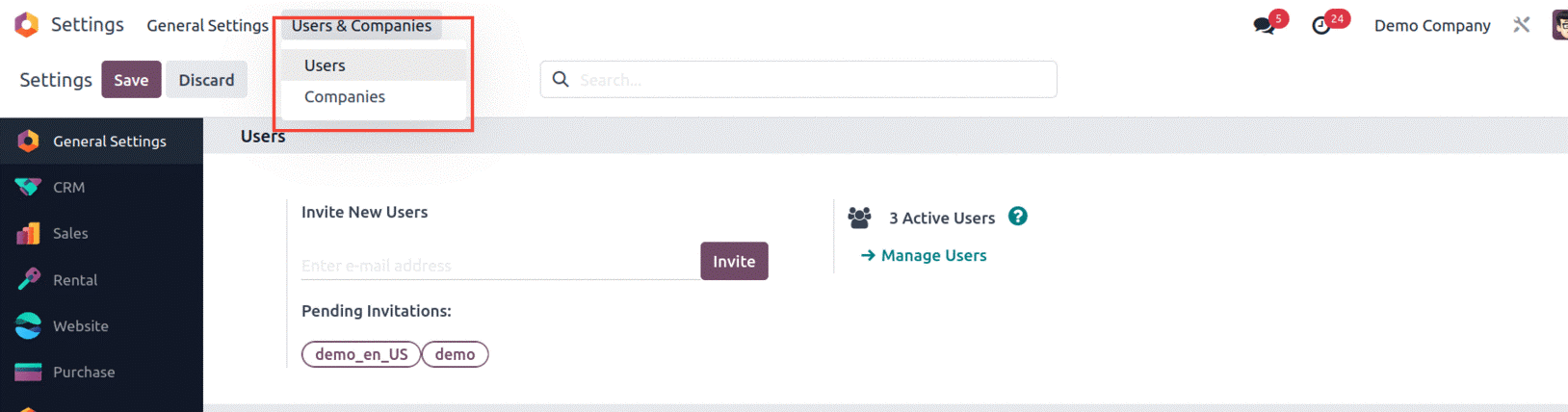
It allows the user to choose their language, theme, company, notification choices, and more. Additionally, it gives access to the user's settings, favorites list, and profile. You may create the Users menu displayed in the picture above by using the specialized Users management menu in the Odoo system's General Settings and the Dashboard. To obtain extra features, functions, and operational elements, you may enable the Odoo Developer mode from Odoo Settings, where you will have access to more complex functional tools and capabilities that will be useful in platform setup.
As seen in the picture below, you may access the Developer mode from the General Settings option found in the Developer tools.
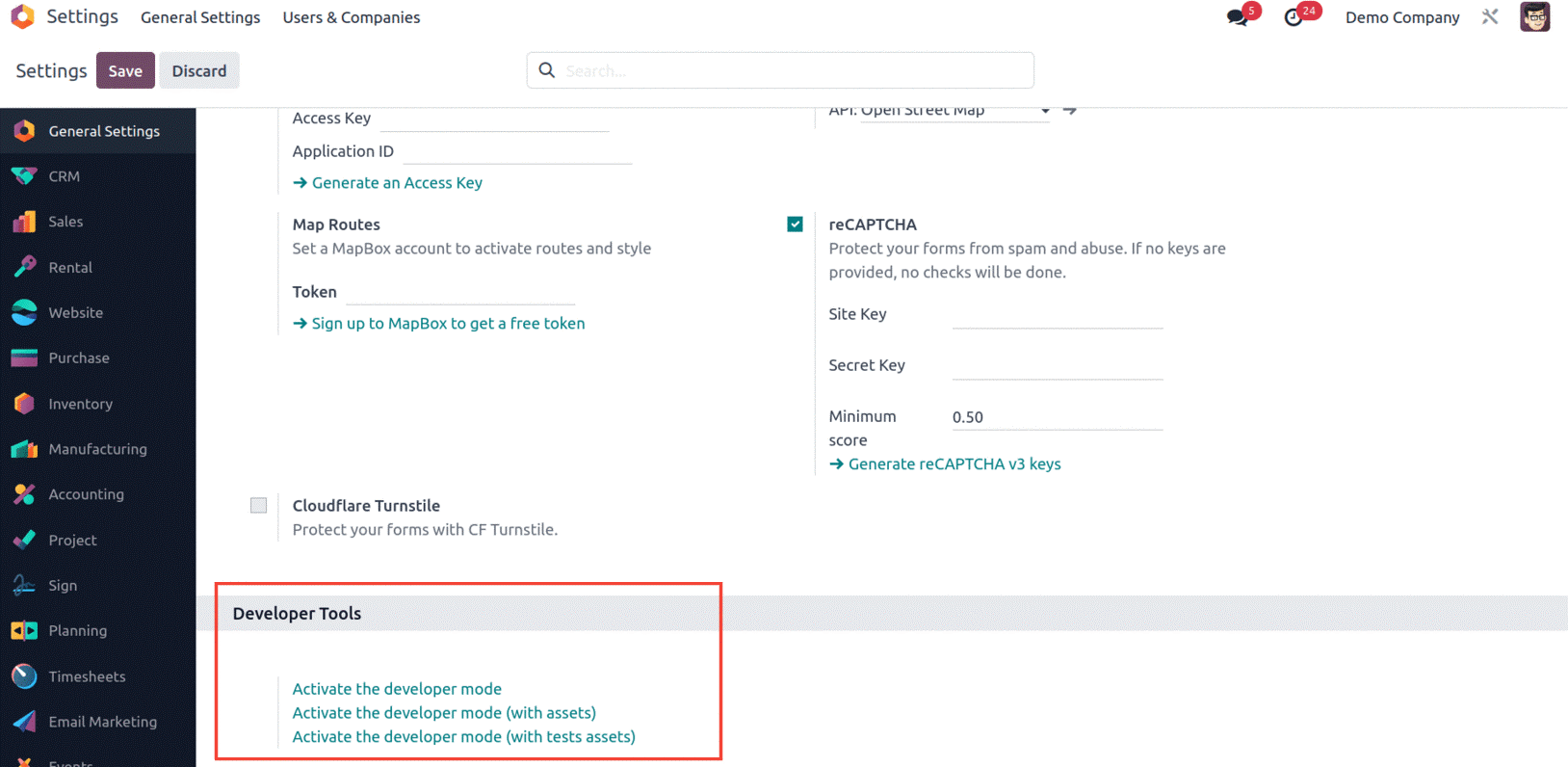
In addition, the Odoo platform's dashboard will have a Debugging option that may be selected to enable developer mode. Similar to this, there are extensions and other programs for Chrome, Firefox, and other top browsers that will enable you to quickly activate or disable the Developer and Debugging modes of the Odoo platform.
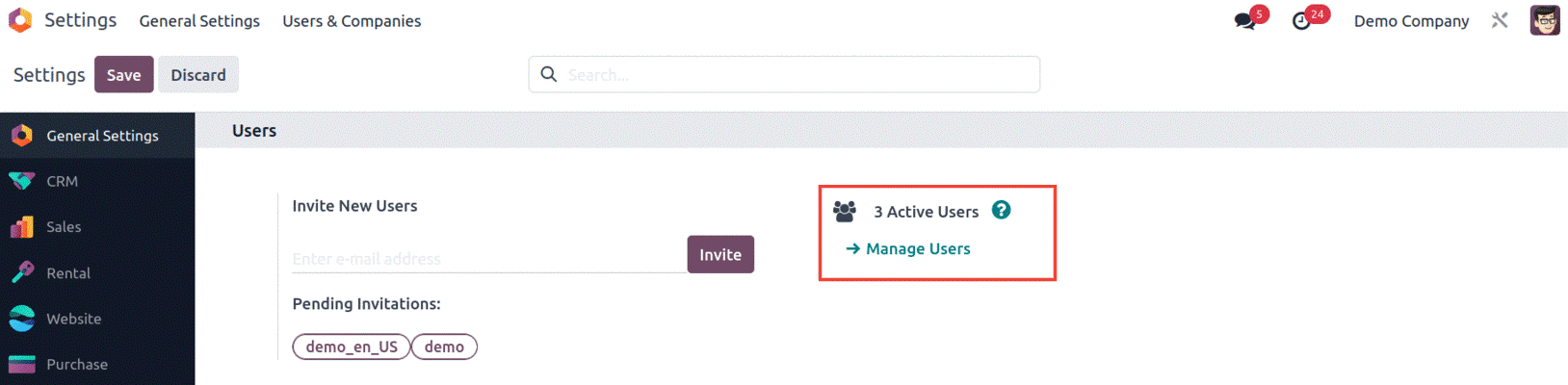
When you select the User option, you will be sent to a new window where you can examine all of the users that have been specified in the platform. The window will display the user's key information, such as the User Name and Login ID, the Company and Language of operation data, and the Most Recent Authentication details.
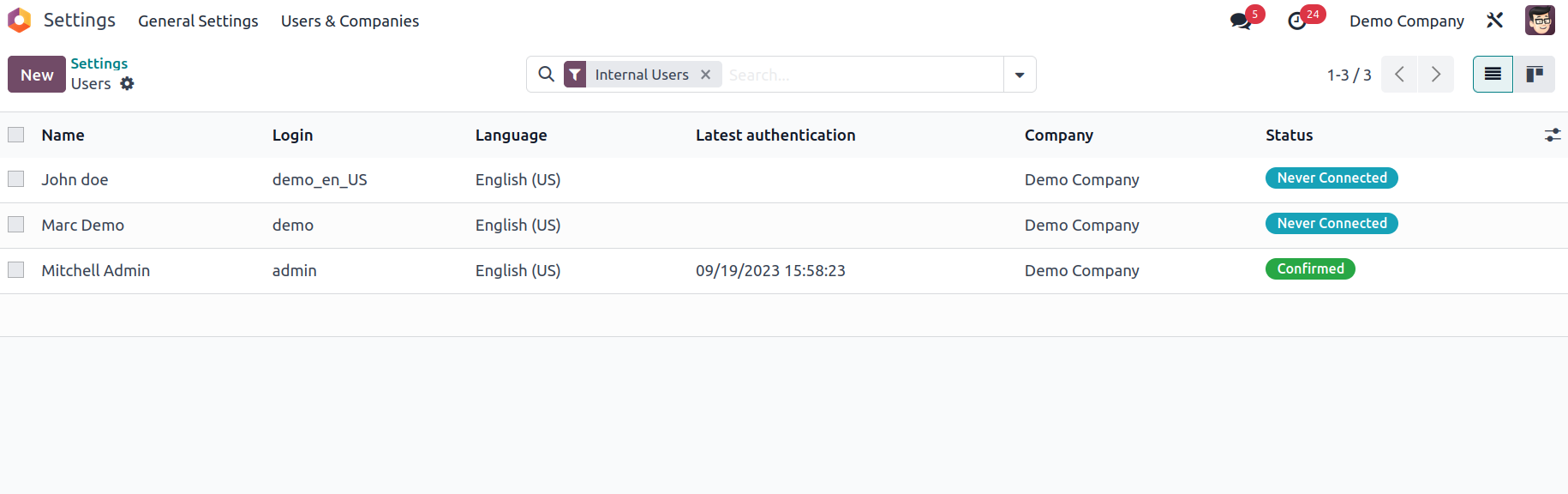
The preview of the Users' information may be expanded by clicking on the corresponding line and seen in full, as well as edited if necessary. Using the CREATE button on this window, you may create additional Users.
Furthermore, the different sorting functions available at the top of the window will be highly beneficial for filtering, grouping, and searching for needed information. The Filters tab provides a variety of preset and configurable filtering options to help you discover your urgent record quickly. Internal Users, Portal Users, Inactive Users, Two-factor authentication enabled, Two-factor authentication disabled, and, of course the Add Custom Filter option are the pre-selected filters shown under the Filters tab.
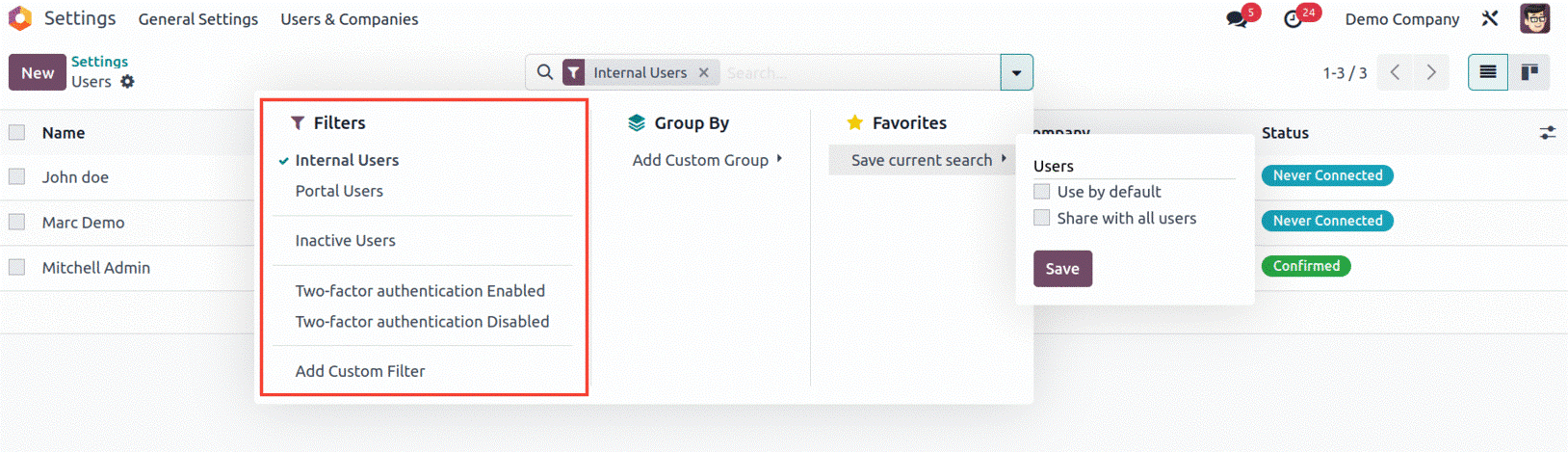
The Favourites tab includes choices such as Save current search as seen in the figure below.

The Group By option allows you to Add a Custom Group to sort the user according to the group of users.
Furthermore, Odoo allows you to pick a previously added user by selecting the checkbox option, which is present in each user record. When you activate it, the system will manage a top Action and Print button, as seen in the picture below. Under the Action button, you may conduct the following actions: Export, Archive, Unarchive, Delete, Change Password, Disable two-factor authentication, Send Password Reset Instructions, and Invite to use two-factor authentication.
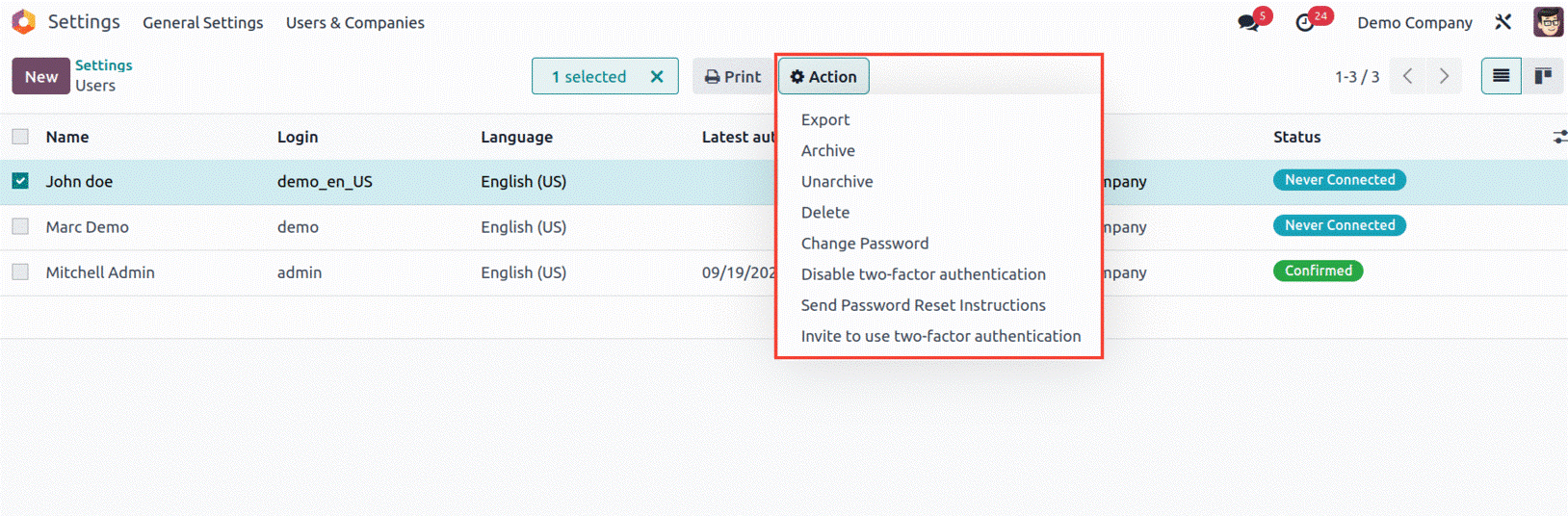
The user has the option to export the fields in CSV or XLSX format when they select the Export button. Additionally, users may select which fields to export before clicking the Export button to start exporting their data.

The Archive and Unarchive buttons allow you to archive and unarchive the specified record. And possible to delete the selected users simply by pressing the Delete button. Click the Change Password option to modify the user's password. A new window will then emerge with the updated password, as seen below.
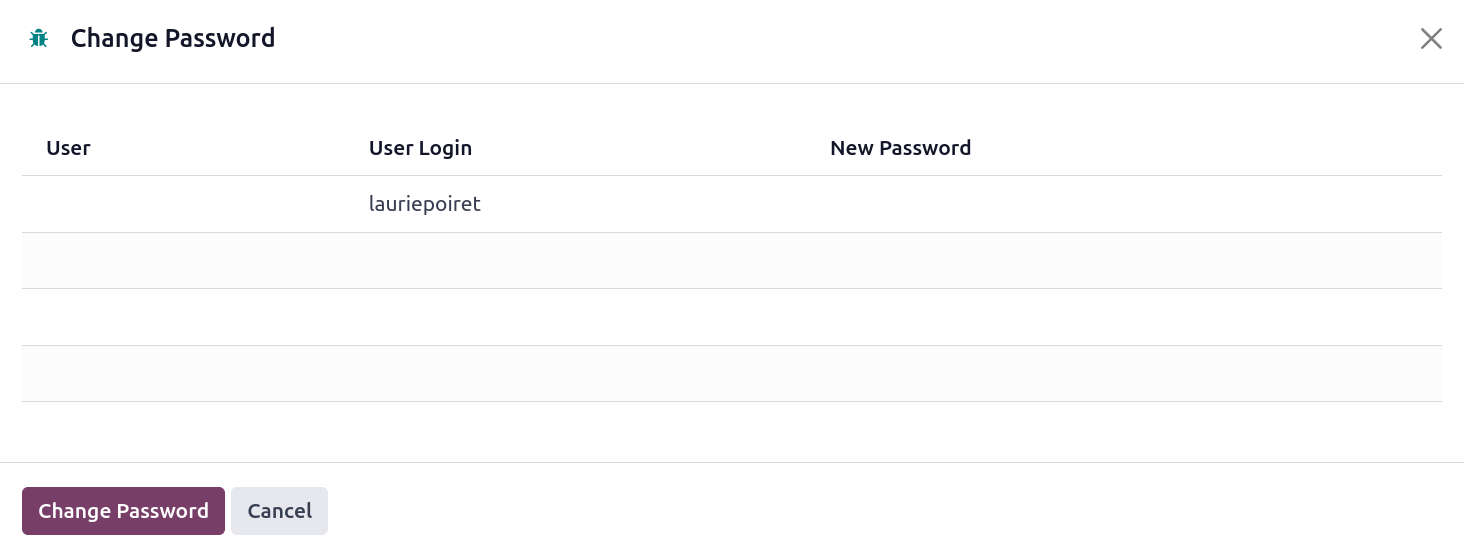
The Print Labels option, which is also accessible through the Print button, is particularly helpful for printing. Additionally, you may access the User window in Kanban format by selecting the Kanban view menu button in the upper right corner. From there, you can view the user's profile information and picture, as demonstrated below.
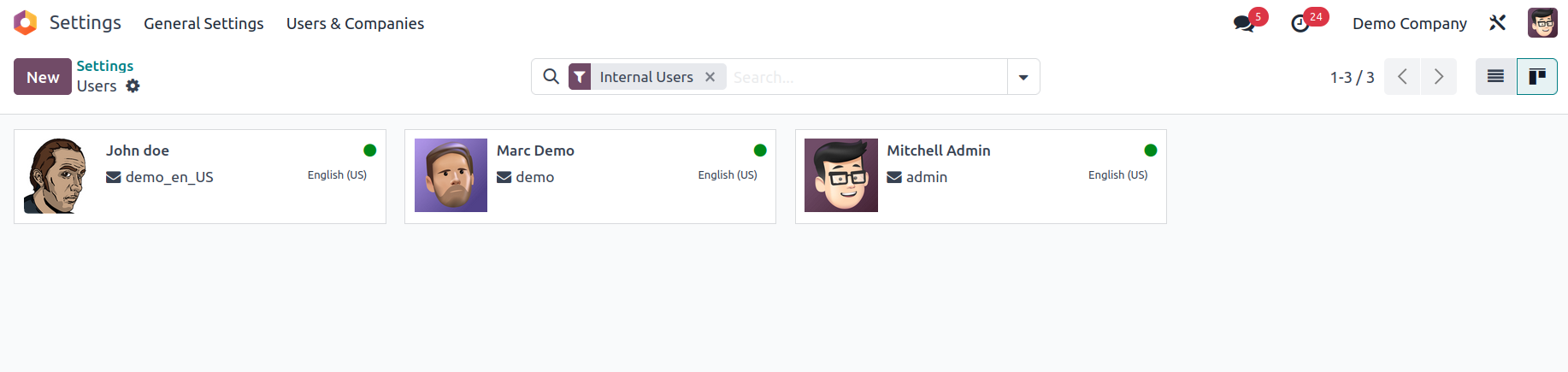
Viewing this window will clearly show if the users are online or offline, with a green indicator on the top right corner of each user record.
The Odoo platform's proprietary User menu provides a comprehensive view of your Odoo system's users and provides maximum administrative functionality. Now that we have a good picture of the Odoo platform's User administration menu let us move on to the details of new user creation.