Sequence Numbers are used to track and organize data in a business environment. They are used for a variety of purposes, such as tracking purchases, invoices, shipments, inventory, and customer orders. They also help to ensure accuracy and consistency in data entry. Sequence Numbers are also used to help enforce security measures, as they can be used to uniquely identify individual records or transactions. It also helps businesses to identify data that has been changed or added, helping to ensure that data integrity is maintained.
The Odoo ERP encourages Sequence number operations which will result in the better management of every significant document in the business operations. These Sequence Numbers are vitally important in everyday business operations and provide insight into the kind of document operations where the sequence numbers are described. This will perform as an identification tool which will be very useful for collaborative business functioning.
As we said, the Sequence Number Modification in the Odoo Accounting module is an automated process that helps in modifying the already existing sequence numbers in the system. The Sequence numbers are automatically generated in Odoo for various documents such as Sales orders, Invoices, Purchase orders, Journal entries, and other documents. These sequence numbers are very important in maintaining the accounting data in an organized manner.
You can quickly modify the sequence number operations in accordance with the functional requirements in the operations of your business. The option for Sequence Number modification will only be available when you activate the developer mode of the Odoo system. To do so, you can get into the General Settings tab, where when you scroll down, you will find the Activate developer mode option.
Once you activate the Developer mode of the Odoo platform, you will get more options and tools for advanced operations. Now in the Settings module, under the Technical tab, you will find the Sequences menu in the Sequences & Identifiers section, as highlighted in the screenshot below.
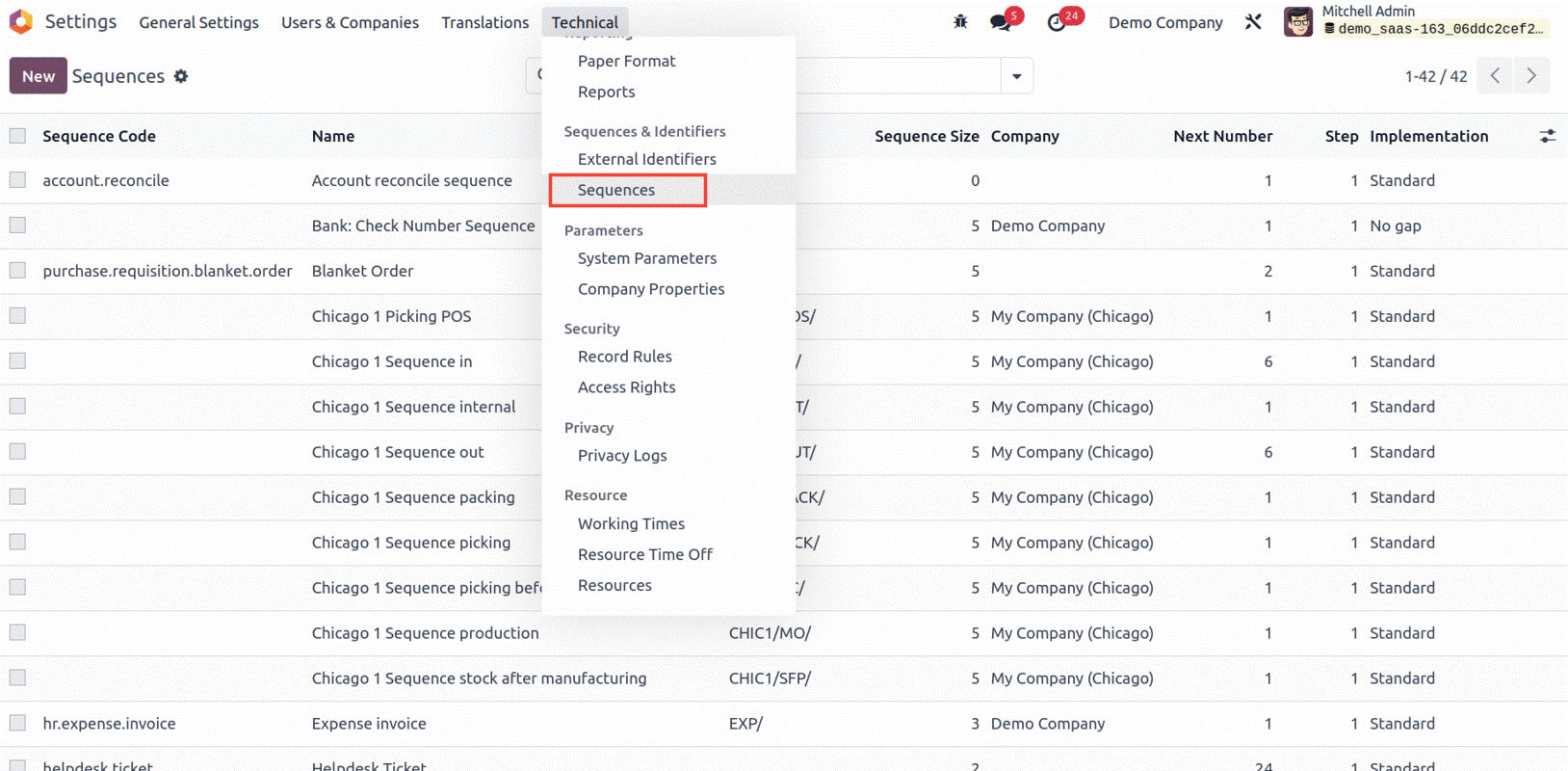
A smart click on the menu will take you to the Sequences window, where you can manage the sequences, as shown below.
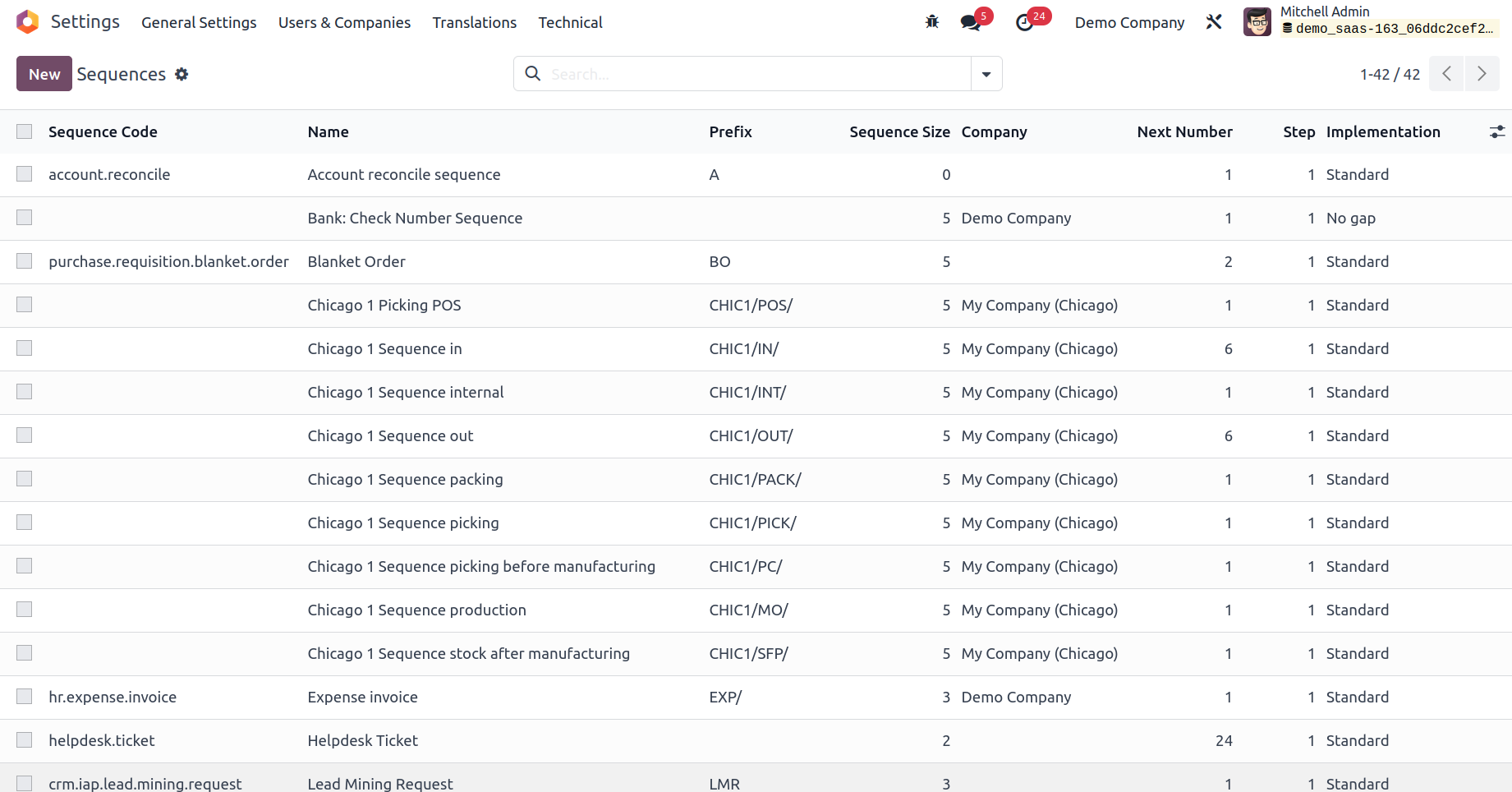
The Sequences window will depict the preview of all already defined sequences along with the Sequence Code, Name, Prefix, Sequence Size, Company, Next Number, Step, and Implementation aspects. This window also furnishes various kinds of sorting functionalities, as we can see in every window of the Odoo platform. The default and customizable filtering options
available under the Filters tab are convenient for filtering out the required sequences from the whole list. In addition, you can categorize and group the sequences in various terms based on the needs using the Group By option available. The Favourites tab consists of the Save current search, Import records, Link menu in spreadsheet, Link list in spreadsheet options which will be depicted in the dropdown when you click on the Favourites button. Likewise, you can export all the details of the window to an excel sheet by choosing the ‘Export All’ button. Using the Search bar, you can easily search the required Sequences that you defined in the platform.
Every single record that is already configured in the platform can be selected and viewed in detail. Also, you can edit the existing details of the sequence, and it is also possible to perform various actions with the help of the Action button. The Action button existing on the top right will consist of the Archive, Duplicate, and Delete buttons which can be applied to performing corresponding actions.
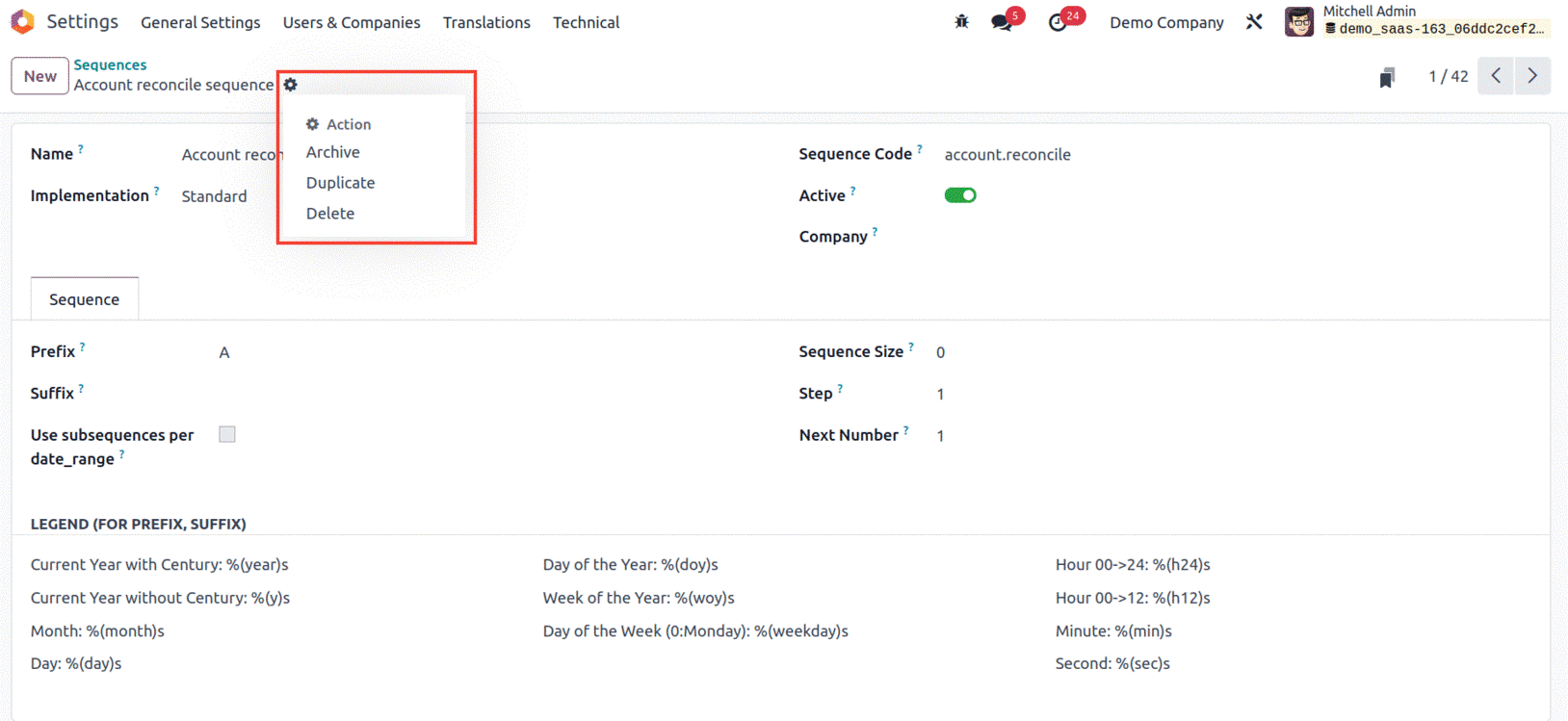
The CREATE button situated on the top left corner of the Sequences window paves you the way to create new sequences. The new creation window will look like in the image given below.
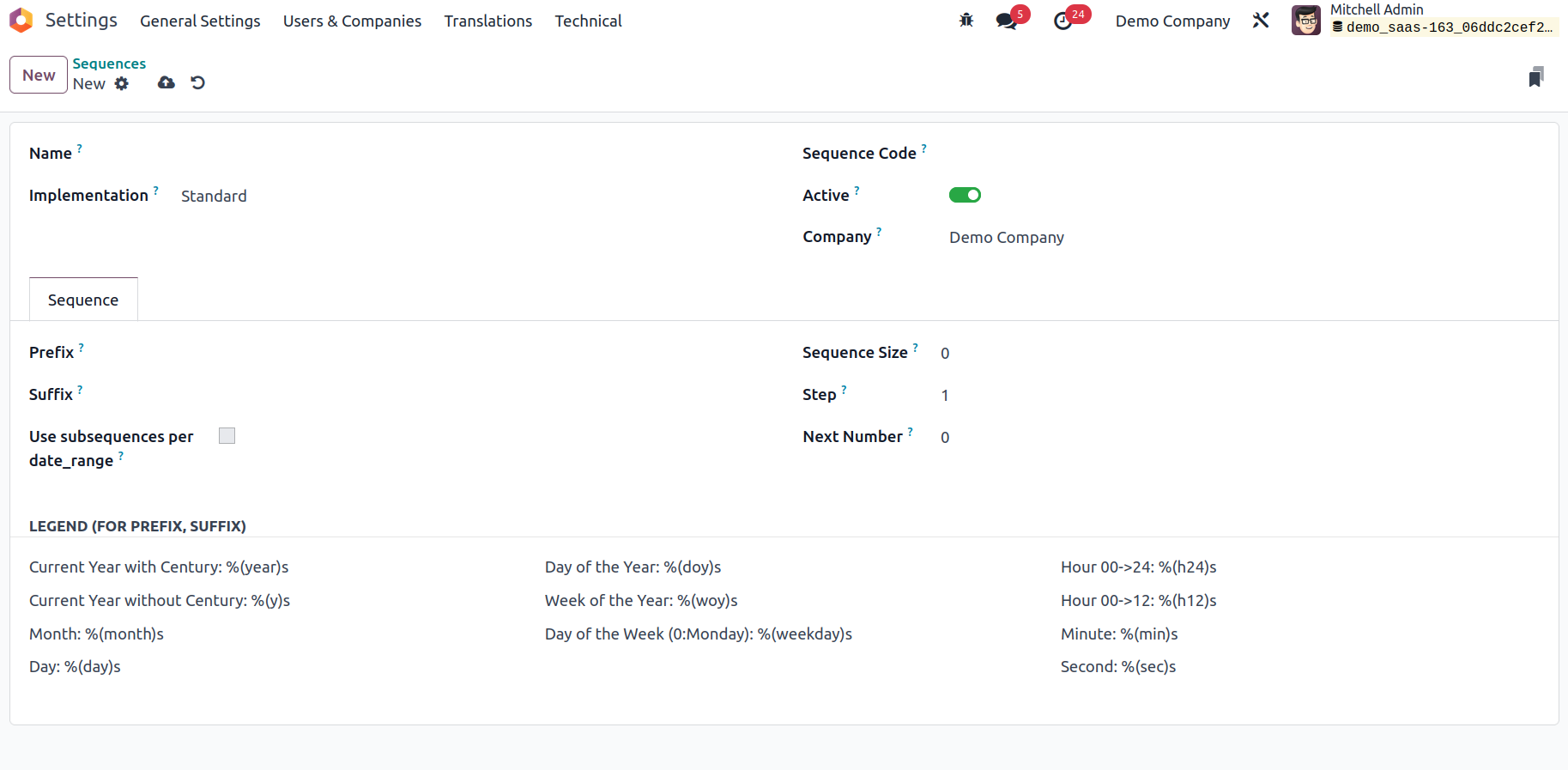
Here, first of all, you can allocate the name of the Sequence in the Name field. Then you can set the Implementation detail as ‘Standard’ or ‘No gap’ from the dropdown menu. This options are useful for deciding whether or not a gap should be left between the numbers of two consecutive sequence numbers. (While assigning a sequence number to a record, the “No Gap”sequence implementation ensures that each previous sequence number has been assigned already. While this sequence implementation will not skip any sequence number upon assignment, there can still be gaps in the sequence if record are deleted. The ‘No gap’ implementation is slower than the standard one. After defining this field, you can set the Sequence Code. the Active field can be enabled or disabled based on your preferences. If you want to make this respective sequence active, you can activate this boolean field. The Company associated with this operation will be auto-depicted in the Company field, and this field is very useful for managing multiple companies of operation.
Under the Sequence tab, you can define the sequence configuration aspects where the Prefix field allows you to set the prefix value of the record for the sequence. Similarly, the Suffix field can be filled with the suffix value of the record for the respective sequence. Further, the Sequence Size will be automatically defined as zero so that the Odoo will automatically add up ‘zero’ on the left of the ‘Next Number’ to get the required padding size. Also, the Step of operation can be described based on your preferences in the corresponding field. As a result, the next number of the sequence will be incremented by this number.
Next, you can see the ‘Use subsequences per date_range’ field which can be activated for configuring the respective subsequence operation details. When you activate this option, you will depict the extra lines to add the details, as shown in the screenshot below.
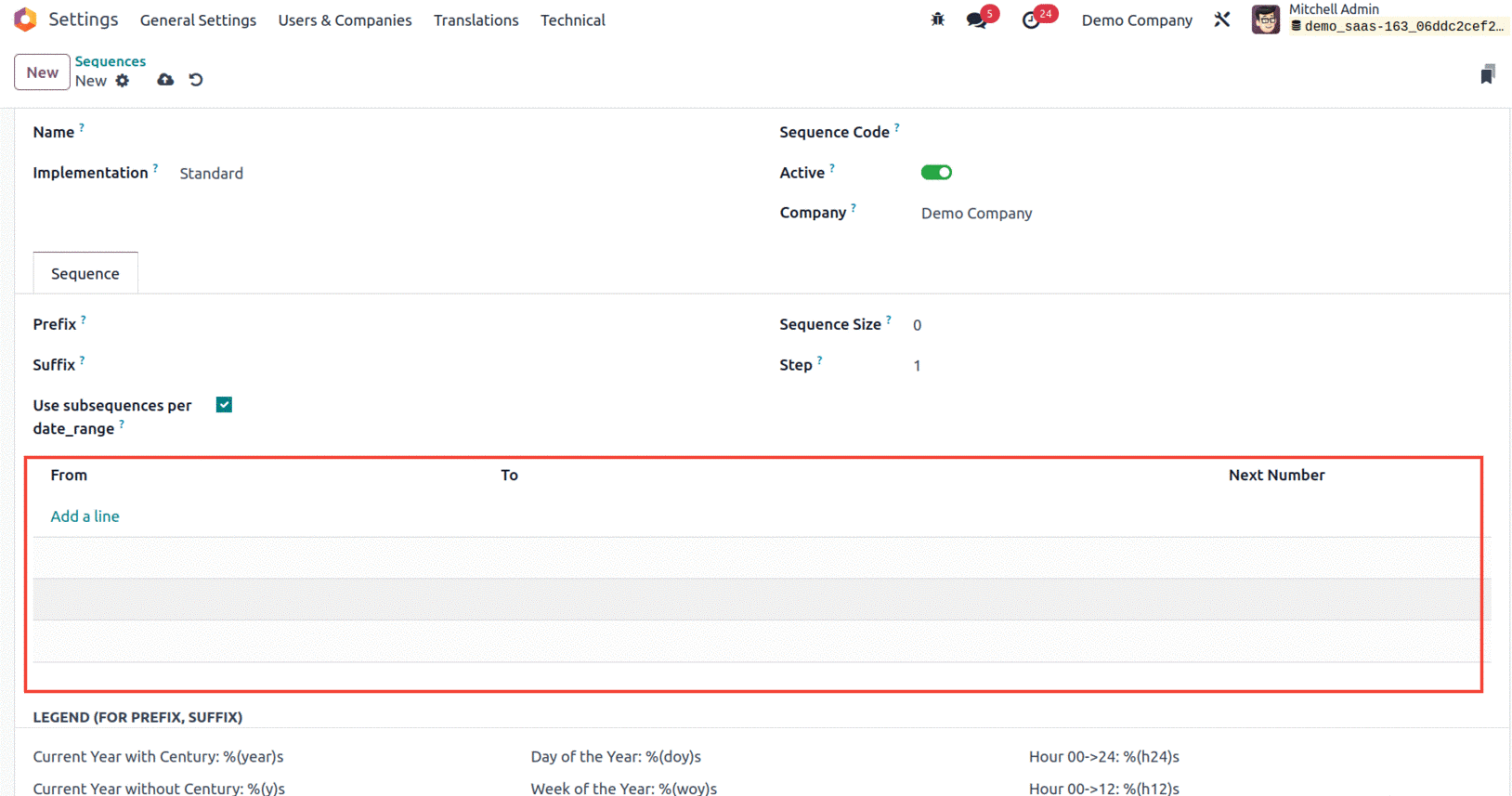
By clicking on the Add a line, you can add the details. For adding the details, the system will depict the calendar pop-up in the ‘From’ and ‘To’ fields. Using this calendar pop-up, the dates of the sequence operation can be effortlessly configured by defining the From, To dates along with the Next Number of sequence. In each of the lines, you can view the delete option, which can be used to remove the respective sequence operation if required. The operational aspects of the prefix and the suffix are there under the LEGEND( FOR PREFIX, SUFFIX) section, as shown in the screenshot below.
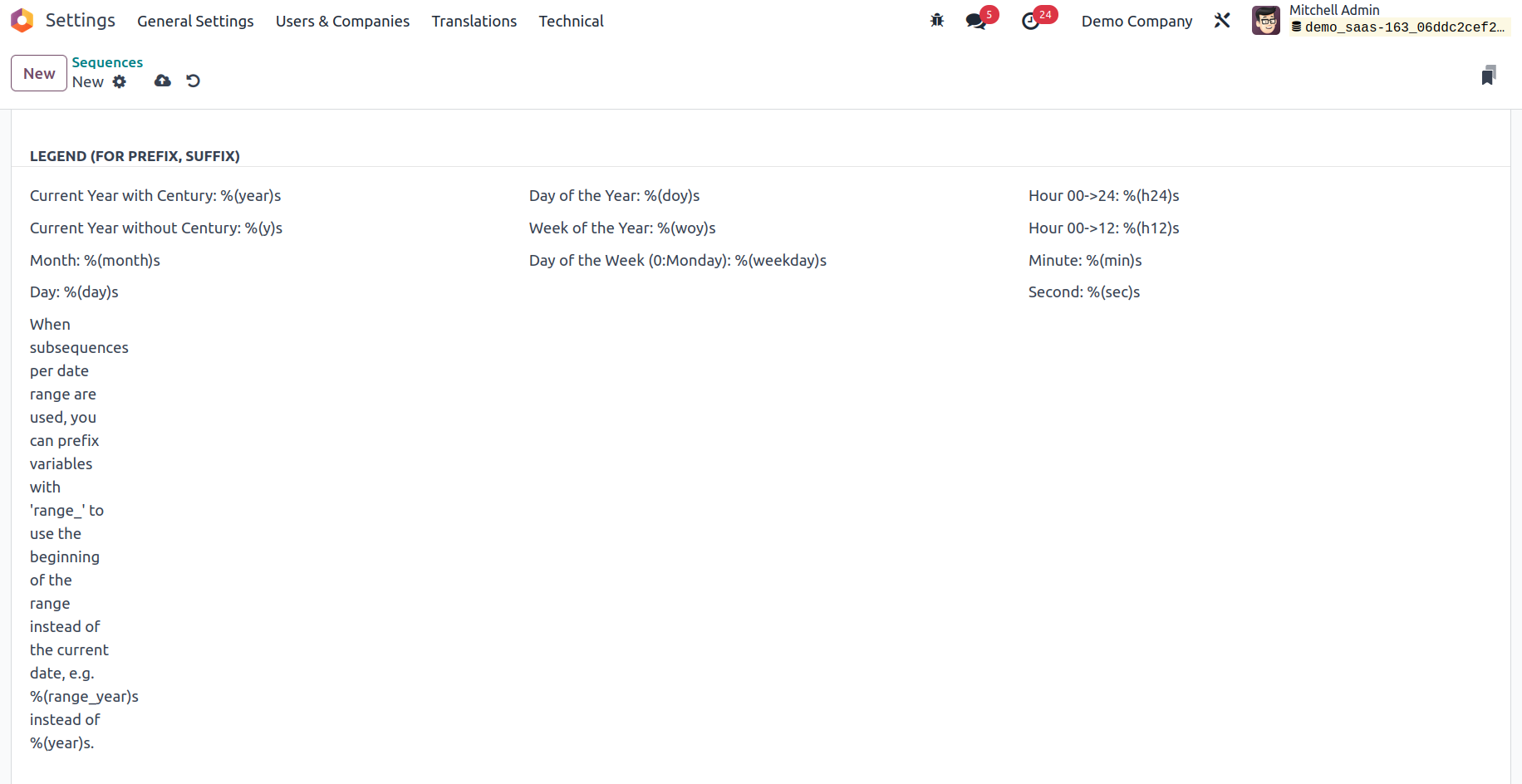
With the help of this feature in Odoo, the sequence operations associated with the functioning of the different documents and businesses in your organization can be systematized. Using this particular menu, Odoo allows the required modifications with respect to the business functioning.
By referring to this chapter, you will get complete knowledge about the aspects of the configurations of Admin Settings using the Odoo platform and its benefits. The Odoo 17 is a highly improved version of Odoo, and it helps you to configure the platform in accordance with the requirements of the business. We had a detailed analysis of the User Settings, Company Settings, Translation Settings, and other aspects available in the Odoo instance. In the next chapter, we can have an exclusive view of - Storno Accounting - a new accounting feature introduced in the Odoo 17 platform, which is the feature that allows you to make corrections to incorrect financial transactions by reversing the incorrect transactions and recording a new, corrected transaction. This helps to ensure that your book remains accurate and up to date. Storno Accounting also simplifies the process of reconciling your accounts and simplifies the process of making corrections to incorrect transactions. The chapter also takes a look at the Accounting firms mode introduced in the 17 version of Odoo.