Now that we've covered the choices accessible on the Access Rights page of the Users creation window, let's move on to the Preferences tab, where you can see the options indicated in the picture below.
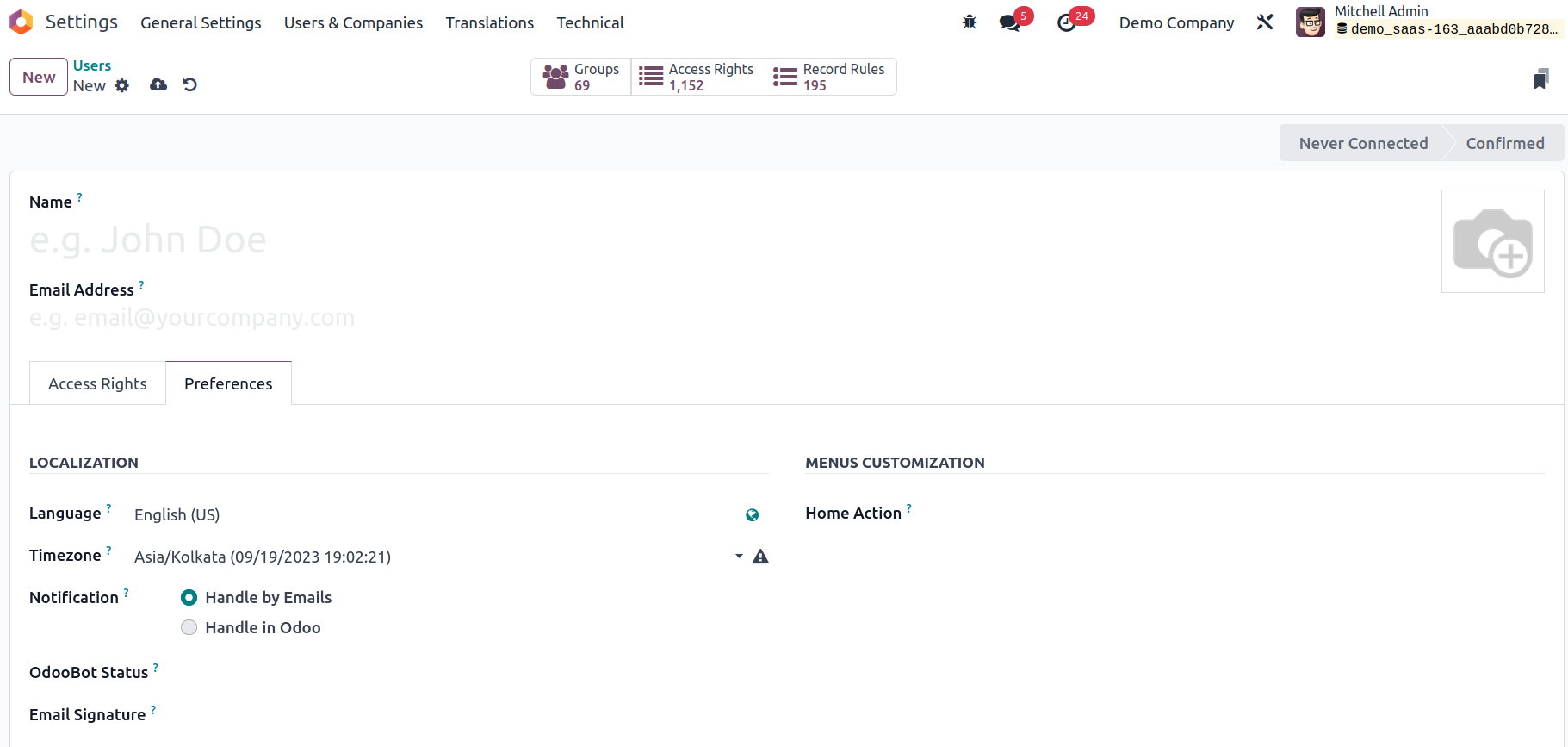

You can adjust the Preferences characteristics of the corresponding user on this Preferences tab. Initially, you can assign the Localization information in the LOCALIZATION section. There are several fields here. You can choose your chosen language first by entering it in the Language area. for the purpose of having all emails and documents sent to this contact translated into the chosen language. After that, the Time zone may be selected using the dropdown menu. Additionally, you may define the protocol for handling Chatter alerts. Therefore, the handling of notifications for user operations may be either handled via emails or handled in Odoo. By selecting emails (Handle by Emails), notifications will be sent to your (the user) email address, which means that enabling this option will notify the user of the corresponding email IDs, which is useful for users who log into the Odoo platform infrequently as they operate in the organization without major benefit from the Odoo platform. The alerts will show up in your Odoo mailbox in the second scenario (Handle in Odoo).
Furthermore, you (administrators) can indicate the state of the particular user's OdooBoot account. It may be configured in a variety of ways, and you'll show all the options in the dropdown menu.
- Not Initialized
- Onboarding emoji
- Onboarding Attachment
- Onboarding command
- Onboarding ping
- Idle
- Disabled
- Onboarding Canned
Additionally, you may establish an email signature in the Email Signature box, where you can enter a command by typing "/" in this area. The system will then provide a drop-down menu from which you may choose from a variety of Structures, Formats, Images, Navigation, Widgets, Basic blocks, and other options. You may add text, photos, and many other components to the email signature using these choices.

You also have the 'Karma' field. In this section, you may specify a numerical number that indicates how active a user is on the Odoo platform. The user's interactions with other users, such as comments and postings, as well as their work on tasks, projects, and documents, are taken into account while calculating it. The more engaged a user is, the higher their karma worth.
Similar to this, Home Action's MENU CUSTOMIZATION features may be selected from a drop-down menu within the field, and you can even create a new one based on your needs. This option allows you (administrators) to choose an action that users will see initially, in addition to the regular menu, when they log in. Similarly, the DIGITAL SIGNATURES field can be configured to include a digital signature. You may add your signature in a new window by clicking the Signature description box.
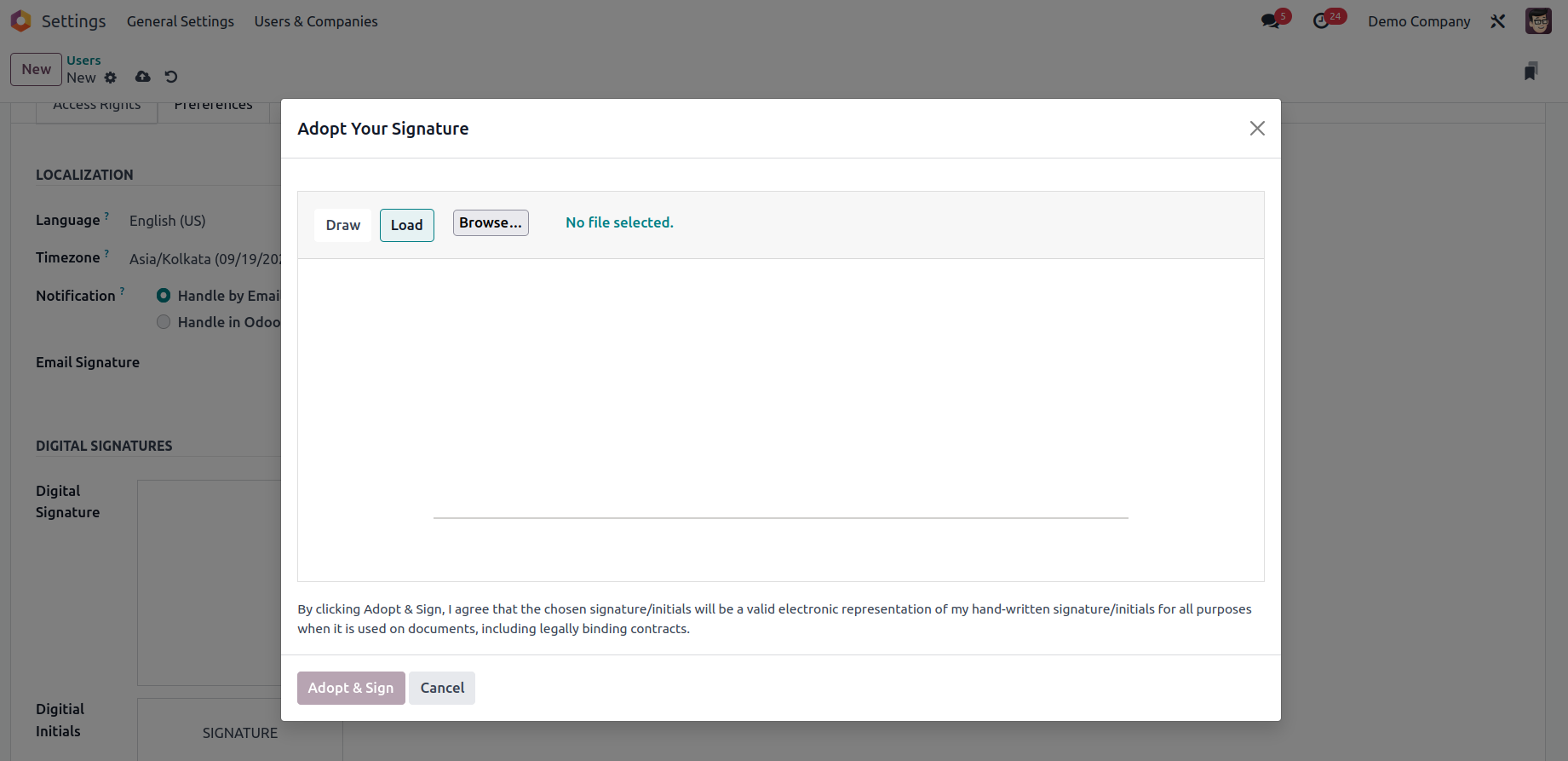
Depending on your choices, you may either Draw or Load signatures here. The Digital Initials field may be used in the same way. Finally, the Livechat Username box is where the Live Chat features may be obtained.
It became clear that the configuration aspects of the user preference management that can be configured in the Odoo platform, and the following section will focus on the specific types of users and the functional aspects they are offered in conjunction with the Accounting management of the company operations.