You must give the vendors an acknowledgment of the received products as soon as the products are received in accordance with the purchase orders that have been received. The Vendors tabs of the Odoo Accounting module make it easy to create and maintain receipts as well as their financial components. All receipts created in conjunction with business activities are listed under the Vendor Management tab of the Receipt Management menu of the Accounting module. To retrieve the necessary Receipt from the menu, you may Filter and Group by the list.
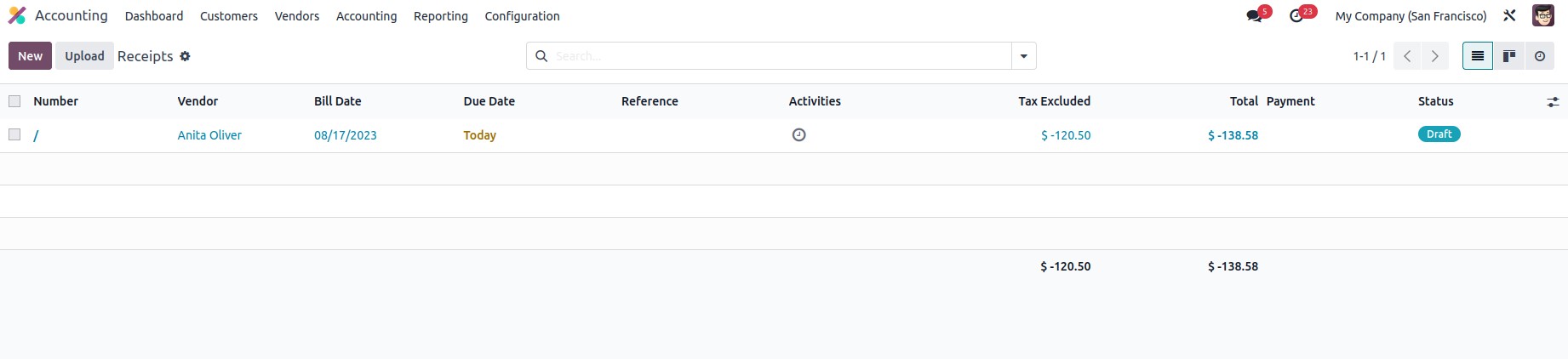
Additionally, you may edit the data included in any specified receipt by selecting that receipt from the menu and then choosing the Edit option. To access the box where new receipts may be made, select the Create option. Below is a screenshot of this window. Here, the purchase receipt number will be shown automatically, and you may define the vendor, bill reference, payment reference, receipt bank, bill date, accounting date, due date, journal, and currency of operation by typing them in manually or selecting them from the drop-down box.
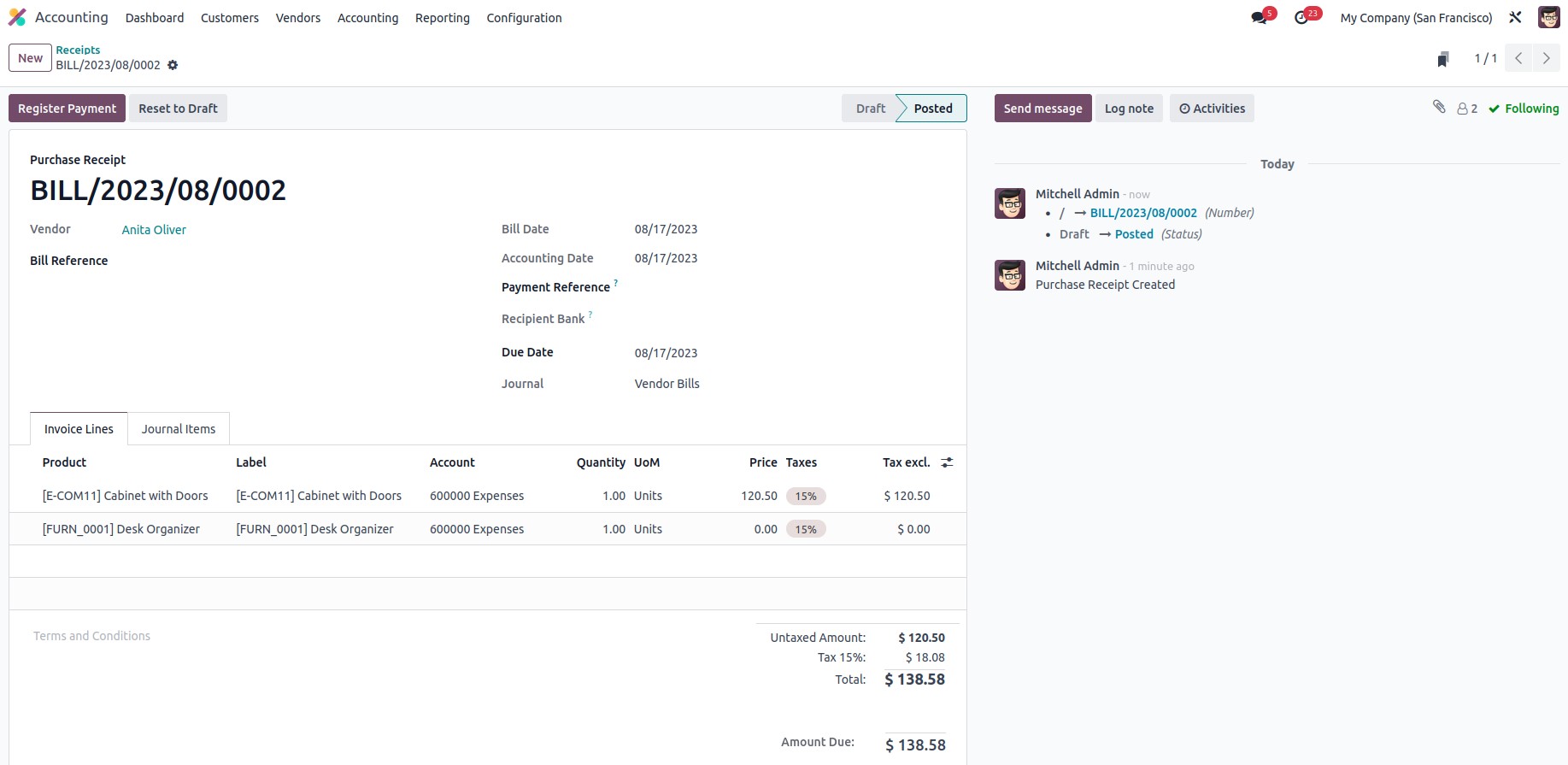
The Products can be specified in the Product Lines by choosing the Add an Available Line option. By selecting the Add an available section option, new sections can be added to the invoice. Additionally, much like in the Refunds management section that was described earlier in this chapter, the Journal Entries may be defined in the relevant menu along with the Other Information for the Receipts. You may register payment after making the necessary adjustments for the relevant receipt by selecting the corresponding option from the menu, which will take you to the pop-up window shown in the picture below.
Here, you can define the Journal and the Payment Method as SEPA Credit Transfer, Manual, or Checks to specify many parts of the Register Payment procedure. In addition, you may create a new recipient bank account or select an existing one from the drop-down menu to set the recipient bank account data.
It is also possible to specify the amount and kind of currency to be used for payment. Additionally, the Payment Date and the Memo details of the relevant Payment can be defined.