The management of the suppliers is equally important to a business as the management of the consumers since you will be cooperating with several vendors of operations in real-time. The numerous suppliers of operations for a particular commodity or service that are chosen based on internal business reasons should also be monitored. In Odoo, there is a distinct and well-designed Vendor administration menu located under the Vendor's tabs of the Accounting module. Along with the business partners who also act as vendors in the operations, all vendor information will be outlined here, exactly like in the customer menu.
All of the vendors for the defined operations will be presented in the menu, along with some basic information about them. The menu is also available in list style, which includes a list of each vendor. Filtering and grouping options are available by default, and you may create your own to assist you sort and filter out the essential suppliers from the extensive list.
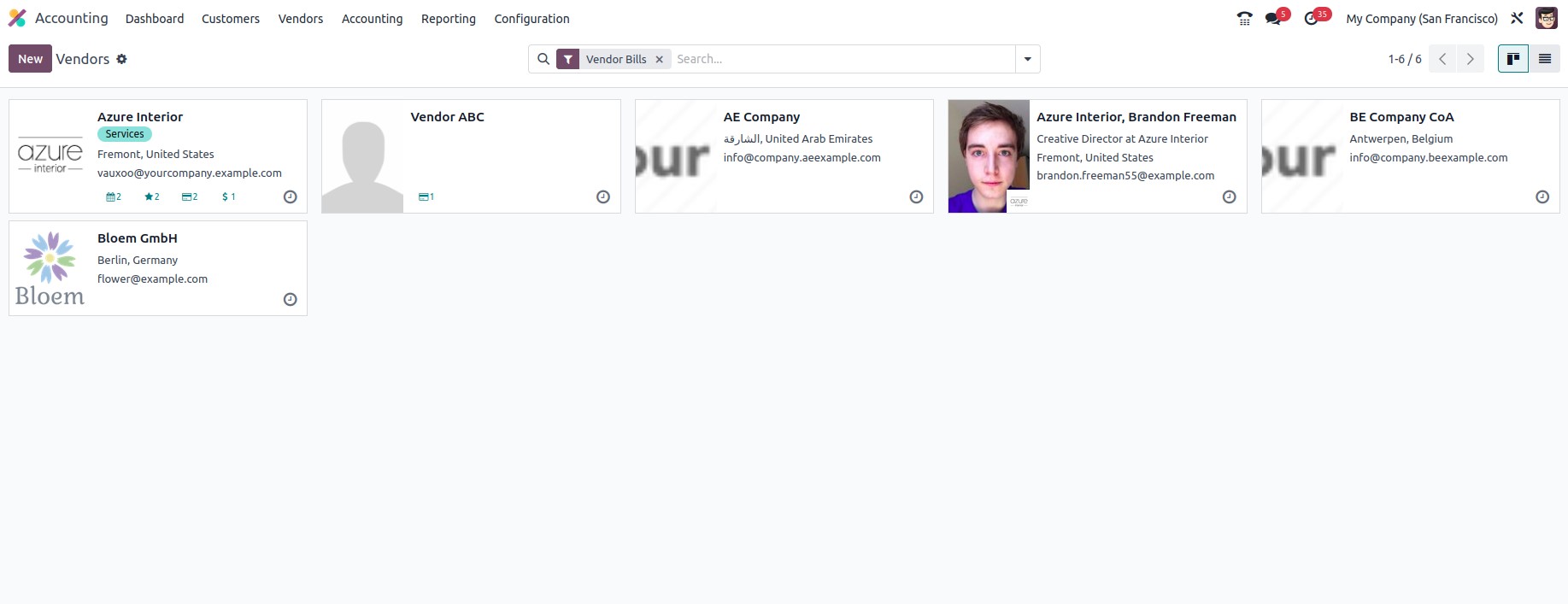
If you wish to create a new vendor, select the Create option to bring up the Vendor creation menu, as seen in the picture below. The Vendor should be identified as either an Individual or a Company, and then their Name, Company Address, Operating Country, and ZIP Code should be provided. Additionally, the Tax ID, and contact information, such as the firm's phone number and cellphone number, email address, and website address, should be mentioned. On the relevant Vendor, you may define the tags for internal usage.
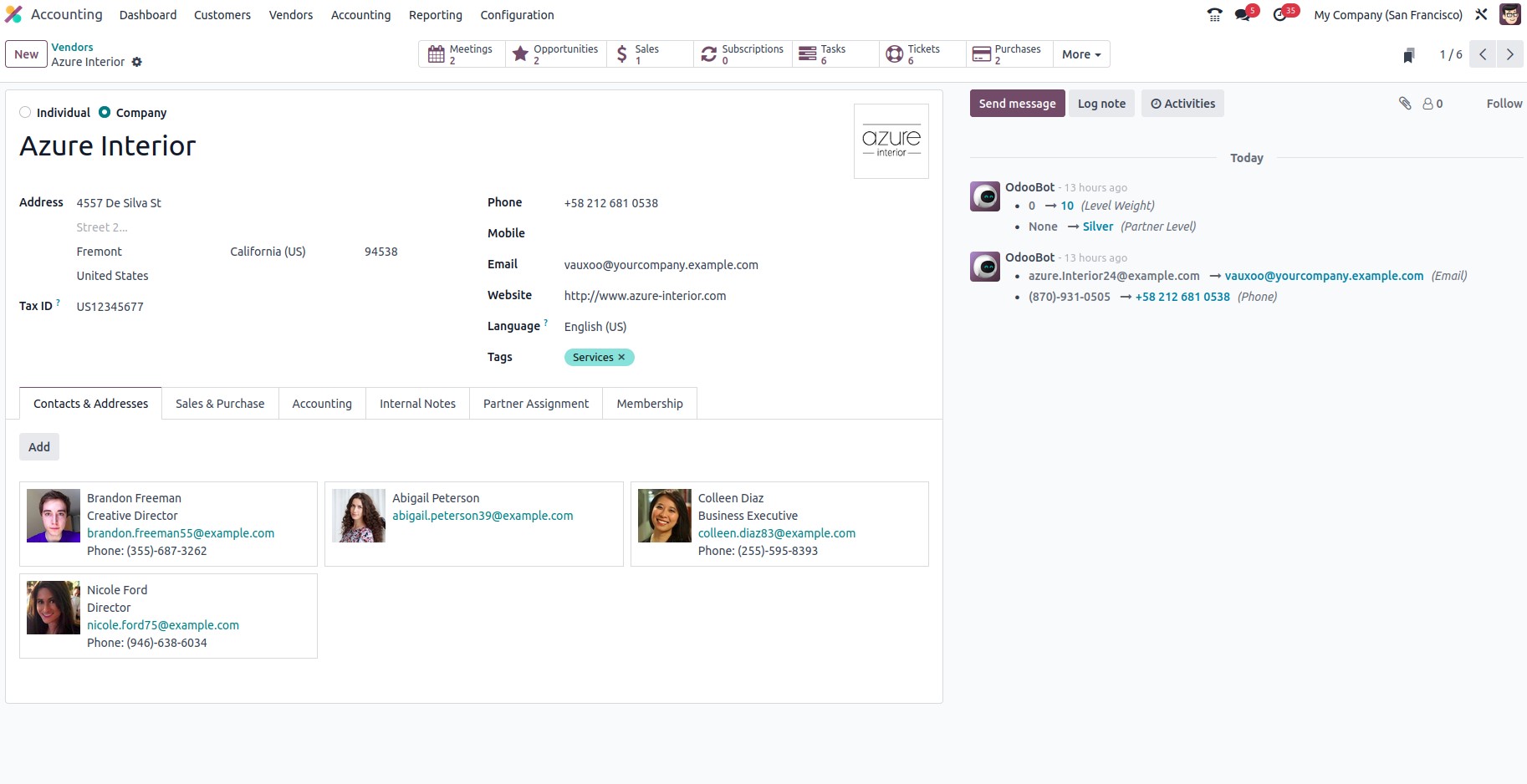
Under the Contacts & Addresses page, you may enter all the names and operational addresses of people associated with the Vendor as well as the names of people your company interacts with in regard to the purchase activity. Select the Add option in the succeeding pop-up box to specify the Contact and their address. First, it must be decided which kind of address is appropriate in this situation. Among the possibilities for Contact type are Invoice Address, Delivery Address, Other Addresses, Private Address, and Follow-up Address. After specifying the Address type, you must now elaborate on the Contact Information. You must include the Contact's Name, Address, Zip Code, and Country. Any Notes about the relevant address can be supplied in addition to the Email address, Phone number, and Mobile number. You can choose between Save & New and Save & Close from the available selections when entering new Contact information for a chosen Vendor.
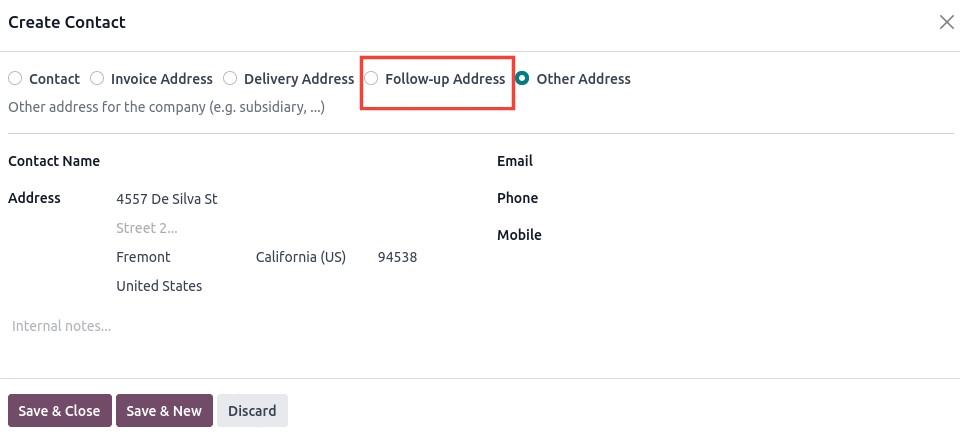
The Sales & Purchases page must be established next, where you may configure every aspect of the Purchase operations with the vendor. In the event that sales are being conducted and the pertinent Vendor is also a business partner, you must set the elements of the sales activities. Under the Sales tab, specifics regarding the Salesperson, Payment Terms, and Pricelist should be defined. You may also set the Payment Terms and the Payment Method under the Purchase tab. The Fiscal Position is defined under the Fiscal Information Tab. Other nonspecific variables, such as references obtained from the vendor, may also be defined, along with the business or industries in which they operate.
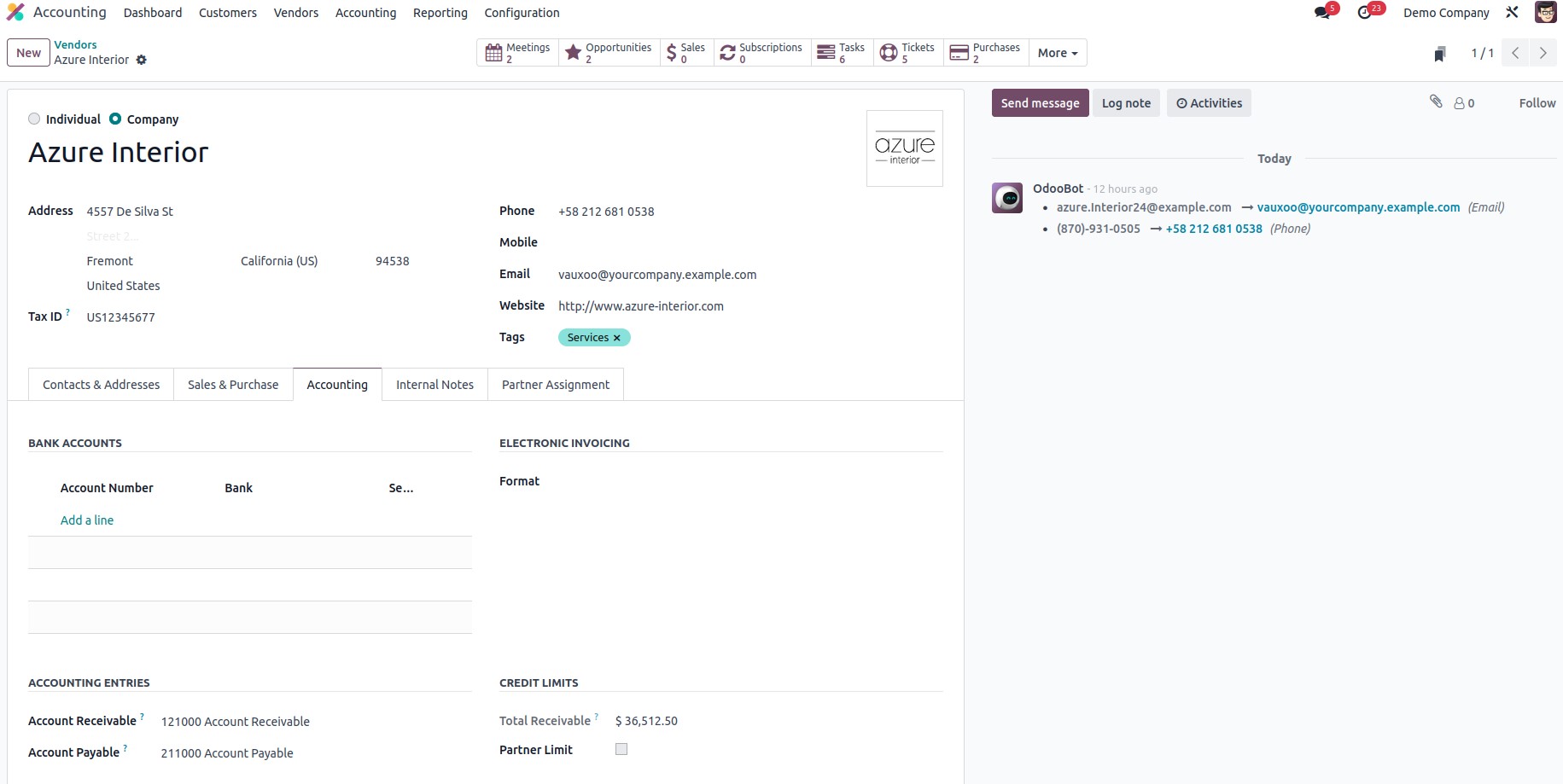
Additionally, partner credit restrictions may be defined for partner receivables. The Total Receivable field will be able to display the total receivables from the partner. As a result, when an invoice for a partner is added, a warning notice stating that the partner has used all of their available sales credit will show.
Along with a warning on the invoice that may or may not be a message, the Primary Vendor information may also be seen under the Internal Notes tab. By customizing the warning and message definitions, you may always decide not to get any alerts or notifications about the vendor.
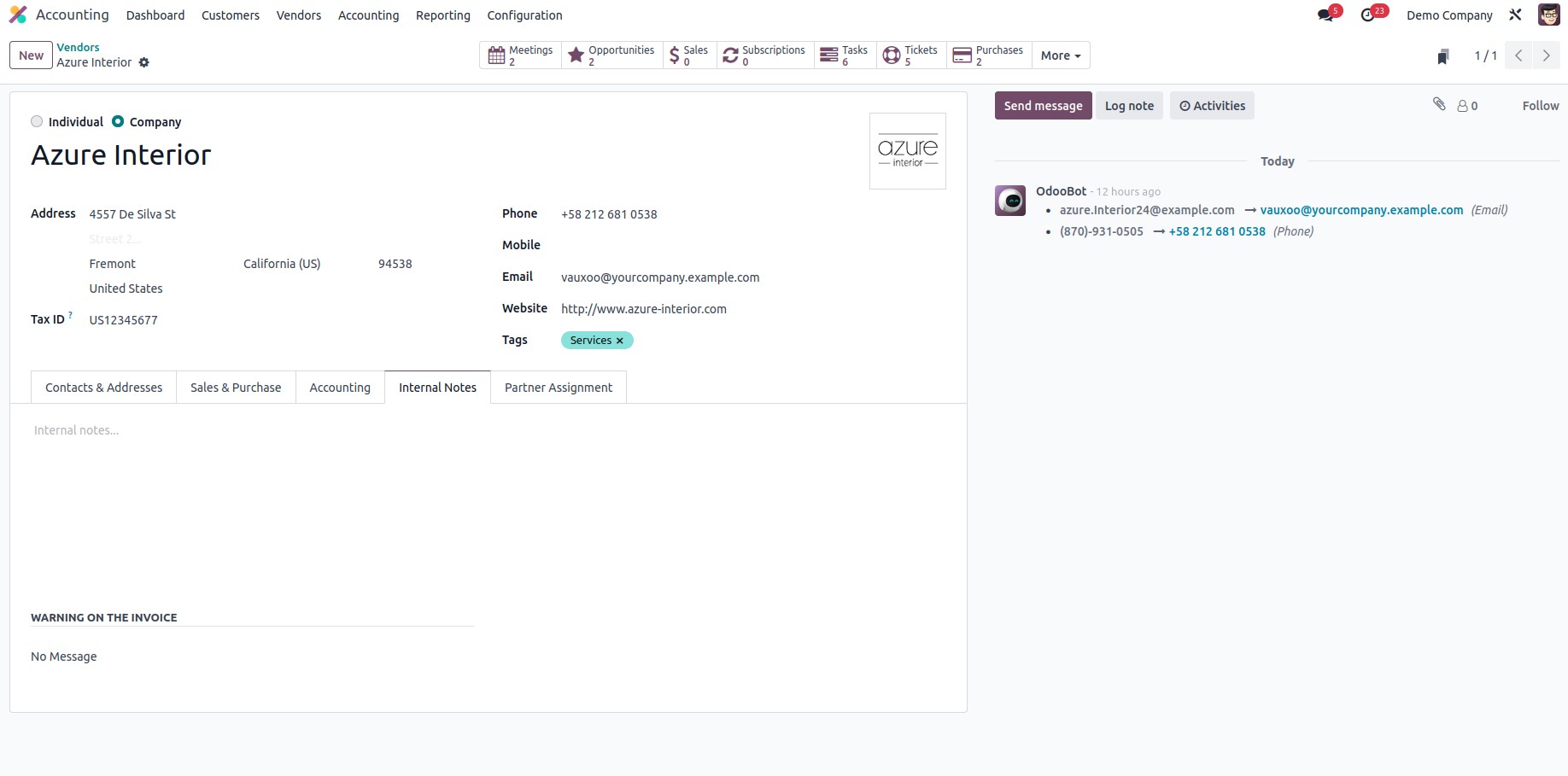
The effectiveness of the vendor operations inside the company will be aided by all of the stated vendor management tools, which may be managed and controlled by these distinct tools and features.
In conclusion, this chapter focused entirely on discussing the aspects of vendor and customer financial management that use the specialised Odoo Accounting module. In-depth coverage is given to all of the various tools and menus, as well as all of the functional tools for managing customers and vendors. The Accounting management functions of the Odoo Accounting module will be covered in detail in the next chapter, along with many of its numerous components.