Users may simply manage numerous currencies in their accounts thanks to the extensive Currency
management capability included in the Odoo 17 Accounting module. A currency rate system and an automatic
currency conversion method are included in this feature.
Users can specify the exchange rate and choose the preferred rate for each type of currency using the
currency rate method. Users can also establish various rates for various kinds of transactions using
this approach.
Users can automatically convert any transaction amount from one currency to another using the automated
currency conversion method. The mechanism for determining currency rates and the rate established for
each type of transaction is used for this. Additionally, it gives you the option to choose the currency
symbol that will be used when showing quantities in various currencies. This guarantees that all
quantities are shown in the proper currency and that the exchange rates are properly applied. Users can
also simply monitor and report on transactions made in various currencies. Getting a clear image of
their accounts and transactions in several currencies is quite beneficial.
Multinational corporations will frequently have a large number of clients and suppliers from different
countries. Therefore, the great and potent currency management system that we have built into the Odoo17
platform is extremely relevant. The primary reason for this is that various payments, including vendor
bills and invoices, must be made in accordance with their respective currencies, and the organization
will keep to a specific set of currencies whereby all of the organization's operations are carried out.
Therefore, the platform's Currency Management tool is useful for managing multiple currencies.
The Currencies menu may be found in the Odoo 17 Accounting module's Configuration menu, as can be seen
in the screenshot below. With only one click, you may access the Currencies pane, as displayed below
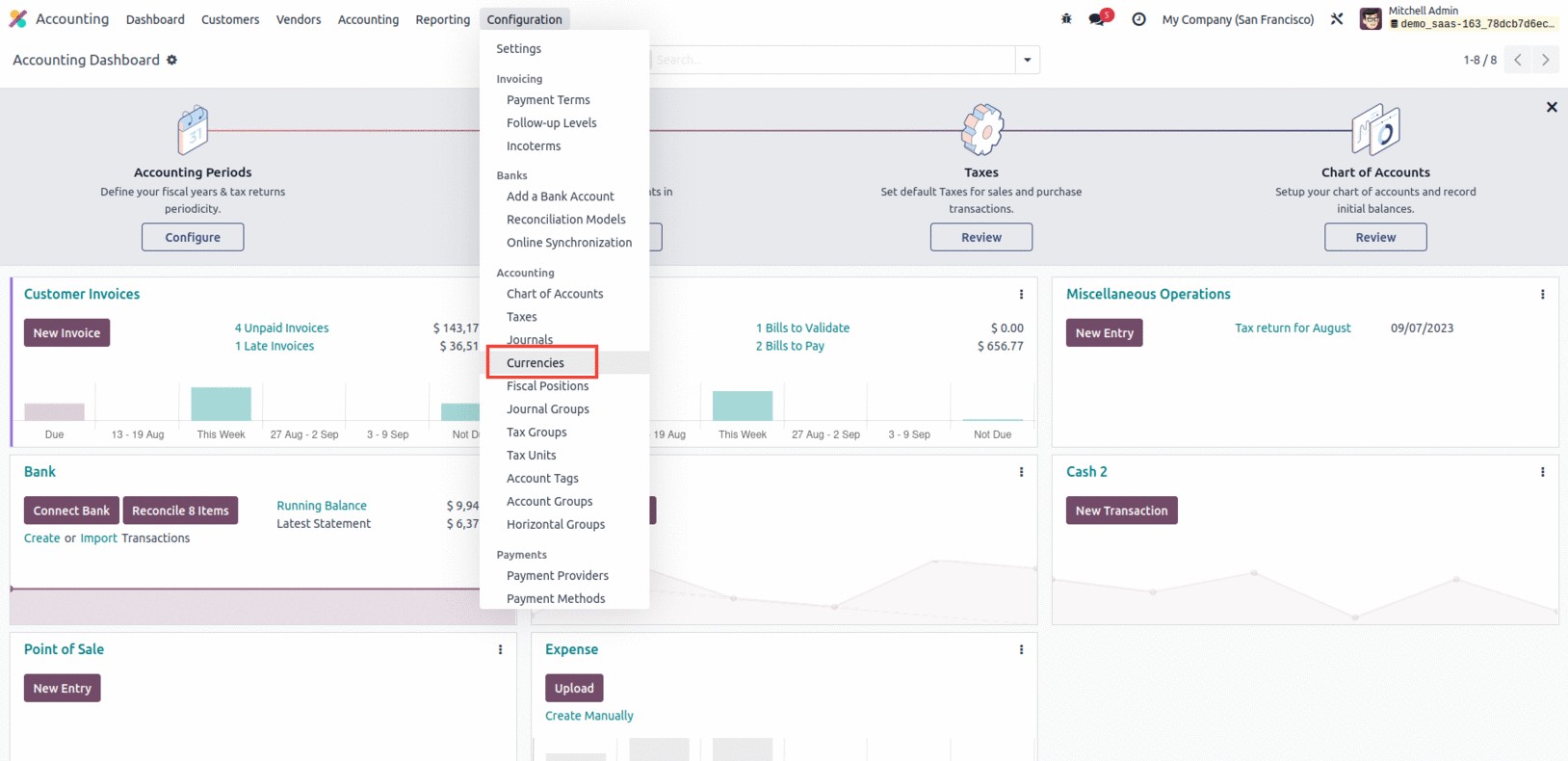
The Important Currencies of Operation in the World list will be displayed in the Dedicated Window. By
selecting the Kanban menu icon in the window's upper right corner, you can also open the window in
Kanban view. You can view each currency's details in this window, including the Currency Name, the
specific currency's symbol, Name, the Last Updated Date, and the Current Rate (as it relates to the base
currency set). The "Use on eBay" section to specify the operation is also visible, as is the Active
option, which can be activated or disabled in accordance with the wishes of the organization.
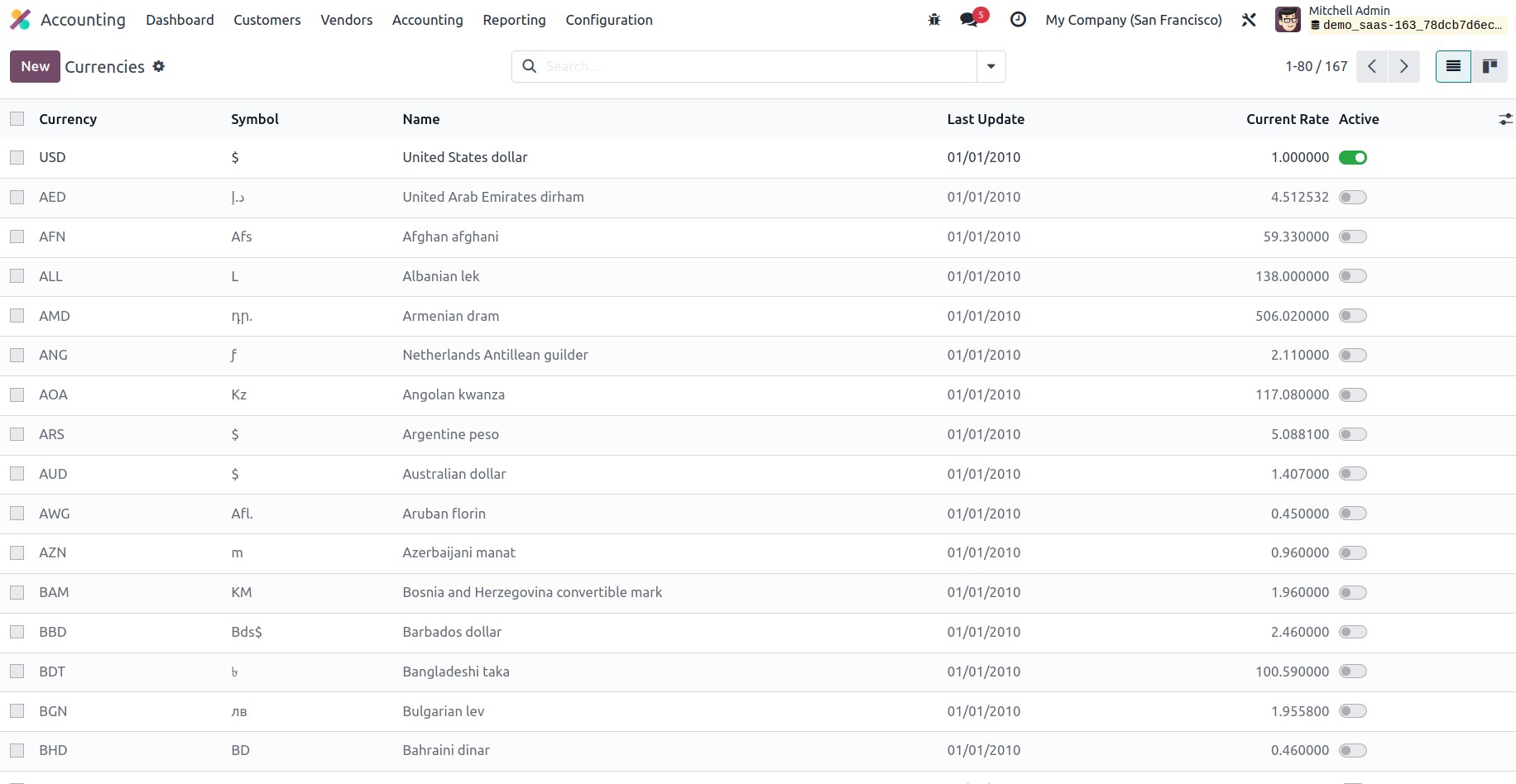
All of the default currency records are selectable, and using the associated options under the Action
button, you may carry out various operations including archiving the currency, making a duplicate
record, deleting it, or showing currency rates.
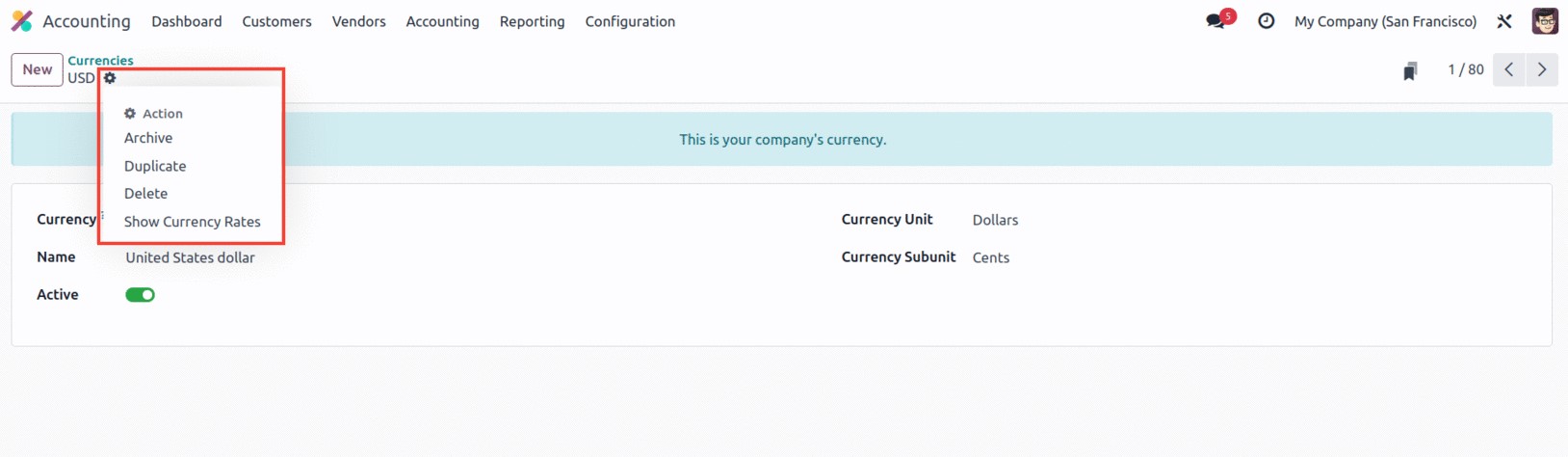
If you need to set up a new currency, you can do so by selecting the NEW button in the Currencies
window. You will now draw the creation form as it is displayed below.
The Currency area is where you can enter the currency code. The AFIP Code must then be assigned so that
it can be utilized for electronic invoicing. The Name, Currency Unit, and Currency Sub unit can be
mentioned in the respective fields. The 'Use on eBay' option can also be turned on to make this currency
available on eBay. The Active field is similar in that it can be activated or removed depending on the
needs.
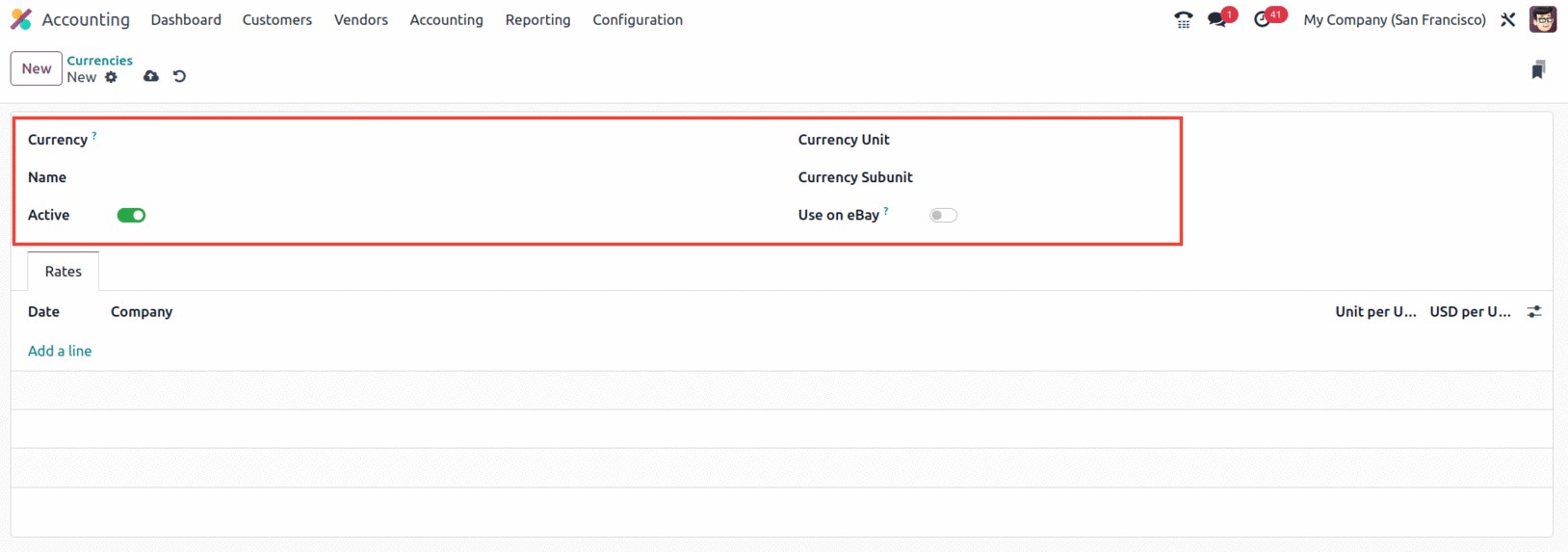
Finally, you can find the currency rates under the Rates tab. Based on the most recent updates to
exchange rates, you can establish new rates for the currency here. Under the Rates tab, you can define
the Date, Company Name, Unit per USD, and USD per Unit.
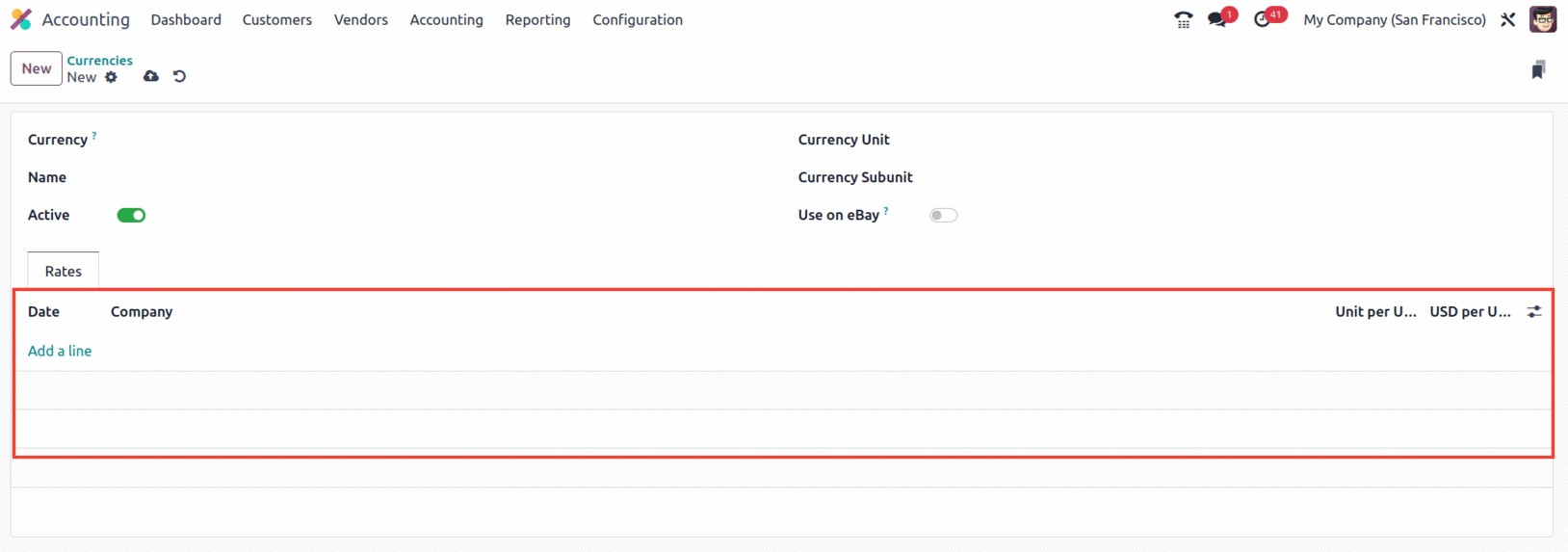
The Automated Currency Rates option is another feature provided by the Odoo17 platform. It can be
accessed via the Settings window of the Odoo17 Accounting module. You may find the option under the
Currencies area of the Configuration Settings, as seen in the figure below.
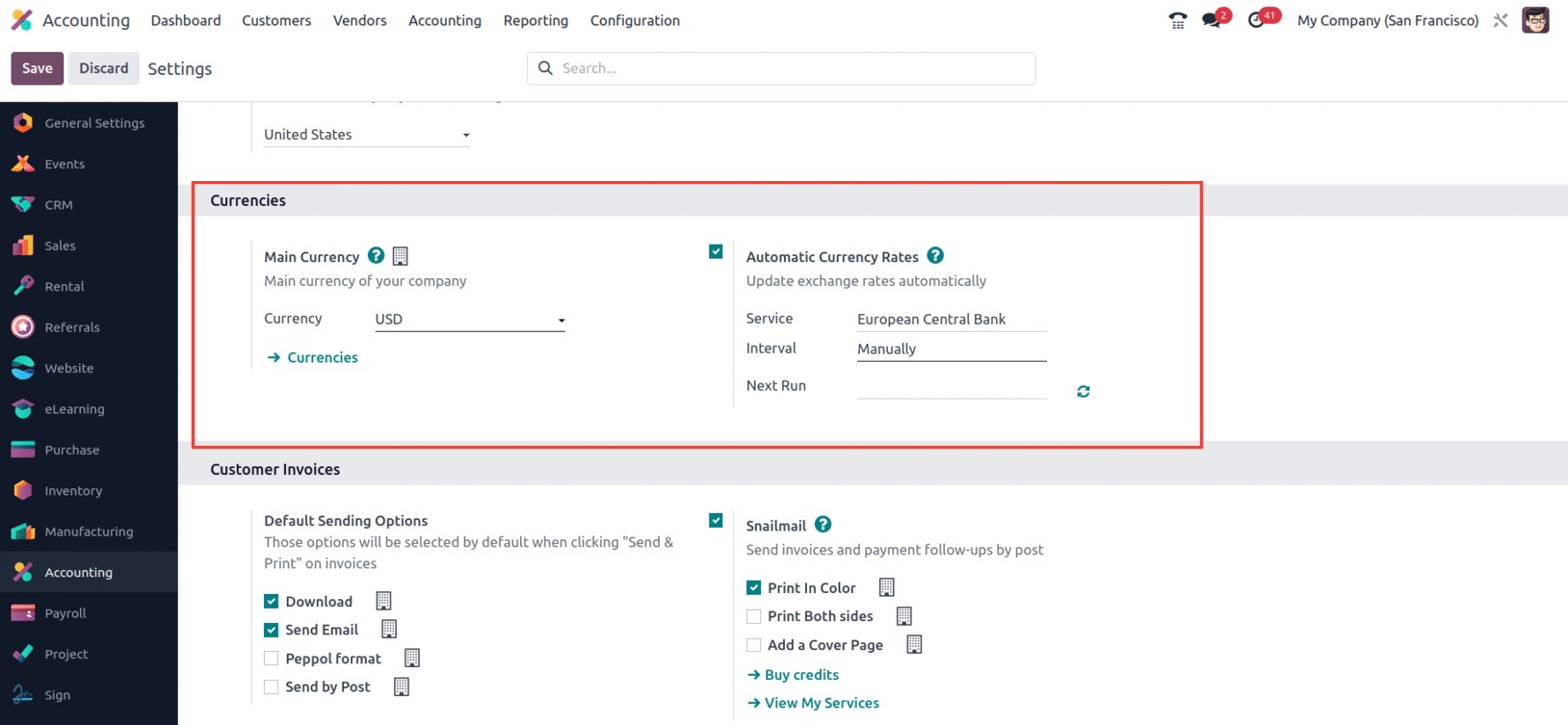
You can update exchange rates automatically if you turn on the Automated Currencies Rates option. You
must do this by selecting the service provider for the currency rate update from the dropdown list that
is presented in the Service field. For instance, it can use the dropdown to select the European Central
Bank, the Bank of Canada, the Mexican Bank, etc. according to the location in which your business works.
Additionally, you can specify whether the currency will be updated manually, daily, weekly, or monthly.
The calendar pop-up under the "Next Run" column allows you to change the update's next date.
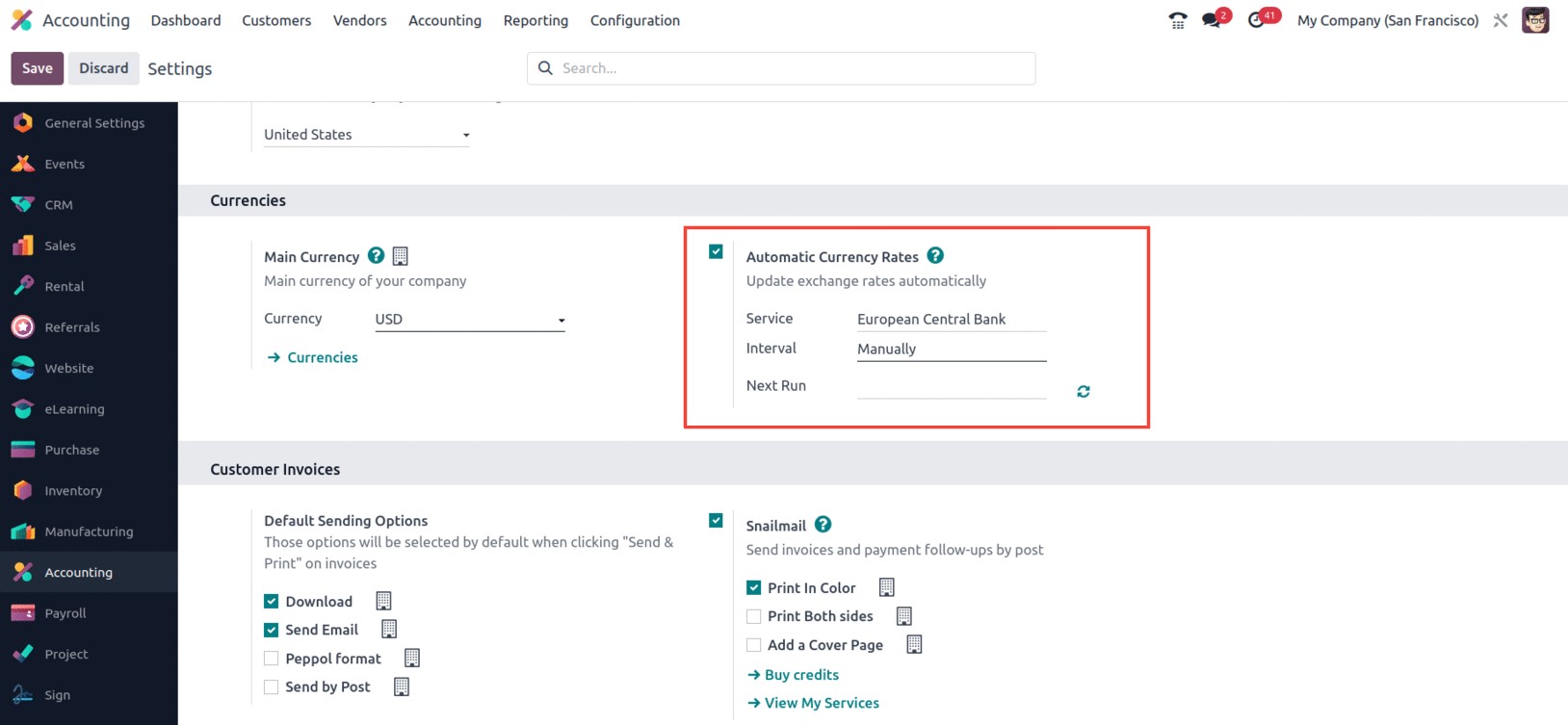
As a result, the Odoo 17 Accounting module provides a unique tool for controlling currency exchange
rates. It enables you to quickly update a currency's exchange rate within the system, enabling them to
function with other currencies. Users will be able to follow their transactions in several currencies
thanks to the module's support for multi-currency transactions. It also offers reports for examining
currency exchange rates and monitoring currency performance. The module also gives consumers a variety
of options to personalize the settings for their currency exchange rates. They are able to better manage
and have more control over their finances as a result.
The Post Exchange difference entries tool, found in the Default Accounts section of the Odoo17
Accounting Settings window, can help you manage currency exchange rates more effectively. The tool's
screenshot is displayed below.
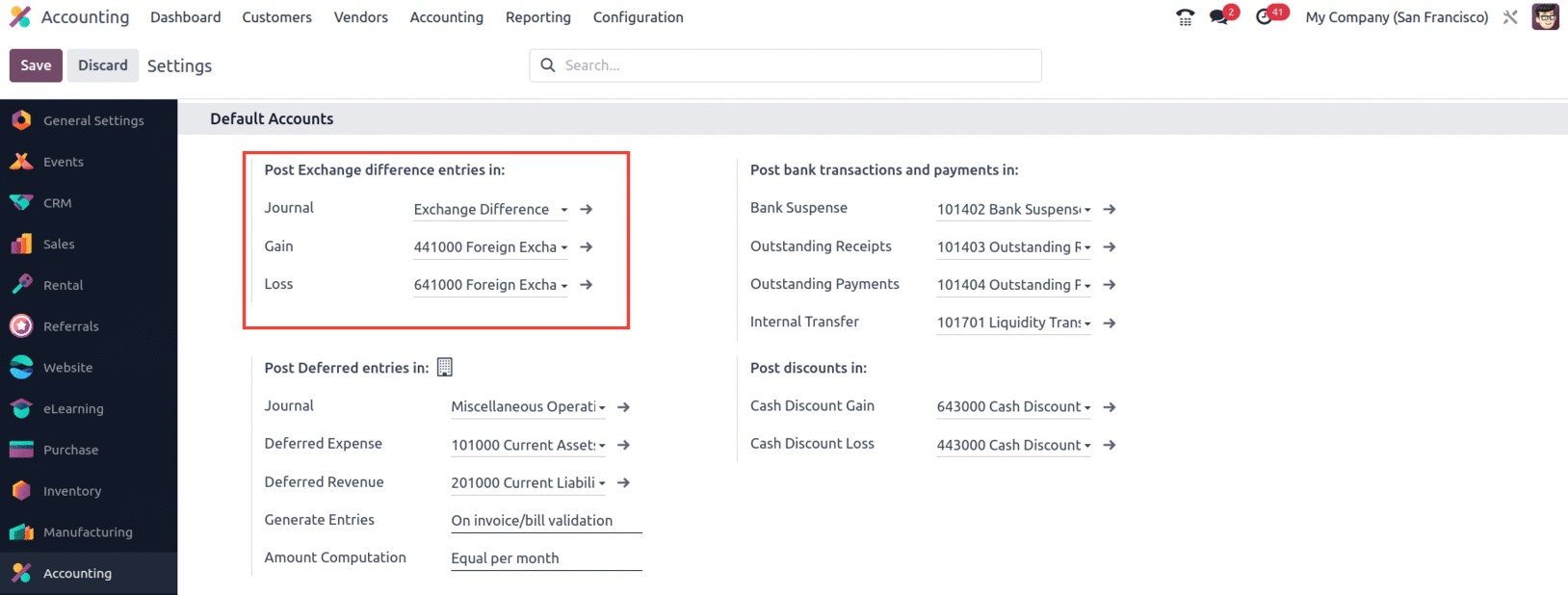
The platform gives users the possibility to define the Journal, the Gain Account, and the Loss Account
using this option. In light of this, if the transaction experiences a loss as a result of exchange rate
variations, it will be recorded in the Loss Account, which is currently being developed. The Gain
Account that you have mentioned here will be credited with the amount if, on the other hand, the
transaction gains money due to changes in exchange rates. These developments, along with the platform's
capable Multi currency management capability, may help you run professional international commercial
operations.
Let's move on to the system's fiscal position management feature now that we are familiar with the
multi-currency management features of the Odoo17 Accounting platform.