To guarantee that the company complies with local rules, taxes are a crucial component of the
business process that must be managed correctly. Taxes can be set up in the Accounting
application of Odoo 17 Accounting. This section will walk you through the process of
configuring taxes in Odoo 17. Due to the fact that taxes are an expense that must be disclosed
on financial statements, they play a crucial part in accounting. Understanding the various tax
rules and regulations is necessary for accounting for taxes. You also need to be able to
accurately record, submit, and pay taxes to the appropriate tax authorities. Both accounting
and tax knowledge are combined in tax accounting.
Tax returns must be prepared, the correct tax liability must be determined, and returns must
be filed with the correct tax authorities. In addition, it entails the recording of
tax-related transactions, including payments, credits, and deductions. Additionally, the
creation of financial statements to reveal a person's or a company's tax liability.
The amount that needs to be deducted from employee wages for taxes is also determined using
tax accounting. Tax accounting is also used to figure out how much money should be deducted
from employee paychecks for benefits and other deductions. It also entails creating tax
budgets and projections that can be utilized by a business or individual to plan their tax
obligations and cash flow. To ensure that a business or individual complies with the relevant
tax rules and regulations, tax planning is crucial. It is, however, a complicated topic that
necessitates a full knowledge of the numerous tax laws and rules. Tax preparation, filing, and
payment help can be obtained from qualified accountants and tax preparers. The process of
preparing, filing, and computing taxes can also be automated using software tools like Odoo17
Accounting.
Taxes are regarded as a debt owed by the client to the service provider in exchange for a
favor. When submitting taxes, the organizations must pay the same amount to the government or
other authorities. All nations operate their taxes in a variety of ways, with varying
percentages, and it solely depends on the local governing bodies in each nation. Because of
this, the accounting management tool you use in your company needs to have the ability to
configure specific taxes for various operations, and the Odoo17 Accounting software excels at
this.
For defining all tax kinds for their sales, purchases, and services offered, the Odoo 17
Accounting platform is very convenient, and it can be defined based on the nation in which the
firm works. One of the localization tools that the Odoo17 platform provides may provide this
capability.
You can use the following procedures to arrange taxes for your business activity.
Navigate to the Accounting module and select the "Configuration" menu from the left-hand menu
list. As illustrated in the image below, select the 'Taxes' menu under the Accounting part of
the Configuration menu.
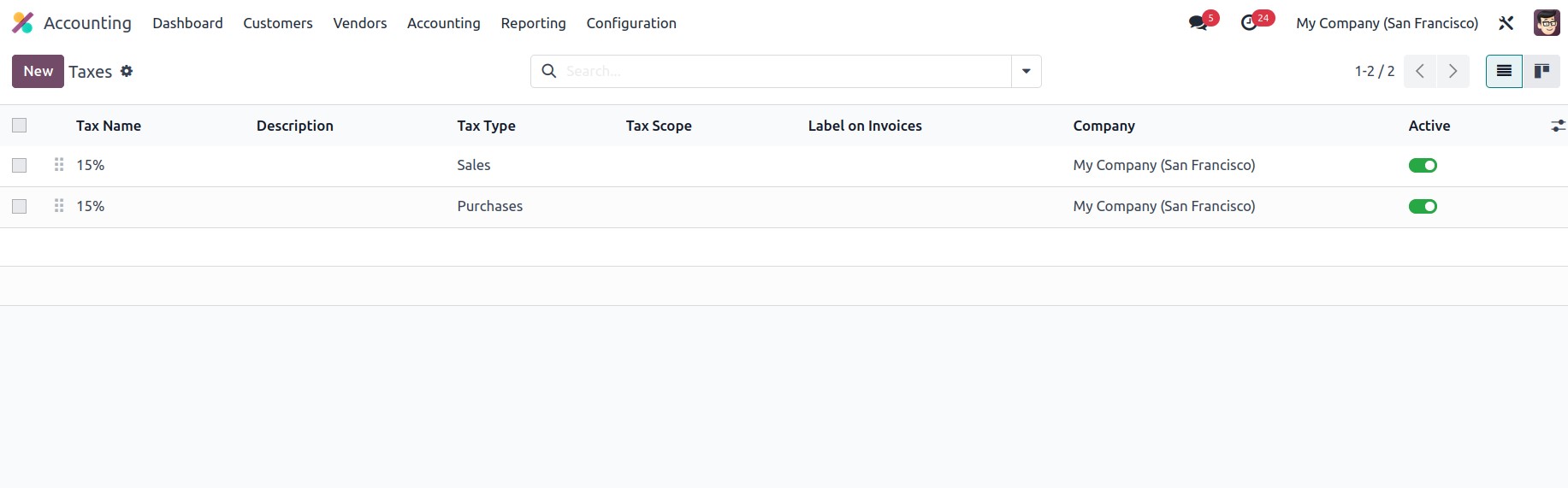
To add a new tax, use the NEW button in the Taxes window. Additionally, as seen in the
picture below, the Taxes window will show all of the previously configured taxes' specifics.
The present taxes can also be changed. The crucial information about the configured taxes,
including Tax Name, Tax Type, Tax Scope, Label on Invoices, and Company, will be shown in the
window. In addition to these choices, you may view a boolean field called Active to enable or
disable the particular tax.
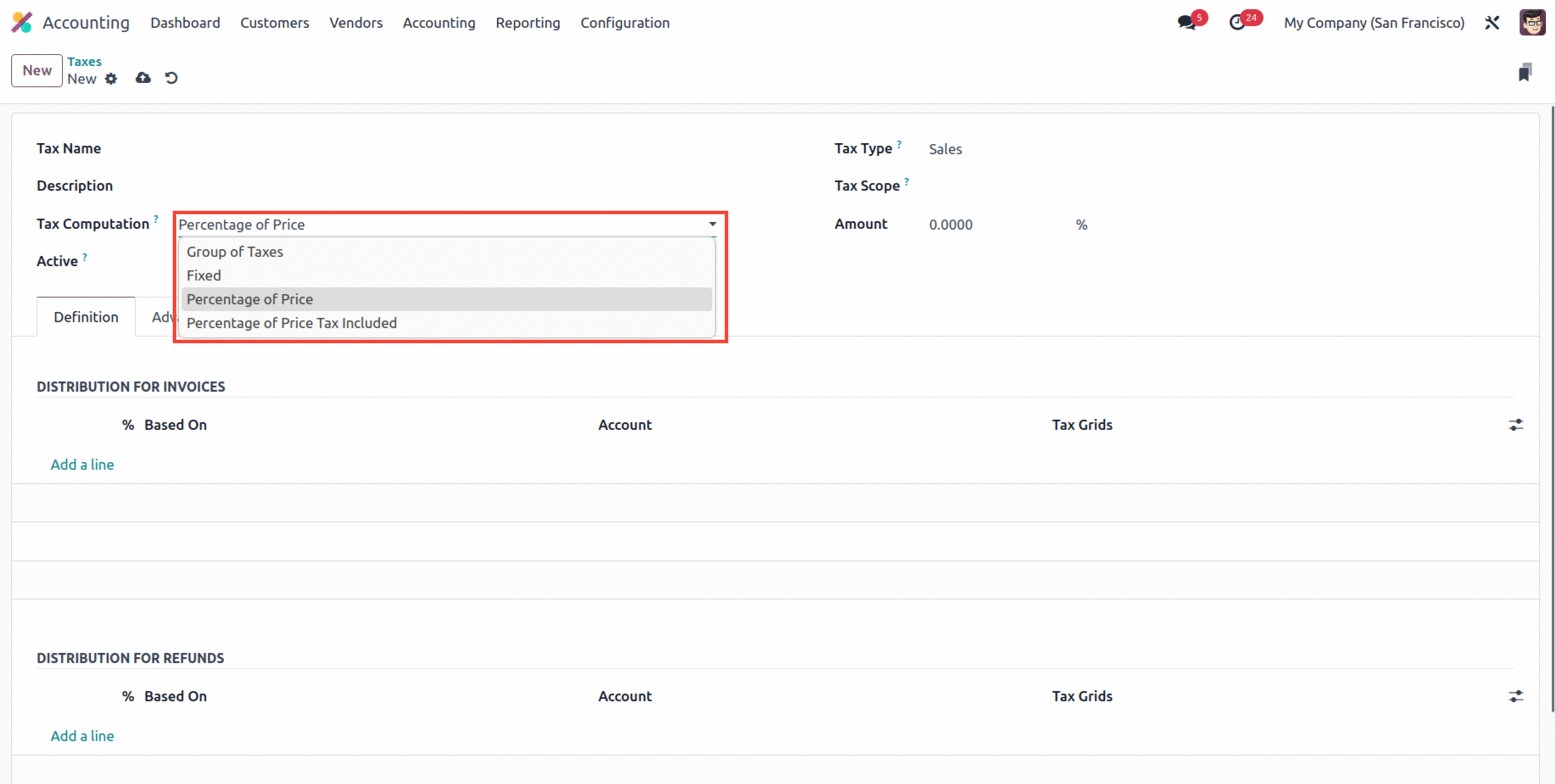
Therefore, it is extremely easy to build tax computation for the applicable taxes that are
already defined utilizing the Odoo17 platform. Additionally, the platform provides a number of
default tax computations, including Fixed, Percentage of Price, Percentage of Price Tax
Included, Group of Taxes, and Percentage of Price.
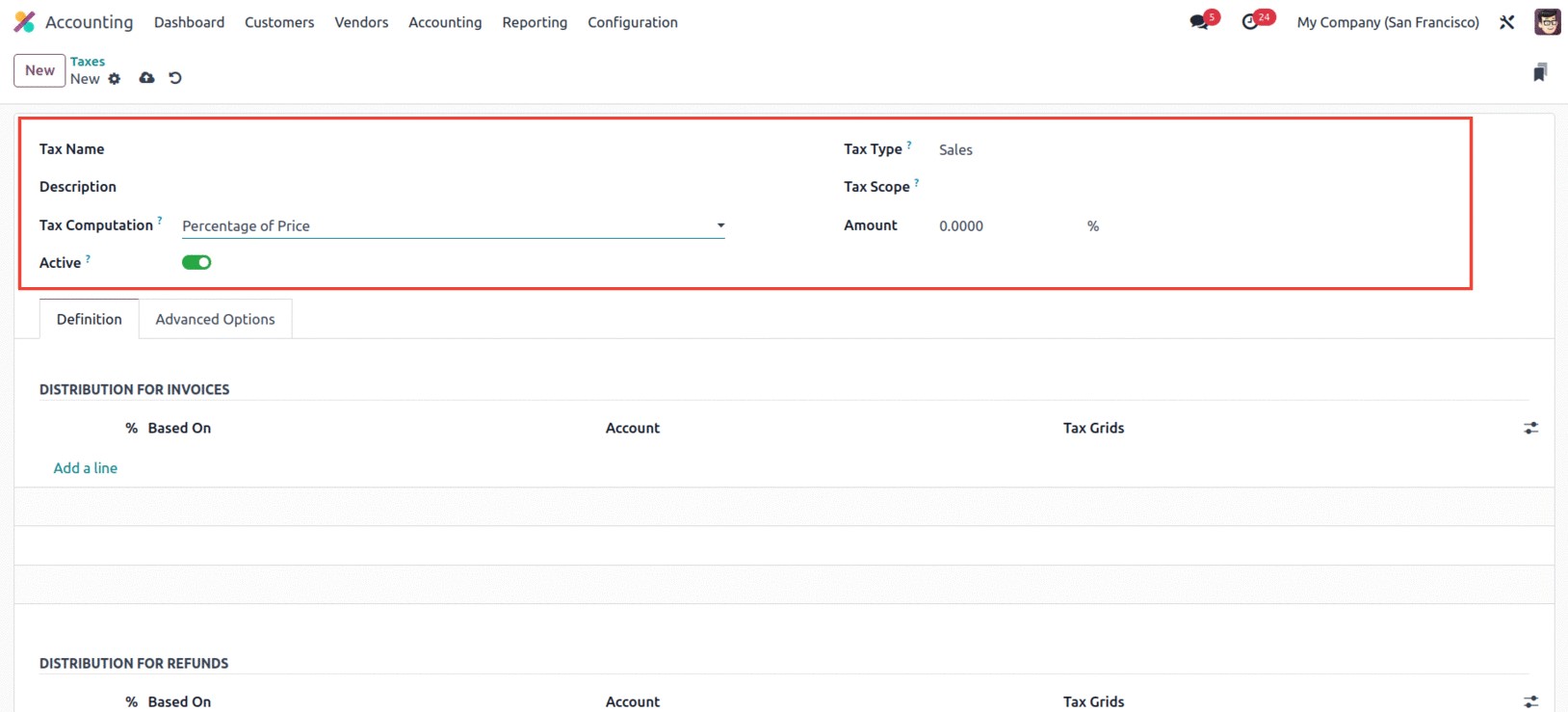
Fixed Tax Computation: The automated tax calculation method known as Fixed Tax Computation in
Odoo17 Accounting enables the calculation of taxes based on a preset set of guidelines and tax
rates. Taxes, sales, and purchase calculations, as well as payroll and other financial
operations, can all be done using this system. Businesses that need to swiftly and precisely
calculate taxes and have a lot of transactions can benefit from this solution. Businesses that
need to keep accurate records for tax compliance might benefit from fixed tax computation in
Odoo17.
Group of Taxes: You may set up and manage various tax rates using the Group of Taxes
Computation tool in Odoo17 Accounting. You can also group taxes and apply them to
transactions. Users can make various tax groups, allocate taxes to them, and then apply those
taxes to their transactions. This makes it easier to guarantee that all taxes are calculated
accurately and consistently.
Percentage of Price: It depends on the kind of taxes being used in the Percentage of Price
Tax Computation. For illustration, a conventional VAT rate might be 20%, but a custom duty
rate might be 10%. Different sorts of transactions may be subject to a certain tax at a
specific rate. It will be based on the predetermined fixed percentage of the total amount.
Percentage of Price Tax Included: Finally, the setup of the tax regulations affects how the
Percentage of Price Tax Included computation is calculated. The percentage of tax that is
included in the price will be determined automatically when the tax rules are configured,
depending on the applicable tax rate. The tax configuration options in Odoo17 Accounting
contain the proportion of the price tax included in the computation. The award sum will
include the tax amount.
Returning to the Taxes window, you can view the different fields that must be filled out to
establish a tax in the Taxes Creation window. Below is a screenshot of the creation form.
First, you can enter the tax name in the Tax Name area here in the window. The Tax Type can
then be mentioned. Using the dropdown menu, you can choose between Sales, Purchase, or None.
Where the tax is selectable is determined by this Tax Type. The 'None' selection indicates
that the tax is ineffective on its own. However, a group can still use it.
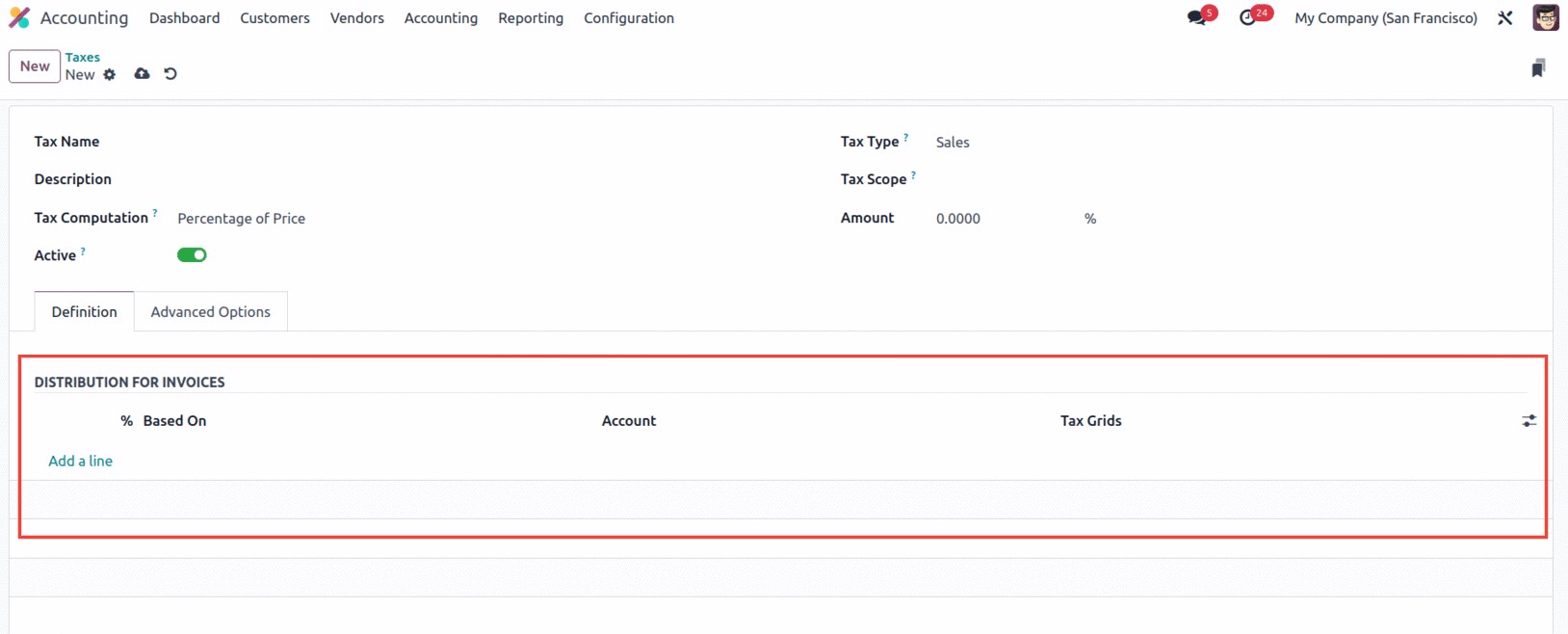
You can fill up the Tax Scope form after selecting the appropriate option in this field.
Either services or goods may be chosen. You can limit the application of taxes to a certain
product category, such as services or goods, by using this parameter. Then, in the Amount
area, you can include the tax amount in percentage.
Additionally, you can use the dropdown to select the Tax Computation. Options like Group of
Taxes, Fixed, Percentage of Price, Percentage of Price Tax Included, and Python Code are
available in the drop-down menu. You can specify the Definition tab based on the chosen
option. The option to set the Tax active's boolean field to false will, therefore, allow you
to conceal the tax without actually eliminating it.
Additionally, under the Definition tab, you may define the definition of the tax on the many
aspects of business operations. The Distribution of Invoices should be described in the
DISTRIBUTION FOR INVOICES part of any tax computations other than the Group of Taxes. Where
you can use the ‘Add a Line’ option to describe the Tax definition, the ‘% based on’, the
Account on which to post the Tax Amount, and the Tax Grids.
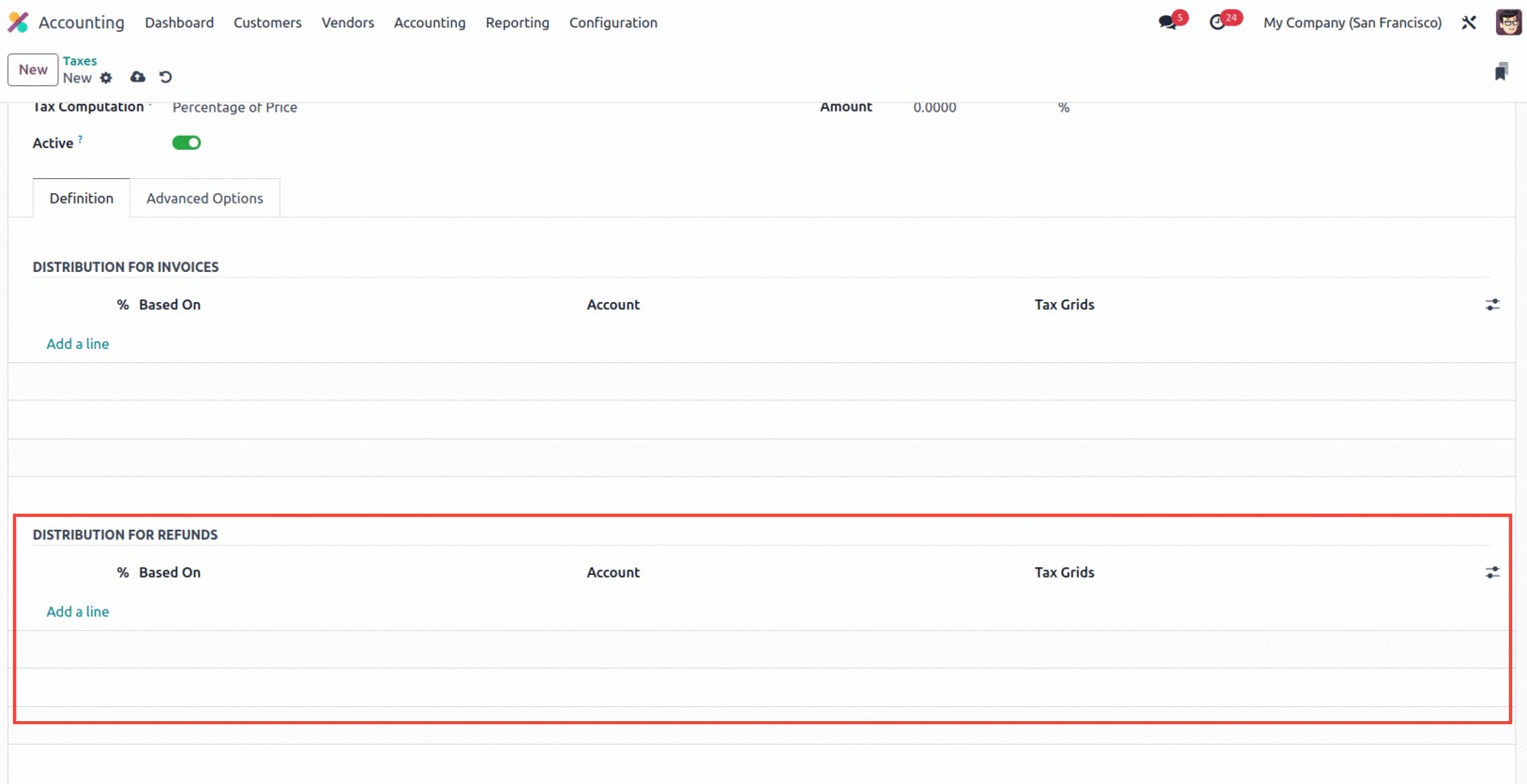
With the aid of creating a line, it is also possible to delete the current definition and
create a new one. The DISTRIBUTION FOR REFUNDS can likewise be defined using the same
approach.
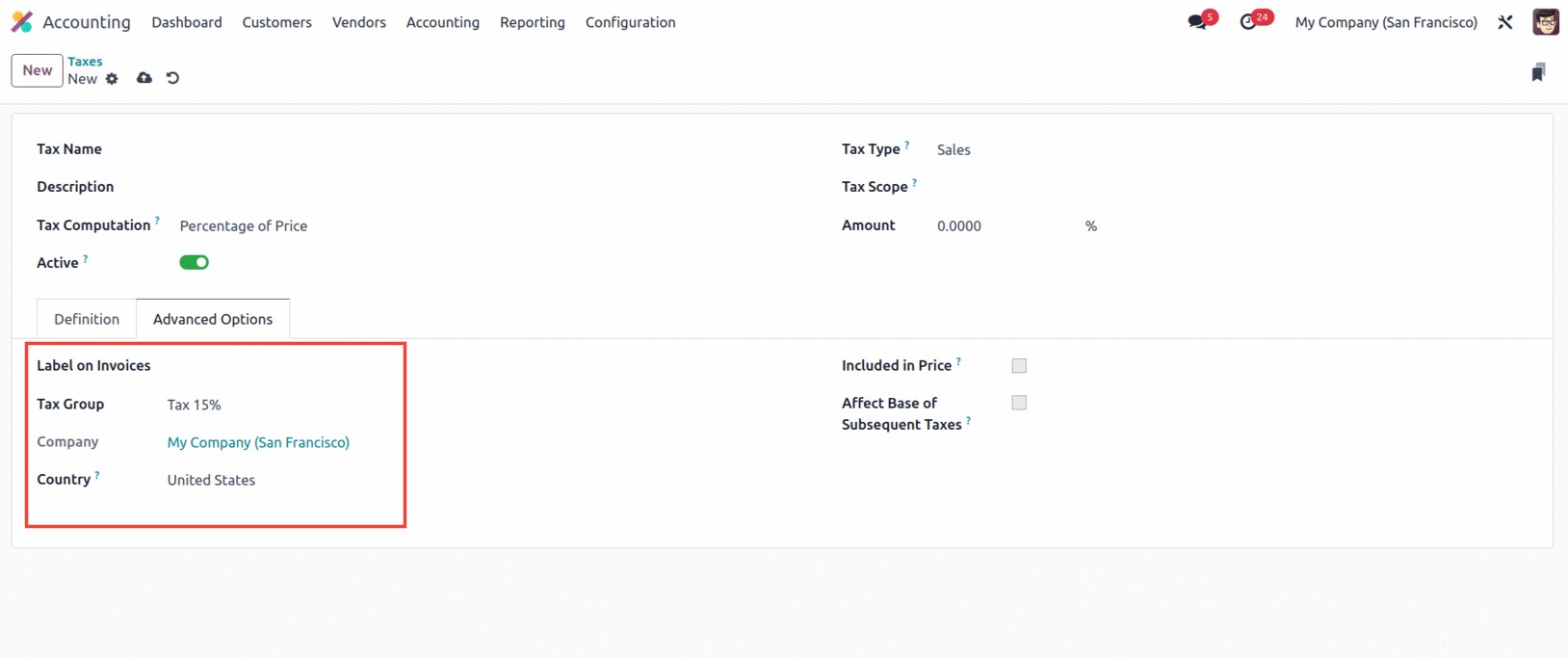
Furthermore, additional fields like Label on Invoices, Tax Group of the defined tax, and many
more were available under the Advanced Options tab in the Taxes creation window. You can
enable or uncheck the 'Include in Analytic Cost' option. The amount calculated by this tax
will be assigned to the same analytic account as the invoice line if you enable this option.
The 'Include in Analytic Cost' option is only accessible if Analytic Accounting is turned on.
The Company and the Country for whom this tax is applicable can then be specified in the
corresponding fields.
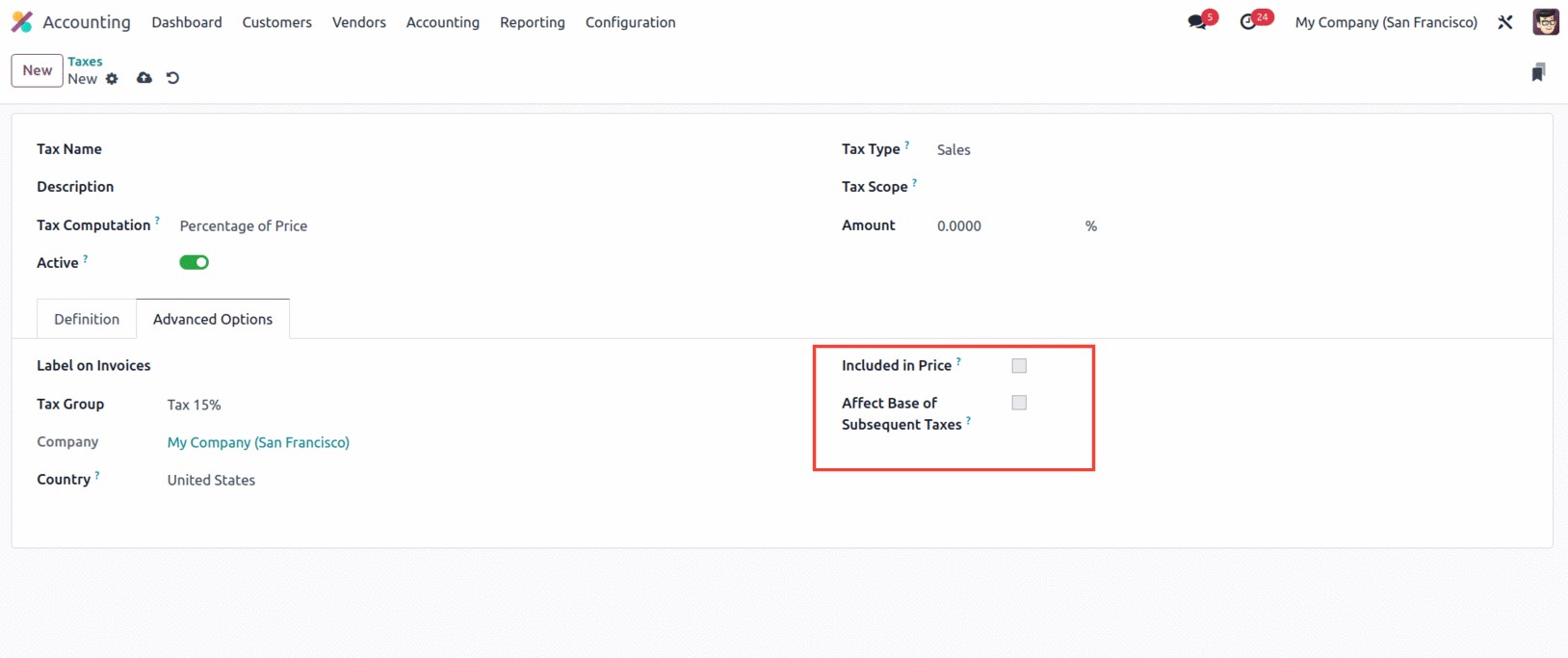
If the price you use on the goods and invoices includes the tax amount, you may also check
the box next to the option "Included in Price." You also have a field called "Effect Base of
Subsequent Taxes" that, if enabled, will cause taxes higher in the series than this one to be
affected. The 'Base Affected By Previous Taxes' field is another option that you have, and it
can be turned on or off. If you make this field active, taxes at lower positions in the
sequence might attempt to affect this one.
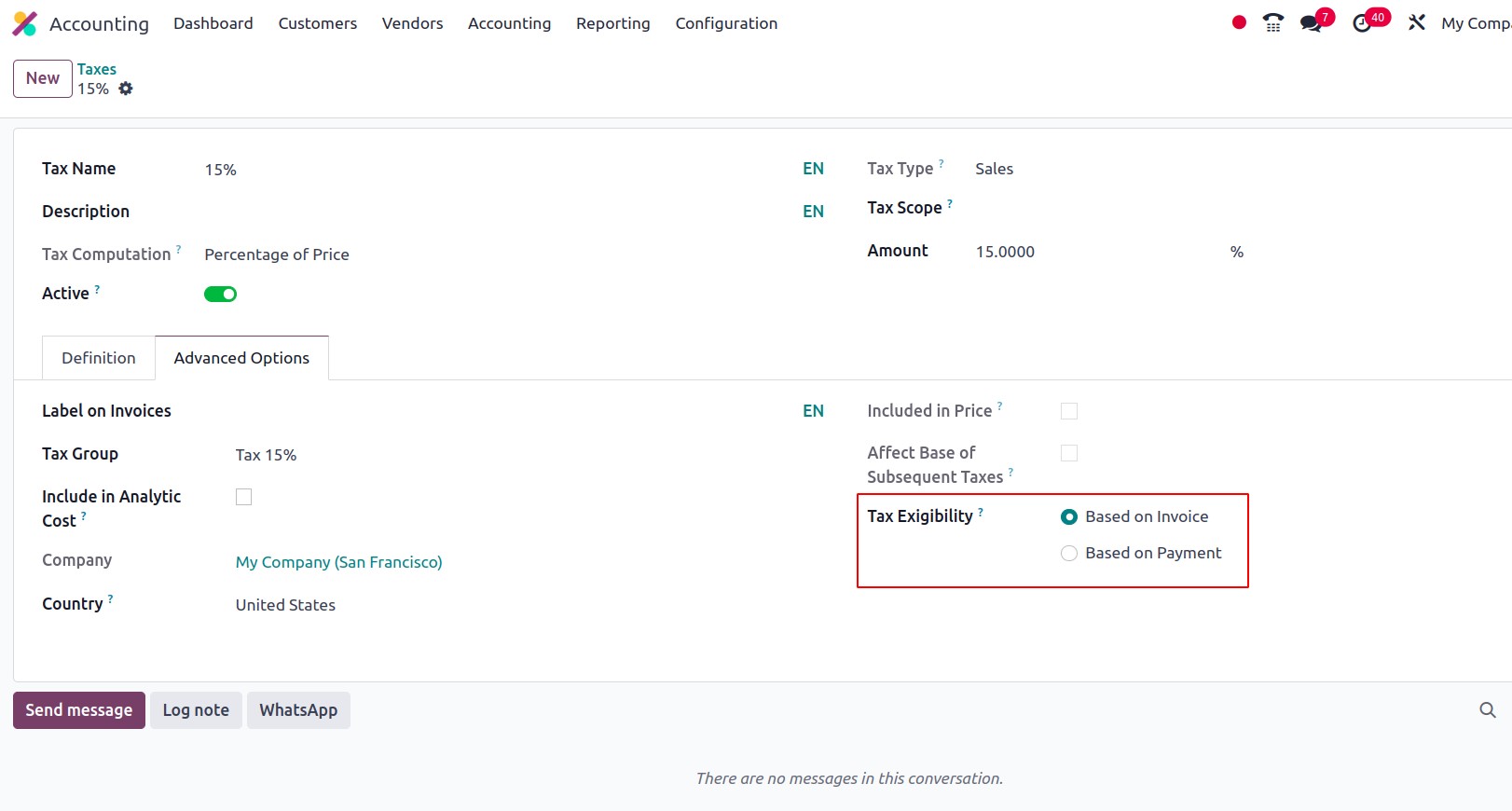
The Tax Exigibility field, which has the options ‘Based on Invoice’ and ‘Based on Payment’,
is the last one. The tax is due as soon as the invoice is validated if you choose Based on
Invoice. If the tax exigibility is based on payment, it must be paid as soon as the invoice
payment is received.
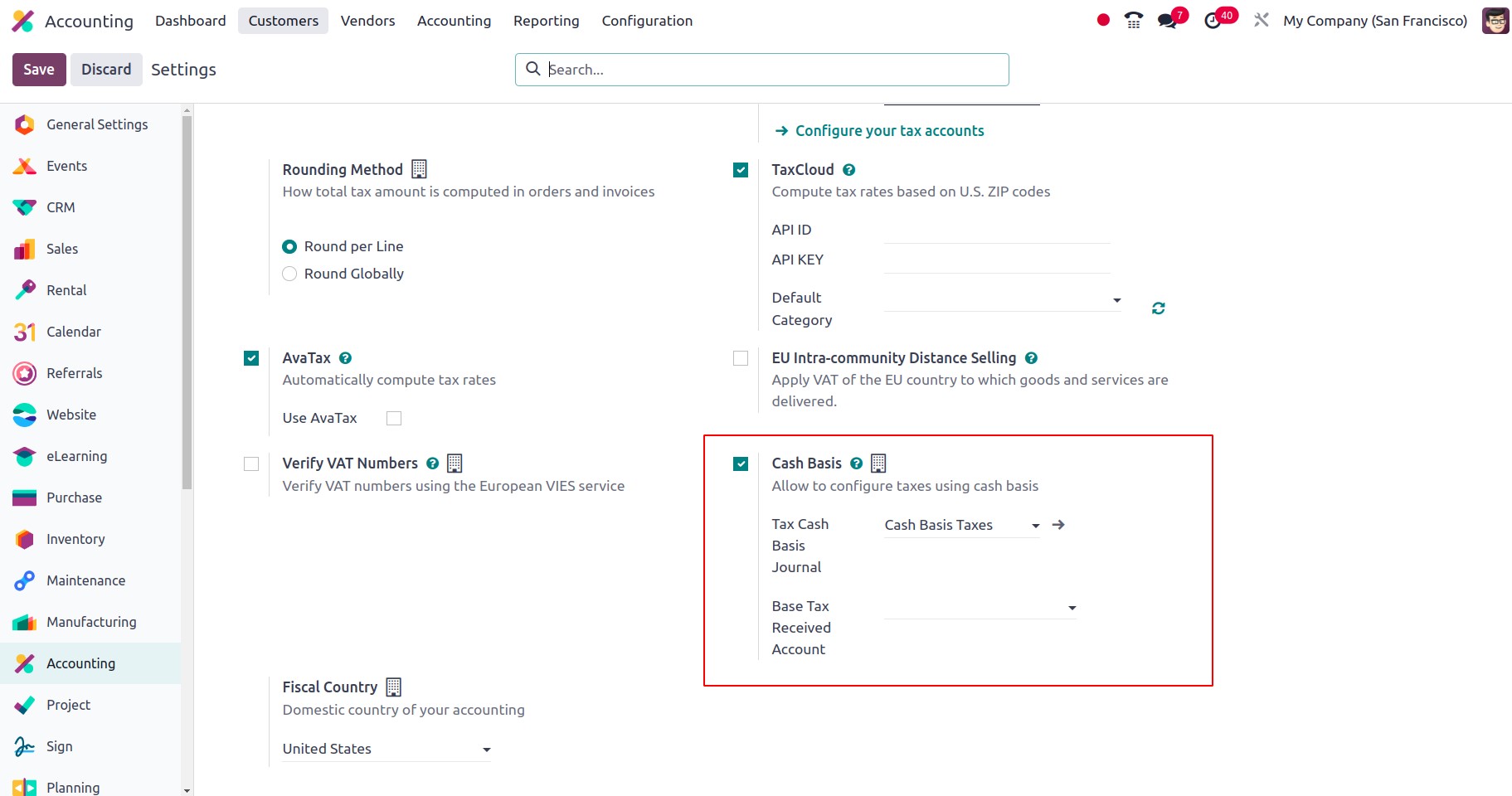
The screenshot above highlights the creation widow of the taxes for the advanced options.
Only after enabling cash basis in the configuration settings will the Tax Exigibility field
appear there.
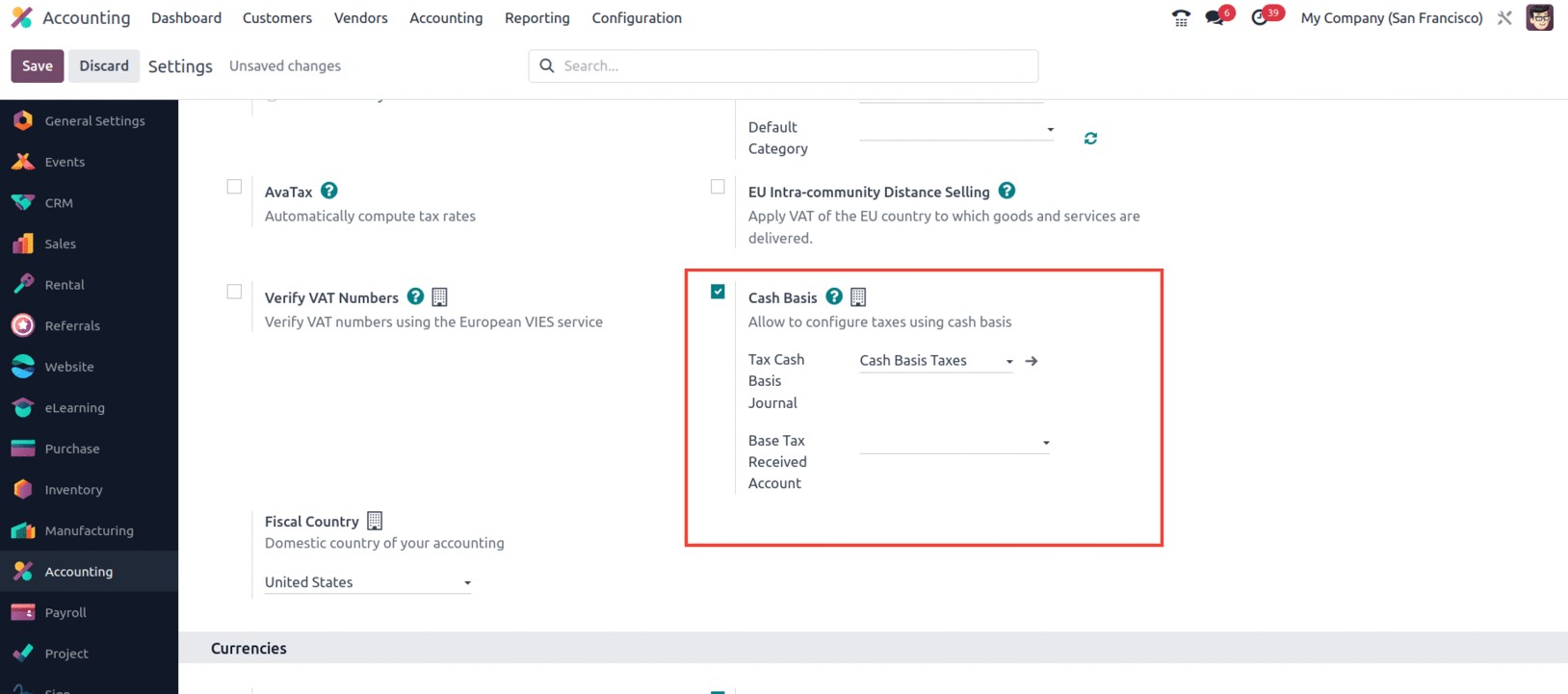
Everything pertaining to the Tax Configuration is included here. If a tax configuration is
successful, you can use it in business activities. With the help of this function, you may
specify all sales taxes, purchase taxes, and service taxes, which can then be applied to every
good and service in accordance with the specifications.