Asset management is a key aspect of financial management operations. When an organization's financial and non-financial assets grow, the managerial components of the organization may become out of control. As a result, a particular Assets management system or tools are required. The Accounting module of the Odoo platform, which has a specific Assets management menu, may be used to specify all of the company's assets. To access the option, select Assets from the Accounting menu in the module, which will display the window seen in the picture below. The names, beginning depreciation dates, book values, depreciation value currencies, and asset statuses of all identified assets are displayed here. You may also utilize the filtering and grouping tools to find the right Assets from the menu.
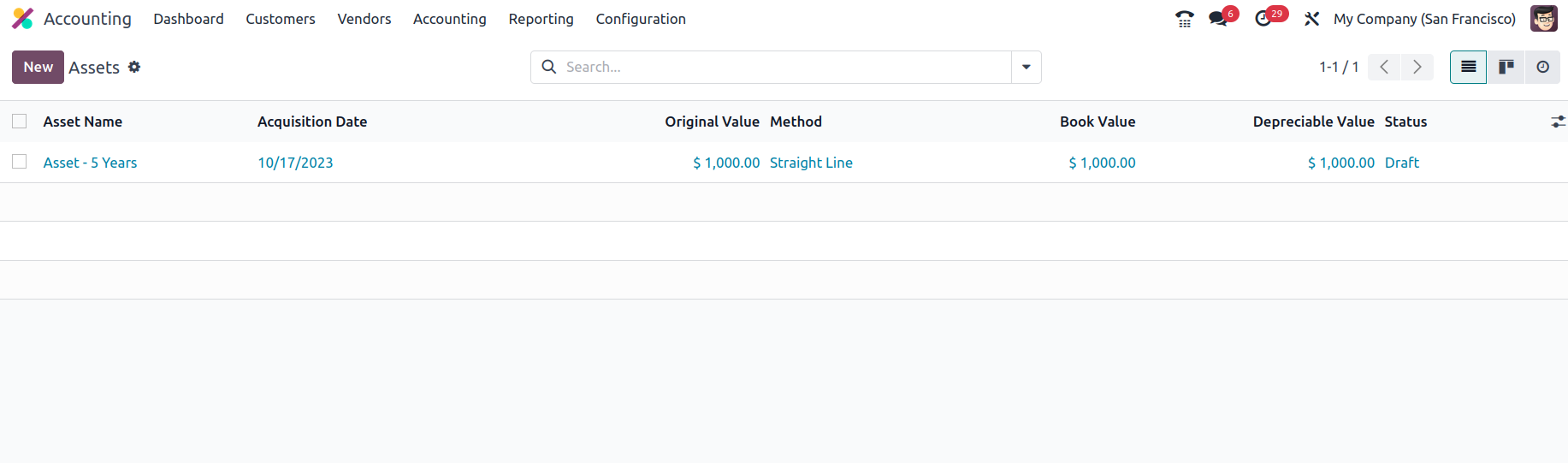
You will be able to change the specified Assets by selecting them from the menu, and you will be able to create new Assets by selecting the Create option. After selecting Create New Assets, you will see the form presented in the following window. Before entering the Assets Values, such as the Original Value and the Acquisition Date, you must first input the Assets Name. In addition, you may create the Asset by selecting it from any associated transaction or by simply entering the Asset Value. As a result, the acquisition price will be added to the asset value. The next stage is to determine the current values, which might include currency, non-depreciative value, depreciative value, and book value. Only cash and non-depreciable values are updated in current values. The amount you will receive when you sell the thing and it will not lose any additional value is known as the non-depreciable value. As an example, if an asset has a value of 1000 and a non-depreciable value of 200, the depreciable value is 800, and it is this residual value that is utilized to calculate how much depreciation will be applied.
Aspects of the depreciation approach can alternatively be defined as a straight line, declining, or straight line then declining. When an asset is depreciated using the straight-line approach, the value of the asset does not vary during the period of the asset's usage by the business or for the specified Duration. Declining depreciation is a type of asset depreciation in which the asset's value decreases under the specified depreciation factor. A falling then straight-line depreciation is one in which the asset value depreciates first based on the preset depreciation factor and then changes to a straight-line model after a predetermined time.
Along with the Declining Factor, the duration of the Decline can also be specified in years or months. If asset depreciation is computed using "No Prorata," "Constant Periods," or "Based on days per Period," this is mentioned in the Computation column. The current worth of each asset can be characterized in terms of currency, not depreciable value, depreciable value, and book value.
Additionally, an Asset can be assigned to be operational with a Value at Import by providing the Depreciation Amount. When importing assets from new software, the value at import configuration ensures that their value is kept.
The accounting components of the fixed asset, where we will set the Fixed Asset Account, Depreciation Account, Expense Account, Journal, Analytical Account, and Analytical Tags, may be specified by selecting them from the drop-down menu of the relevant choice that is available.
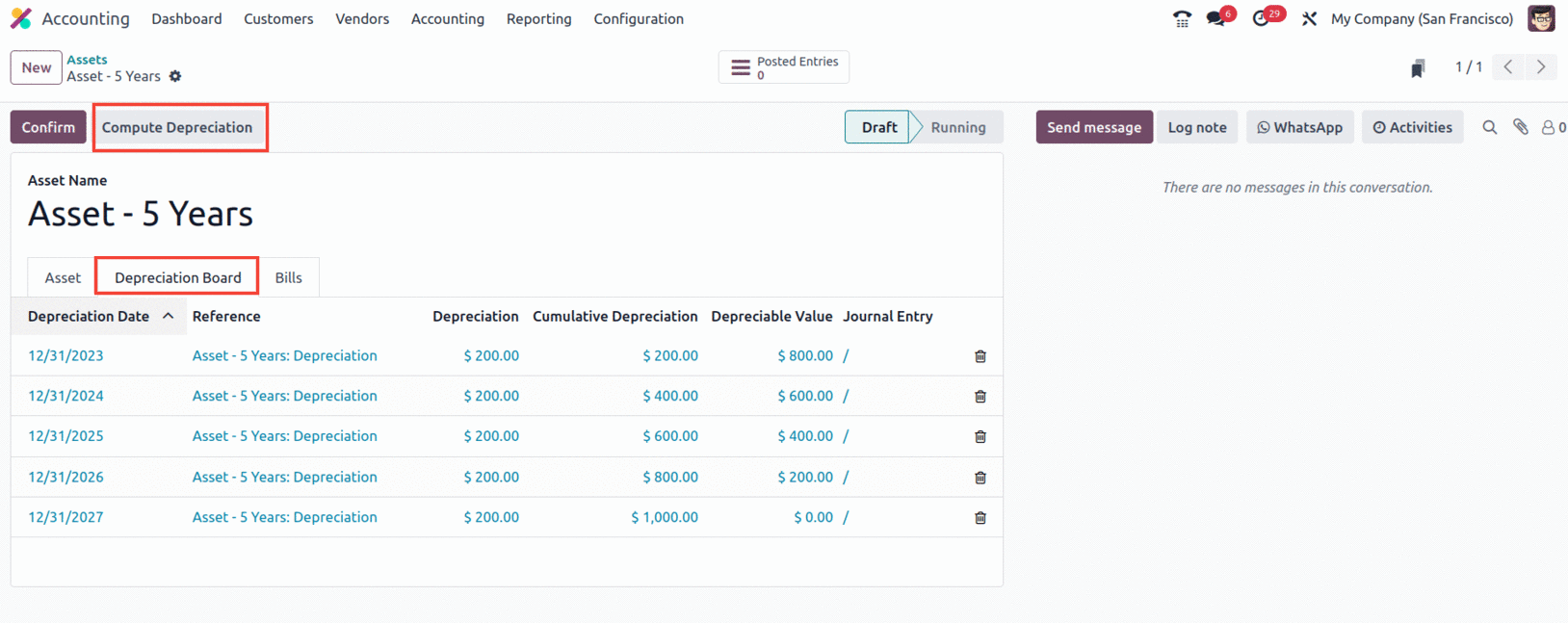
Once the asset's settings and data have been specified, you may save the item in the window and view choices for calculating depreciation. After selecting the Compute Depreciation option, the asset's depreciation will be calculated and shown on the depreciation board, as seen in the image below. The computation and depreciation aspects will be defined here. The Depreciation Reference, Depreciation Date, Depreciation Amount, Cumulative Depreciation, Depreciation Value, and specifications of the Depreciation Journal Entry will be covered.
Once the asset has been defined, you may save the menu and confirm the procedures, which will display the 'Modify Depreciation' window. This will allow you to perform further actions such as dispose, sell, re-evaluate, and pause.
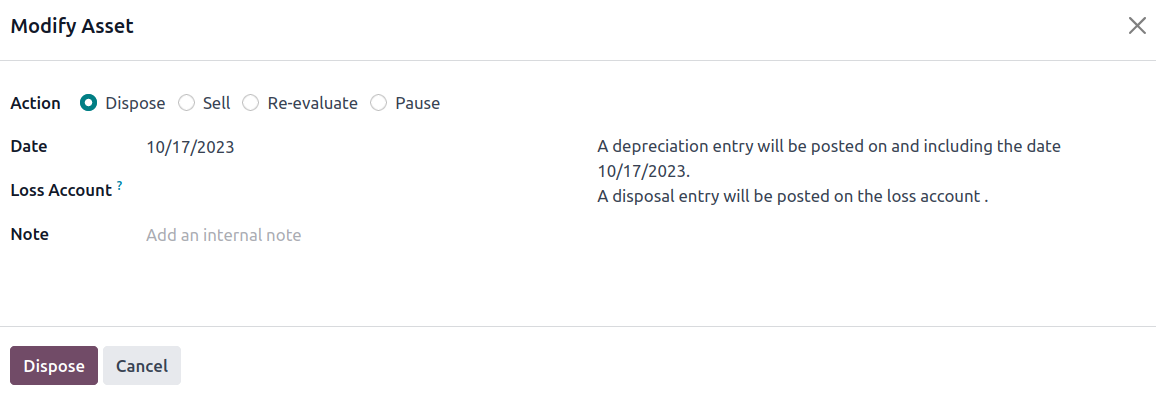
When assets are sold, a Loss account should be added in the specified field, and a depreciation entry will be posted on and after the provided date. The loss account will be updated with a disposal entry.
You can sell the assets using the Sell option. When selecting Sell, some information is required, such as the customer invoice to which the asset was sold. As a result, the invoice line will be auto-filled. The gain account in which the money from the sale of the item will be recorded, as well as a note, can be supplied.
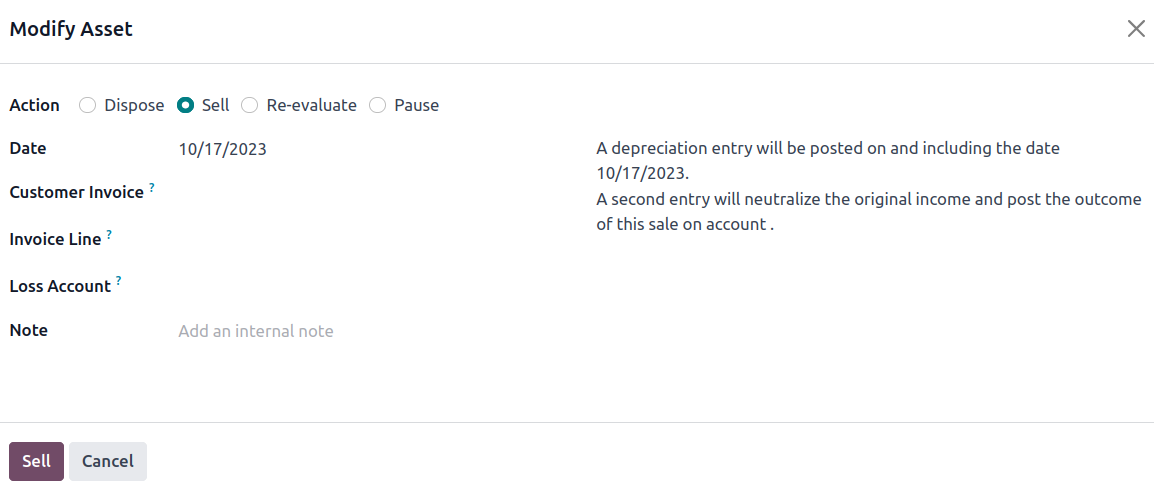
Re-Evaluate allows you to re-evaluate/modify the depreciation values of your assets.
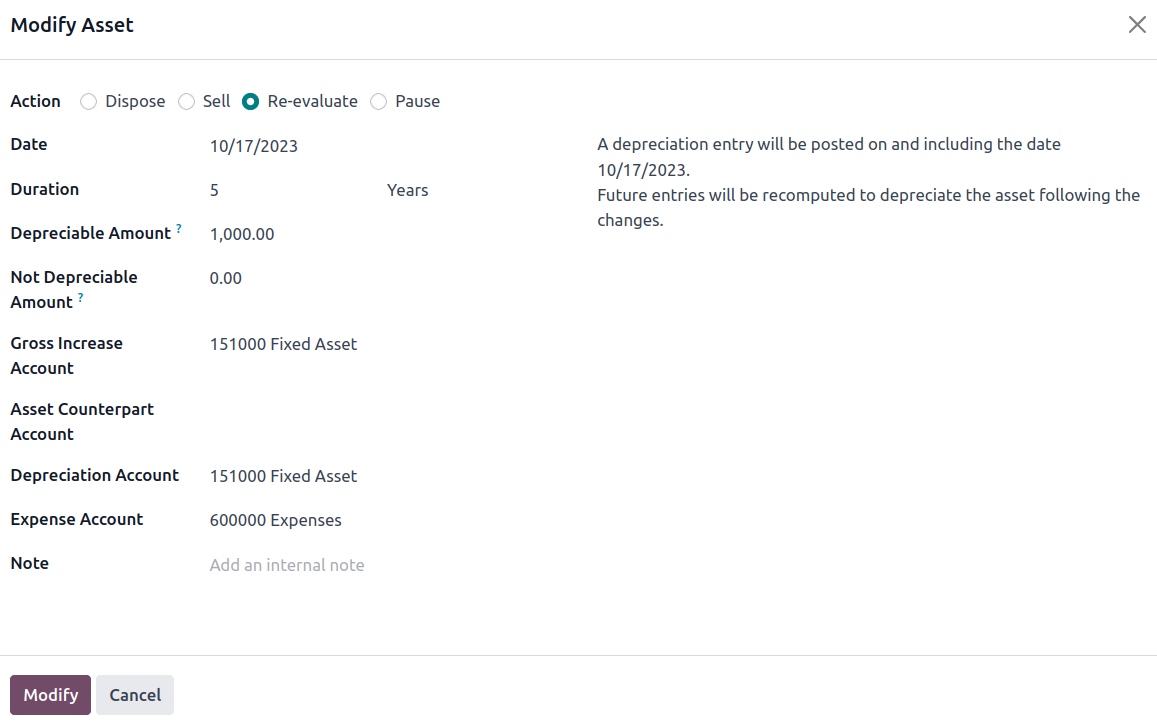
When assets are re-evaluated, the new depreciation amount is entered in the Depreciable Amount field, from which the new depreciation is computed. Other elements include the Cross Increase Account, Asset counterpart Account, Depreciation Account, Expense Account, and Notes. Once the information is entered, alter the asset and the asset will be produced for the asset's value rise. As a result, subsequent entries will be recalculated to depreciate the asset in light of the modifications.
Let's move on to the following section, where the components of Accounting Management Actions in the Odoo Accounting module will be discussed now that we are clear on Asset Management and the other Accounting Management tools in the Odoo Accounting Module.