The Kanban View is a view that displays the records in a card
format. This view is non-editable and displays the summarized
information in a reasonable manner.
You can easily activate the Kanban view in a module by using
Odoo Studio. To create the kanban, use the Views option in the
right corner of the studio module.
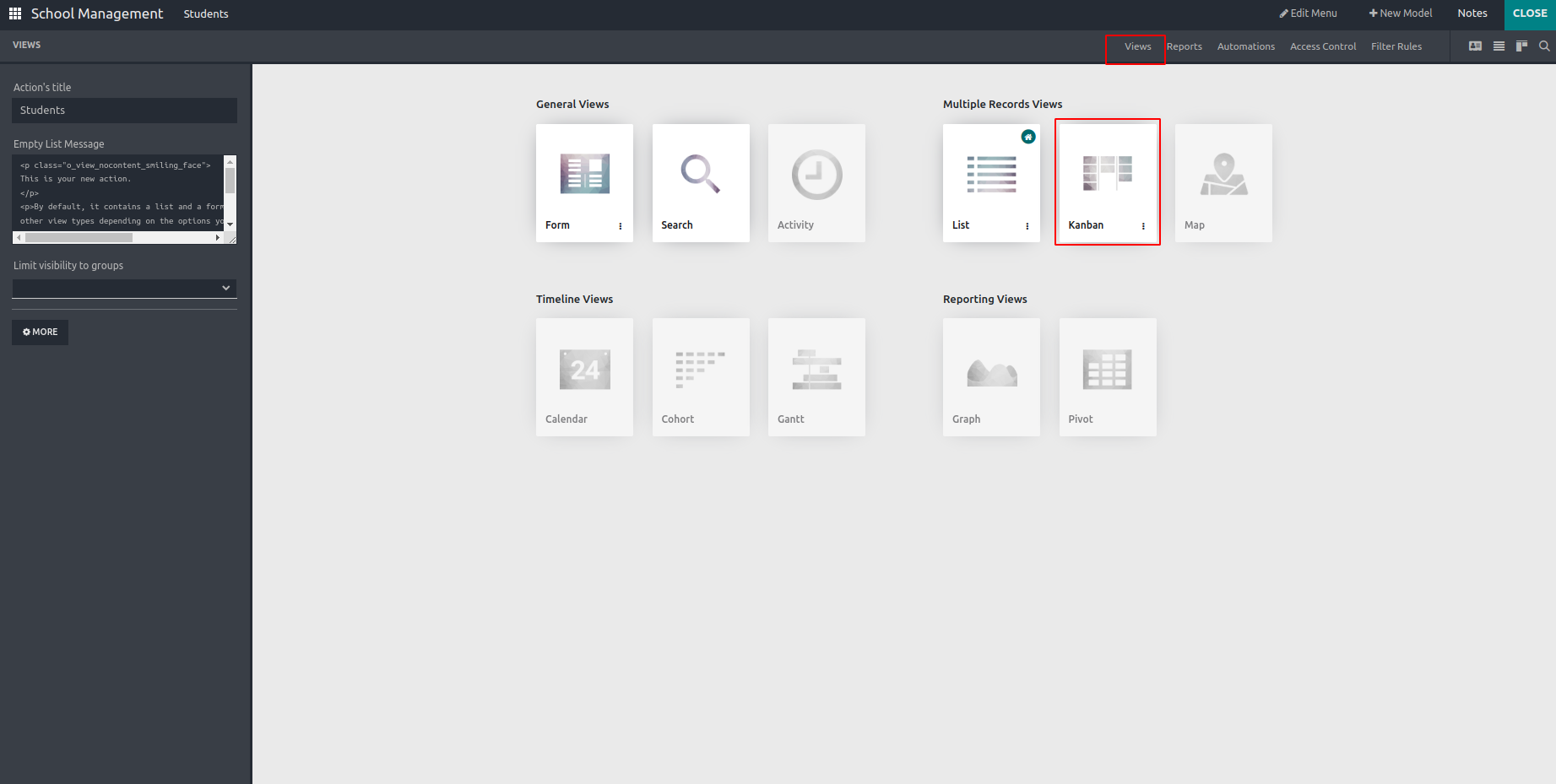
After activating the option, you get the menus to customize the
Kanban view. And it will redirect to a new page, as displayed in
the screenshot below. You can see the three options Add, View,
and Properties.
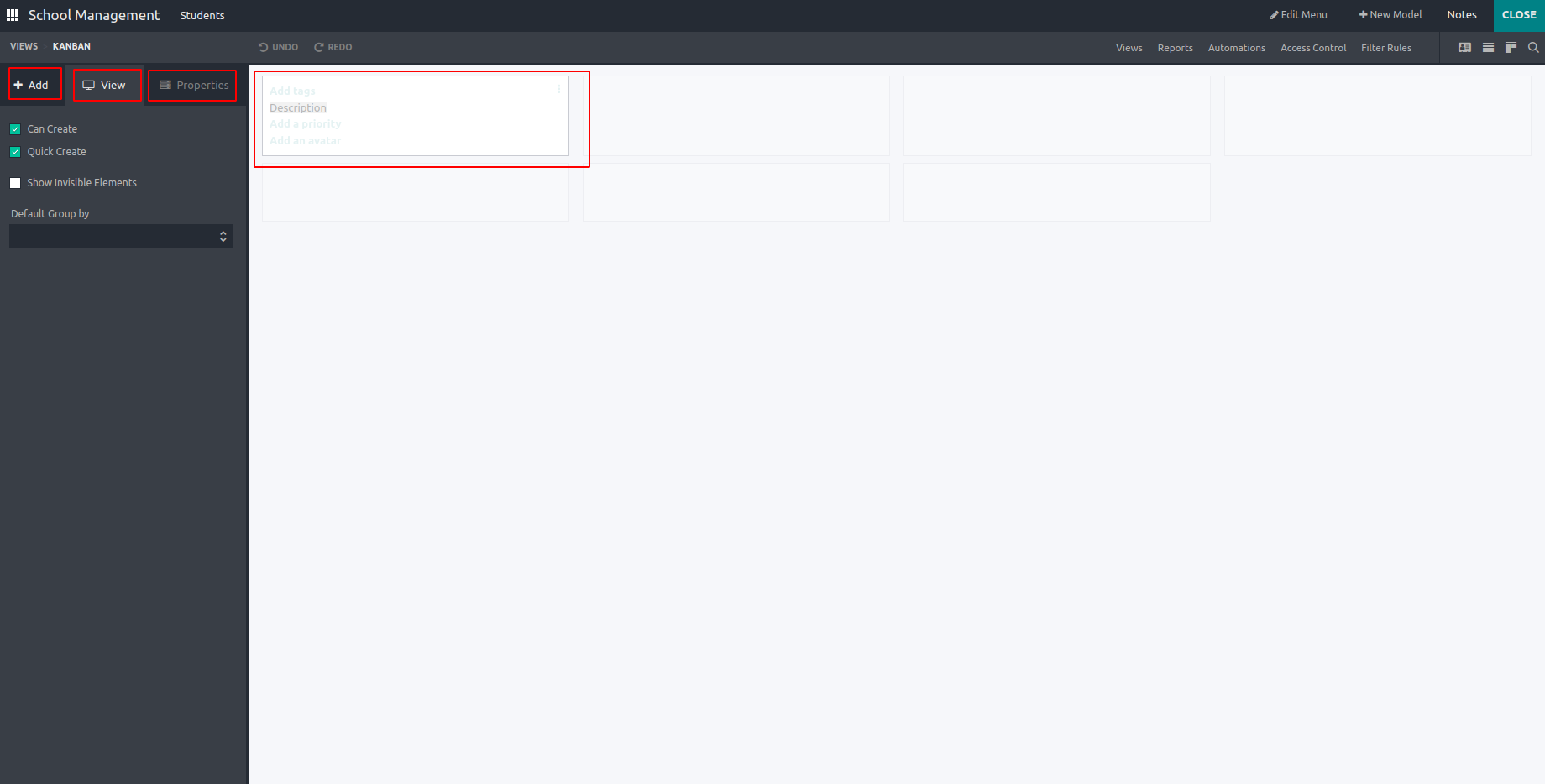
Under the View option, there are some default features to
specify the fields in the Kanban. The following options can be
chosen by the user in the view.
- Can create
- Quick create
- Show invisible elements
- Default Group By
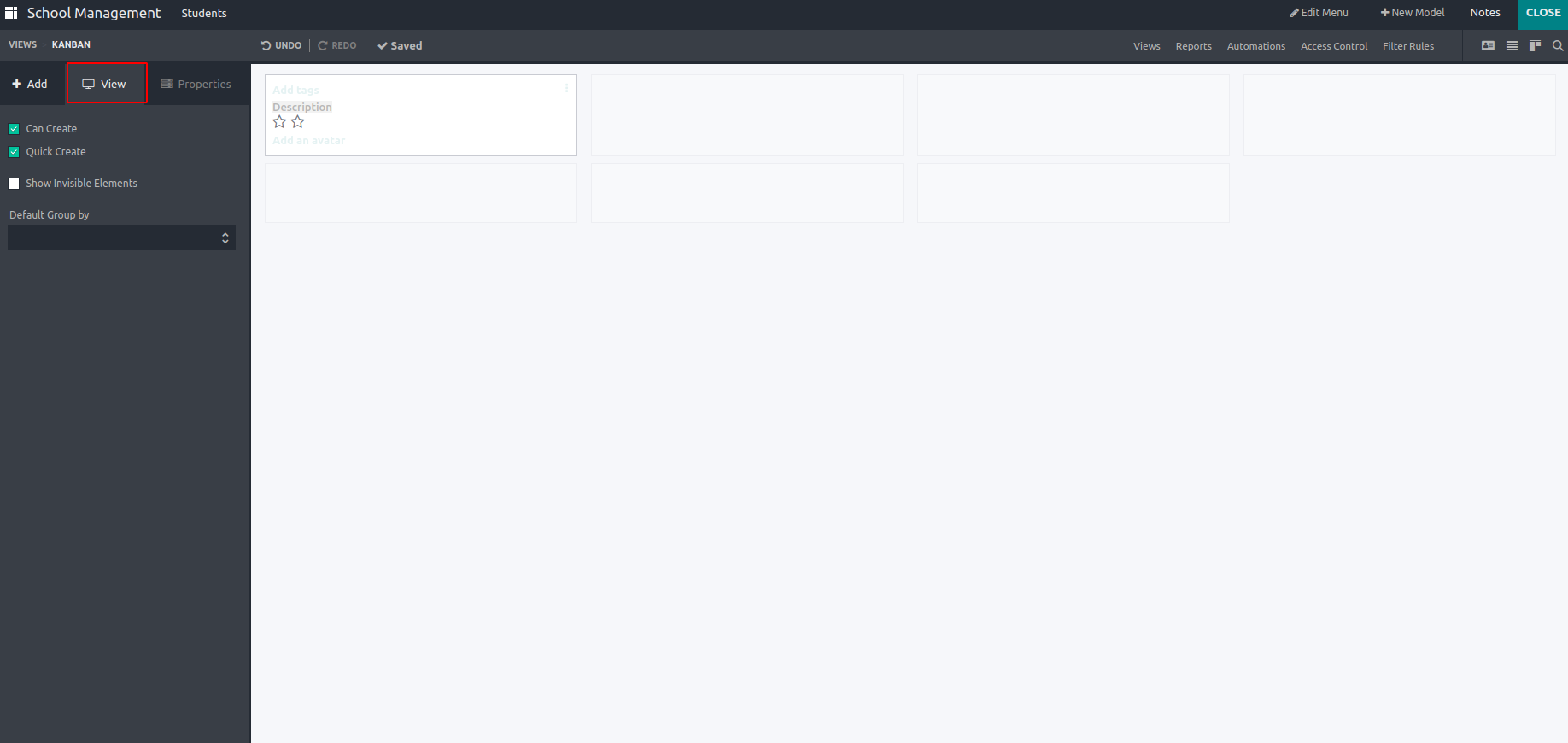
And in the Add option, you can add extra existing fields by
dragging and dropping.
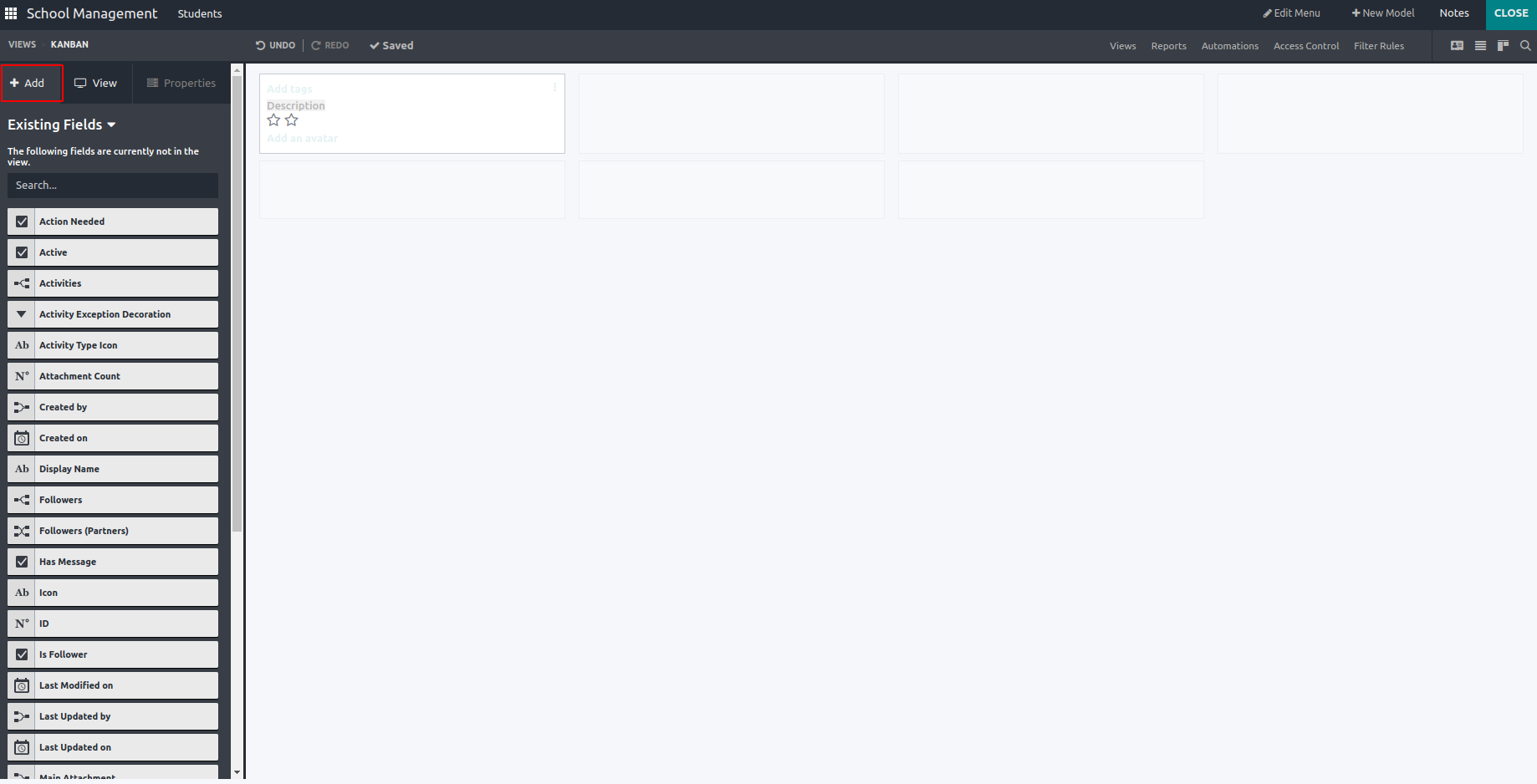
Selecting a field in the Kanban will enable the properties
option. In the Properties option, you can set the properties of
the selected field.
The Properties option has a set of properties as mentioned below:
- Invisible
-
2. Bold
-
Display
-
Label
-
Widget
-
Default value
-
Limit visibility to groups
At the bottom of the view option, you can see an option Remove from View to remove the selected field from the Kanban view.
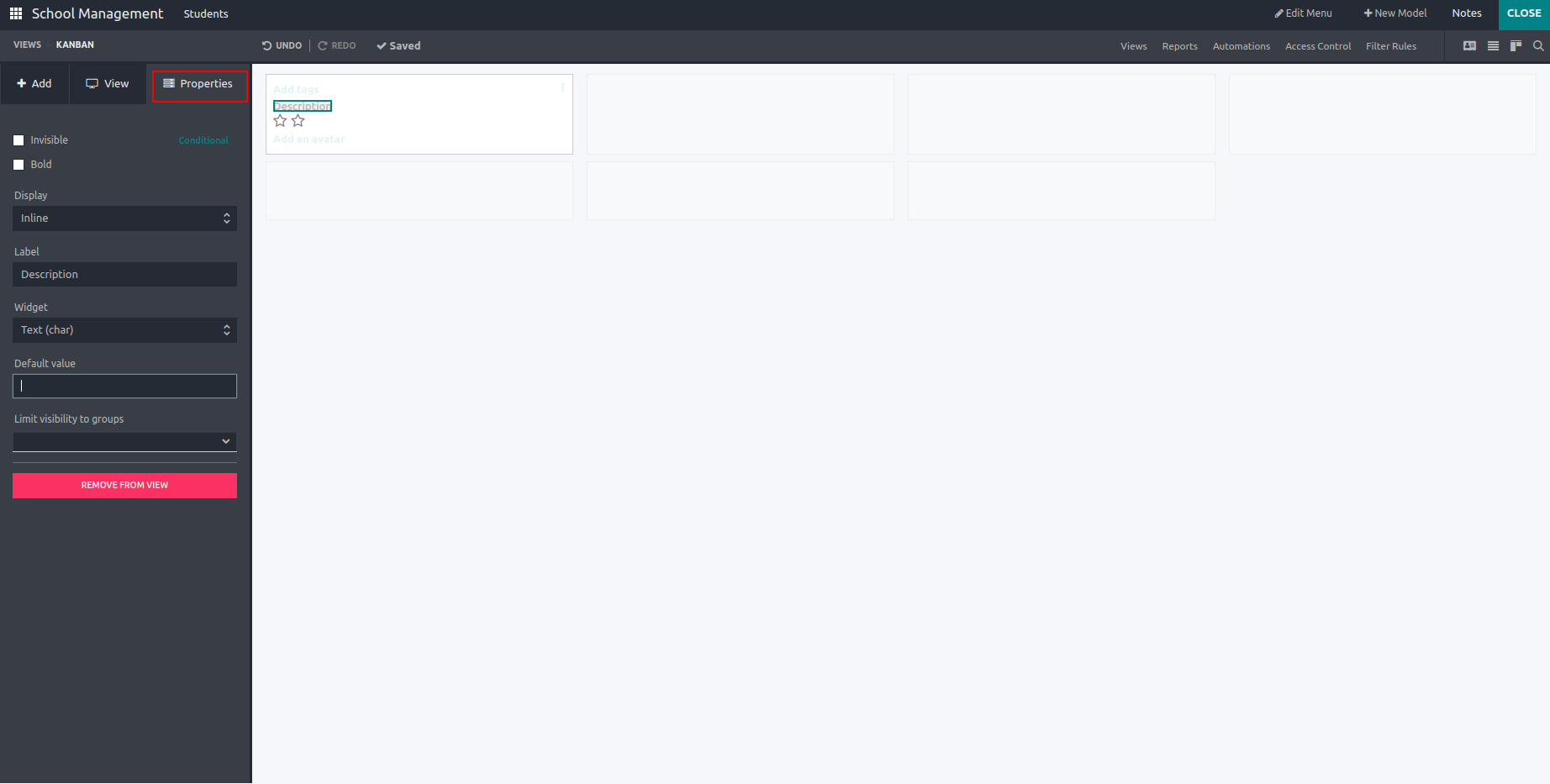
The Windows Action has been automatically updated after we introduced a Kanban view.