In Odoo 16, a bar chart or bar graph is a diagram that uses rectangular bars with proportionate heights and lengths to depict categorical data.
Let’s create a bar chart using the studio module:
- With Odoo 16, navigate to the Studio module and choose the model for which you want to generate a bar chart.
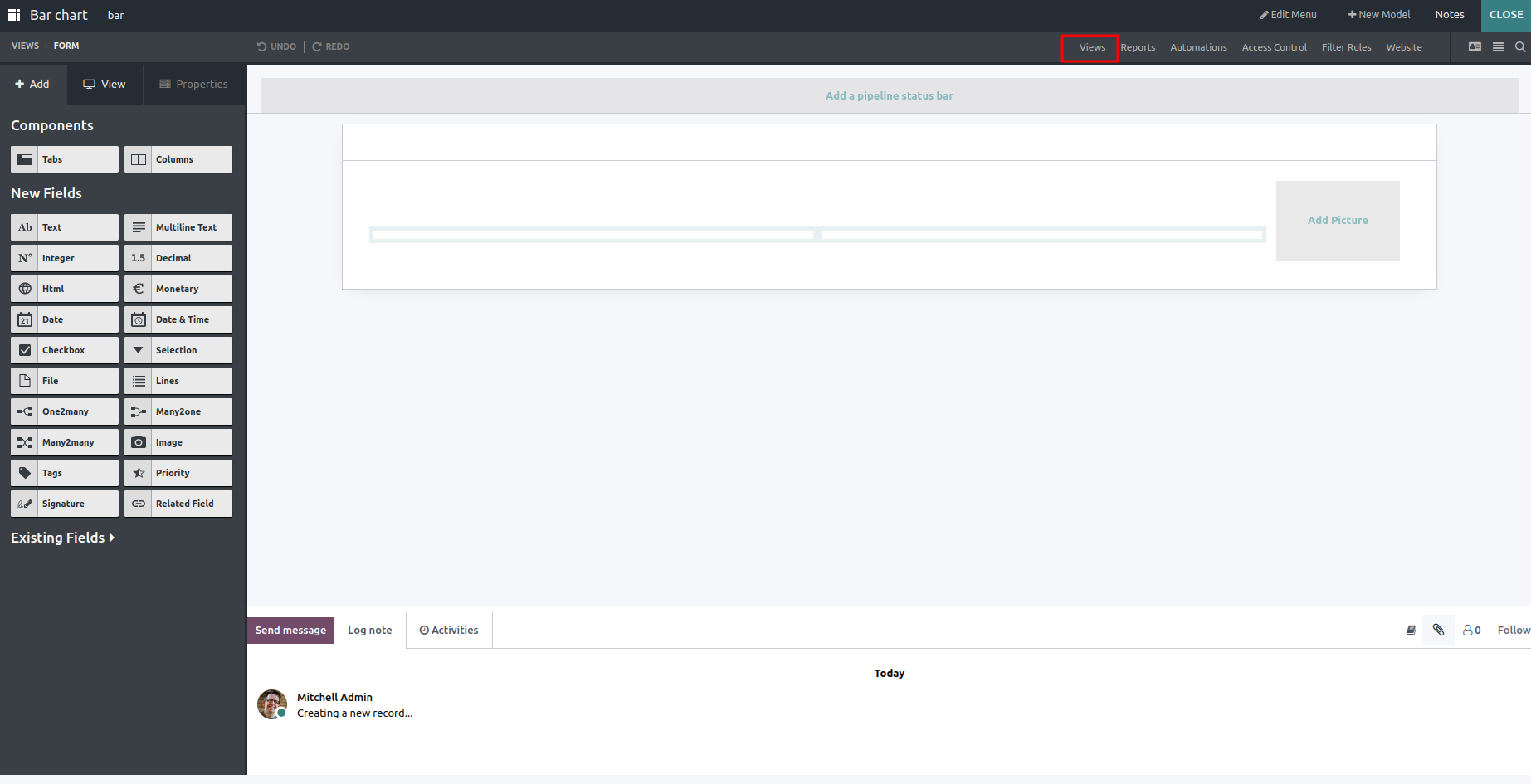
- Choose “Graph View” from the list of possible views by clicking on the views tab.
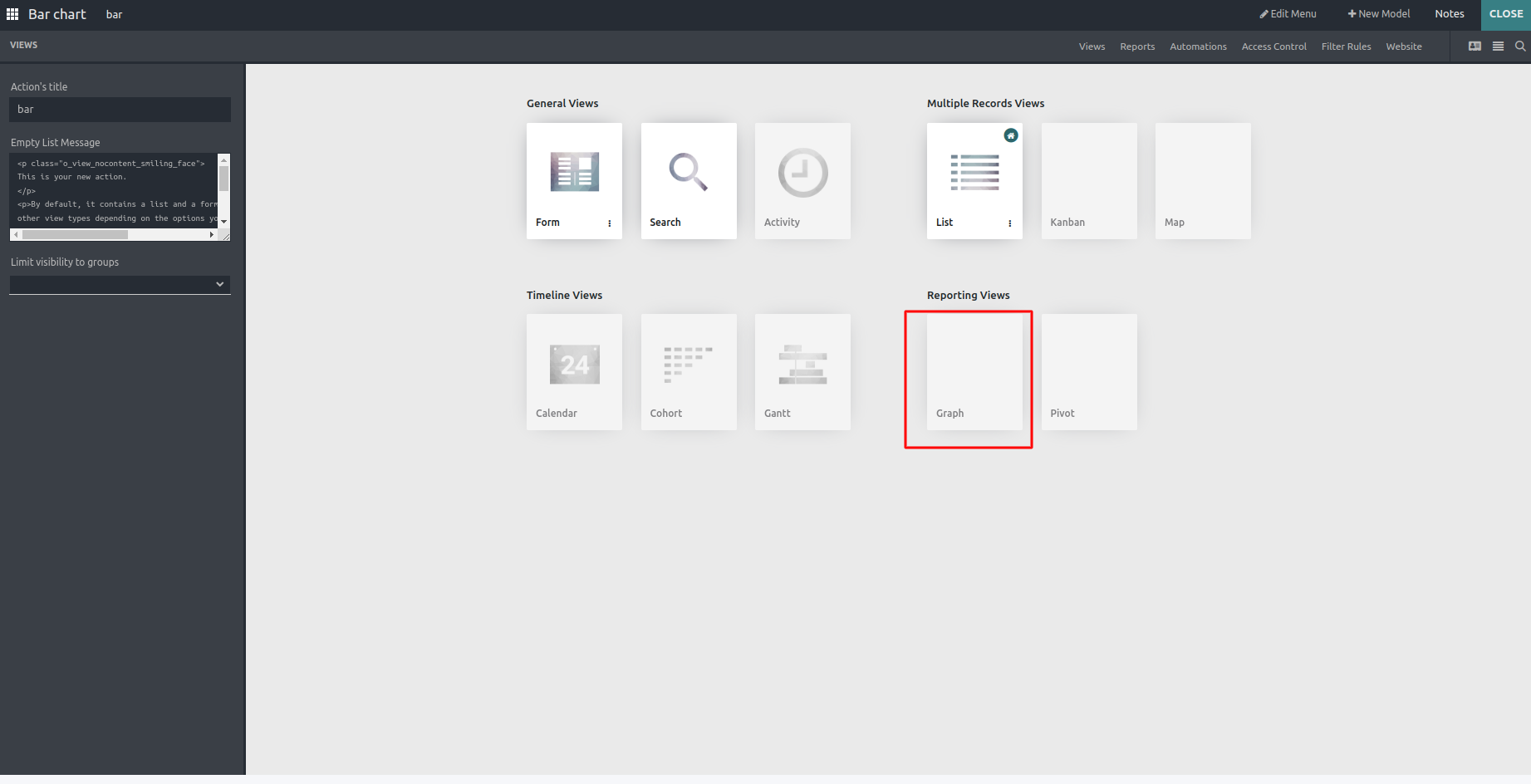
- Choose “Bar” as the chart type.
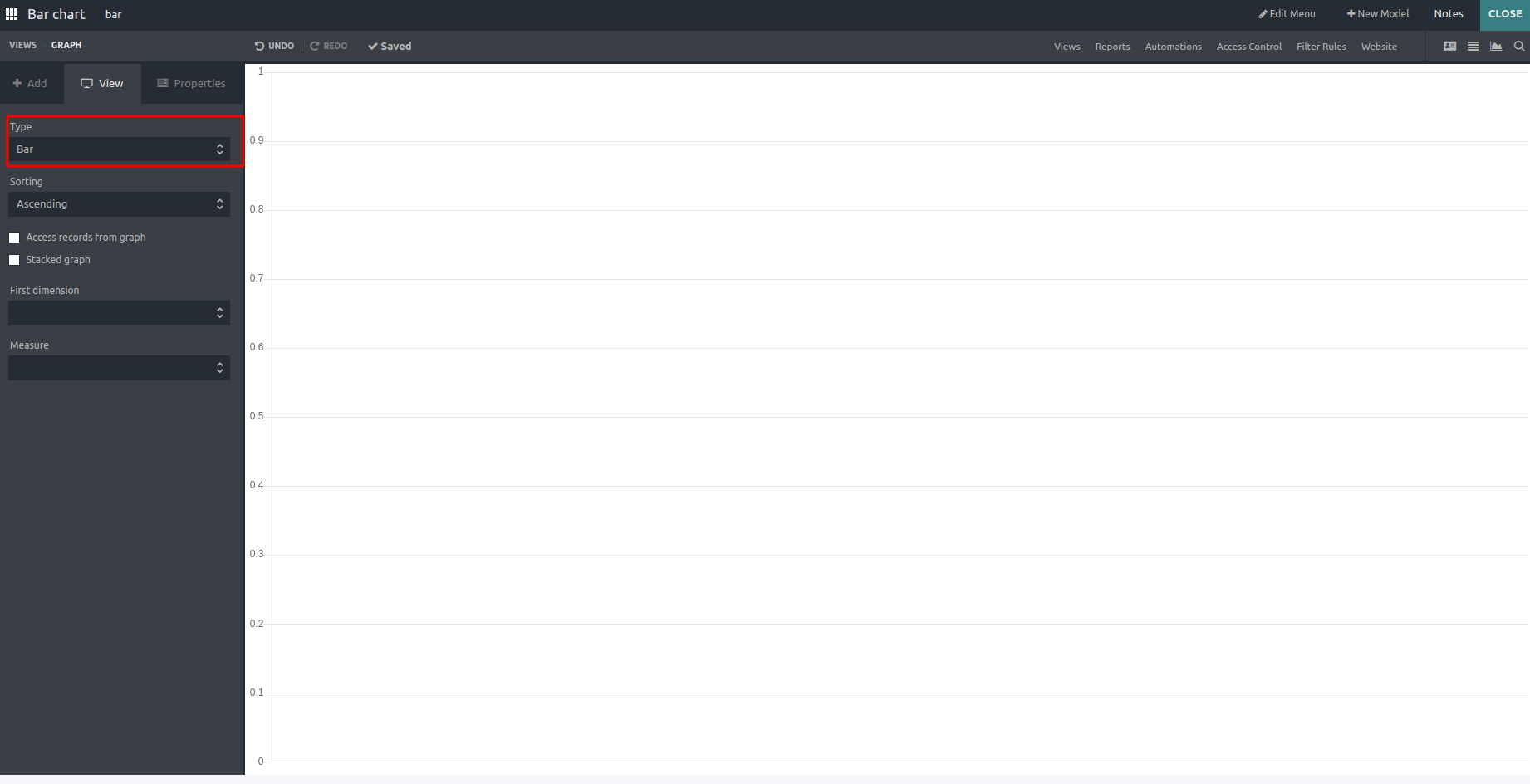
- Choose the fields for the first dimension, second dimension, and measure. These will vary for the models.
❖ The First Dimension relates to the chart’s X-axis, which is used to organize data based on a specific property or category.
❖ The Second Dimension relates to the chart’s Y-axis, which reflects the value or quantity being measured and is referred to as the Second Dimension.
❖ The Measure means the value or quantity depicted on the chart’s Y-axis is referred to as measure
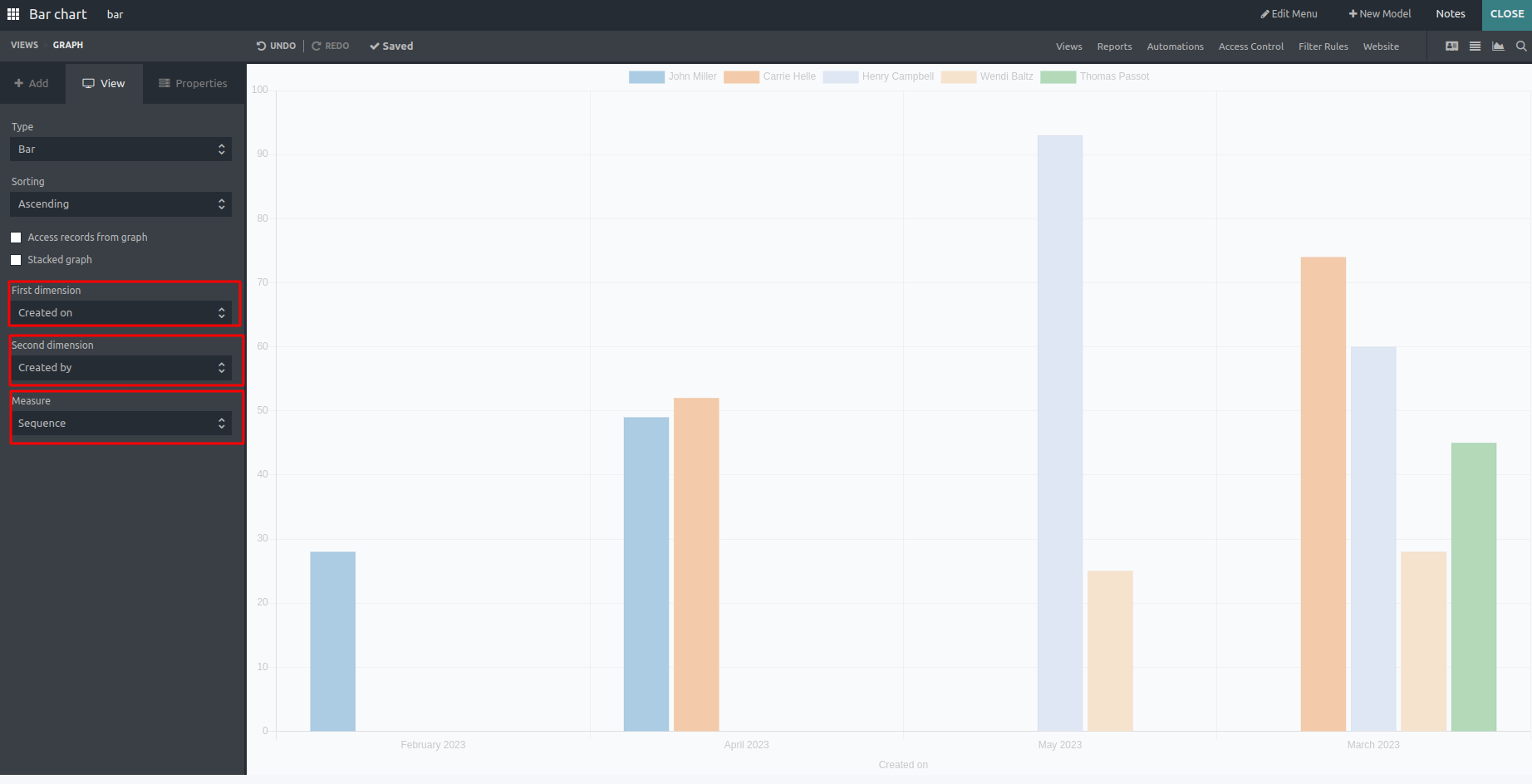
- Enable Access Records from the Graph
Users can apply customized access rules to restrict access to records presented in the graph view.
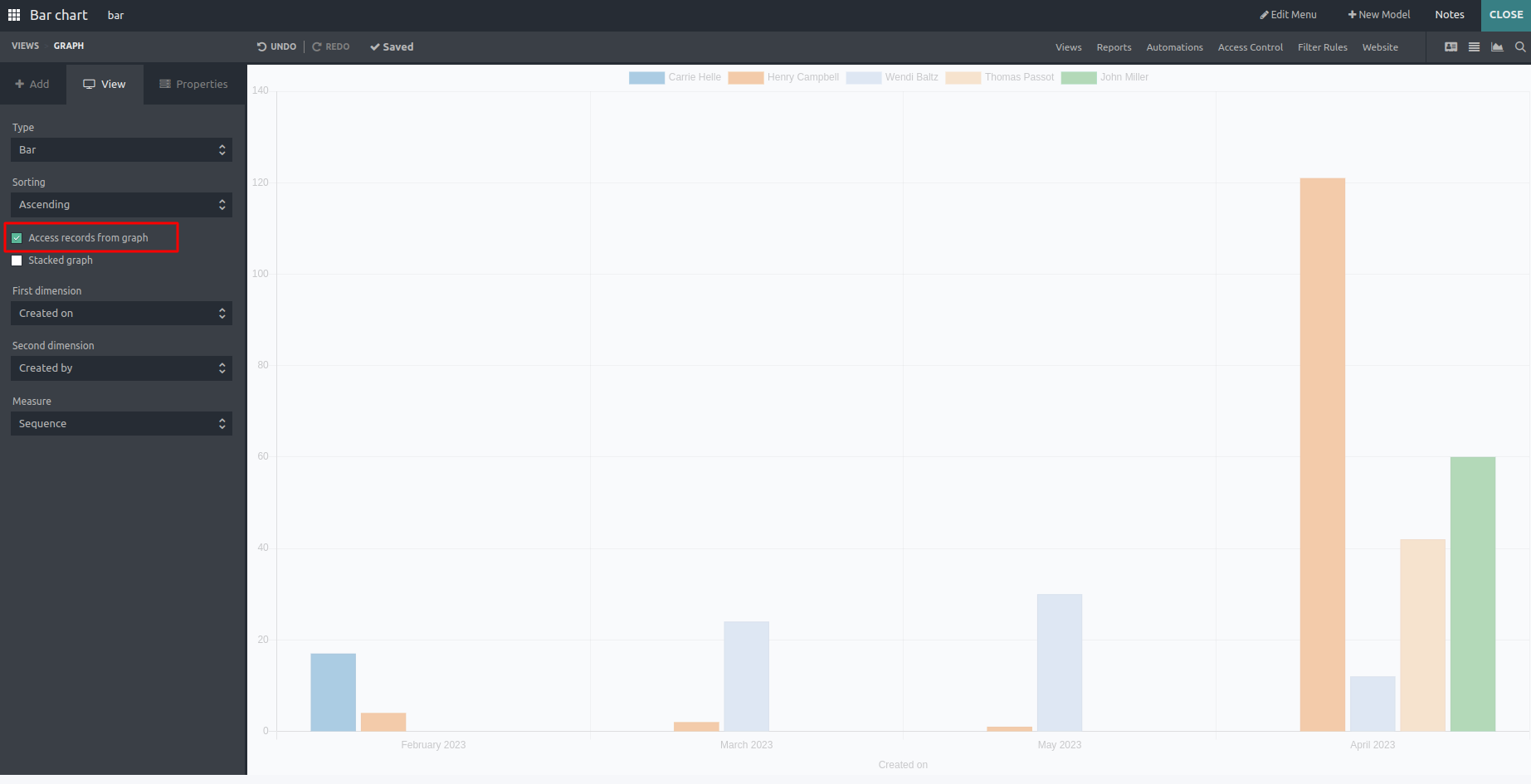
This enables us to construct a bar chart with the bars stacked on top of each other rather than side by side.
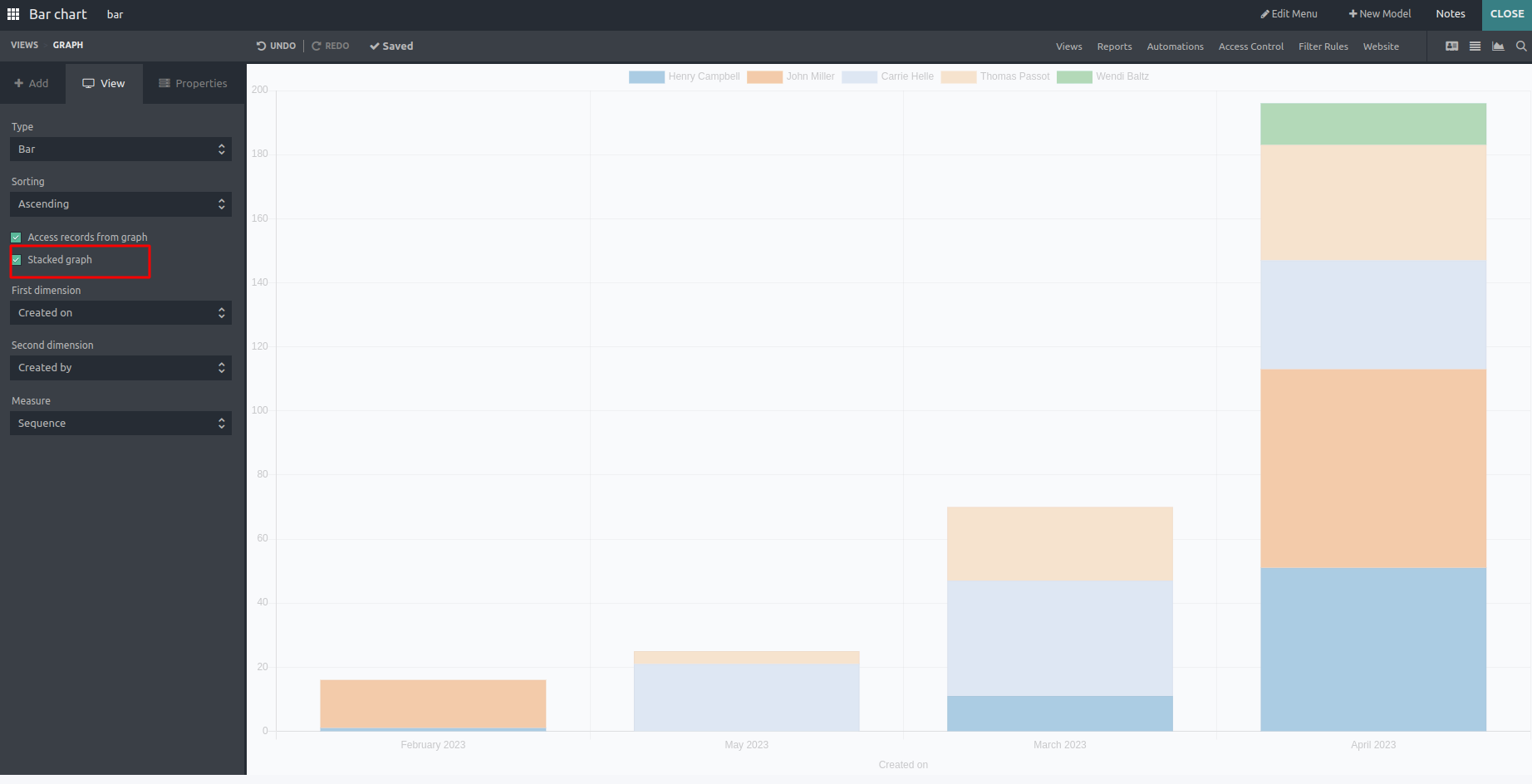
- We can Sort the Bar Chart in Ascending or Descending order.
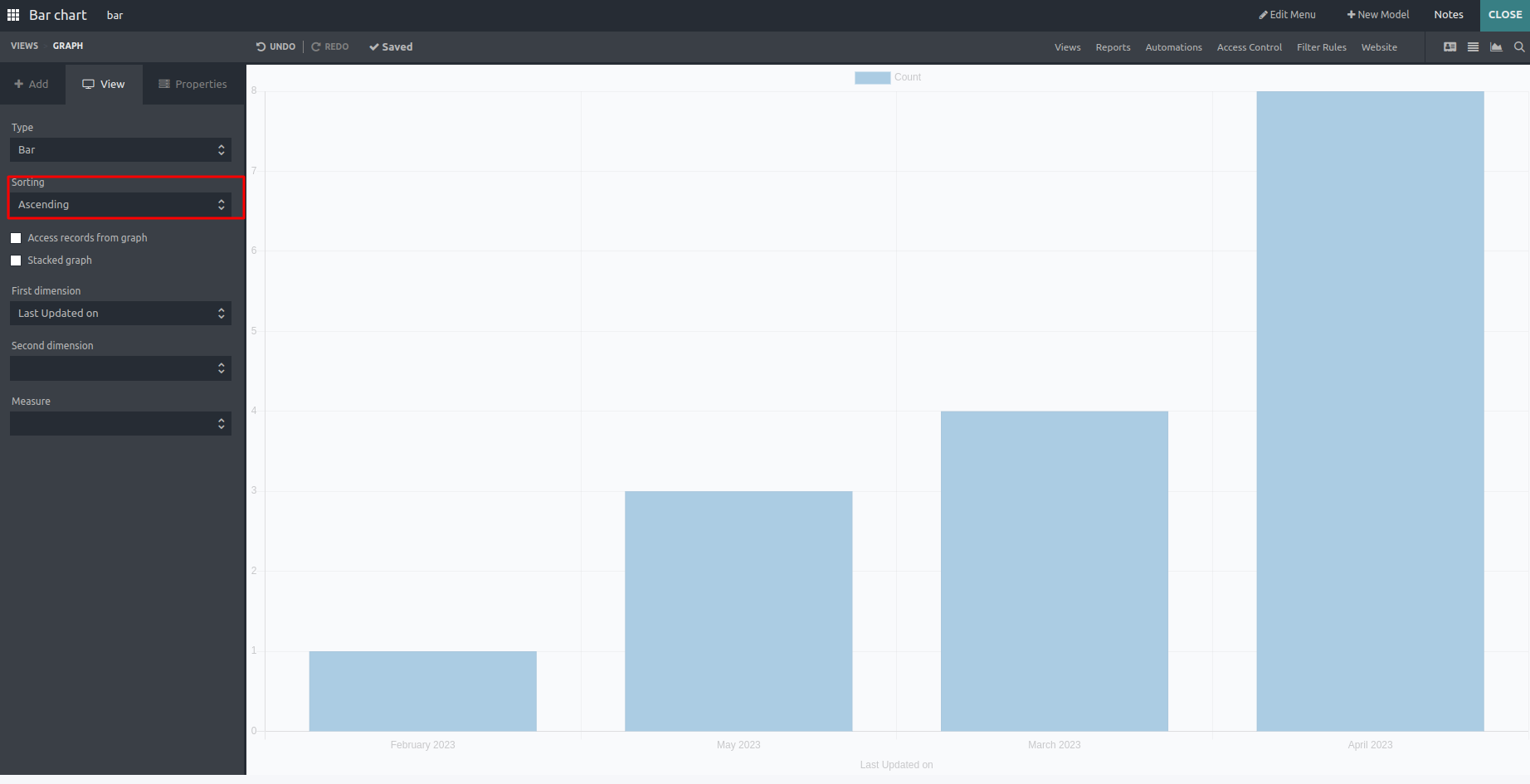
- This is the descending order view.
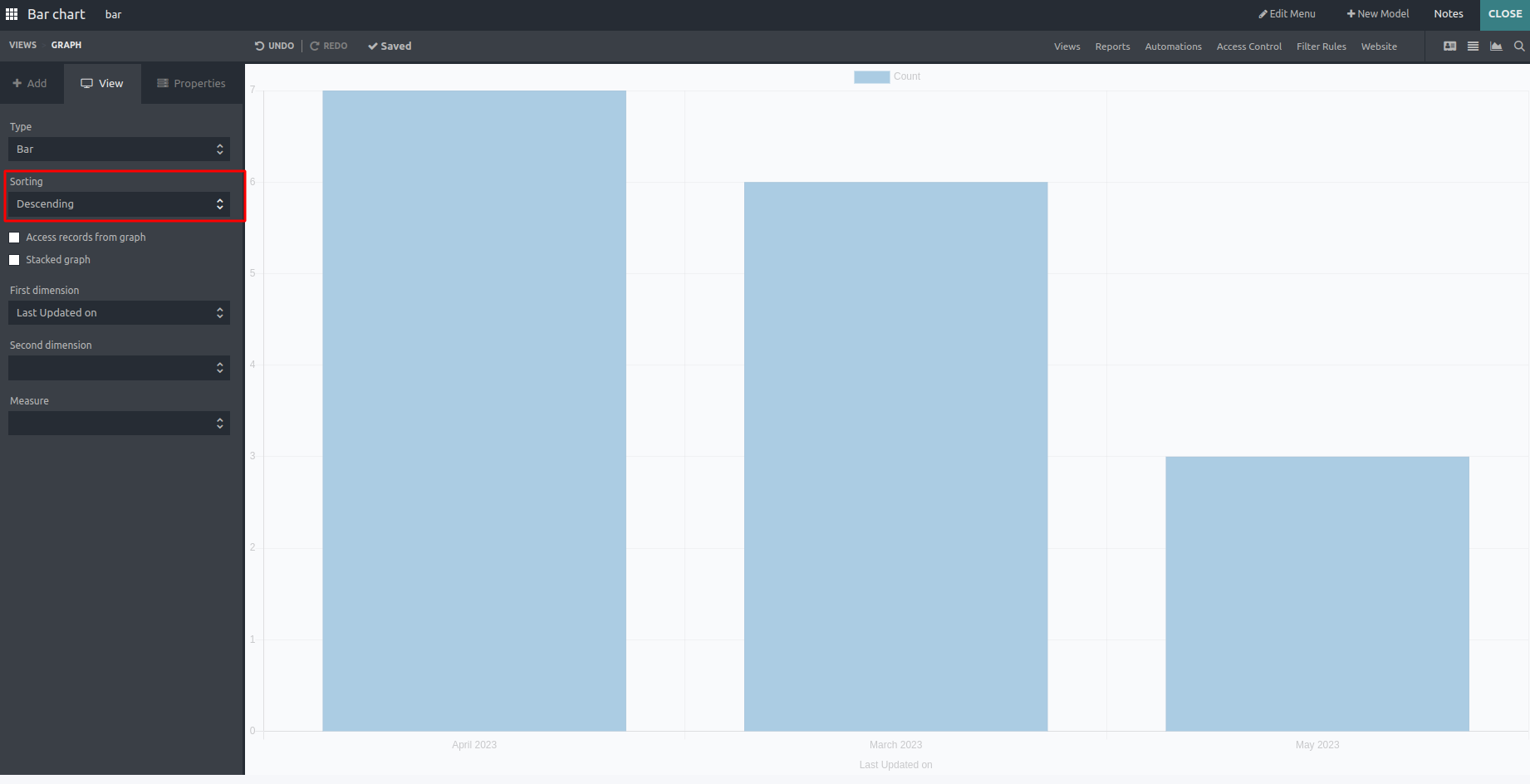
In conclusion,The bar chart feature in Odoo's Studio module allows users to show categorical or discrete data in a clear and straightforward manner, making it easier to comprehend patterns, trends, and comparisons within the data. Whether analyzing sales figures, checking inventory levels, or following project progress, the bar chart in Odoo's Studio module provides a flexible and effective solution for visualizing data and obtaining insights.