POS Configuration
If the Point of Sale application is not installed, do so after making sure that the IoT Box and the computer running the Odoo instance are connected to the same WiFi network.
Now let’s configure the IoT Box with POS.
1. From the ‘Point of Sale’ application, open the settings of the PoS session
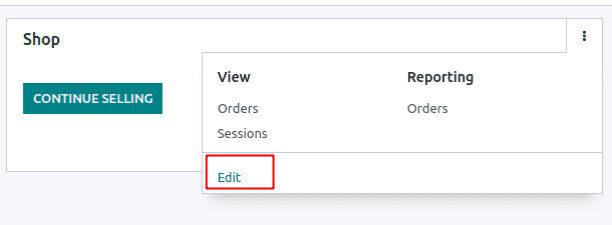
2. On the settings page, there will be an IoT Box checkbox under the Connected devices section. Enable the checkbox, and more options will be visible.

3. Now, select the corresponding devices in each field, such as the printer, barcode scanner, etc.
4. Click on the Save button.
After completing these steps, you will be able to use the IoT Box in the PoS session.
If we want to integrate any hardware in the Odoo community edition case, we will also need to enter the IP address of the IoT Box in the configuration.
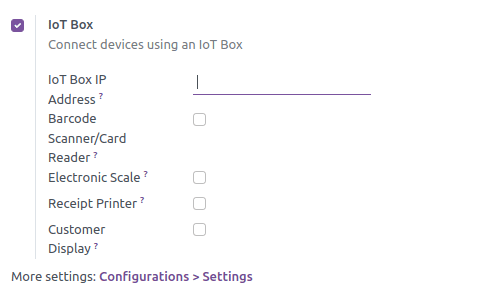
Print Reports
CUPS is a printing system that allows a computer to act as a printing server. We can connect network printers with the IoT Box as it runs the CUPS internally.
1. First, we have to open the IoT box homepage via IP address.
2. At the bottom of the page, you will find the Printer Server button. Click on it.
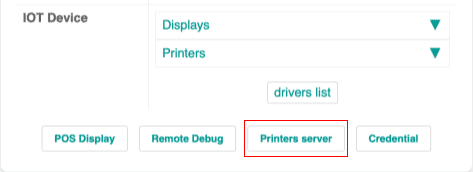
3. We can configure our printer here once it opens the CUPS configuration homepage. Once the configuration is done, the printer will appear in the IoT device list. Now navigate to Settings > Technical > Reports after enabling the Developer mode in Odoo.
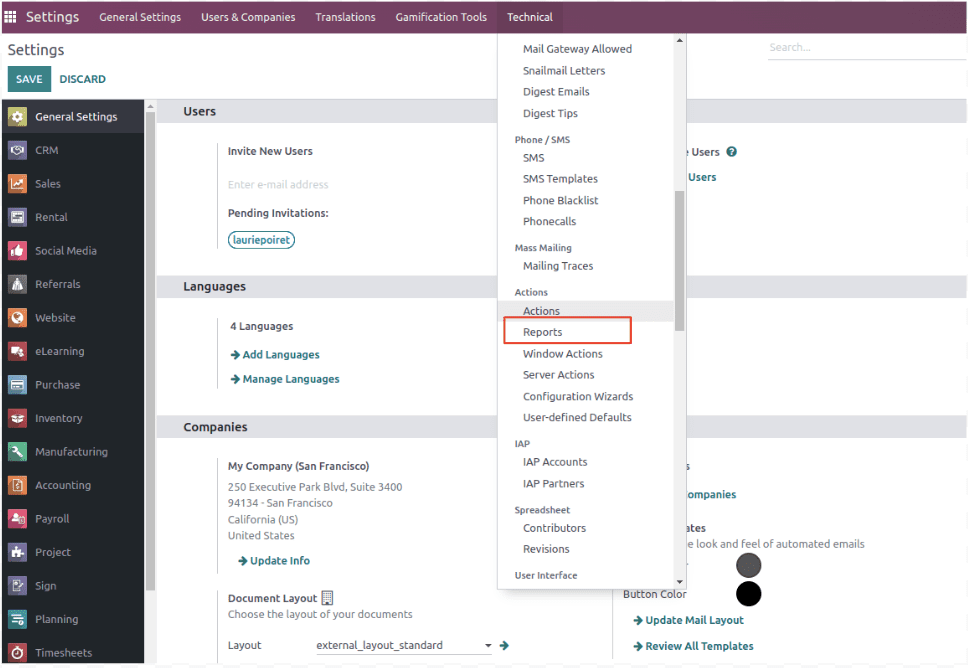
4. From the list, find the report you want to print. Open the form view and select the printer we just added in the IoT Device field.
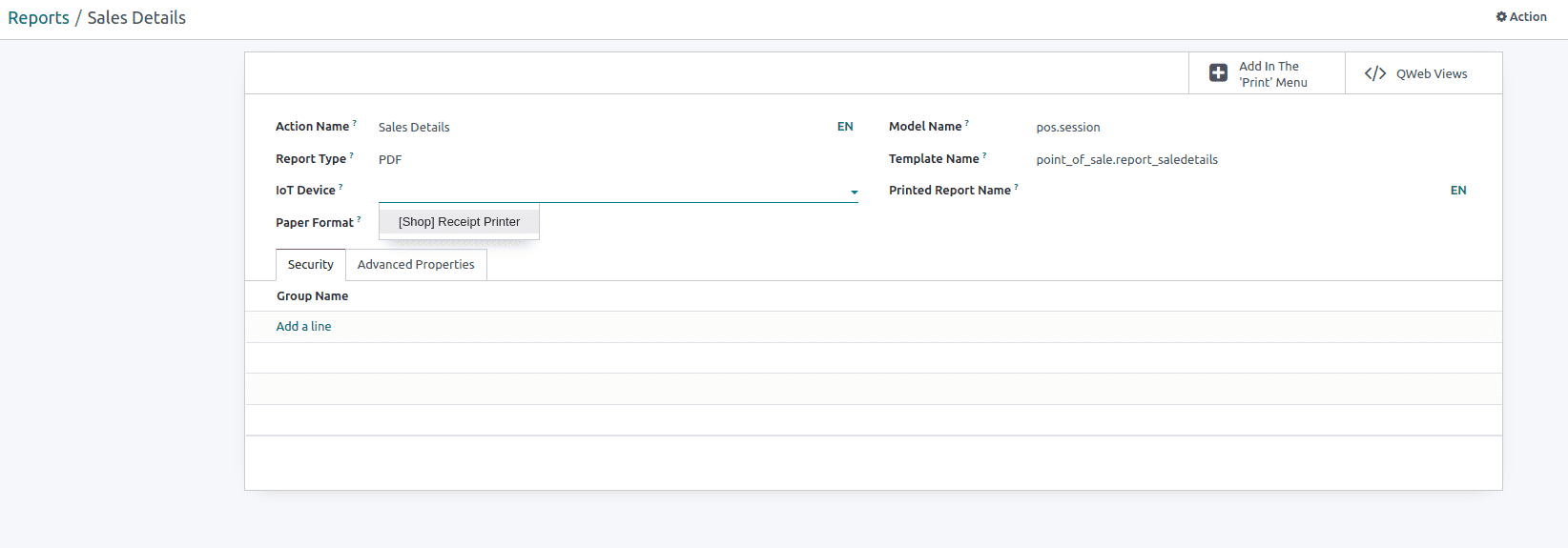
5. The report will be directly sent to the printer once these configurations are done.