Import Translation
To import the translations, go to Translations->Import Translations in the Settings app, which opens the wizard for import translations. The language name, language code, and translation file that will be imported can all be selected (supported formats are .csv, .po, and .pot). The checkbox lets us decide whether to override already-translated phrases. Click the "Import" button in Odoo to import the translations.
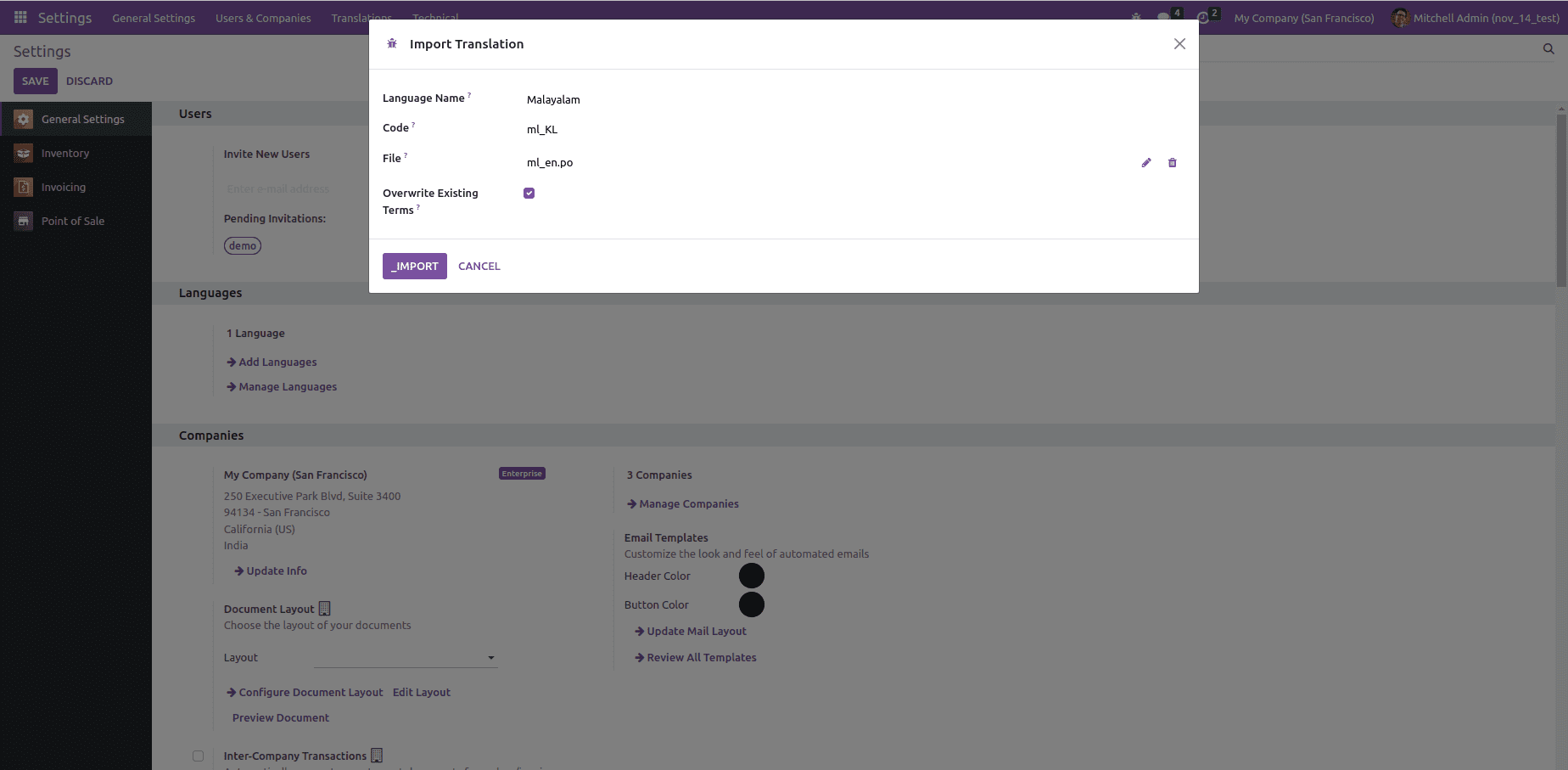
Custom language URL code for website
We can configure the URL code in the languages (Translations->Languages in the Settings app). The ISO code or the result of adding the language code and the country code will typically be used.
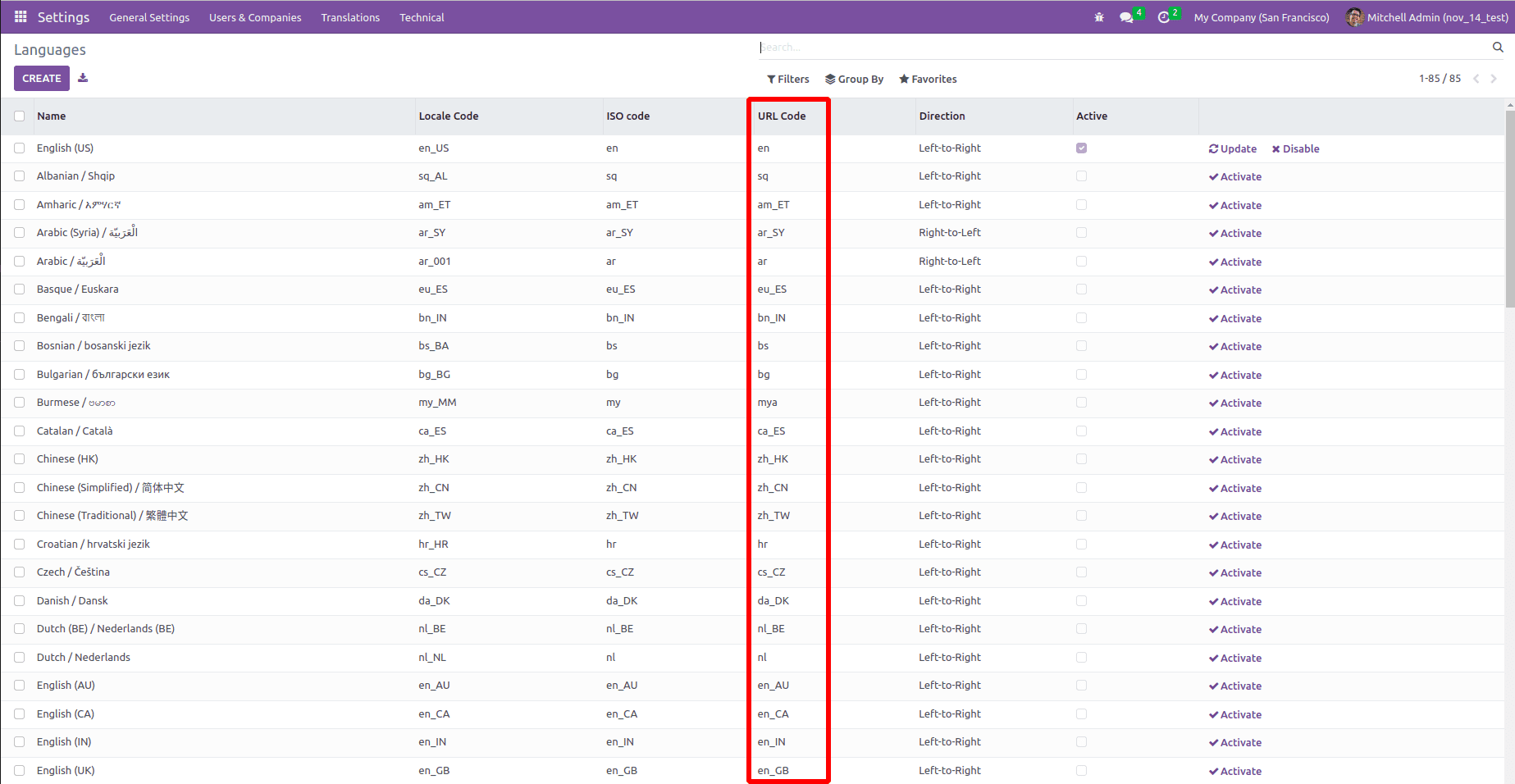
From the Website Settings, we can add the languages that are supported by the websites. Go to Settings in the Website app's Configurations section. In the Language part of the Website section, we can choose the languages that are supported as well as the default language for the website. Only active languages can be added.
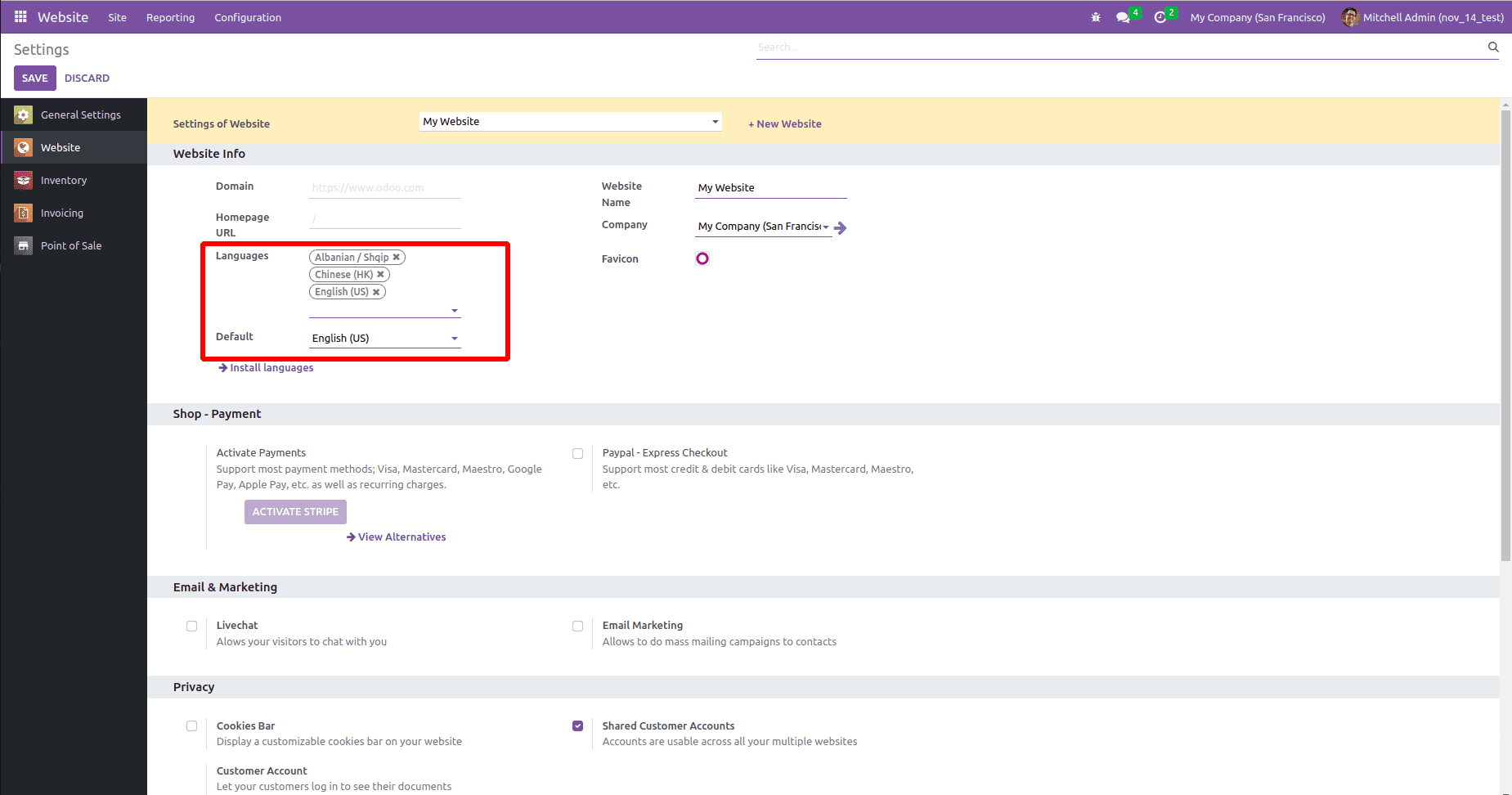
The default language will be loaded on the website. We have several alternatives for changing the website's language.
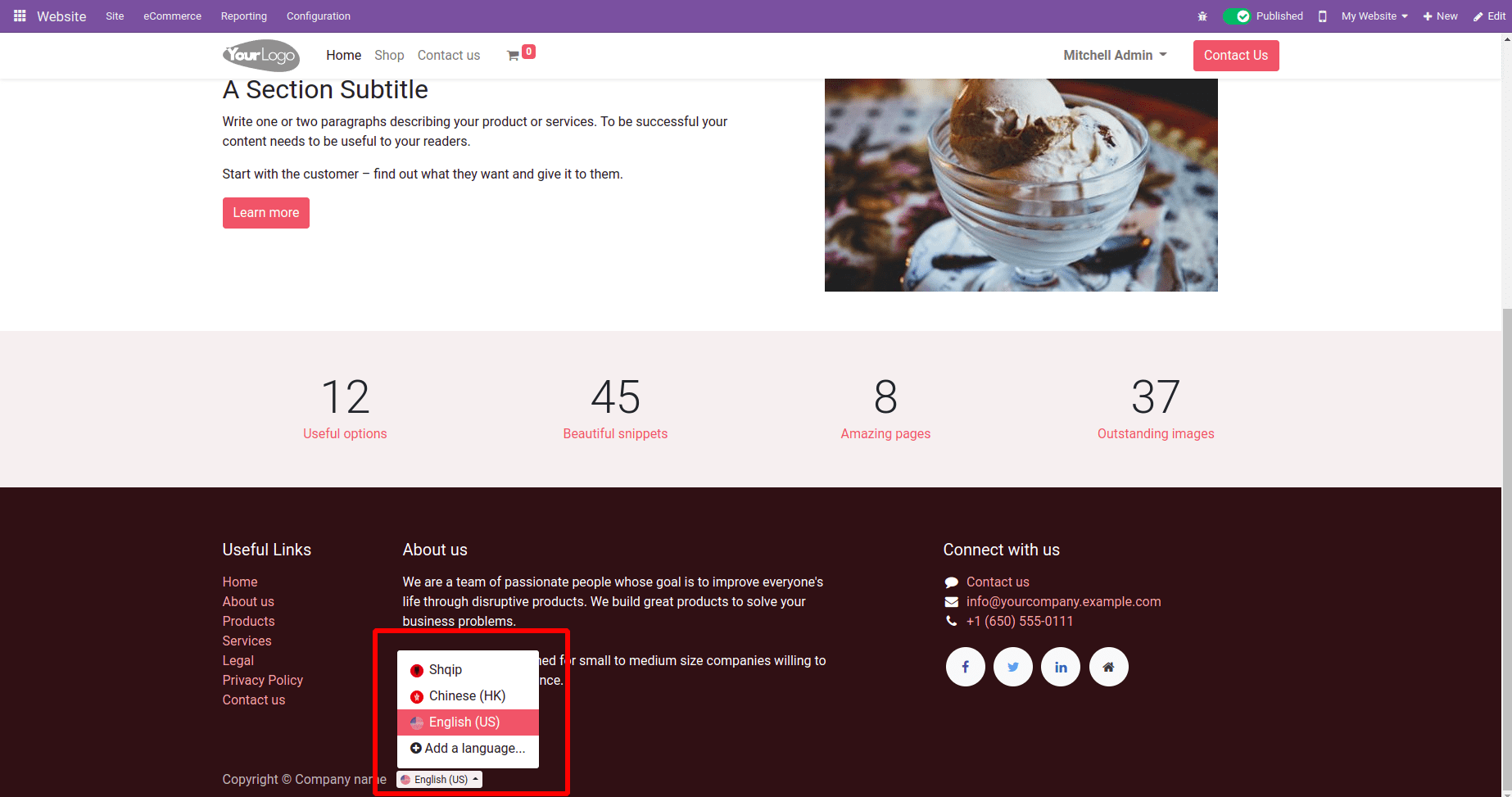
Using the language's URL code, we can switch the language on the webpage. Just after the base URL, we may add the URL code, which will cause the page to load in the chosen language.
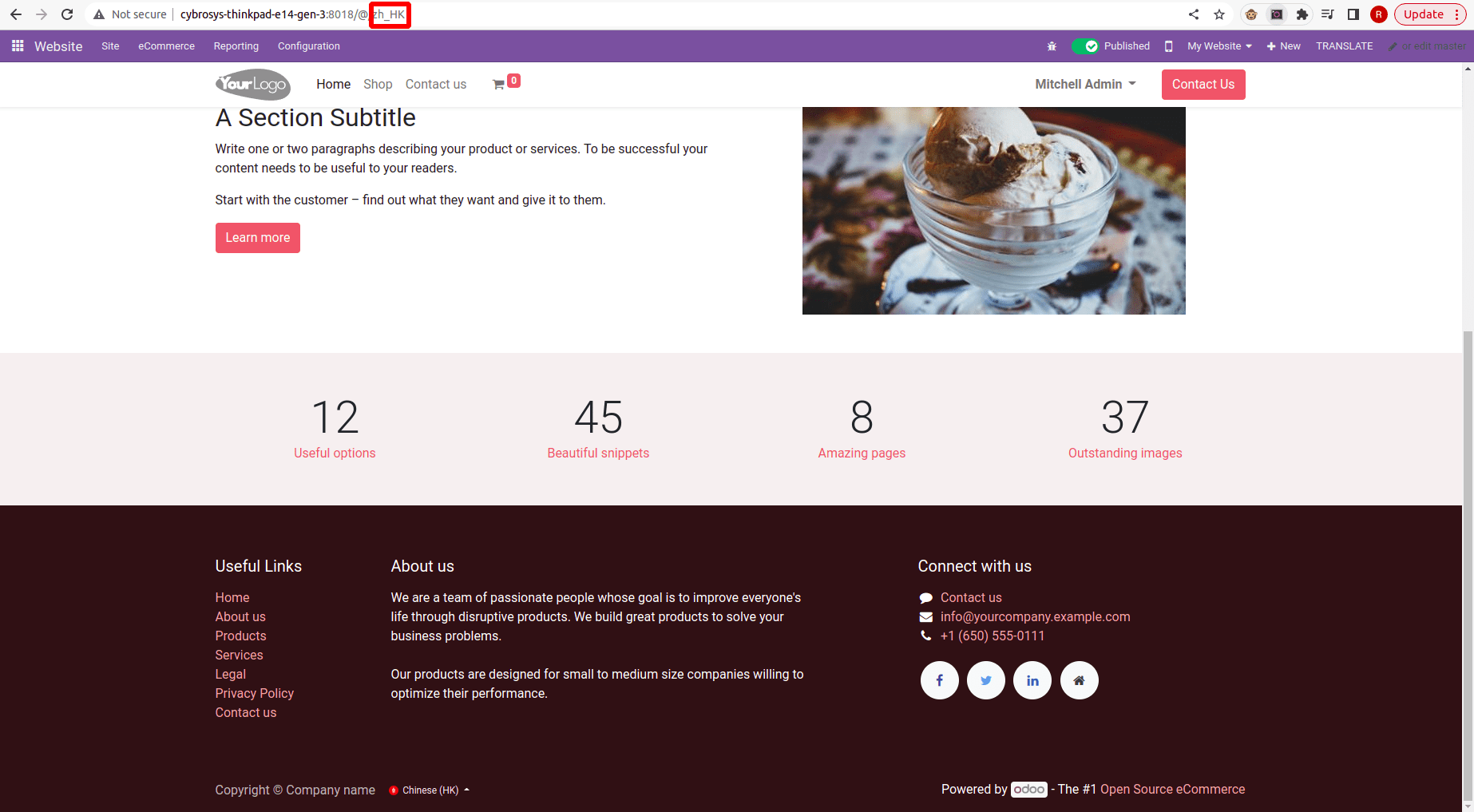
This way, we can use Odoo in any language the user wants.