Activity
Activities reduce the risk of uncertainty by providing clear instructions for the next steps. Planning activities is a stunning method to keep focused on the work. Schedule activities supported by most of the Odoo records. We'll use an opportunity in the CRM software for the example.

Here inside the pipelines, we can see the opportunity. Click the clock symbol to see the option to schedule the activity inside the opportunity card. From here user can schedule an activity.
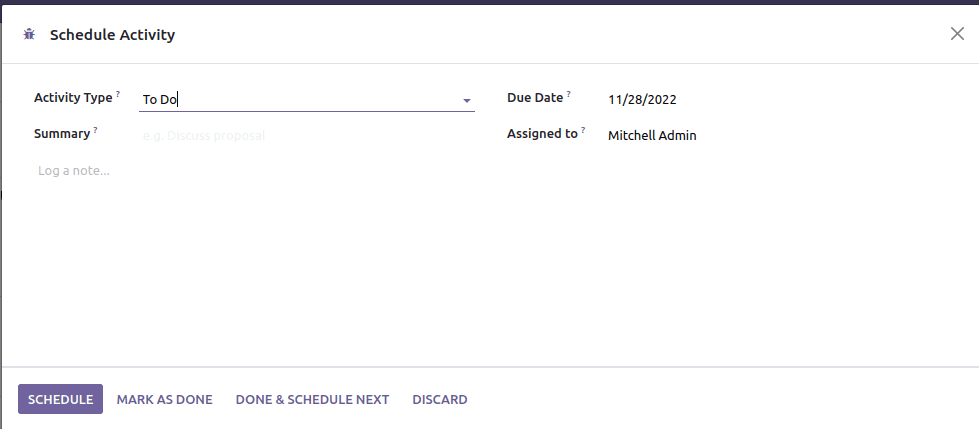
Here fields are;
Activity Type: Choose the activity type as per our wish.
Summary: Description of the activity that is specified.
Due Date: Deadline for completing the activity.
Assigned To: The person who is responsible for the activity.
The activities can be planned from the tree view, form view, and calendar view of the records as well. The opportunity cards have the clock symbol with different colors with respect to their activities. One can schedule the activity by clicking the schedule button. If it's grey, there aren't any activities planned right now. Scheduled opportunities are in green color. Activities that due today are in yellow color, and the last one, red, is time to get work.
Also, users can create the types of activities they want in the configuration from the CRM module or in the general settings of Odoo.
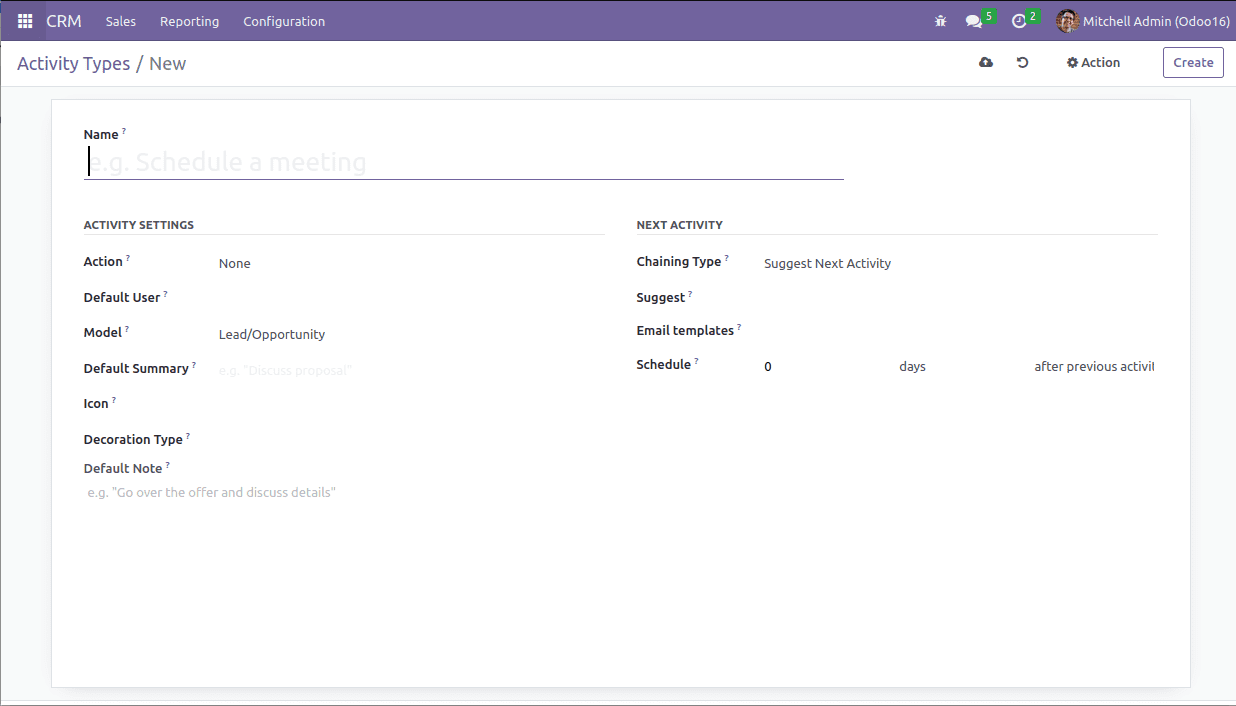
Name: This is the name of the activity type.
Actions: Certain actions can trigger certain actions, like opening the calendar view.
Default User: Assign users to activities. If it's not assigned to anyone, you can assign it manually when you select it.
Models: Start Comment If you want to make the expand model activity specific to one model and not use it when managing the activities of other models.
Default Summary: A brief description of what the activity entails.
Icon: Font for icons such as fa-phone, etc.
Decoration Type: Change the background color of the associated activity. For, Next Activity
Chaining Type: You can select either Trigger Next Activity or Suggest Next Activity as the next activity to select the next activity.
Suggest: The selections displayed depend on the action selected and the consolidation type selected. If you want the Deploy Comment Start model activity to be specific to one model and not available when managing activities for other models.
Email Templates: E-mail templates can be used for activities if desired.
Schedule: Set the number of days, weeks, or months for the next action and when it will occur. B. After the completion date of the first activity or after the deadline of the previous activity.
Log Note: Any notes displayed about the activity.
In this way, you can create activity types.
Click the icon in the upper right corner of any page to view all upcoming events. A number next to the icon indicates a slow action.