The product margin is the profit you make from sales of a good you've either made yourself or purchased. The product margins and their analysis will give precise details on the product that the businesses will produce based on the sale of the product. The Product Margin can be defined in terms of mathematical operations as:
Product margin= (selling price – cost of product) / selling price
The product will be profitable for the business and the margin rate will be positive if the sales price is higher than the cost price. However, if the Selling Price is less than the Cost Price, the corporation will lose money, and each of the sale activities will result in a negative margin. The Odoo platform is aware of the importance of Product Margins in business operations and has created a specific reporting feature in the Odoo Accounting module for this purpose. The Product Margins Reporting, which can be accessed through the Reporting menu of the Odoo Accounting module, will give a standout summary of the company's Product Margin operations.
You will get the pop-up window shown in the following screenshot after choosing the Product Margins option. You must configure the General Information data here, including the From and To options, which need to be further defined. You can choose the Invoice State option from the available drop-down menu.
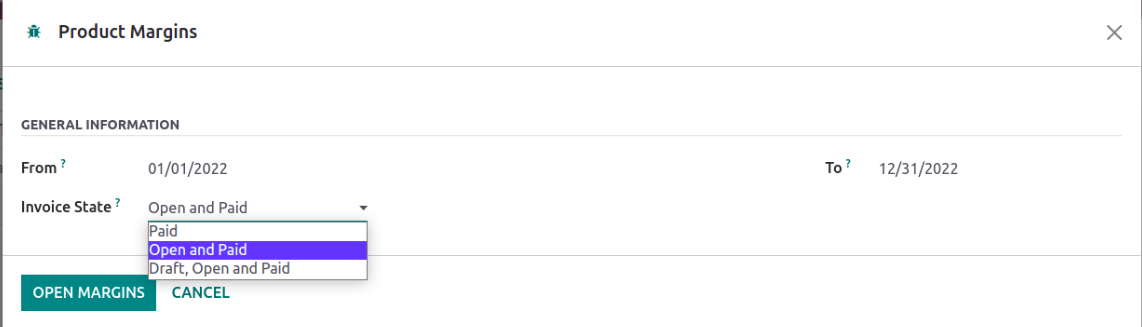
Select the Open Margins option to display the Product Margins report aspect and the configurations aspect once the operations aspects have been configured. Based on the defined settings and the budget analysis, the product margin reporting will be shown. Here, the product names, internal reference information, average sales unit price, invoiced sales amount, turnover, sales gap, total cost, purchased amount, total margin, anticipated margin, total margin rate percentage, and expected margin percentage will be shown.
Additionally, the Filtering and Group by tools, which are accessible in all other menus of the Odoo platform, will aid in organizing the entries of the Product Margins reports according to necessity. These options for filtering and grouping are those that come standard, and the custom ones can be created using the noble tools. These ones that are specifically defined for your needs can be kept as favorites for usage in the future when filtering the Product Margins reporting features.
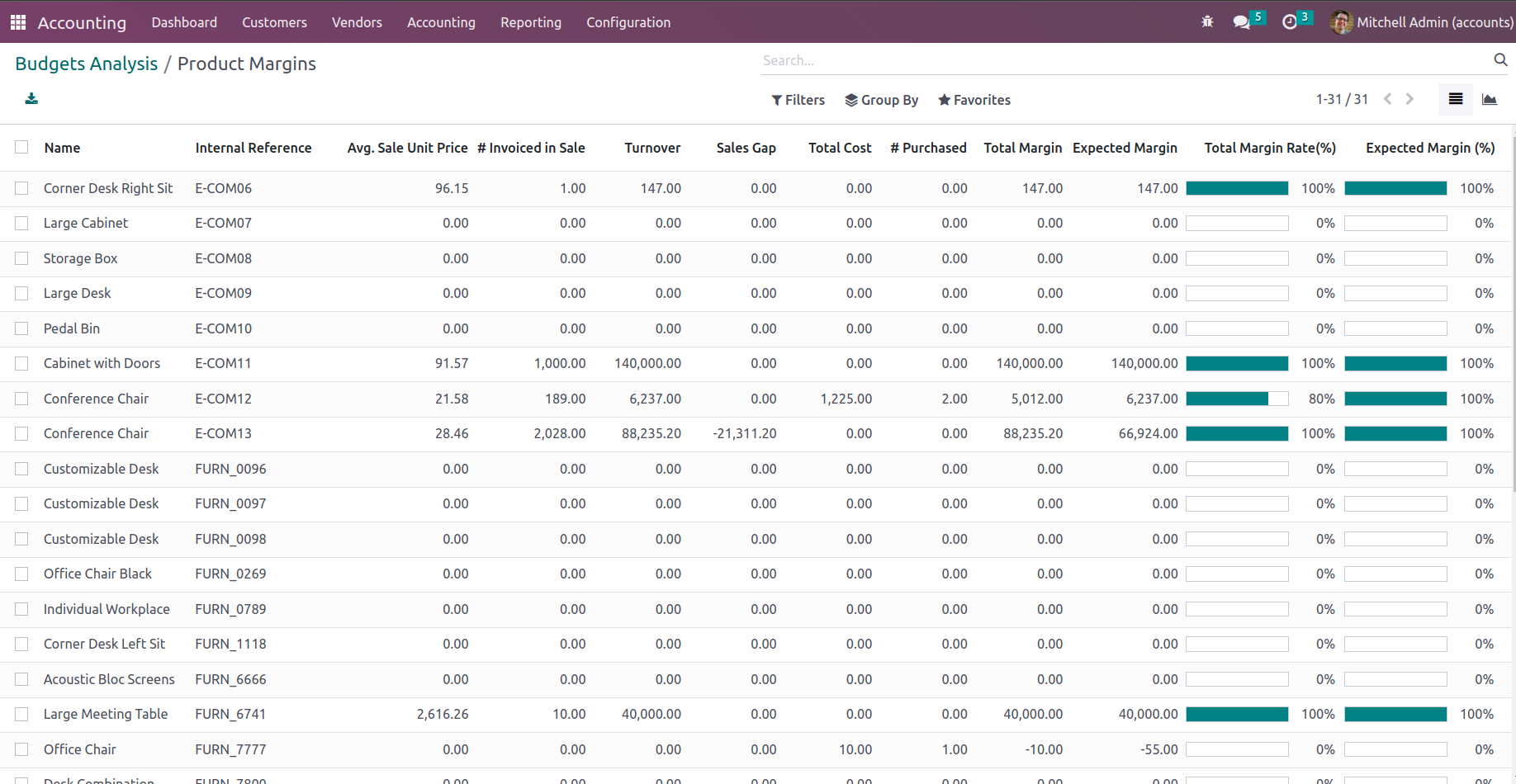
Additionally, you can choose from a number of defined Products by utilising the available Tick box option, which will display the Action option, which will show you the options for Export, Archive, Unarchive, Delete, and the Generate Pricelist option, as shown in the screenshot below.
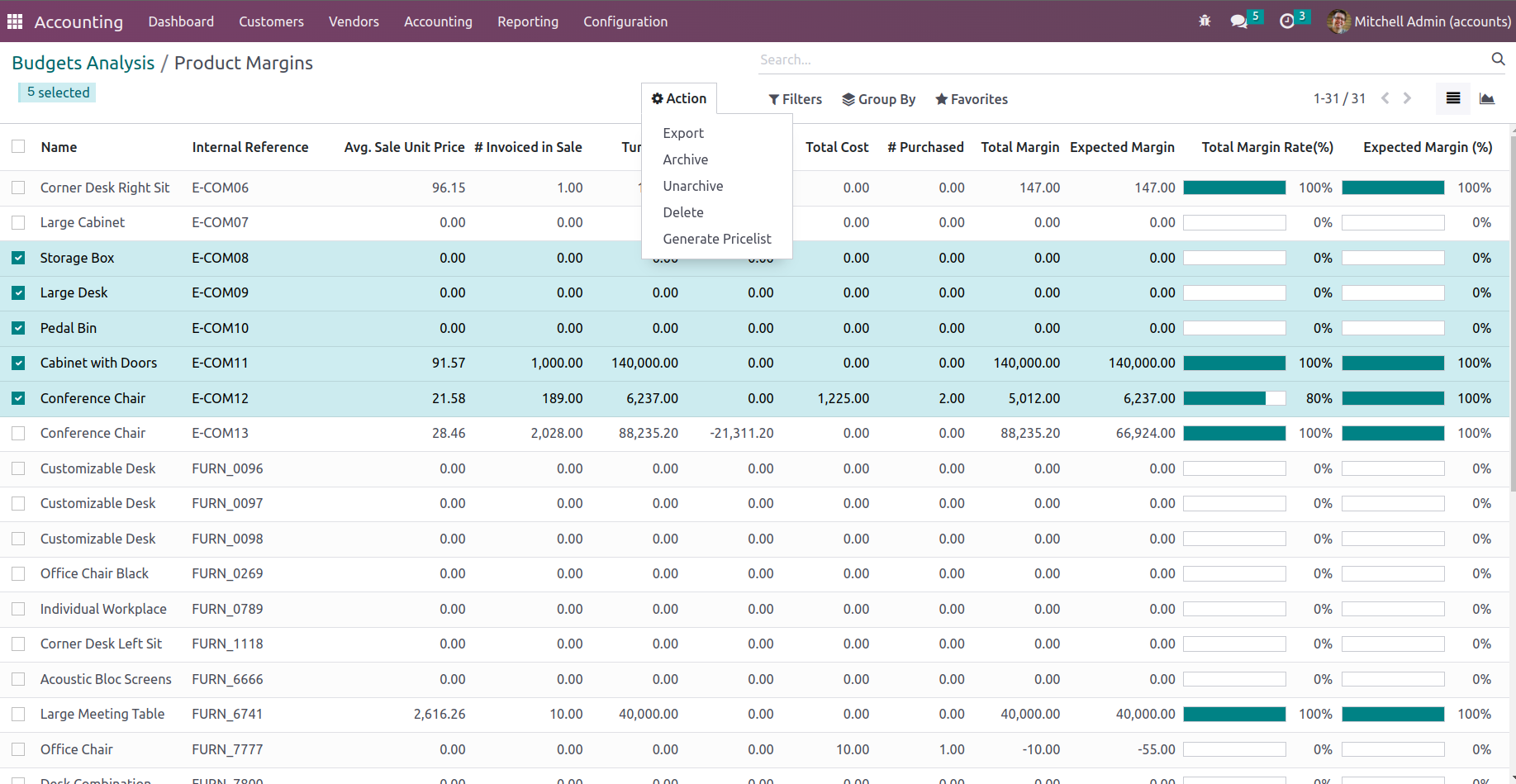
Additionally, the Product Margins reporting menu may be seen in Graph View, which will provide you more of a statistical perspective on the Product Margins. The Product Margins reporting's Bar Chart View is seen in the screenshot below. Additionally, you can decide whether it should be shown as a Line or Pie chart depending on your needs. There are predefined grouping choices, default and custom filtering tools, and more. By selecting from the defined default measures, the measures can be defined as needed.
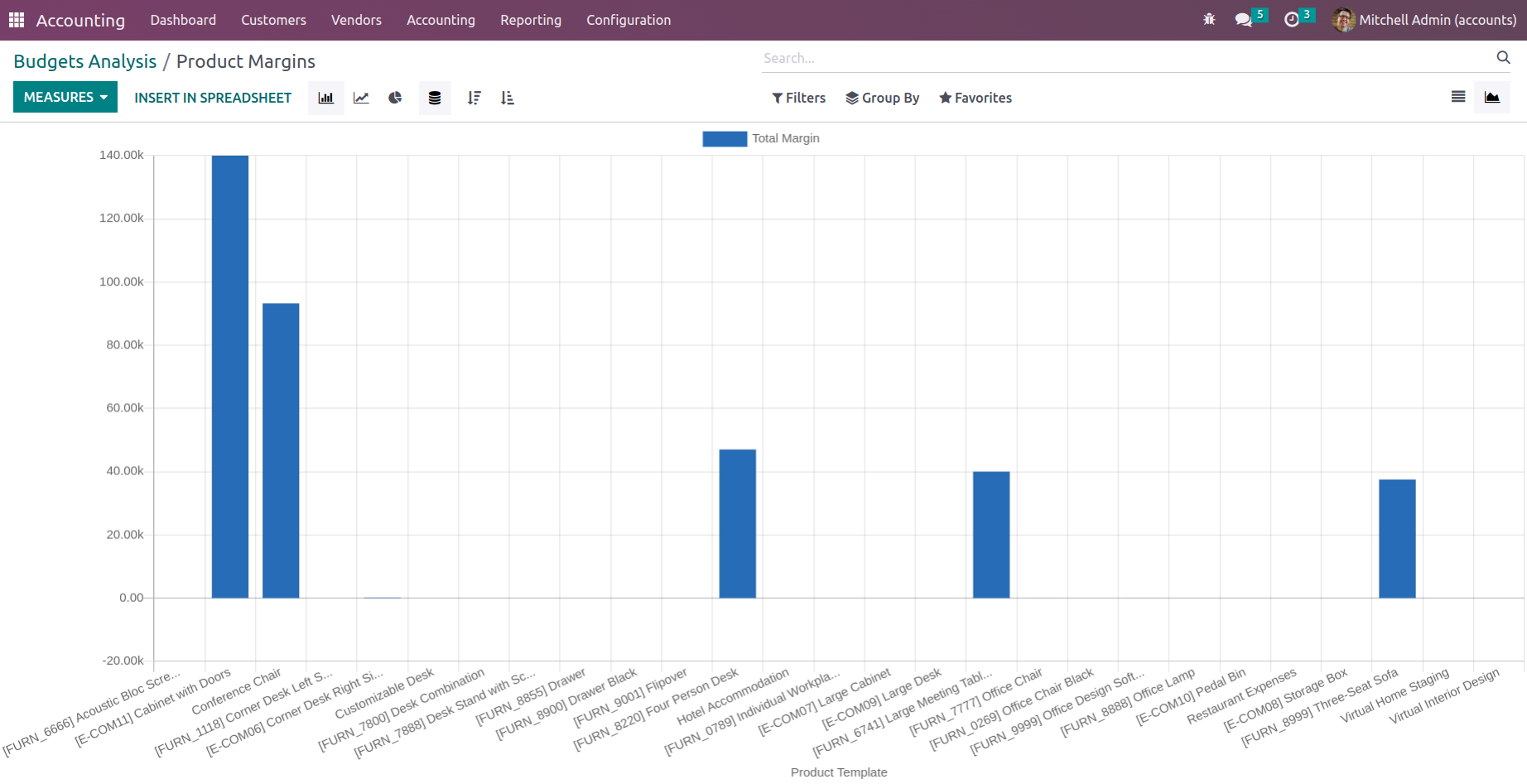
The following screenshot shows the Product Margins reporting's Line chart, in which the various features of the defined entries are represented by lines.
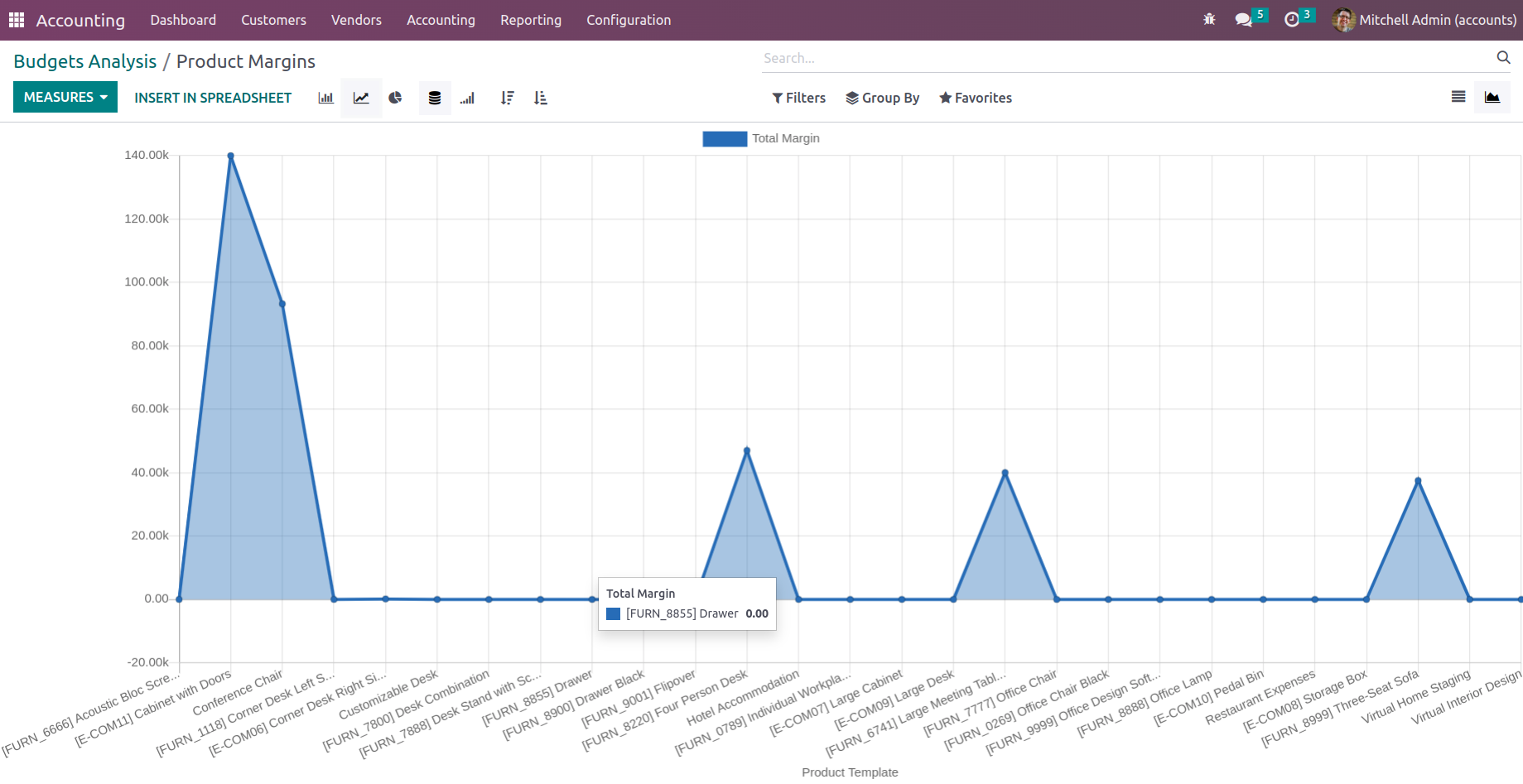
We have been talking about the management-based reporting features of the Odoo Accounting module up to this point.
In this chapter, we completely focus on the reporting features of the Odoo Accounting module and give a thorough overview of how they work. We talked about the reporting instruments that fall under the categories of statement reports, partner reports, audit reports, and management-based reports. The configuration of Odoo's general settings, which are important for accounting processes, will be the main topic of the following chapter.