There may be times in the real-time operations of the businesses when the customer will generate the payment towards the company for the sales made to them for a variety of reasons. Therefore, it is the responsibility of the business owners to monitor both the sales operations and the payment of those operations. The problem arises when the manageability of this aspect becomes uncontrollable.
The Follow-Up option in Odoo was developed with these factors in mind and allows the business owner to follow up with clients for payments using a variety of actions that may be planned either internally or externally.
The Customers menu of the Odoo Accounting module provides access to the Follow-Up Reports option. The Name, Total Due, Total Overdue, Follow-up Status, and Follow-Up Level of each Follow-Up Report will be shown in the Follow Up Reports menu. You can get the appropriate Follow Up Report from the menu by using the Filter and Group By options that are present. Additionally, the Follow-Up Levels that have been set up in the platform are used to generate these Follow-Up Reports. Additionally, the Follow-Up Levels can be set in the Odoo platform's Accounting module's Configuration tab > Follow-Up Levels (described in section 3.5.2). Additionally, the Follow-Up Level specifies the action to be taken for each Follow-Up activity, such as sending an email, printing a letter, sending a text message, taking a manual action, or doing any other Follow-Up activity.
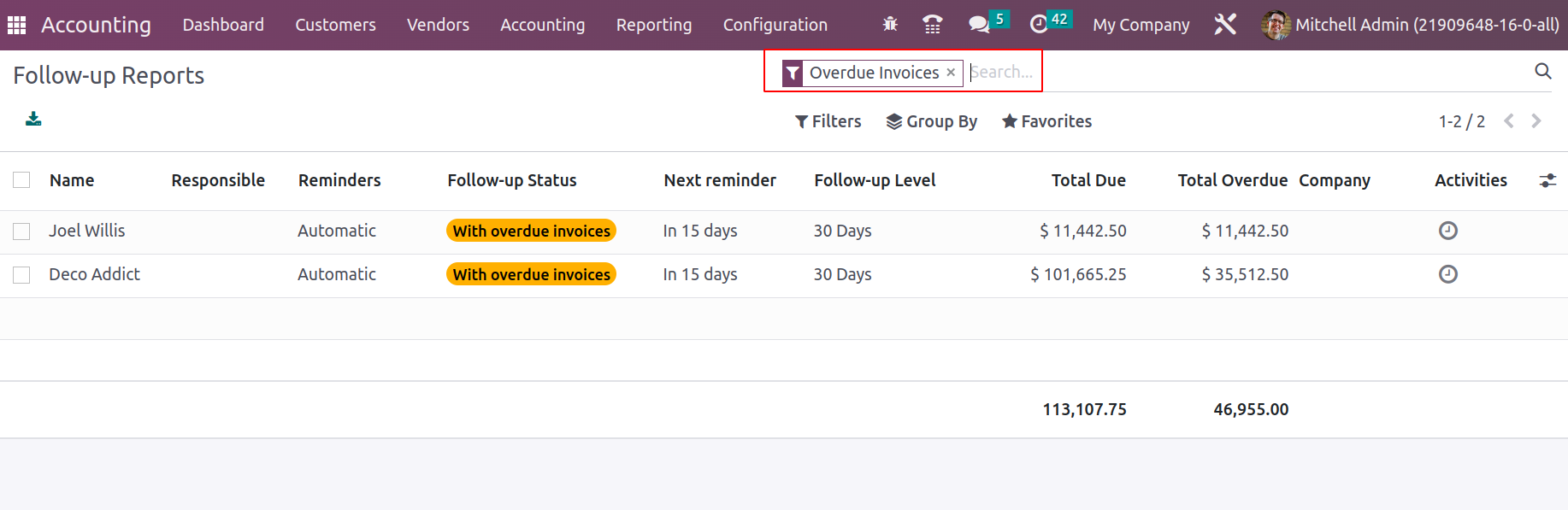
You can select a Follow-Up Report to view more information about it, and a window similar to the one in the accompanying screenshot will appear. Here, information about the contest as well as the customer will be shown. Also shown will be the Next Reminder Date, which is editable. If the first reminder comes in the form of an email, its contents will also be described.
Additionally, as seen in the table in the following screenshot, all the details pertaining to the invoices defined in the relevant Follow Up Report will be displayed. The invoice number, date of the invoice, payment due date, source document, communication, anticipated date, and total amount due are all shown here. You can enable the Exclude option, which is available for each invoice line if you need to exclude a certain invoice from the Follow Up Report.
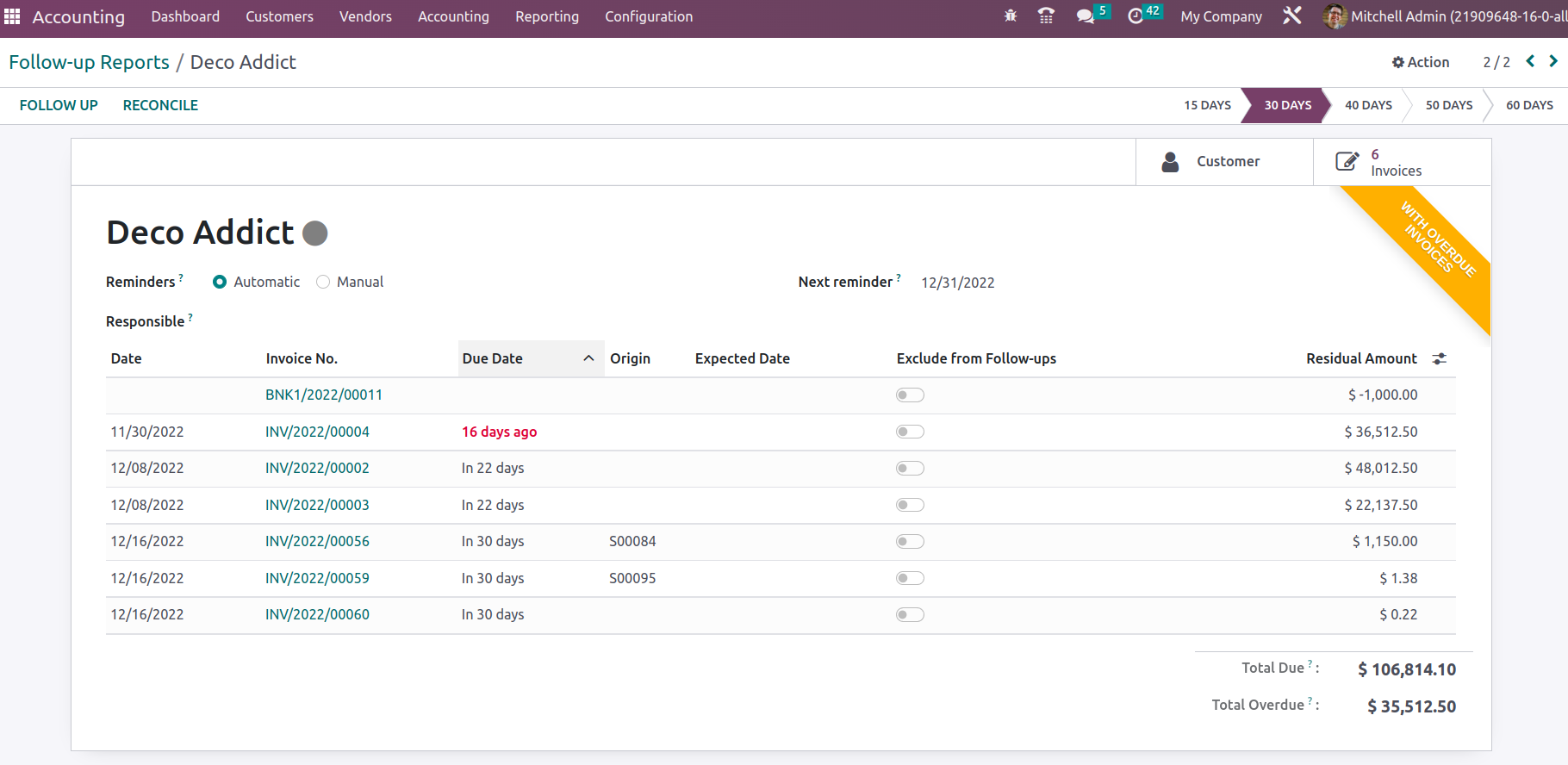
By choosing the Print Letter option from the Follow Up Report menu, you may print the report and see a sample of the letter along with the other configuration options that are offered. There are four different types of layouts: background, boxed, light, and clean.
Additionally, the company logo can be specified and modified with the use of colors, a specific font, the company tagline, a footer description, and a paper format. The configuration varies depending on the operations option you select, and the Preview of the Letter may be found on the right side of the window. Last but not least, you can choose the Preserve option to save the Letter's setup and print the Letter.
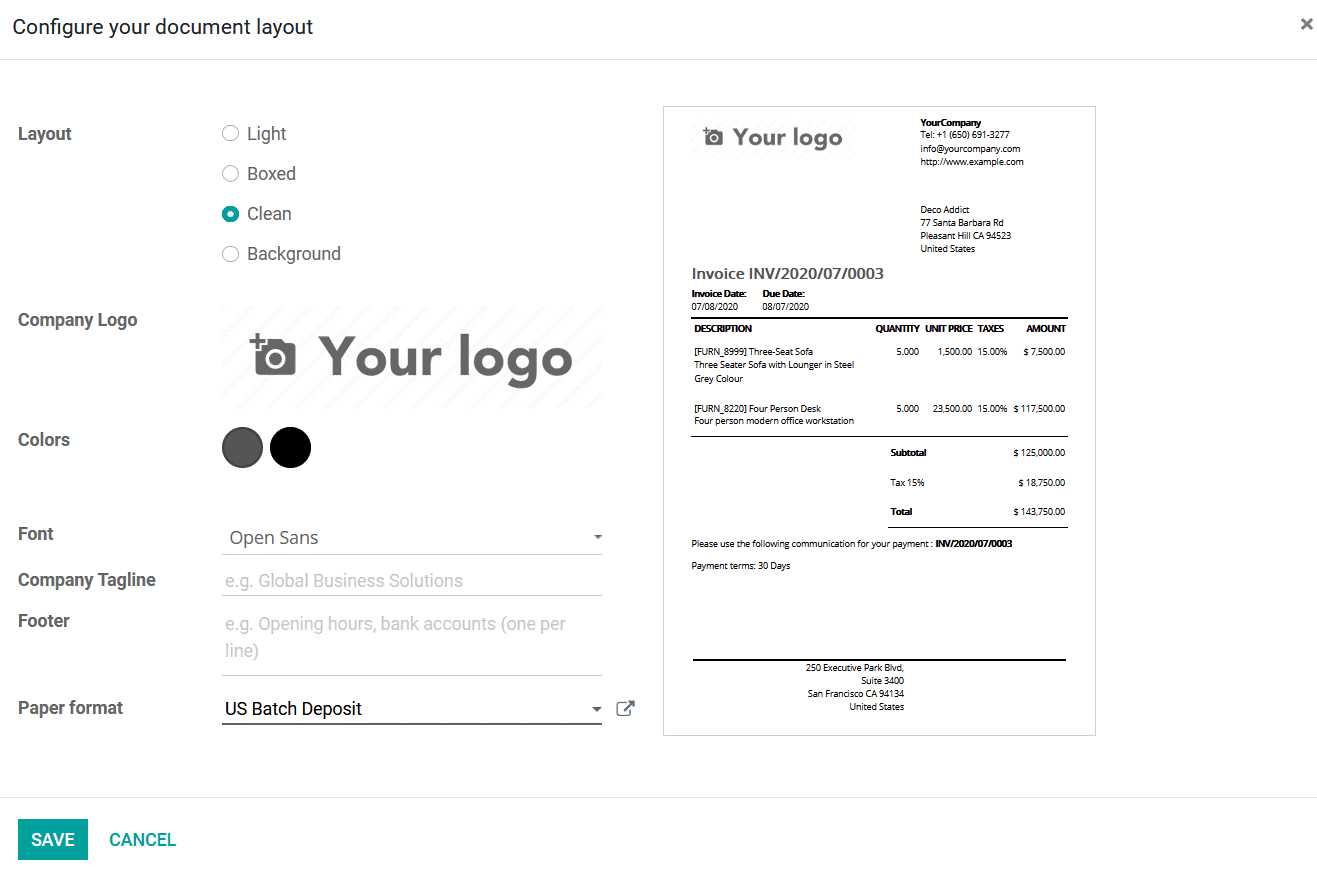
Selecting the Send By post option will take you to the window shown in the following screenshot, where you can send the Follow up by mail to the customer. You will see a warning message about the cost of the stamp(s) to send the letter here.
For the Postal Services integrated with Odoo, Stamps can be purchased through the Odoo website. If you are okay with the Stamps being used and have enough remaining Stamps to complete the transaction, you can choose the Send By Post option.
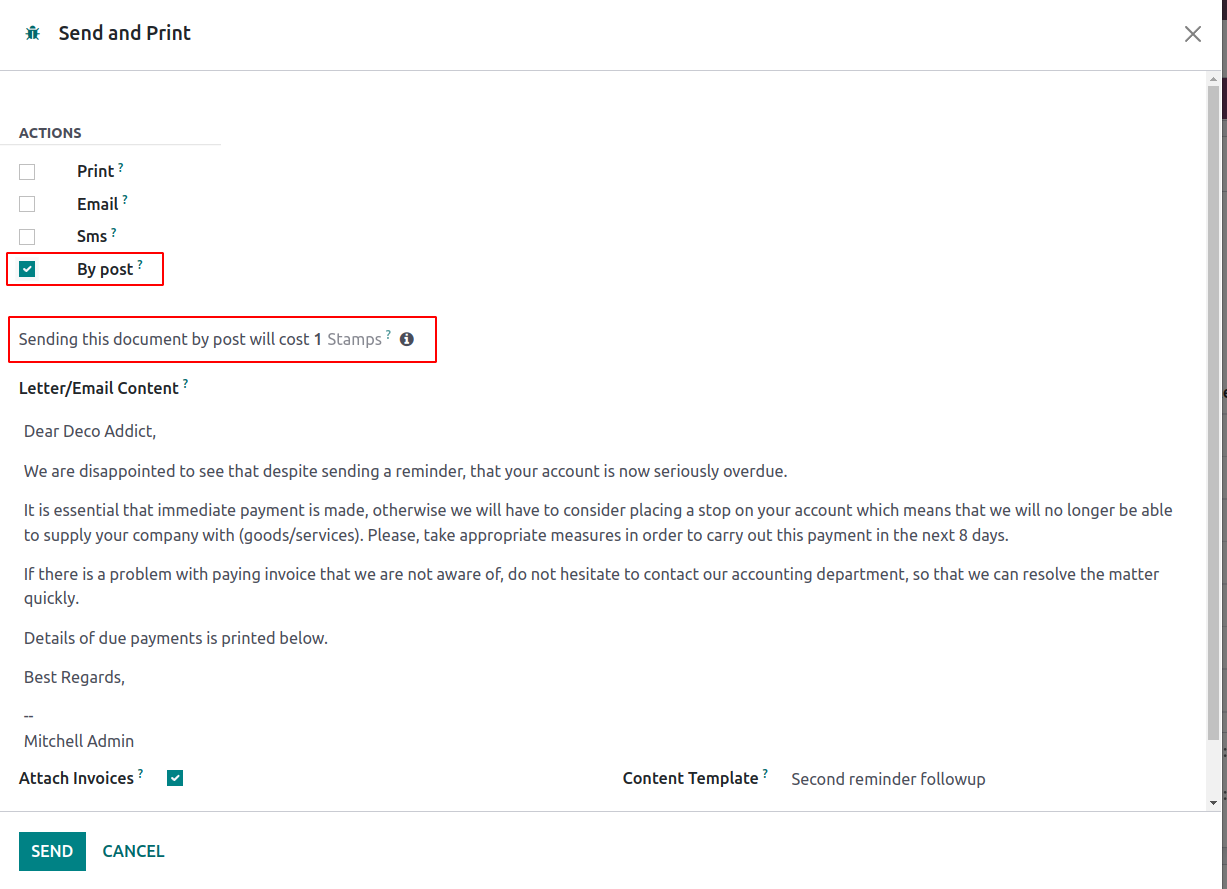
The integration of the Snailmail postal service for the letter, invoices, reports, and other components of the business operation to be sent to the clients is done to demonstrate how the operations function here. If you want the Follow-Up Report or the Follow-up letter to be mailed to the client, choose the Confirm option. Just be sure to include the customer's address and zip code.
By choosing the Send By Email option found in the appropriate Follow Up Report, you can also choose to send the Follow Up Report by email. In this case, the default email with the current template will be shown to you. Additionally, you have the option to change the email's details or select a different mailing template that has been defined.
Follow-Up Reports through text messages: To send text messages based on the Follow-Up Reports, choose the Send By SMS option found in each of the aforementioned Follow-Up Reports. You will be presented with the following window where you can customize the message after choosing to send a text message. The recipient and the responsible party's mobile number will be automatically defined, and a predefined message template will be produced that may be customized to meet your needs. However, you must check that the text message is no longer than 65 characters. If it is, the message will be split into two SMSs, and you may then choose the Send SMS option.
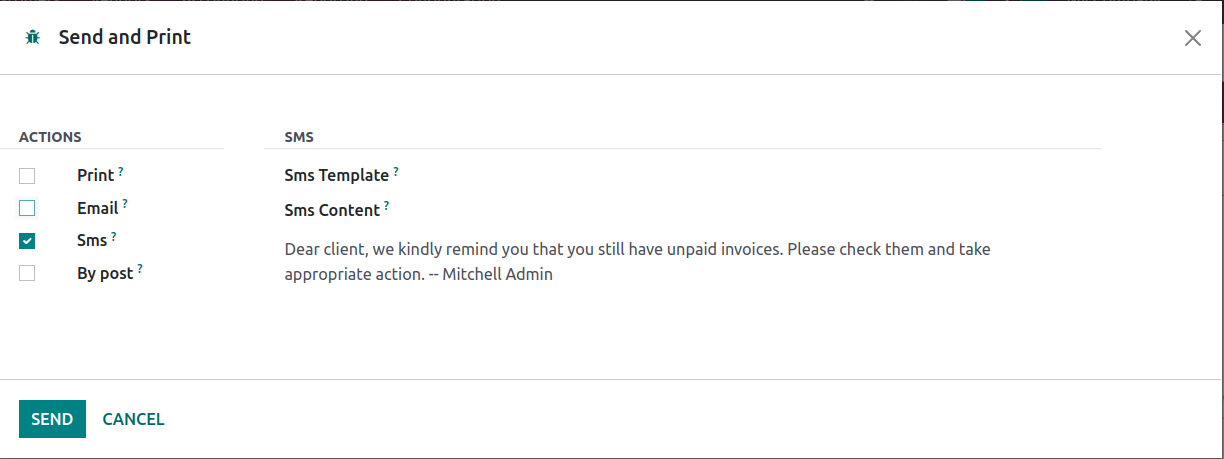
The next step is to select the Done options and then select to reconcile it in order to match the invoices with the bank payments that have been detailed after all setups and sending activities pertaining to the follow-up reports have been completed.
Once the Follow Up Report setting aspect is complete, the next step, as previously noted, is to reconcile. To do this, pick the distinct Reconcile option inside the Follow Up Report menu, which will display the reconciling menu as seen in the accompanying screenshot. Here, the name of the customer, the amount, and account information, such as whether the account is payable or receivable, will be described. Furthermore, the Miscellaneous Matching details of the respective Reconciliation will also be described.
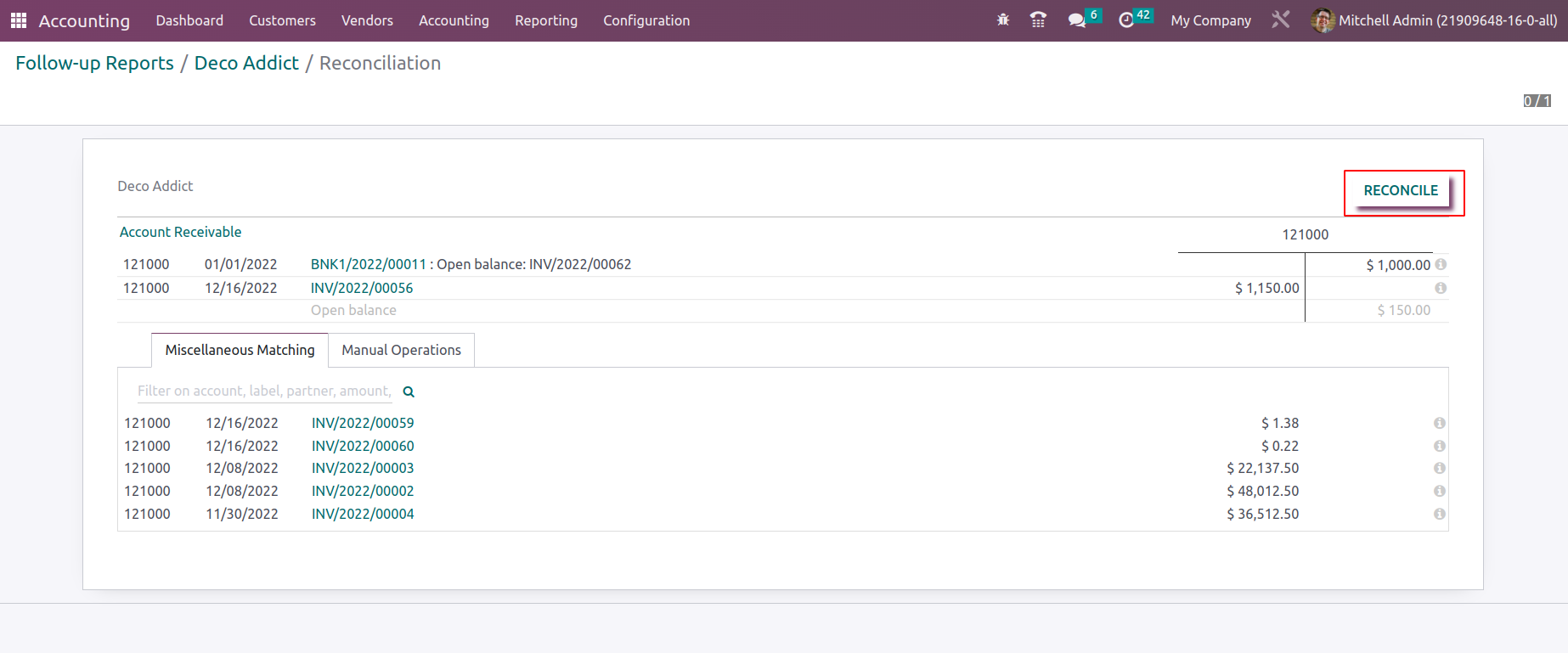
Additionally, the Manual Operations for each of the Reconciliation operations' components can be set up with unique operational capabilities. For the operations to be going forward for the accounting management, the specifics such as Account, Taxes, Analytical Accounting, and Analytical Tags should be defined.
Additionally, the Write off Date, Amount integrated, Tax Included Price, and Label Journal information can all be customized. The ability to further check the reconciliation procedures before performing them might be enabled.

In order to manage the follow-up of payment operations, the Odoo platform's Follow Up Reports management will be a helpful tool. It will also be one of the most helpful tools to assist you when operating in real-time. Let's move on to the section that follows, where we'll talk about the direct debit requirements for customer management in Odoo Accounting.