In the business's real-time operations, you will make various purchases from a vendor between different hours when the business is open for business. When it comes to the purchases you made, you won't be making payments for each individual vendor bill; instead, you'll be paying them all at once, according to a written agreement or an understanding that both parties have reached. The agreement may occasionally be based on the quantity of bills or invoices rather than their dollar value.
The Odoo platform offers a specific menu of operations where all Batch payments pertaining to vendor bills are defined, supporting the characteristics of the Batch payments on vendor bills. The Reference number, Bank information, Date of the Batch Payment Amount, and Status will all be defined here. There are Filtering and Group by options, which are always present in every menu on the Odoo platform, that may be used to sort out all the declared Batch payments from the lengthy list.

You can choose the Create option, which will take you to the Batch payments creation window as shown in the following screenshot, to create a new Batch payment on vendor invoices. In this case, choose the appropriate options from the drop-down menu or enter new values for the Bank Type, Bank, Payment Method, Date, and Reference. Additionally, by using the available Add a line option, the Batch Content information where the Payments can be batched can be defined.
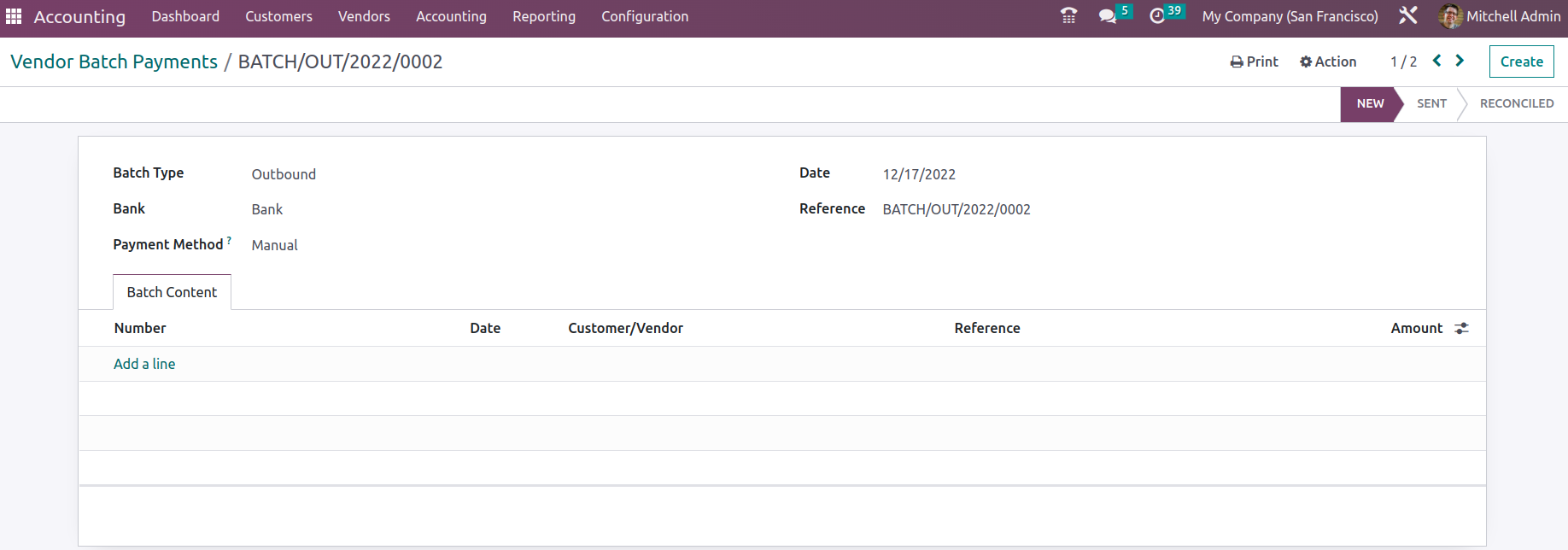
When you choose to add the payment to the batch, a pop-up window will appear with a list of all the payments that need to be made to the suppliers. By using the available Tick Box, you can select numerous payments. The date of the invoice, the bill number, the journal information, the payment method, the customer information, the amount, the payment status, the SDD scheme information, and the currency specifics of the relevant payment will all be defined here. You can sort the defined Payments using the Filtering and Group by options that are also accessible.
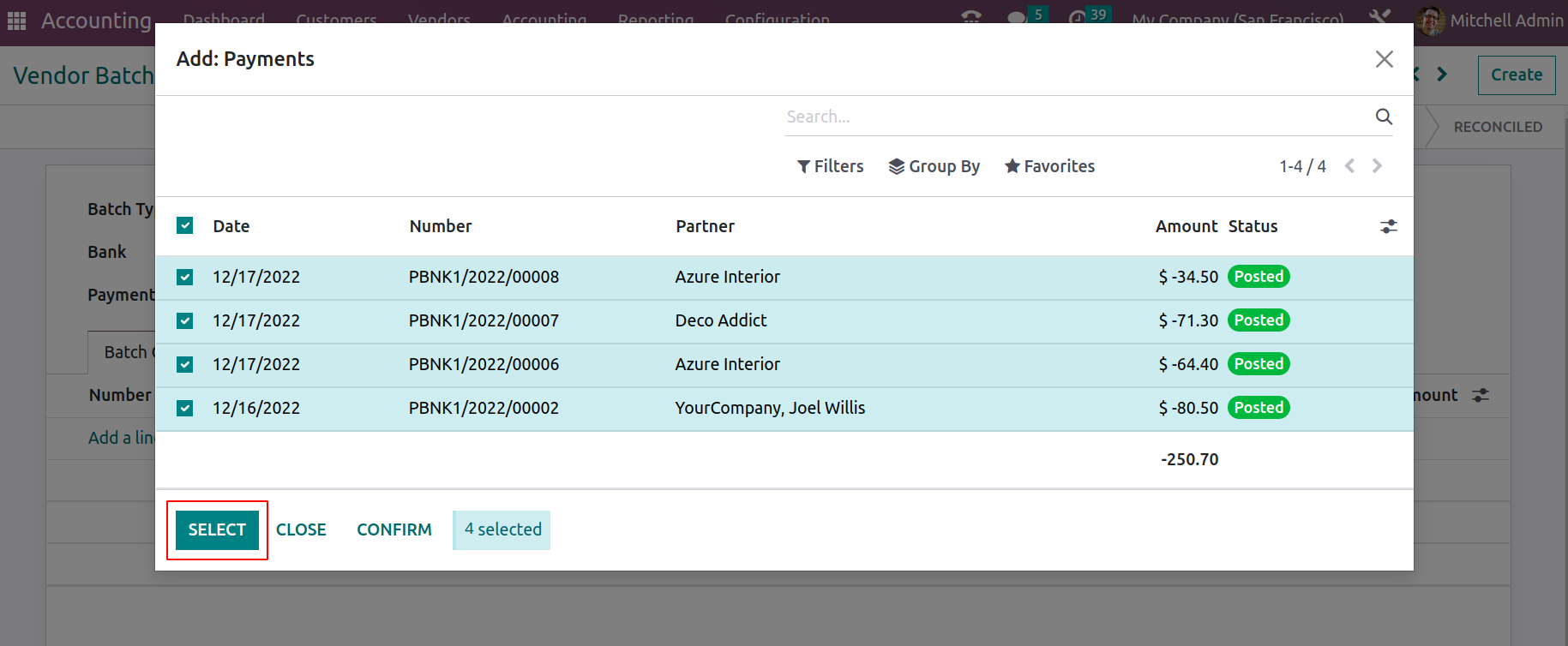
Once the payments have been added to the appropriate batch, you may accept the transaction and choose the Register Payment option to have the batch payments appear on vendor bills.
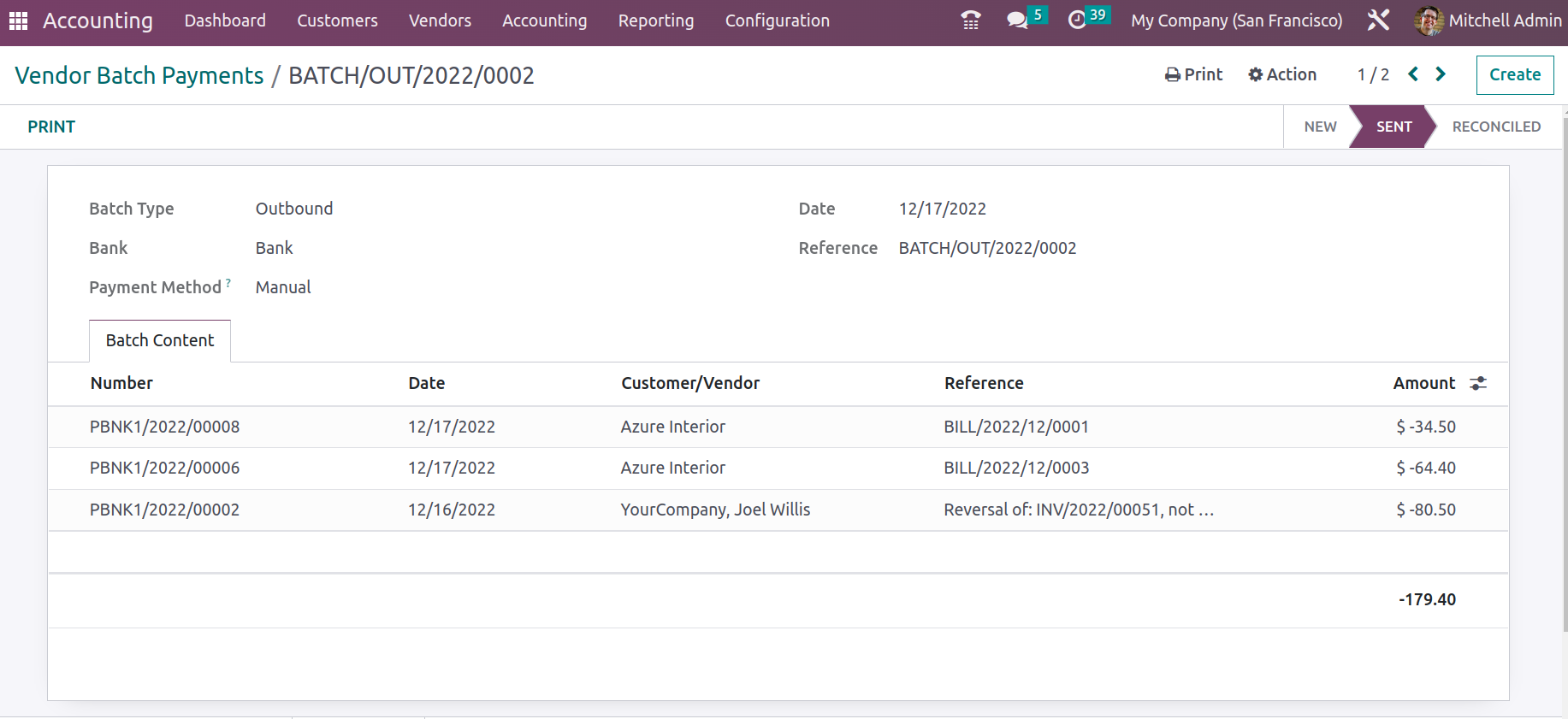
Now that we have a clear understanding of the management of batch payments on vendor bills, let's move on to the next section, where the Products menu based on vendor description will be discussed.