Now the last Reconciliation Type is ‘Rule to match invoices/bills’. If you want to configure the reconciliation applying this (Rule to match invoices/bills) you have to fill in additional fields that we can discuss below.
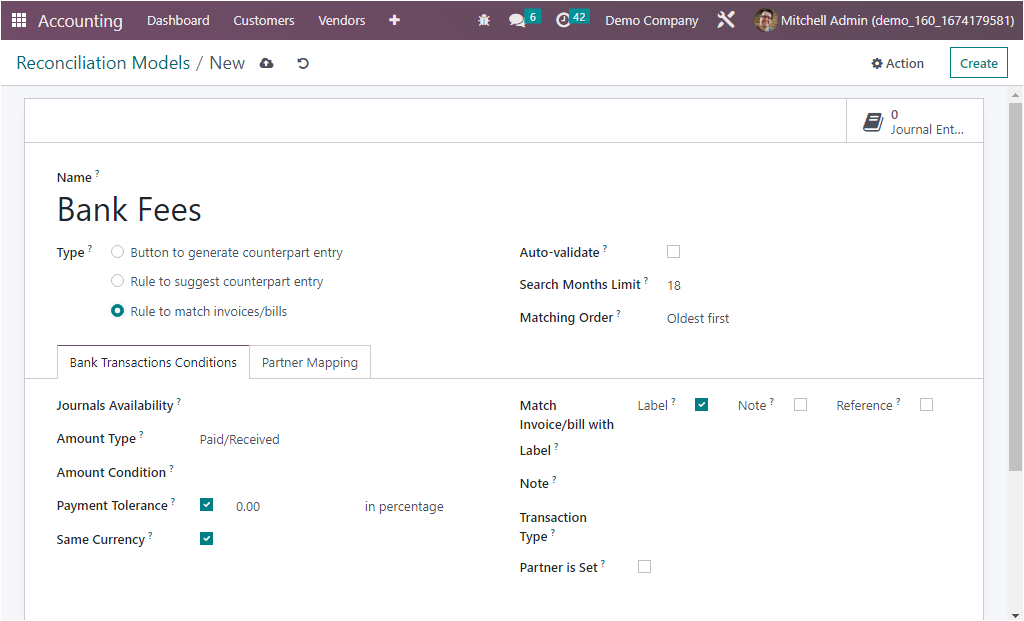
Once you mention the Name, Type, and Auto validate, you have to fill in the ‘Search Months Limit’ where you have the provision to specify the number of months that will be used for the reconciliation process. This can be used to limit the scope of the reconciliation process, for example, to only include transactions for the last three months or like that. Further, you can fill the Matching Order field, either Oldest First or Newest first, using the dropdown menu. This field will facilitate you to prioritize the most important reconciliations first.
Later, the condition on the bank statement can be defined under the Bank Transactions Conditions tab. Here first, you need to identify the Journal Availability so that the reconciliation model will only be obtainable from the specified journals. Afterward, the Amount Type can be fixed as Received, Paid, Paid/Received, as we mentioned earlier. Then you can define the Amount Condition by choosing the suitable one from the dropdown. In addition, the Payment Tolerance field can be activated for accepting the payment difference if any underpayment occurs. It can be set up as percentage wise. Likewise, the activation of the boolean field Same Currency indicates whether or not the reconciliation process should use the same currency for all amounts involved in the reconciliation. Moreover, on the right side of the tab, the ‘Match Invoice/bills with’ can be fixed with Label, Note or Reference. Then you can describe the Label, Note, and Transaction Type fields with suitable options from the dropdown. These options will help for filtering the bank statements. Finally, you can activate the Partner is Set field to mention the Matching Partners and the Matching Categories.
At last, the Partner Mapping tab can be settled by giving information regarding Partner, Field Test in Label, and Find Text in Notes using the Add a line button. This tab will allow you to automatically map accounting entries to different partners. It helps you to easily reconcile transactions and to quickly identify any discrepancies or irregularities in the accounts. The Partner Mapping tab is so useful for reducing data entry errors and enhancing decision-making.
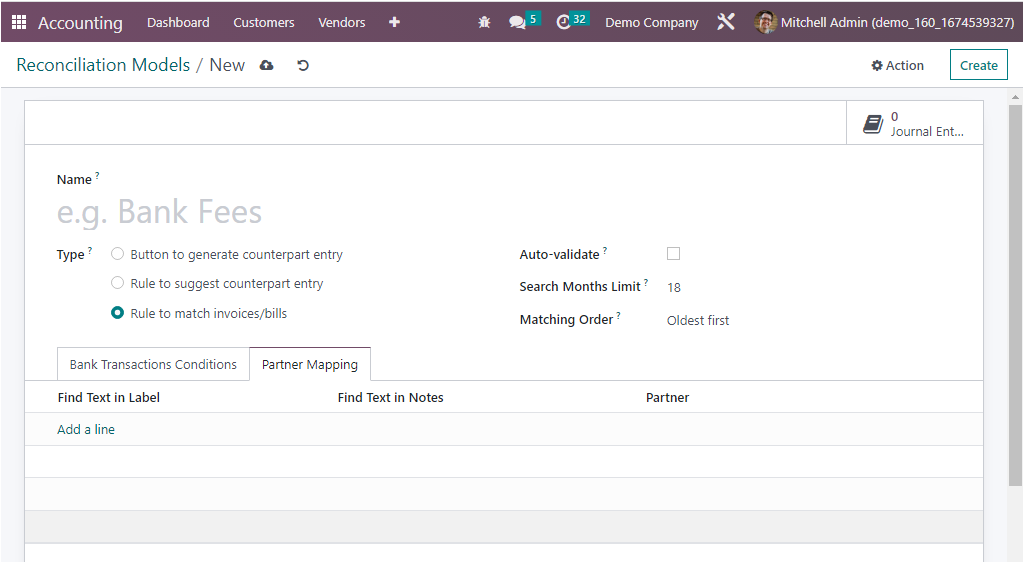
These are the configuration steps for different Reconciliation model types. Apart from all these options, the Reconciliation model creation form also depicts a smart button called Journal Entries, as highlighted in the screenshot below, where you can view all the Journal Entries associated with the Reconciliation Model that has been already described.
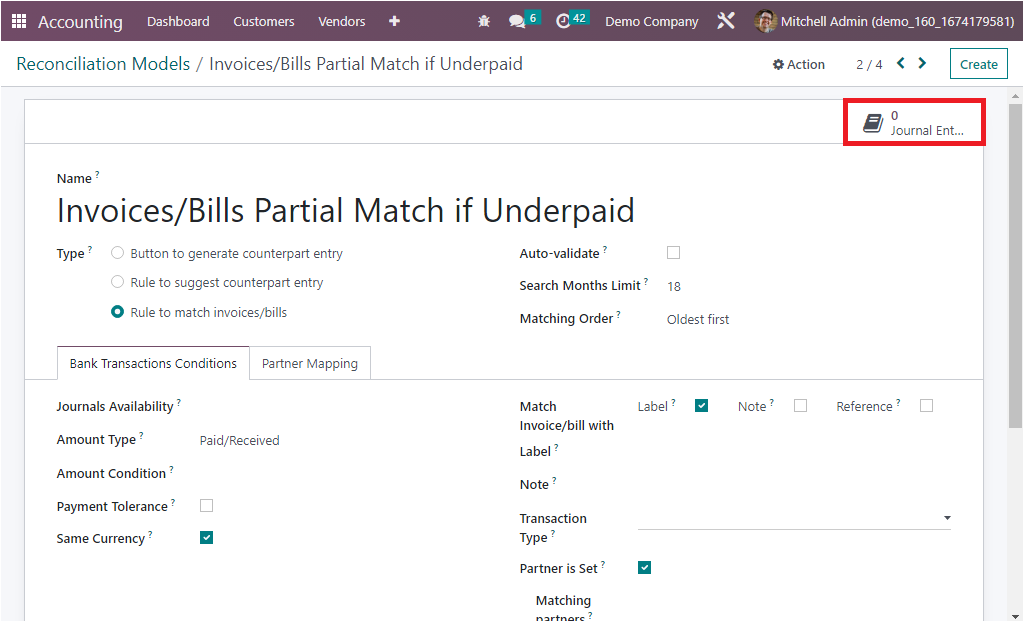
Odoo 16 has changed its form view, and bank statements can be created using the ‘CREATE’ button.
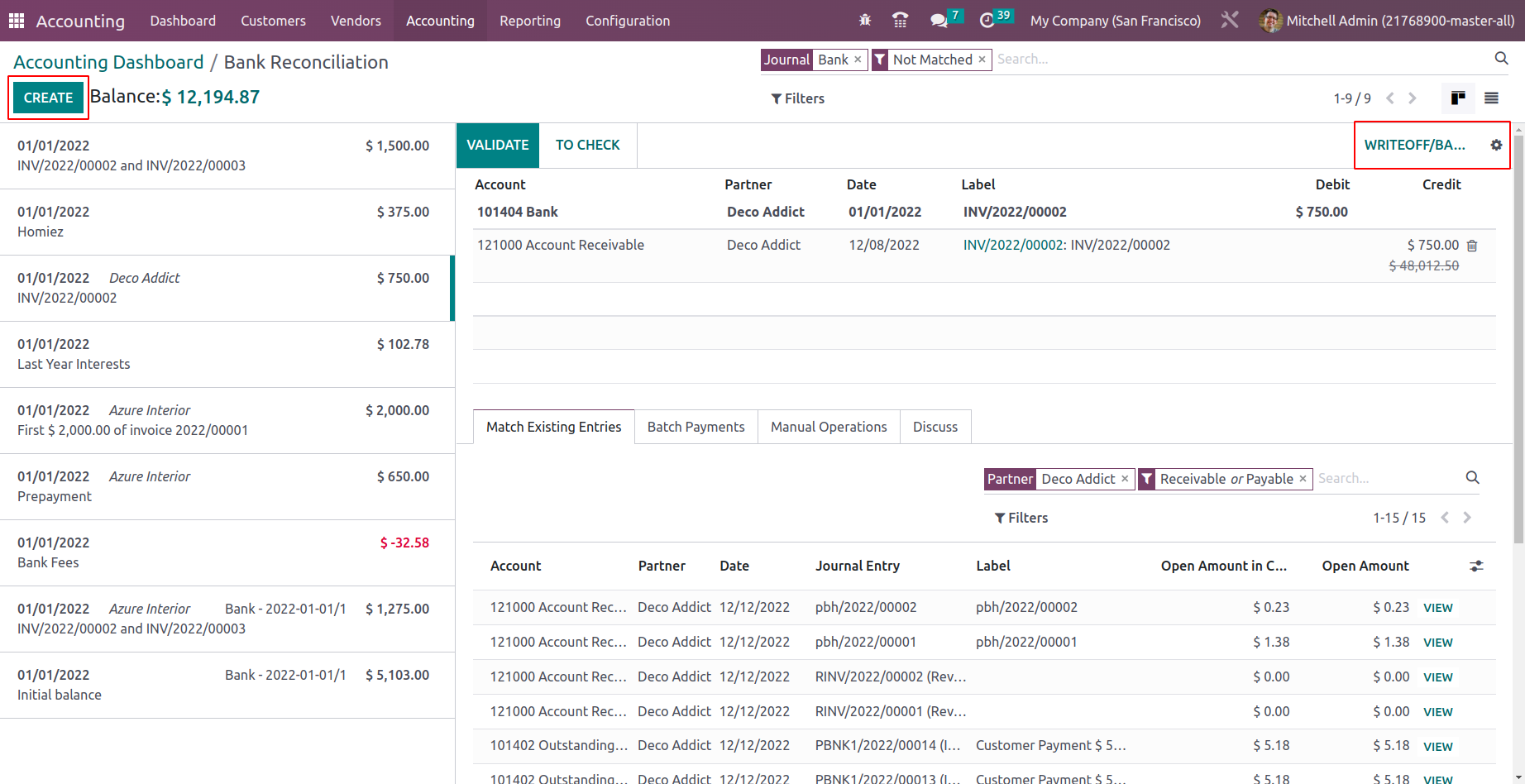
One can choose the matching line for the statement and reconcile the respective invoices/bills. Or, based on the reconciliation model and rules set automatically, entries get reconciled.
The Reconciliation model is a critical part of the accounting process, and it will allow you to automatically match bank and other financial transactions to the appropriate accounts in their Odoo Accounting system. This ensures accurate and timely accounting by reducing manual data entry, as transactions are automatically matched to their corresponding accounts. Additionally, it helps eliminate errors and discrepancies as transactions are automatically reconciled. This helps to ensure that the financial information recorded in the system is accurate and up to date.
So in this chapter, we demonstrated all the aspects of the exclusive Configuration tools and menus accessible in the Odoo 16 Accounting module.
In the coming chapter, we will focus on the various tabs of operations in the Odoo Accounting module, which facilitate smooth financial management.