The button reconciliation model( Button to generate counterpart entry), in which you create a button on one or several journal items. This button suggests a counterpart based on the selected journal item, and creates the reconciliation automatically when you click on the button. Whereas in the case of ‘Rules to suggest counterpart entry’, you can set up a set of rules. These rules are used to suggest a counterpart based on the selected journal item, and create the reconciliation automatically when you click on the suggest button. It will ascertain that the immediate counterpart values should only be validated. Besides, this model will make it confirm that the automation occurred based on the set of rules established in the Reconciliation model.
The ‘Rule to match invoices/bills’ Reconciliation model has the power to automatically post the correct customer invoices and the vendor bills that match the payment amount. If the entries are affirmed, the reconciliation operations are performed automatically. Moreover, each and every reconciliation is conducted based on the rules defined in this mode during the configuration.
Creating a new Reconciliation Model is effortless in Odoo Accounting. You just need to go over the CREATE button available in the Reconciliation Models window. The moment you pick the CREATE button, you will enter into the creation window as given in the frame below.
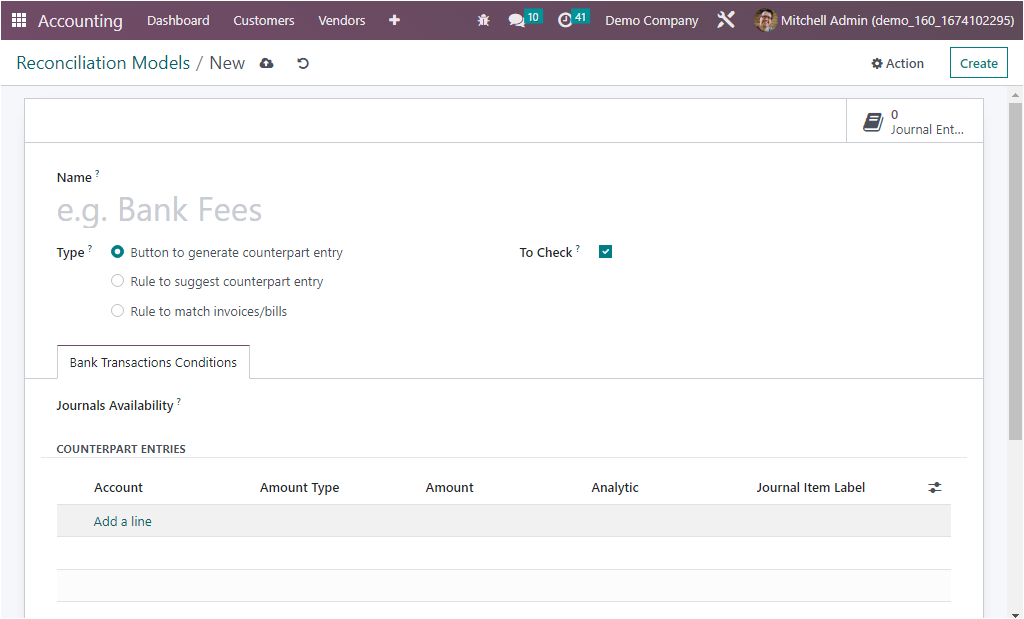
Initially, you can provide a name for the Reconciliation model in the Name field. After that, you have to define the Type by choosing from the previously discussed items for generating counterpart entry. The three types such as Button to generate counterpart entry, Rule to suggest counterpart entry, Rule to match invoices/bills. Based upon the type, the further available fields will be displayed. That means, if you are choosing the ‘ Button to generate counterpart entry’, you will get a field called ‘To Check’, which can be activated or deactivated based on the requirements. If you enable this option, the matching rule is used when the user is not certain of all the information of the counterpart. In addition, you can describe the Journals Availabilty under the Bank Transactions Conditions tab using the dropdown menu. Then you can allocate the COUNTERPART ENTRIES with the help of the Add a line menu. When you click on the Add a line, a new line will be depicted, and here you can choose the Account using the dropdown menu where you will get a list of all the available operations. Then allocate the Amount Type, where also you can find the dropdown menu under which you have the type such as Fixed, Percentage of Balance, Percentage of statement line, and From label.
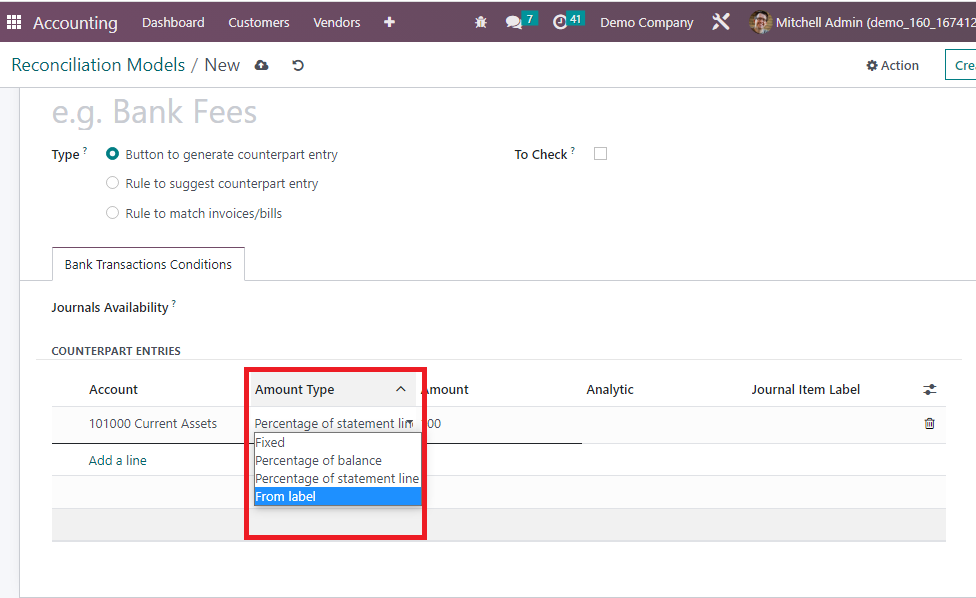
Then you have the Amount, Analytic, and Journal Item Label, and also you can make it display more fields in the counterpart entries. For that, click on the icon available on the right end, as shown in the screenshot below.
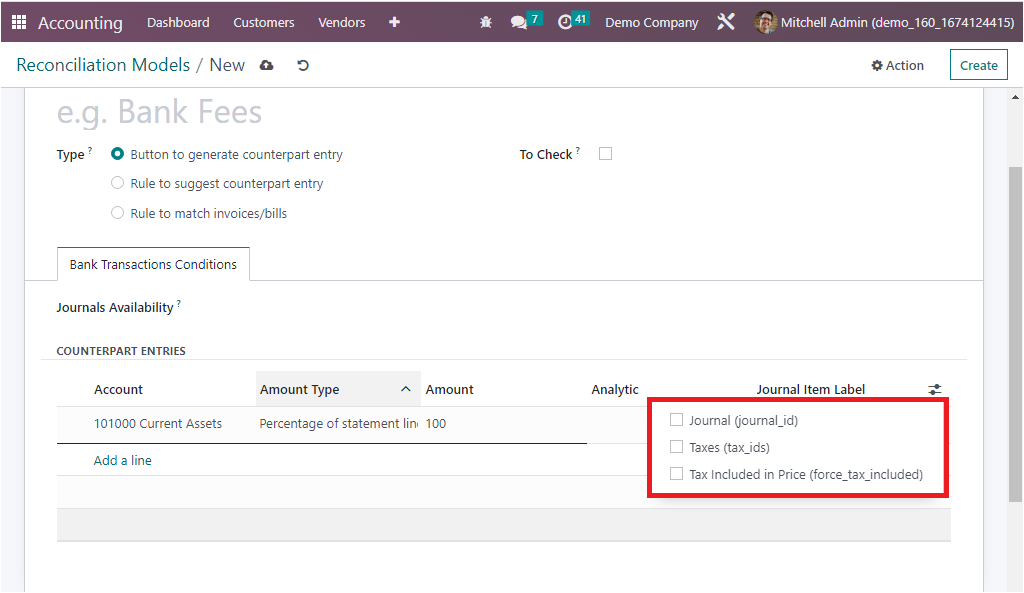
When you activate the Journal, Taxes, and Tax Included in Price fields, it will be added to the line. likewise, you can delete the counterpart entries by clicking on the Delete option available at the right end of each line. Once the configuration of the Button to generate counterpart entry is done, the reconciliation model will be ready to use.