The list views can be chosen from the top right corner of the screen of Odoo Studio
or in the view option of studio module.
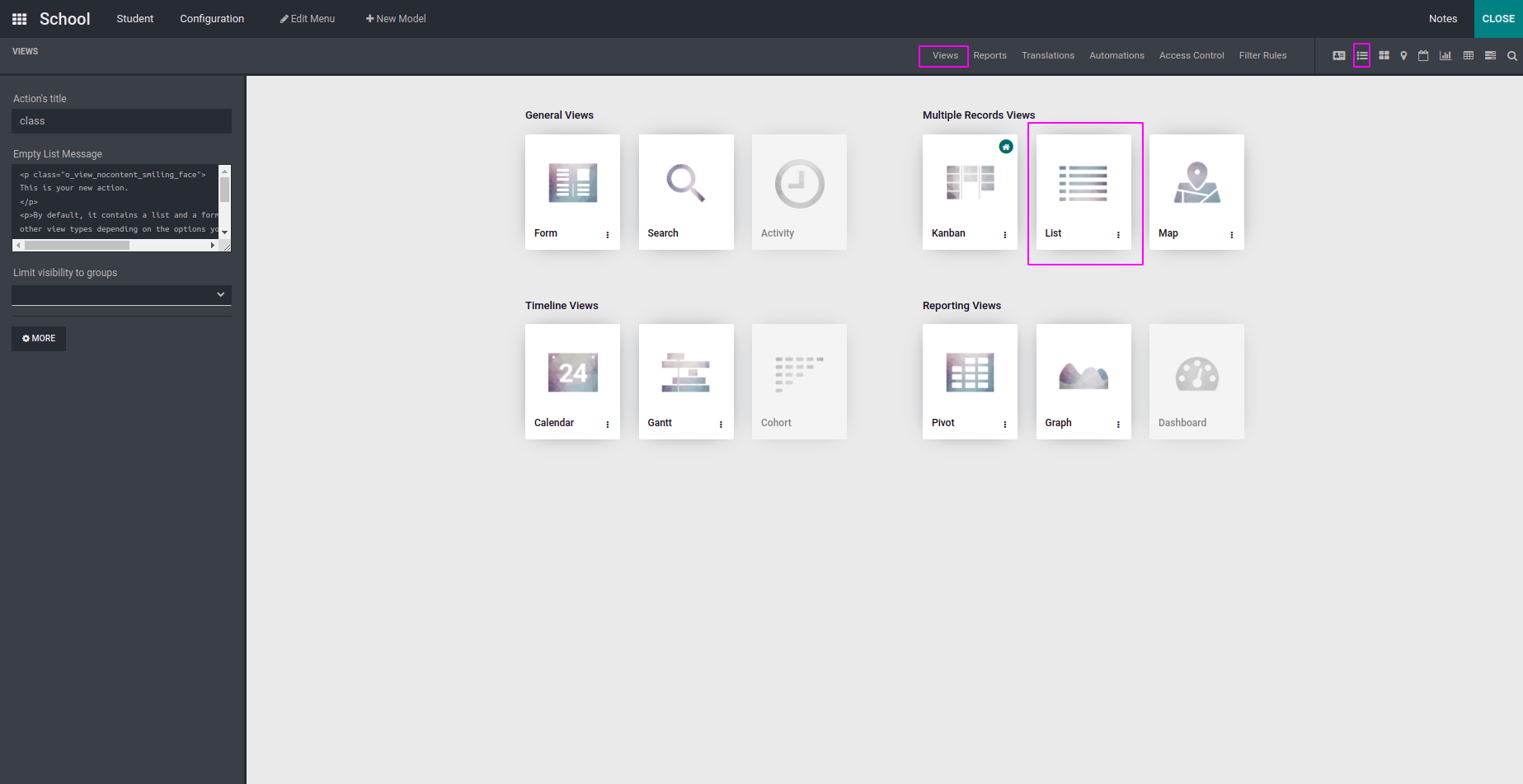
When you click the listview you will get a new page for customizing the list view
like in the below image.
In the below image you can see some default colums that are already defined in the
view. Using the add option you can add a new field or an existing field into the
list view by simply drag and drop.
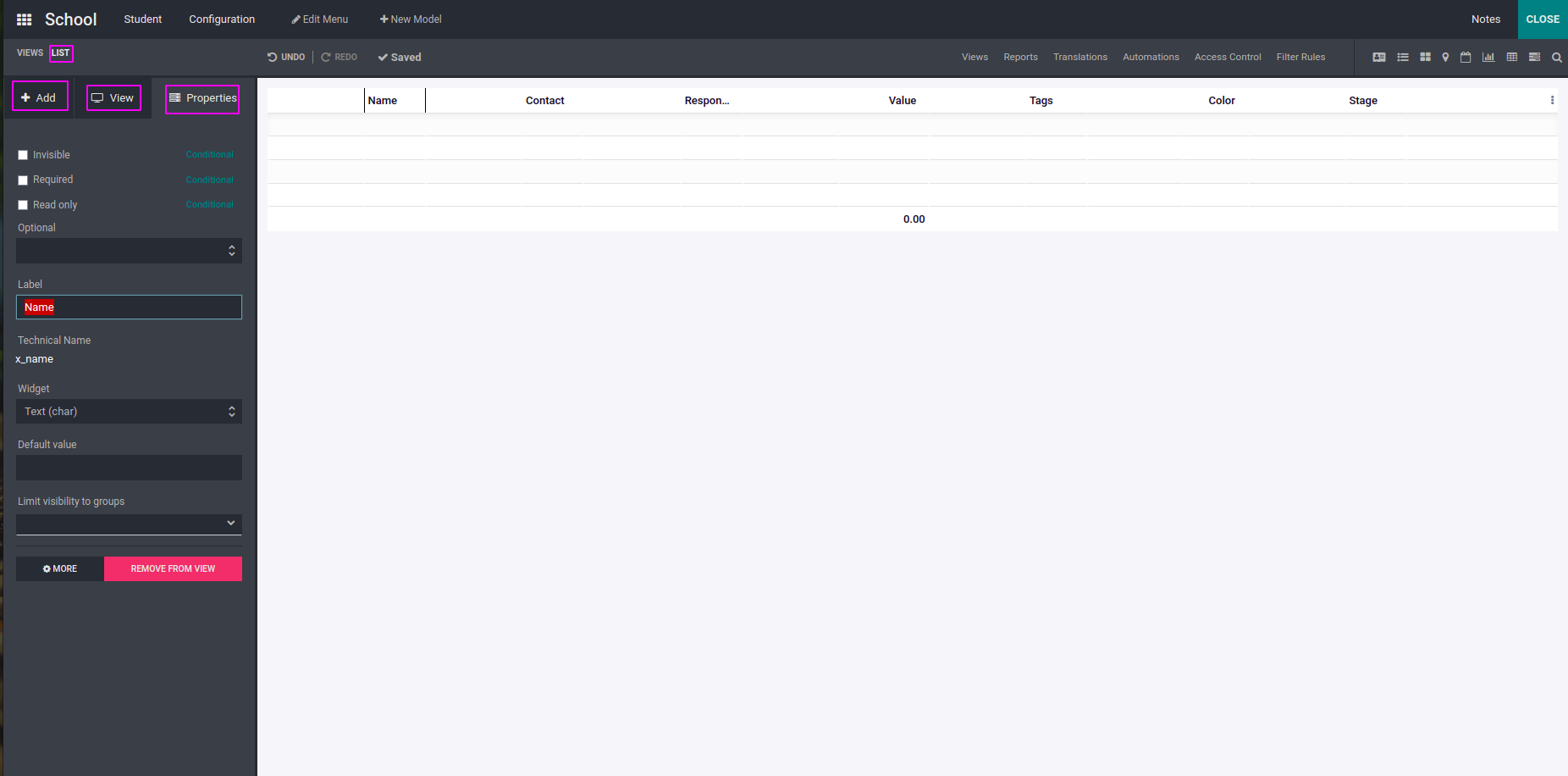
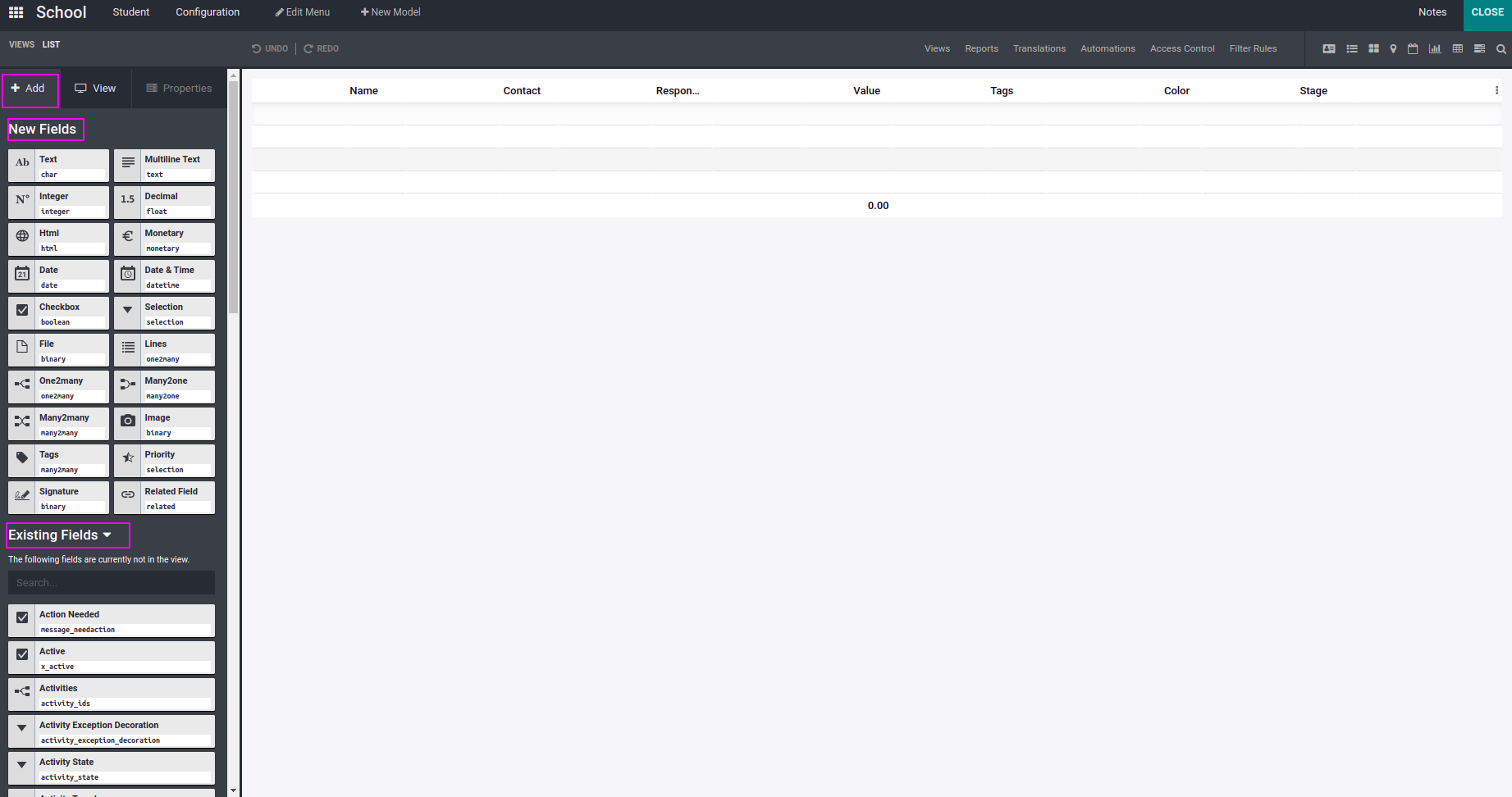
When you click a column in listview then you can edit the properties of that field.
Users can set the following properties of the field.
- Invisible
- Required
- Read Only
- Label
- Widget
- Domain
- Context
- Limit Visibility to Group
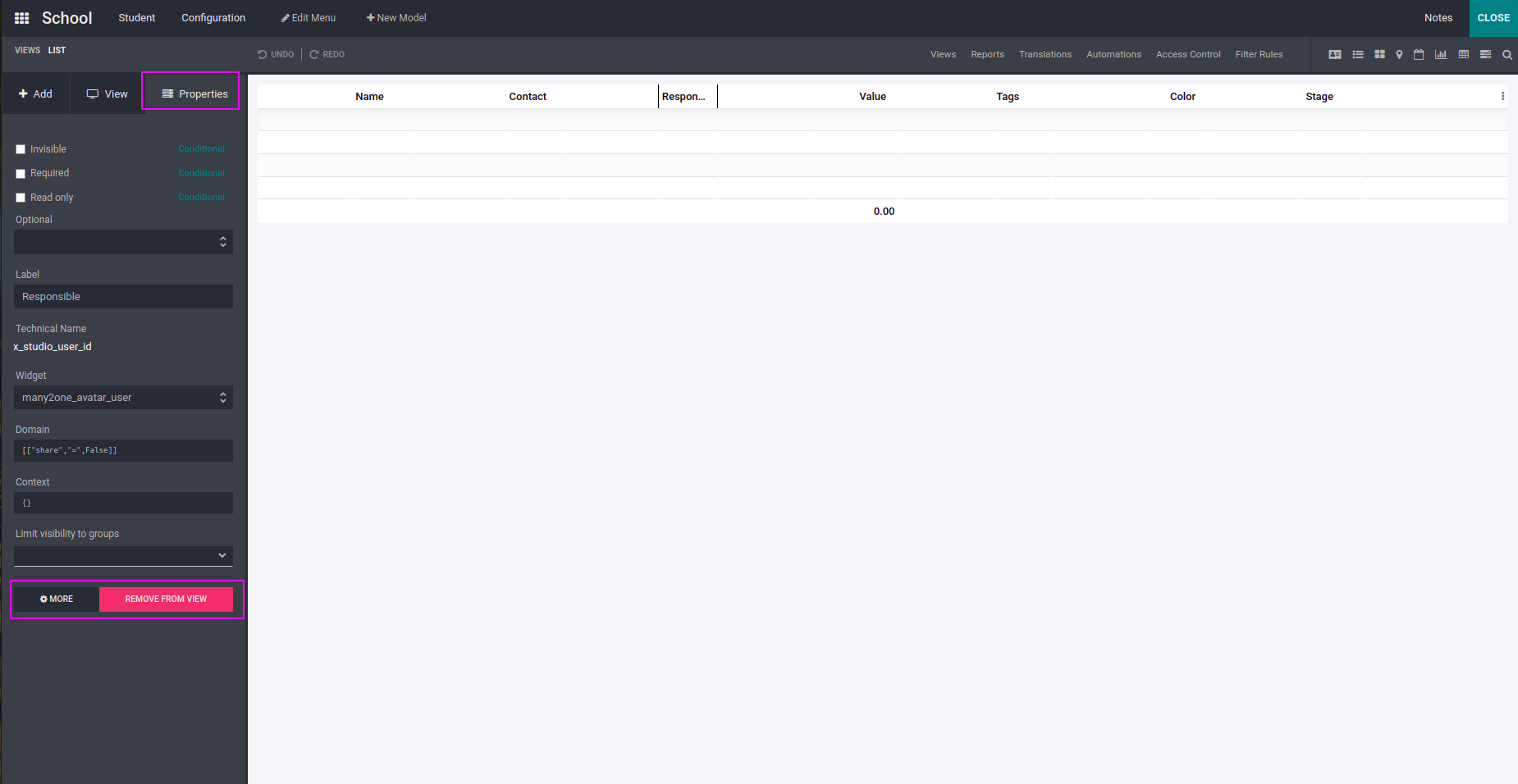
Users can remove fields from list view by the Remove from View option which is available
at the bottom of properties option.
In the view option user can choose the following options:
- Can Create:Allow to create records
- Can Edit:Allow to edit records.
- Can Delete:Allow to delete records.
- Show Invisible Elements.
- Editable: Users can choose to edit a new record on top or bottom of list view.
- Sort: Sort records based on fields.