A Gantt chart is a graphical display of all the tasks that a project is composed
of. Each bar on the chart is a graphical representation of the length of time the
task is planned to take.
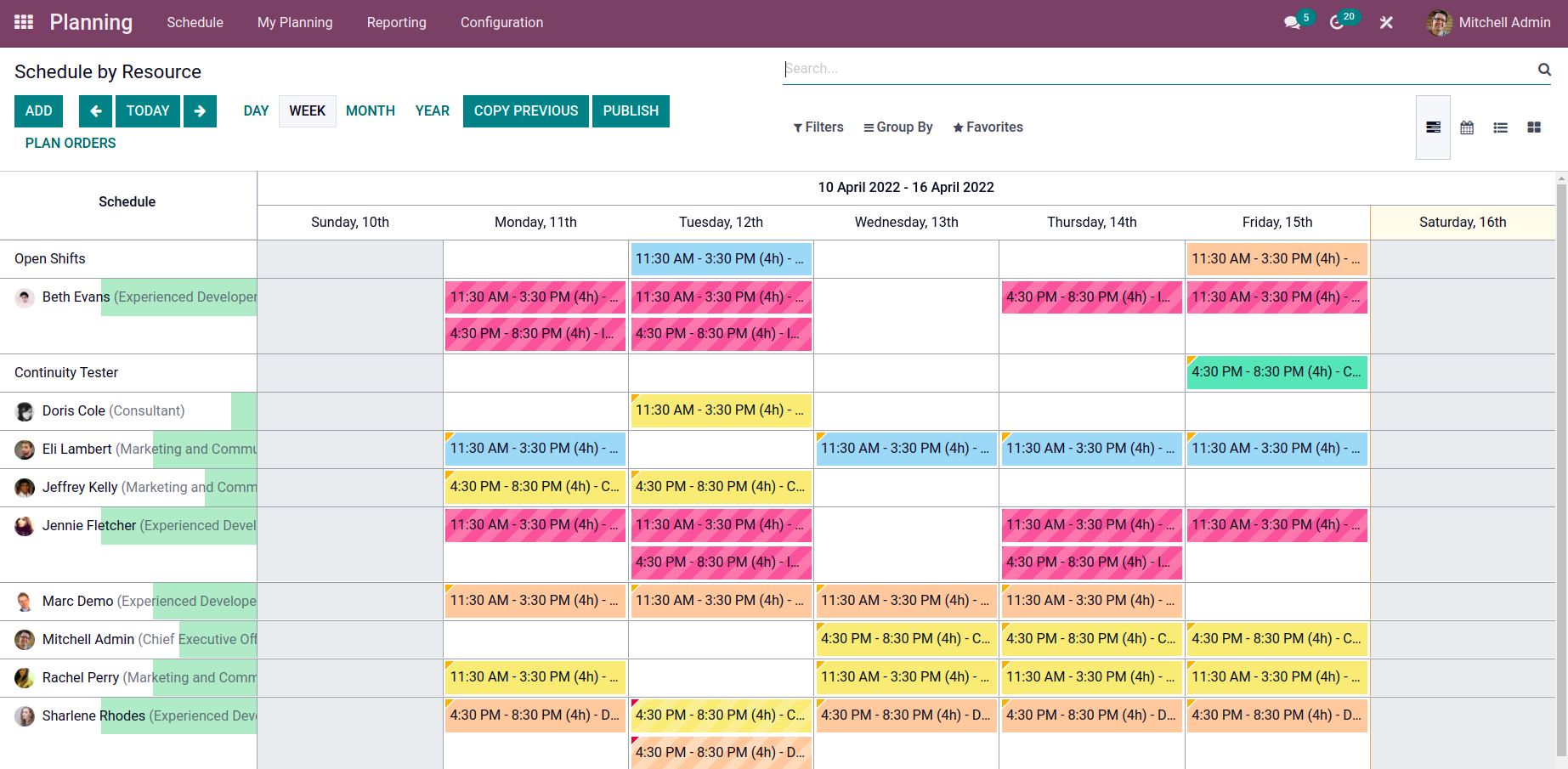
Now let’s see how to add Gantt view using studio:
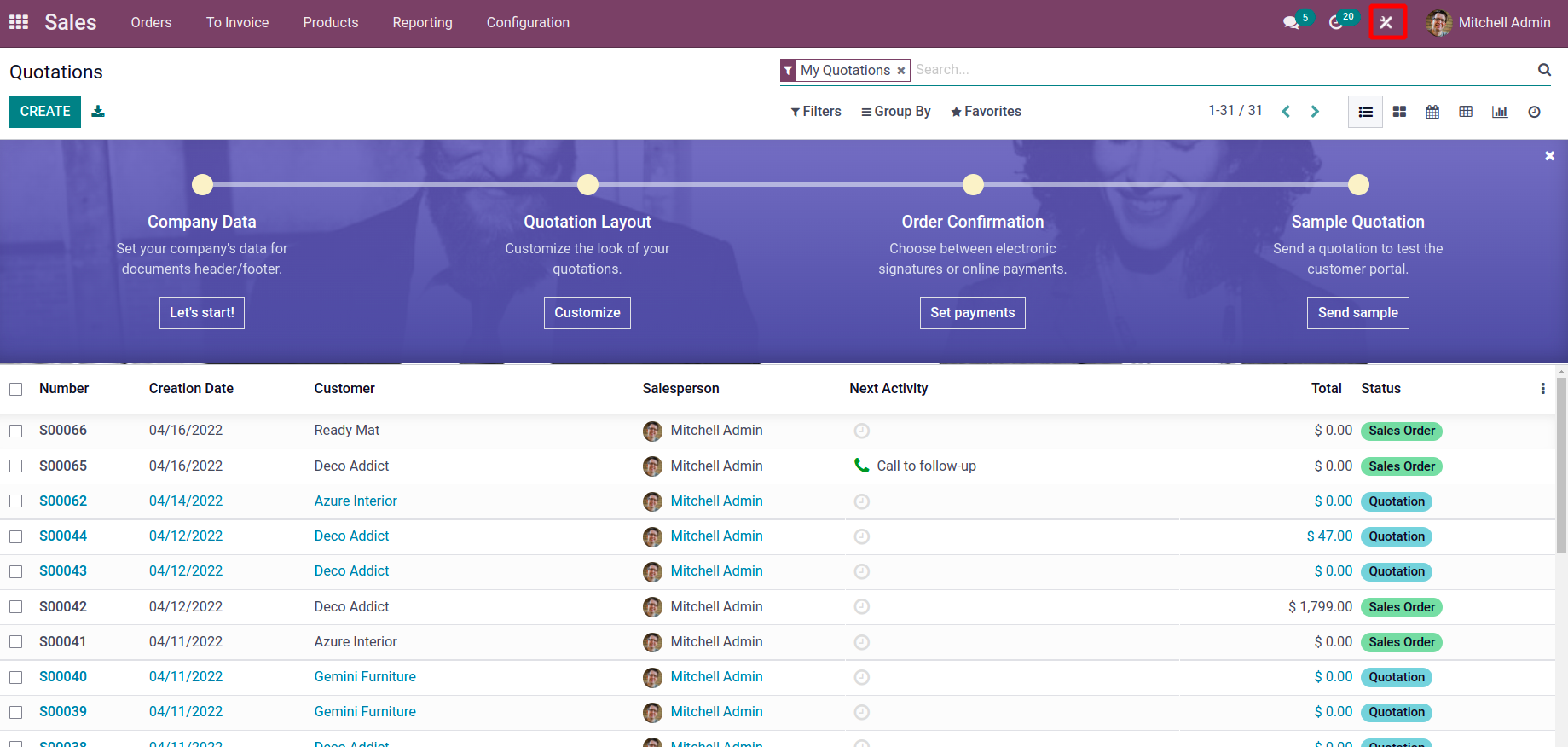
First of all, choose the module where you want to add the Gantt view. After choosing
the module click on the studio icon as shown above.
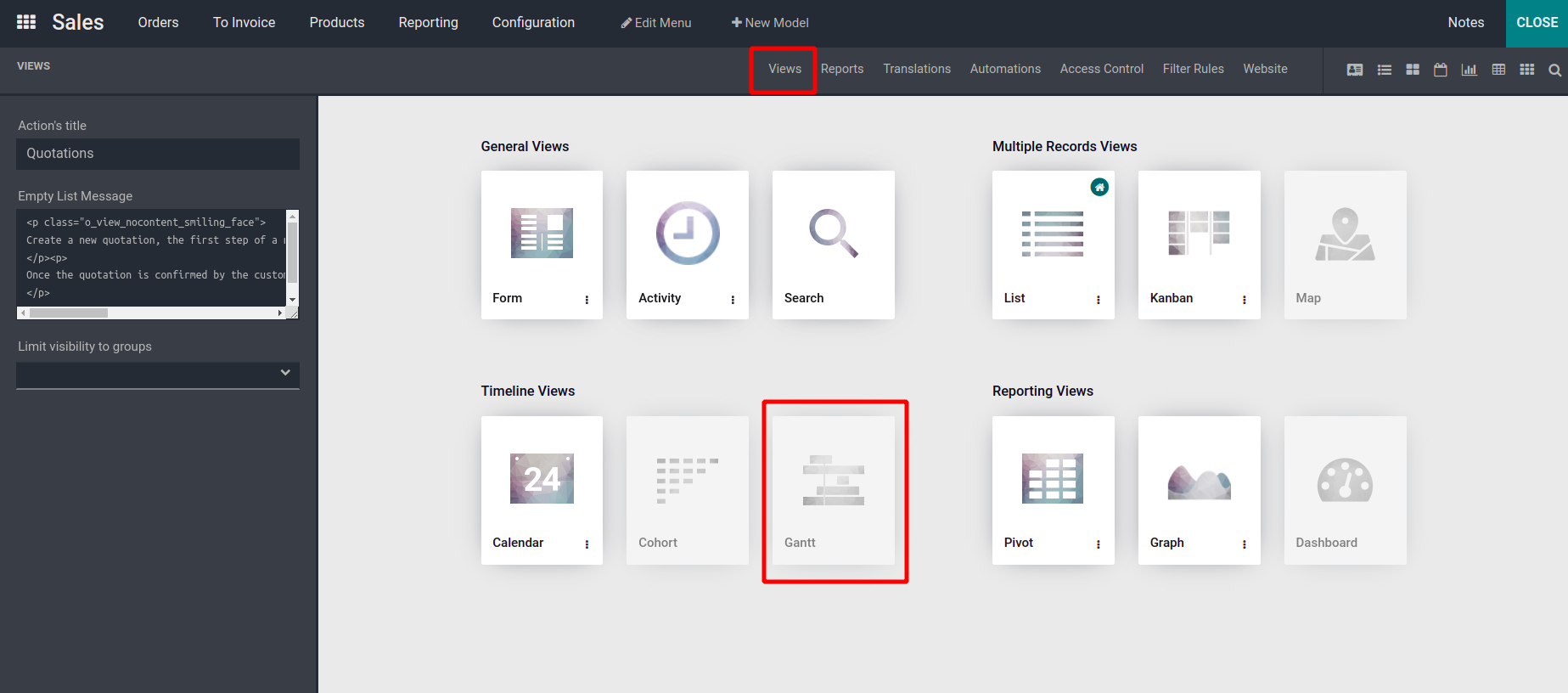
We can see Gantt view under the view tab.
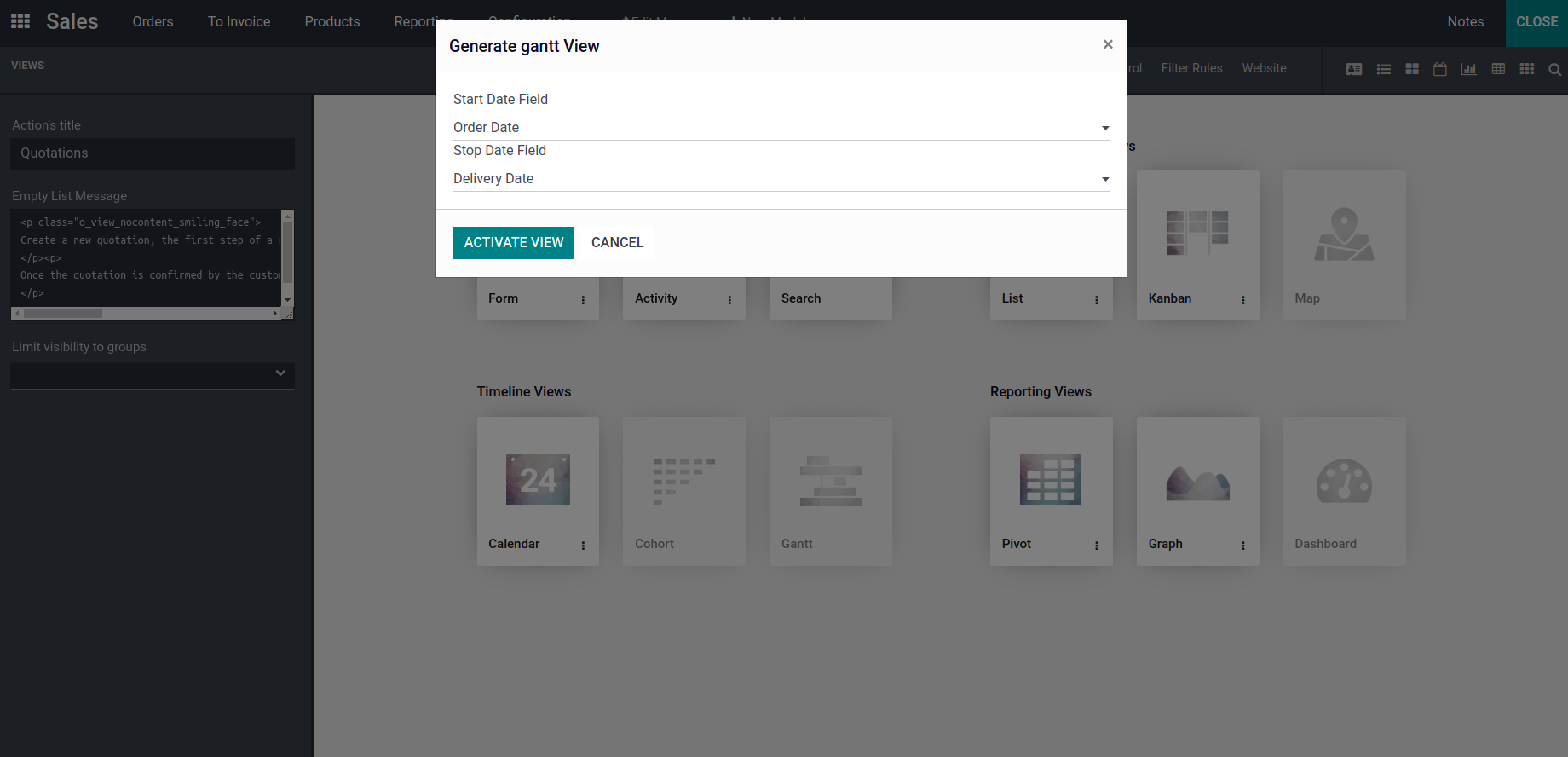
Here we can choose the start date and end date field, based on these details the
Gantt view is created
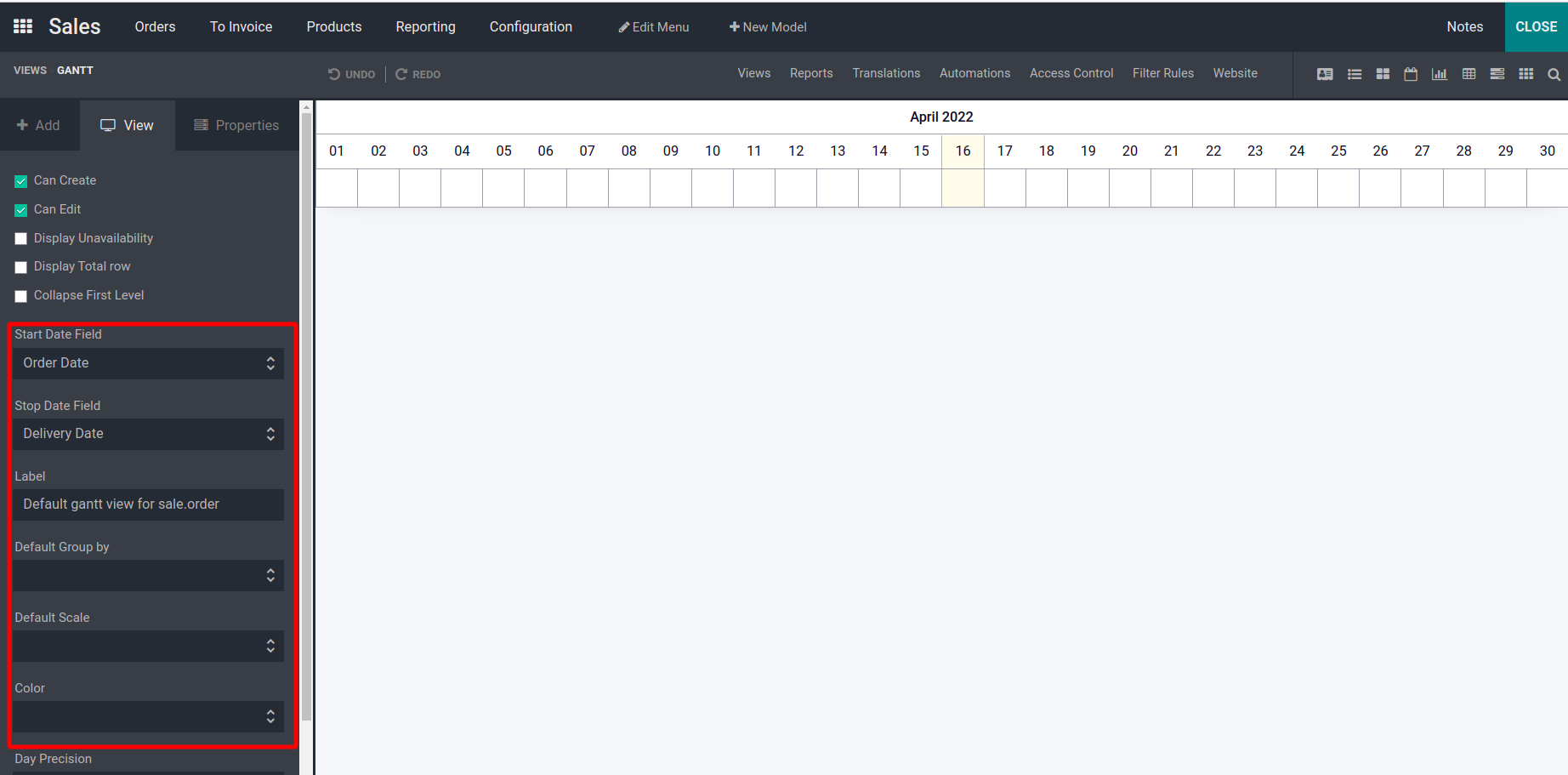
Start Date Field:
A date field to specify the starting date for the Gantt item.
End Date Field:
It is a date field to specify the end date.
Label:
It is the label given to the Gantt view, by default the view name is set as label.
Default Group by:
Based on which data the group by takes place by default.
Default Scale:
Here we can set how we want to view the Gantt view i.e. day, month, week, and year.
By default, all scales are allowed.
Color:
It is the name of the fields based on its value the boxes are colored.
Day Precision:
Values for scale as day are hour, half hour and quarter hour.
If the time is 7:12:-
Hour - It records the time as 8:00 i.e. snaps to full hour.
Half Hour -It records the time as 7:30 i.e. snaps to half hours.
Quarter Hour - It records the time as 7:15 i.e. snaps to quarter hours.
Week Precision:
Values for scale as week are day and half day.
Day - It records the time as 11:59:59 PM of the previous day, if the time is 7:28.
Similarly, if the time is 10:32 PM it records the time as 12:00 PM of the current
day. That is, it snaps to full days.
It records times snap to full days (ex: 7:28 AM becomes 11:59:59 PM of the previous
day, 10:32 PM becomes 12:00 PM of the current day) Half Day - It records the time
as 12:00 PM if the time is 7:28 i.e., snap to half hour
Month Precision:
Values for scale as month are day and half day.
Day - It records the time as 11:59:59 PM of the previous day, if the time is 7:28.
Similarly, if the time is 10:32 PM it records the time as 12:00 PM of the current
day. That is, it snaps to full days.
It records times snap to full days (ex: 7:28 AM becomes 11:59:59 PM of the previous
day, 10:32 PM becomes 12:00 PM of the current day)
Half Day - It records the time as 12:00 PM if the time is 7:28 i.e., snap to half
hour
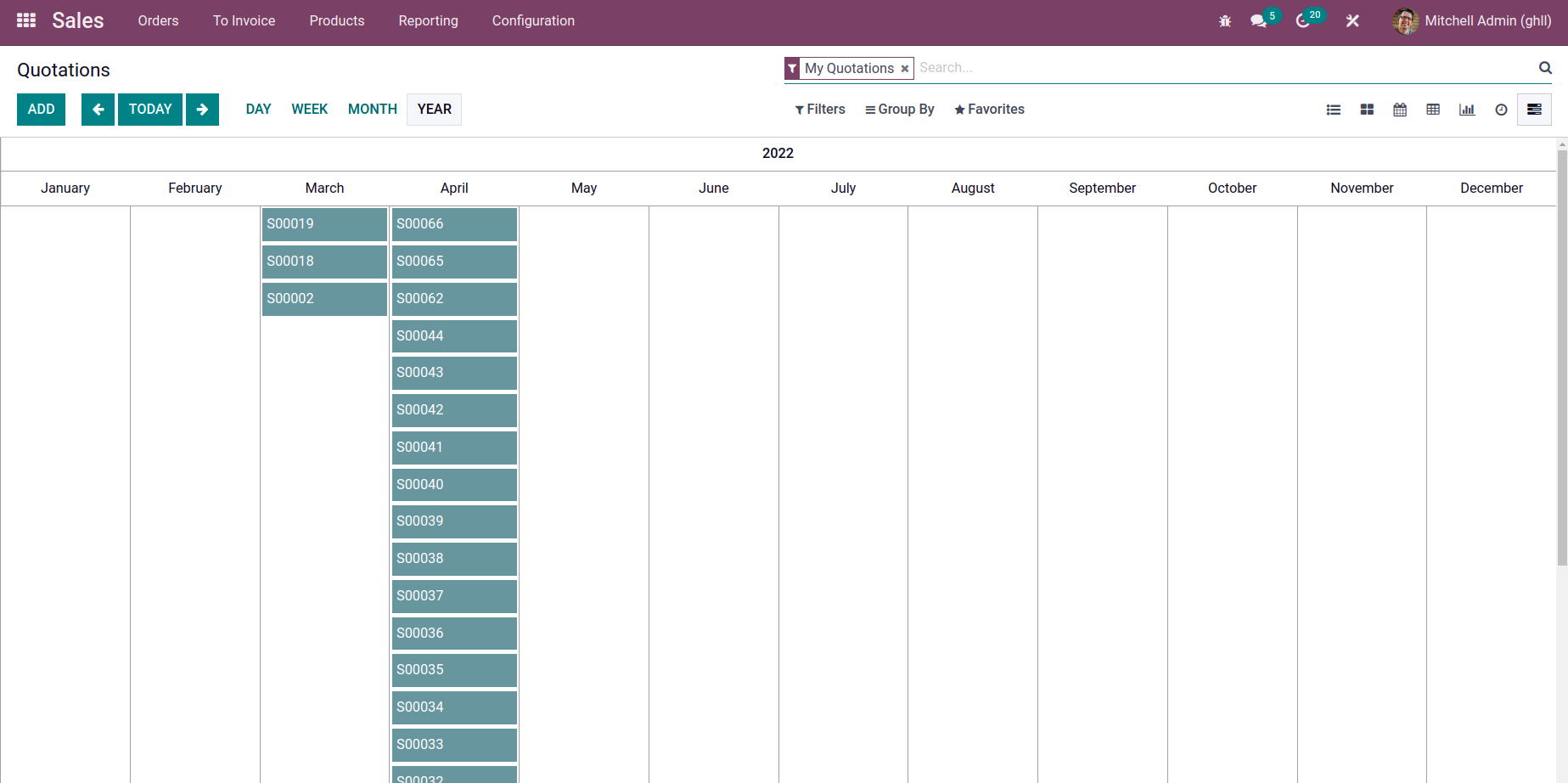
After filling the information based on your needs, you can close the studio. You
can see the generated Gantt view in the views.