Odoo Studio database has a collaborative notepad where you can document your
customizations
for your team.
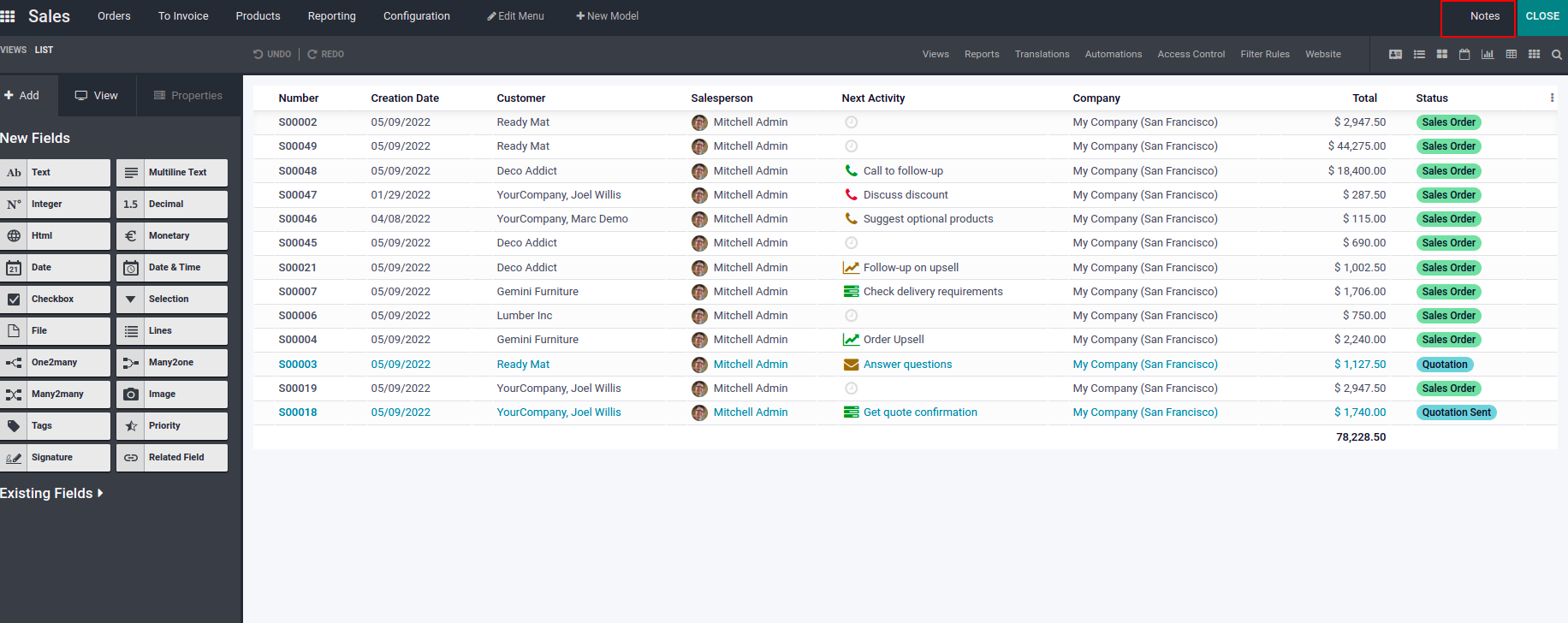
When clicking on the notes button, it will redirect to a collaborative notepad.
Each of the users can add notes about the customizations/ updates they did.
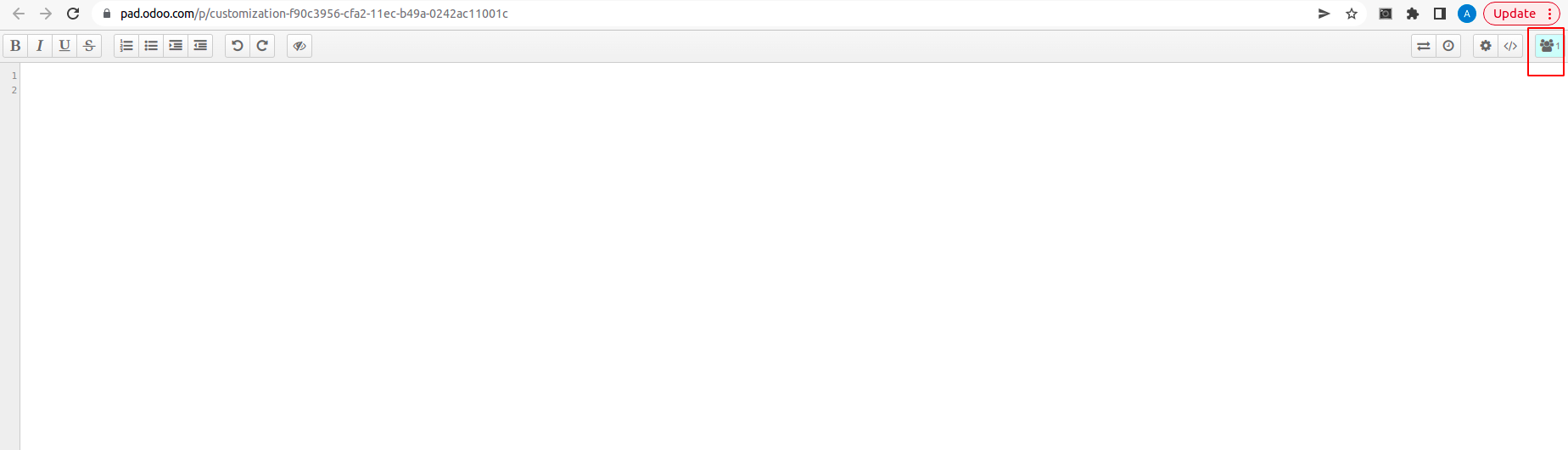
The settings like show chat on the screen, line numbers, authorship colors active,
read content from left to right, etc. can be set by clicking the settings icon in
the menu bar.
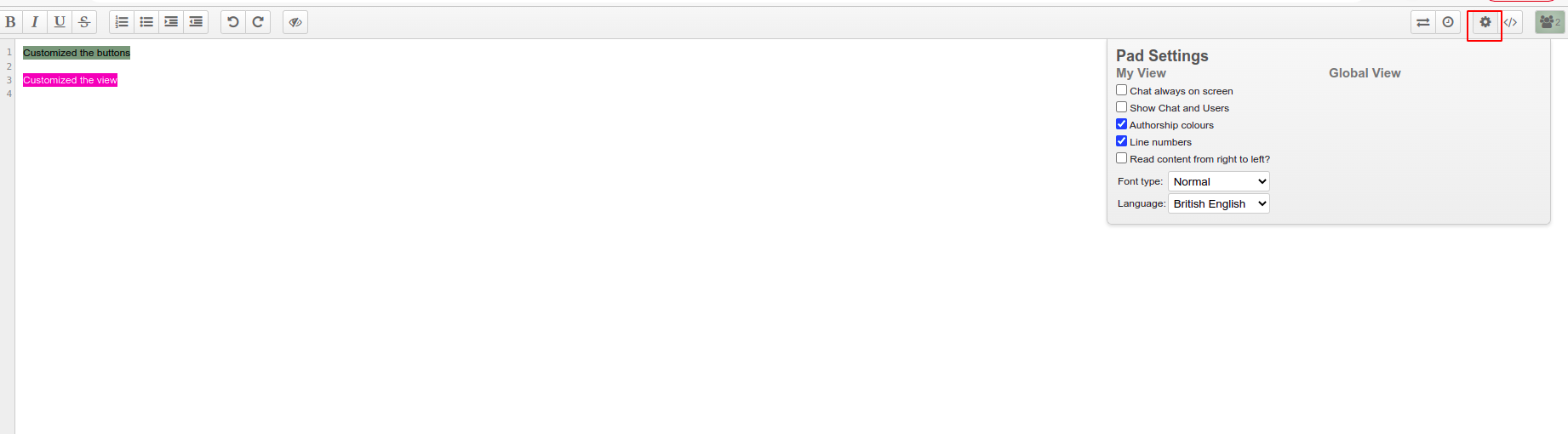
The name of the user can be edited by clicking on the collaboration icon on the
rightmost side of the menu bar. The color for notes by that user can be set by choosing
a color from the color picker. This option is available if you have set authorship
colors active from the settings. The number of active users can be understood from
the number displayed on the button.
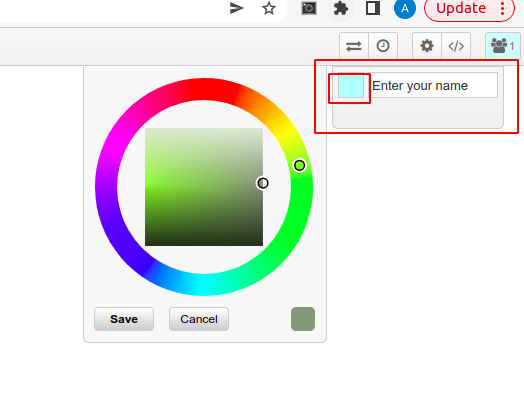
So, from the color of the note, you can understand the author of the note.
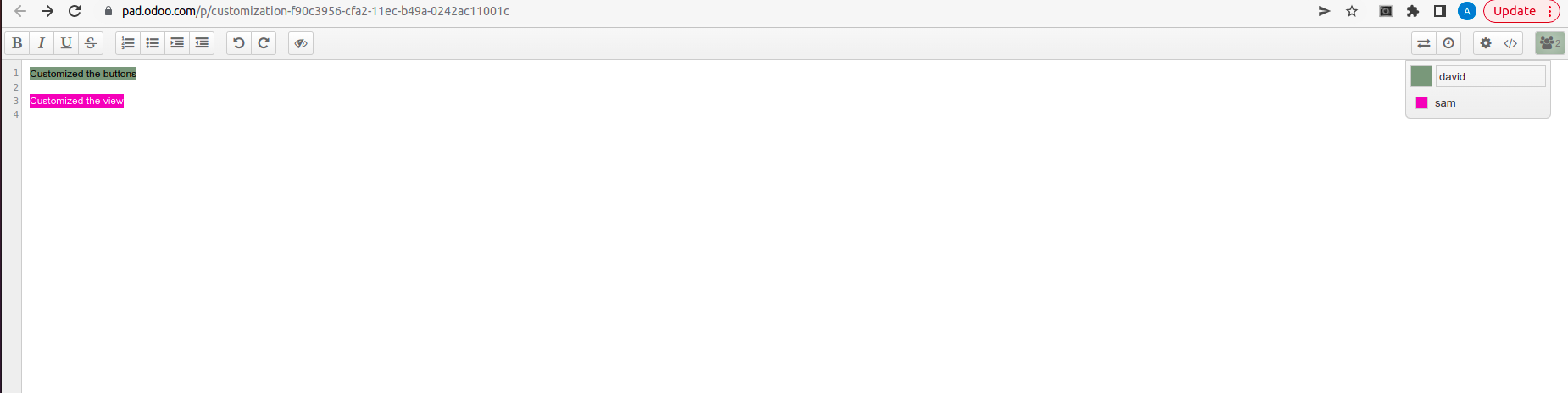
The files can be imported or exported by clicking on the import/export button in
the menu bar. This will help to attach other files for future reference of the
collaborators.
The export options help to keep a copy of the note in the local system.
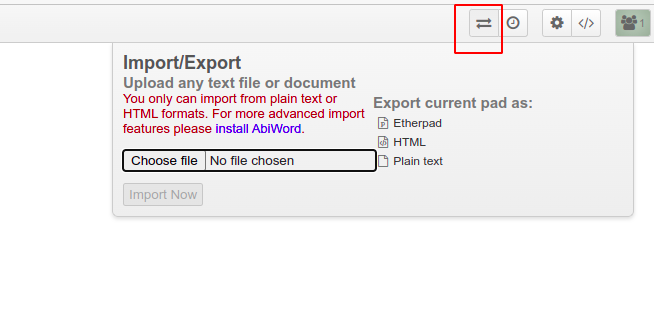
The link to share the notes can be obtained from the share button which is also
on the right side of the menu bar. The embed URL is also available which can be
used to embed the notes in HTML files.
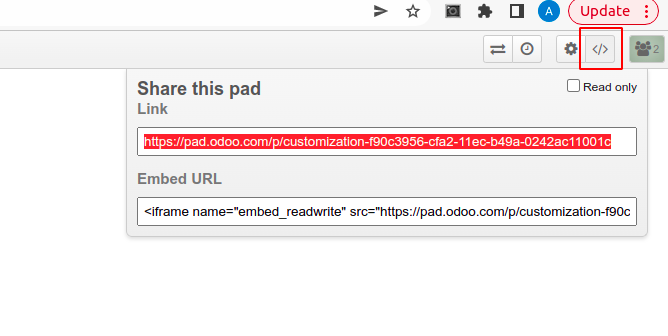
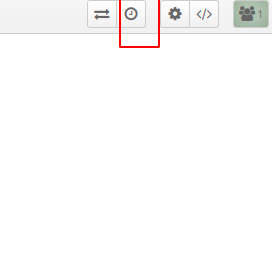
If you click on the time slider icon, you will be redirected to another window,
where you can play the notes. It will help you to visualize the contents in the
notes displayed in the order they are added in the notepad. For playing the content,
you have to click on the play button as shown in the figure.
