There may be cases where we may have to perform complex operations, in such cases
we can execute python code. There are no limitations while using python code.
So In this documentation, we will be creating a new automation to confirm the sale
order if the total is < 500. For that first we should Open Studio and then select
Automations. Click on the create button to create a new automation.
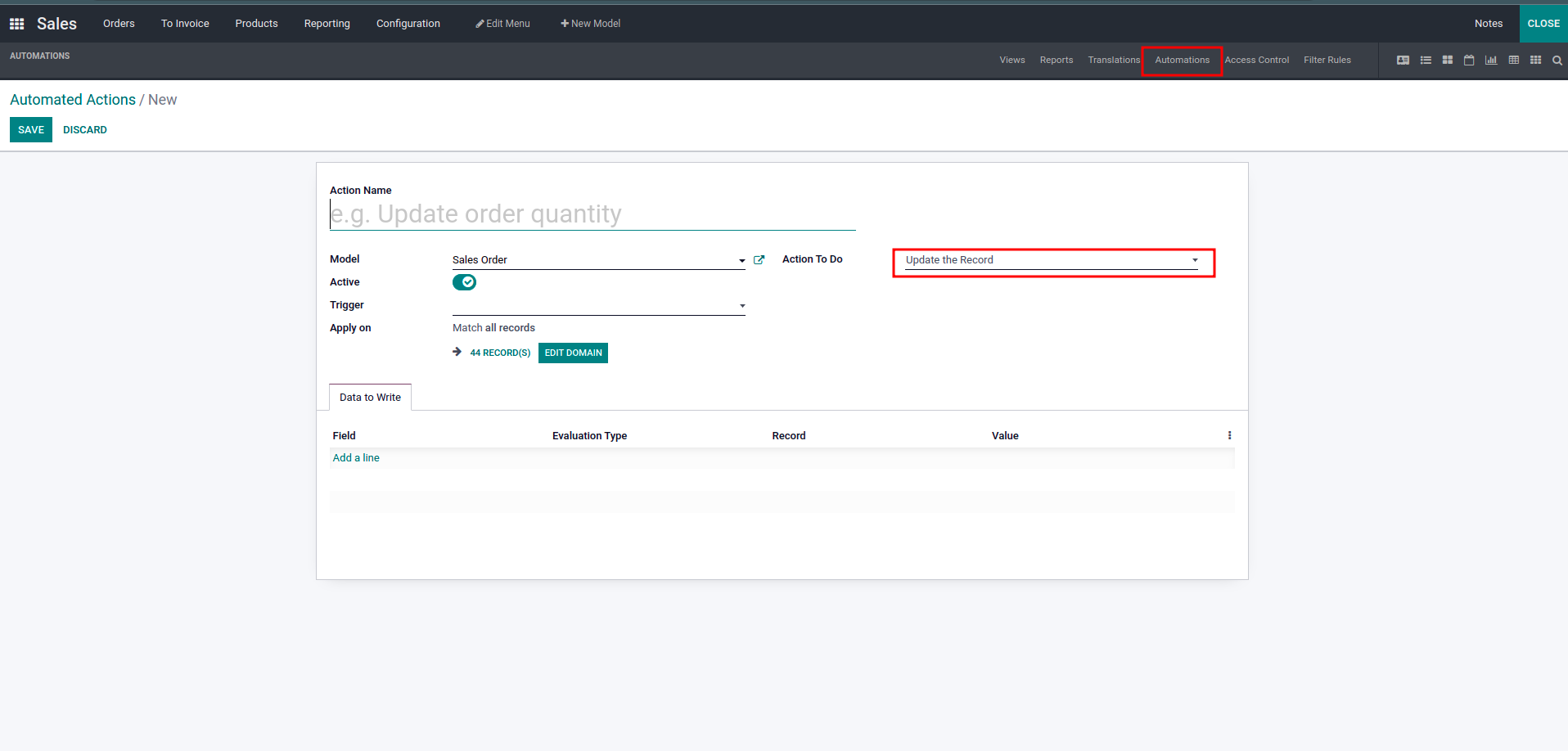
Fill all the necessary details and then select Execute Python Code in the Action
to do field.
Now we can see how to use Python code space, so here we can write the python
code.
The available variables in this python code field are:
- env: Odoo Environment on which the action is triggered
- model: Odoo Model of the record on which the action is triggered; is a void
recordset
- record: record on which the action is triggered; may be void
- records: recordset of all records on which the action is triggered in
multi-mode;
may be void
- time, datetime, dateutil, timezone: useful Python libraries
- float_compare: Odoo function to compare floats based on specific precisions
- log: log(message, level='info'): logging function to record debug
information in
ir.logging table
- UserError: Warning Exception to use with raise
- Command: x2Many commands namespace
- To return an action, assign: action = {...}
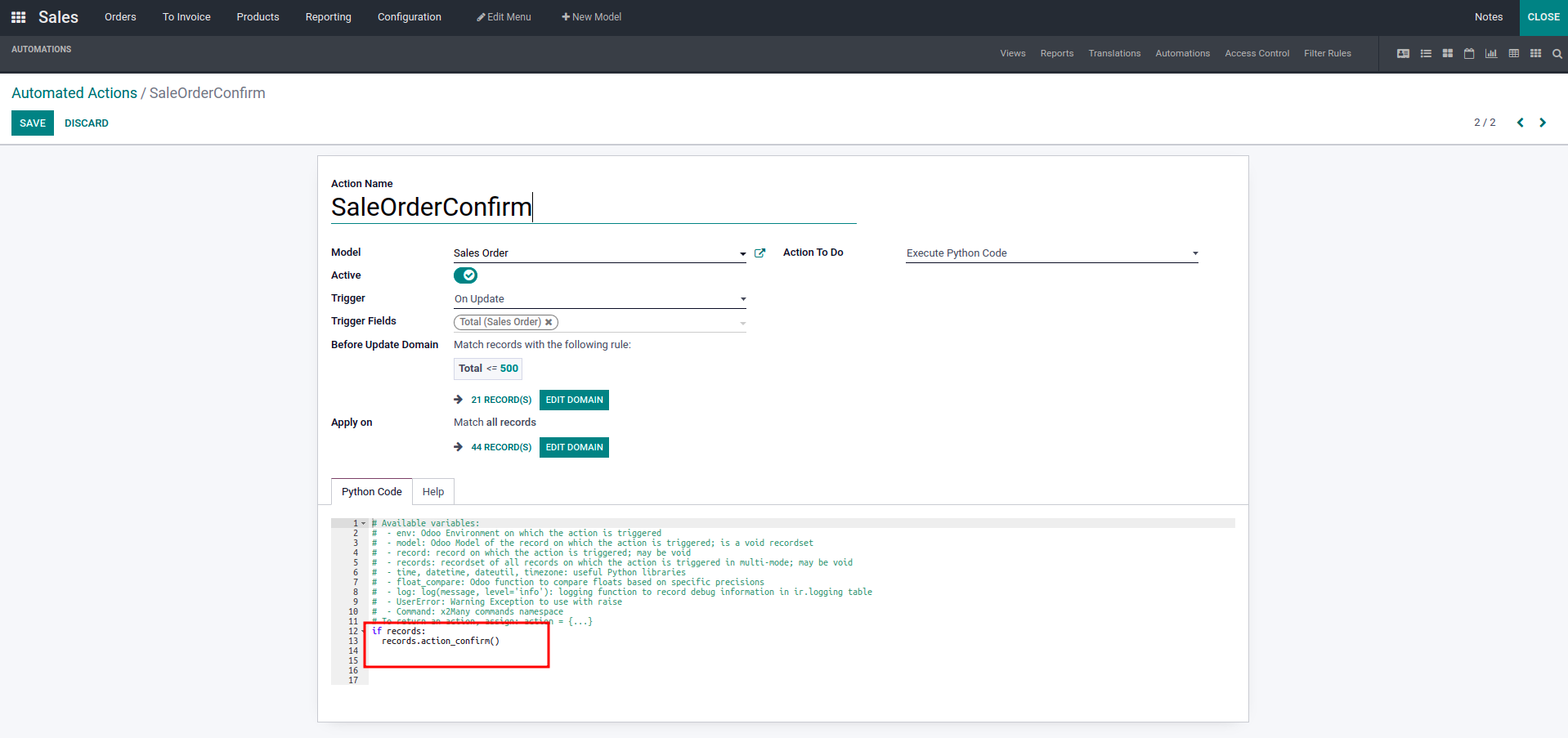
In this example, we have added one if condition and called the action_confirm
button
function.
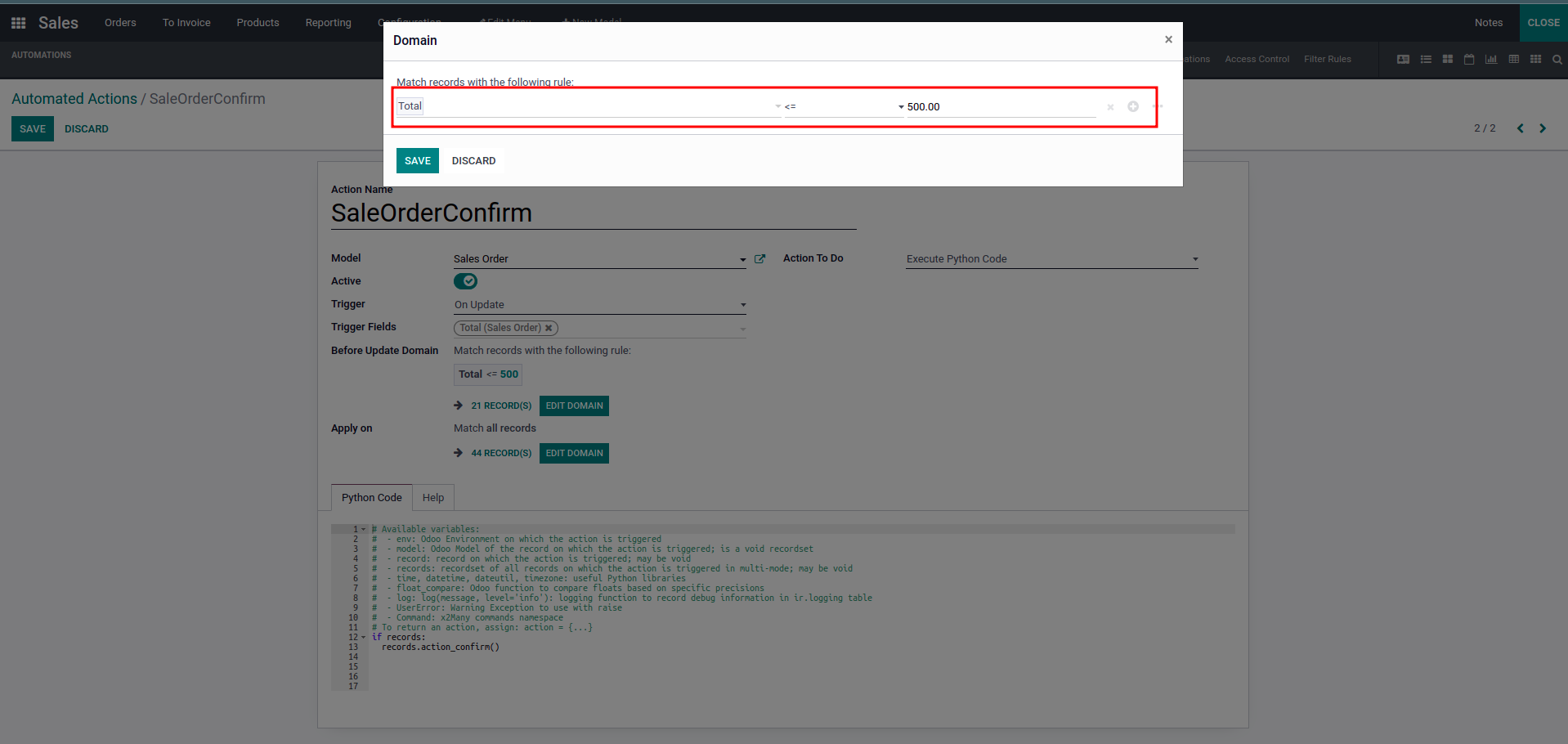
And Added domain in order to filter the records. By this way we can add python
code
in automated action.