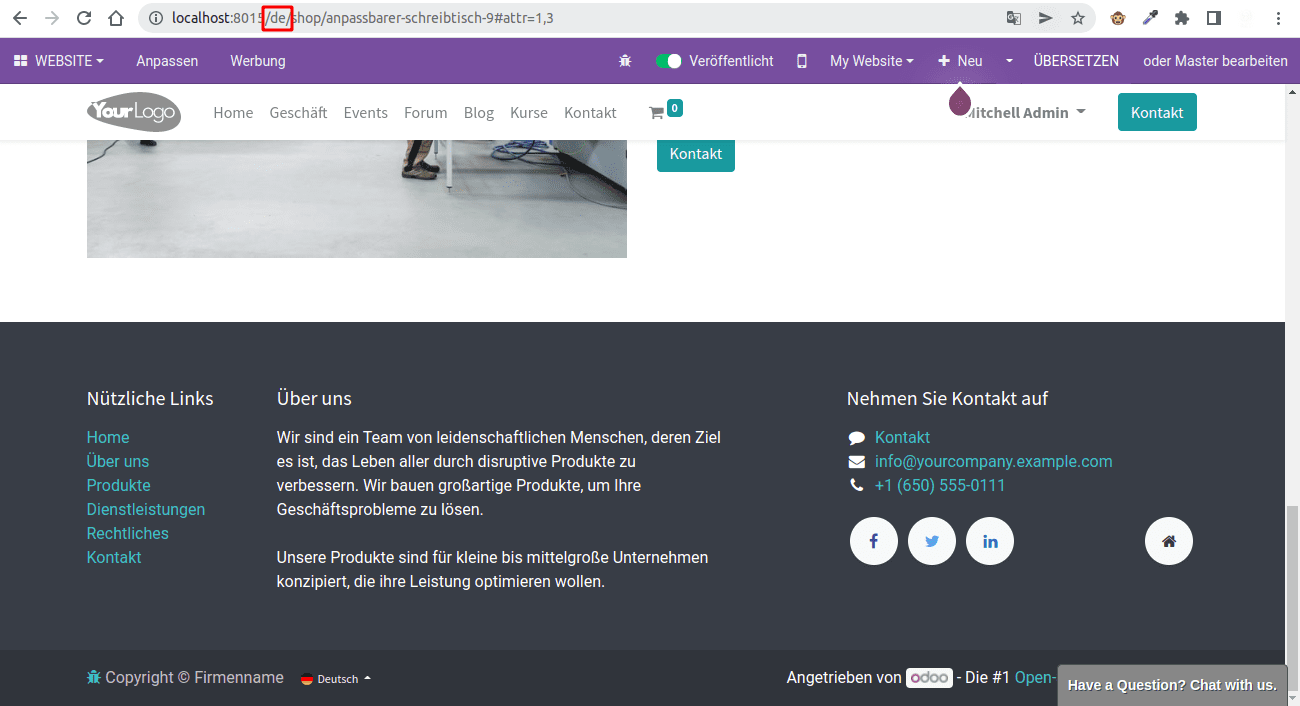Import translation
To import the translations, go to Translations->Import Translations in
Settings app, which opens the wizard for import translations. We can choose the language
name and language code and the translation file to import(supported formats are .csv,
.po, and .pot). We can specify whether to override the existing translated terms using
the checkbox. To import the translations in Odoo, click on the 'Import' button.
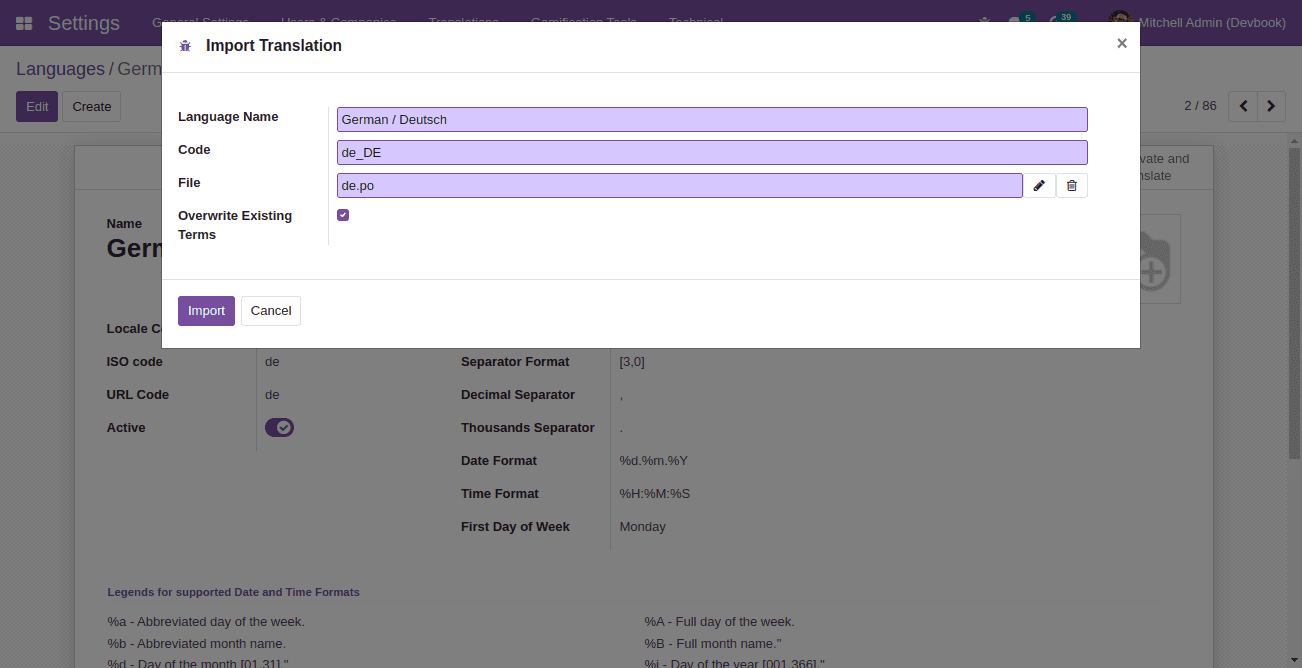
Custom language URL code for website
We can set the URL code in the languages(Translations-> Languages in the
Settings app). Usually, it will be the ISO code or the combination of
the language code and the country code.
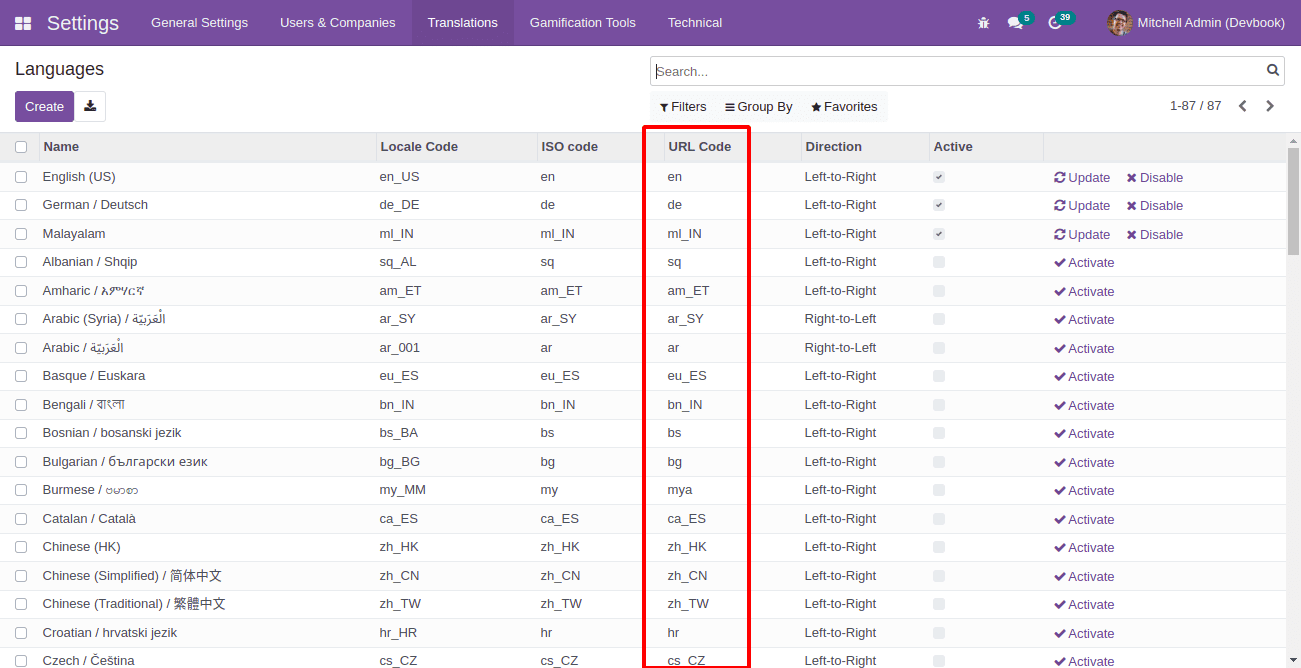
We can add the languages available on the websites from the Website Settings. Go to
Configurations->Settings in the Website app. We can set the languages
available and the default language for the website in the Language
under the Website section. We can only add the active languages.
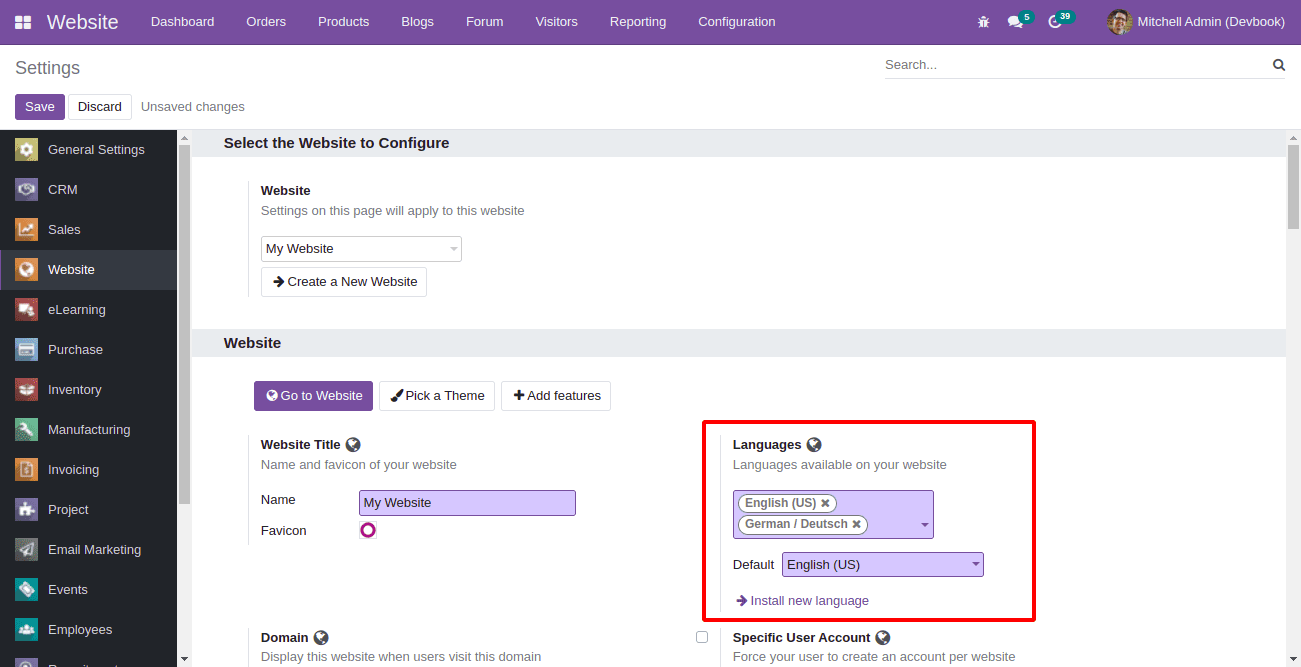
The website will be loaded with the default language. We have different options to change
the language from the website.
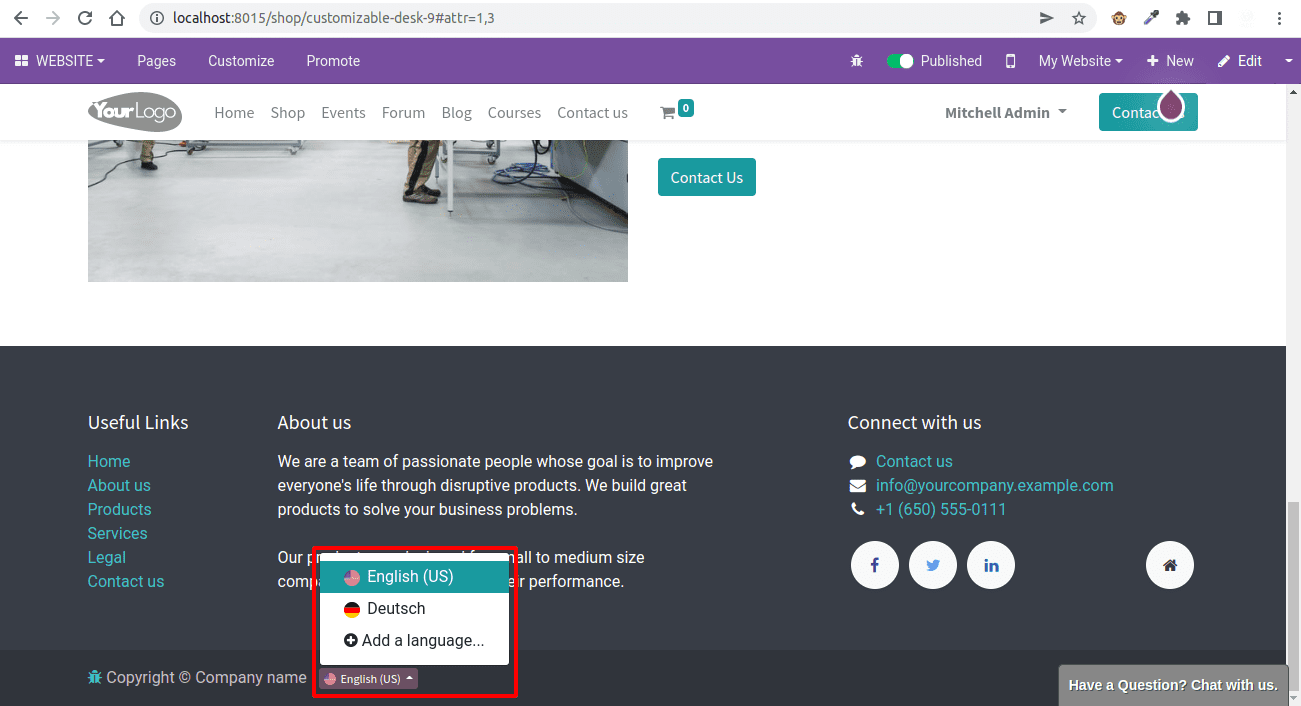
We can change the language in the website using the URL code of the language. We can add
the URL code just after the base URL, which will load the website in the specified
language.