Menu Action
You can use menus for navigating to different pages. In Odoo, you can create menus
from the code as well as from the user interface.
From the code, you are using XML for adding menus and their actions. So first, you
want to create a new XML file inside the views folder.
Menu:
You can use the menuitem tag for creating a new menu. The attribute
name is for how to display the name of the menu. And you can specify
the sequence for the menu, and sequence means in which position
you want to display the menu. The menu item will display only if there is an action
for it or if any of the submenu has an action.
For example:
<menuitem id="menu_hospital_patient_root" name="Hospital Management" sequence="3"/>
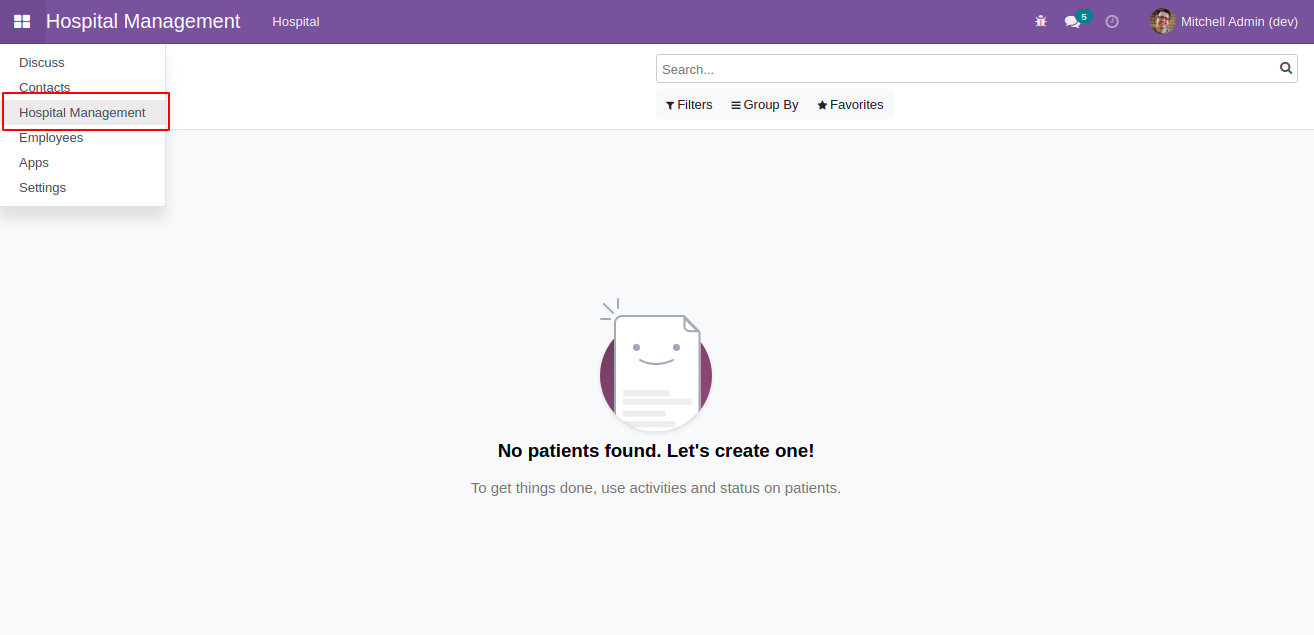
Sub Menu
You can create a submenus for the main menu. For creating submenu, a parent menu
is required.
For example:
<menuitem id="menu_hospita_menu" name="Hospital" sequence="3" parent="menu_hospital_patient_root"/>
<menuitem id="menu_patient_menu" name="Patients" action="hospital_patient_action_main_tree" sequence="3" parent="menu_hospita_menu"/>
Two submenus are here. Hospital submenu is under the main menu
Hospital Management and Patients is under
Hospital menu. Patients menu has an action, so when
clicking the menu goes to the corresponding action.
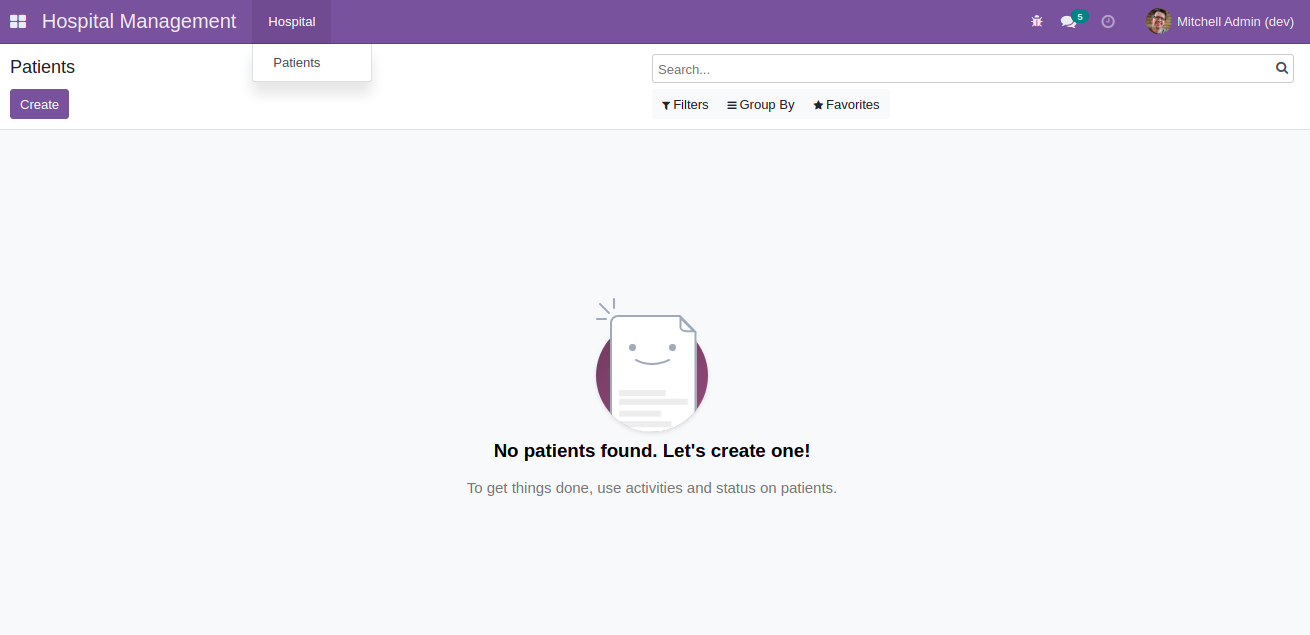
Next is to define the action. The menu or its submenu should have an action for
viewing the menu.
For Example:
<record id="hospital_patient_action_main_tree" model="ir.actions.act_window">
<field name="name">Patients</field>
<field name="res_model">hospital.patient</field>
<field name="view_mode">list,form</field>
<field name="help" type="html">
<p class="o_view_nocontent_smiling_face">No patients found. Let's create one!</p>
<p>To get things done, use activities and status on patients.</p>
</field>
</record>
From the action:
name: Name of the action
res_model: Name of the action
view_mode: The mode of the view, Here list and form are the view
modes. And must want to create corresponding views for the view modes.
Help: If there is no data then will display the message inside
the help.
Menus from The UI:
is also possible to create and edit the menus and submenus from the user interface.
For that, Go to > Settings > Technical > User Interface > Menu Items.
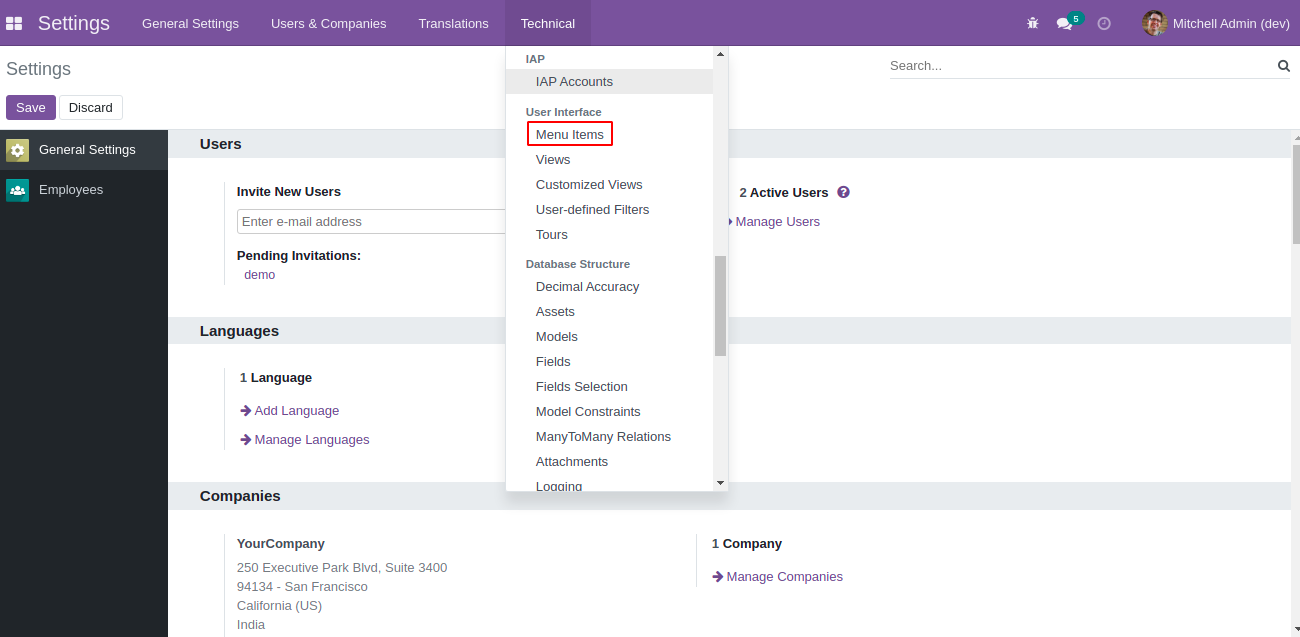
For creating a menu from the UI, Go to > Menu Items > Create
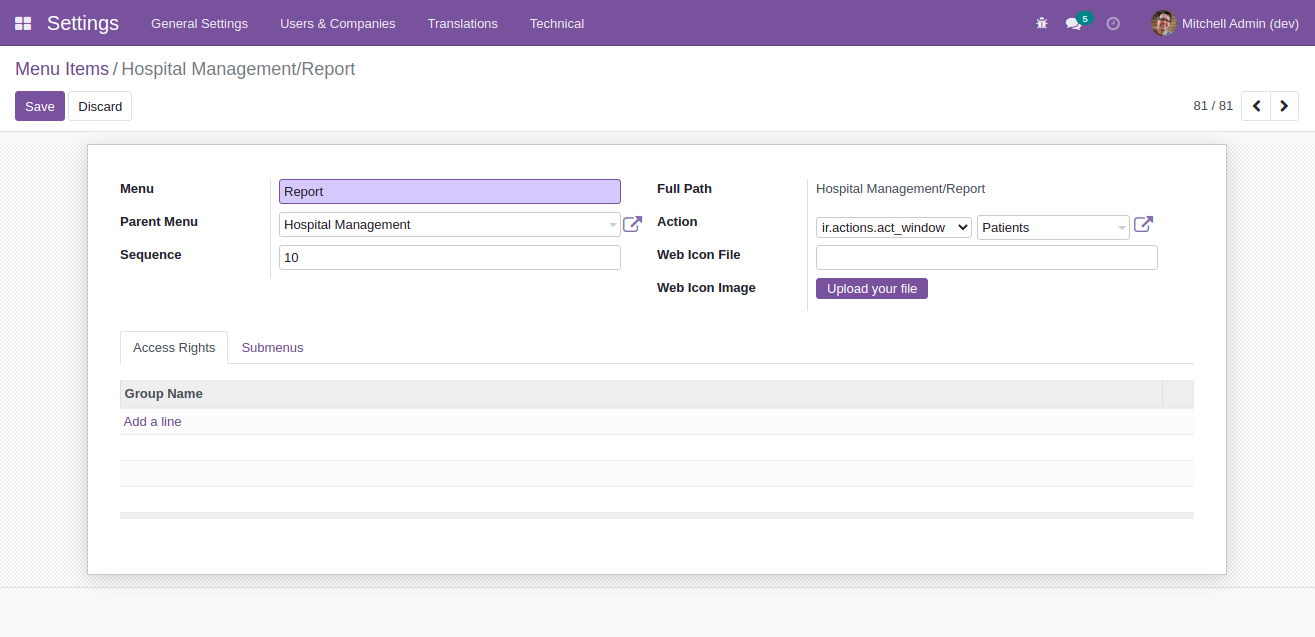
Here to create a menu in the new module hospital_management,
Menu - Name of the menu
Parent Menu - The parent menu
Sequence - Sequence of the menu item.
Action - Specify the action.
Access Rights - - If you want to give access only to a particular
user group, you can give access rights.
Submenus - - If you want to add a submenu for the menu, you can
add it here.
After saving the form, go to the corresponding module, and now you can see the menus.
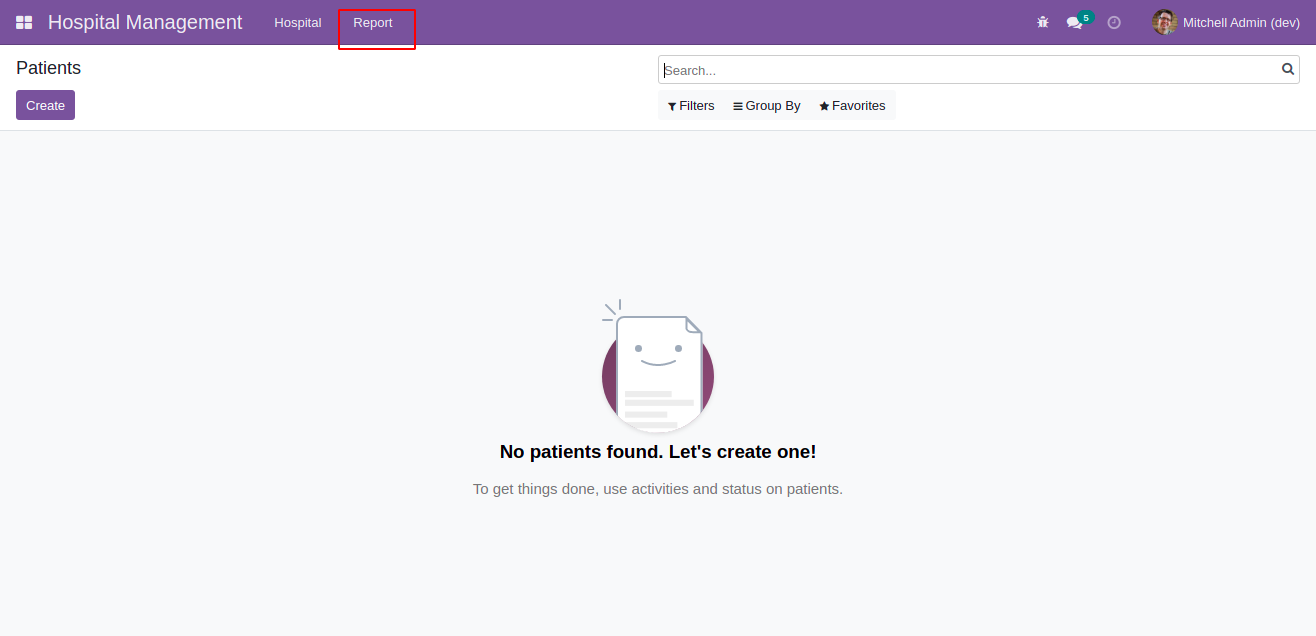
Here Report is the newly added menu. This way, you can create new menus
and submenus from the UI.