Python Code Server Actions
This Server action enables users to execute python code and install code without
having to create special add-ons modules.
Let's see how we can do this.
Enable the developer mode Then, Go to menu Settings -> Technical -> Automation ->
Automated Actions. Click the ‘Create’ button.
If you want to set conditions for your fields when we create the record, you can
easily specify this using the ‘Execute Python Code’ server action.
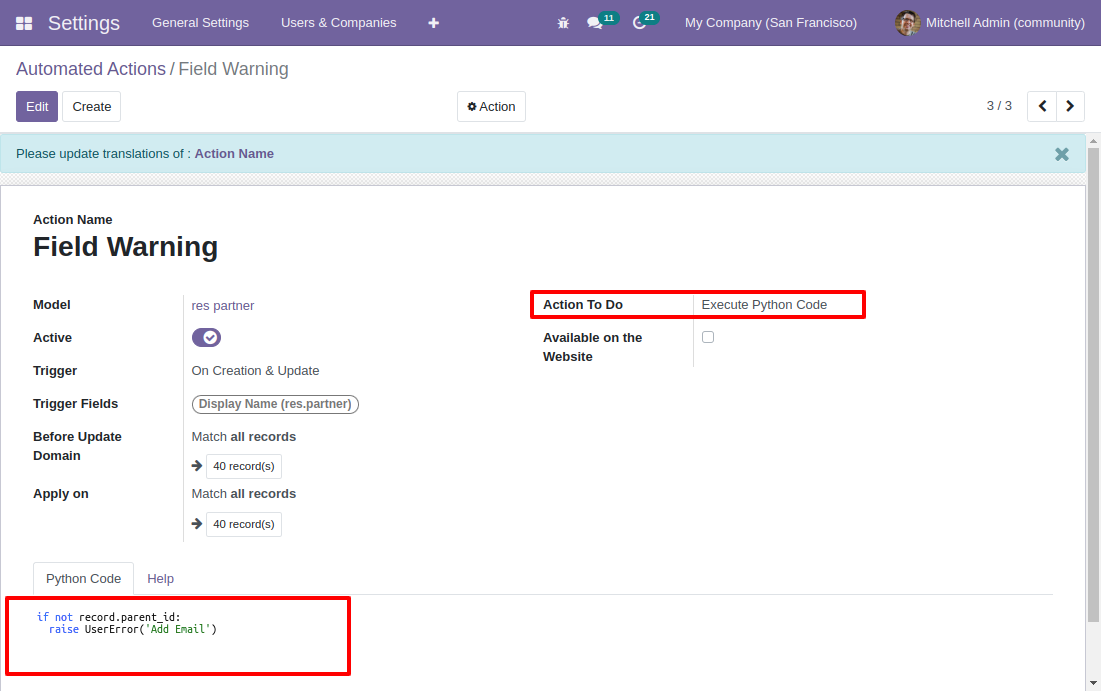
Model: res partner
Action To Do: Execute Python Code
Apply on: Specify condition before executing the action
Python code: If not record.parent_id: raise UserError('Add Email')
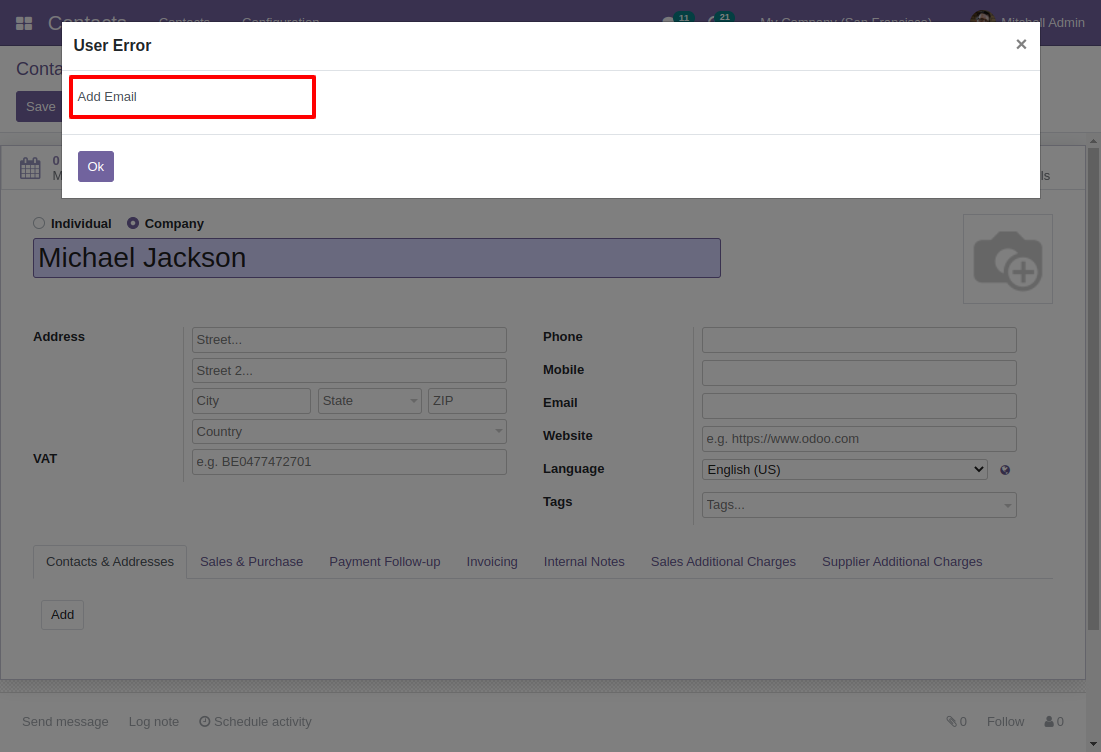
Automated Actions on time conditions
You can use automated actions to automatically trigger the actions based on time
conditions. You can use them to automatically perform some operations on datasets
that meet specific criteria and time constraints.
Let's see how we can do this.
Enable the developer mode
Then, Go to menu Settings -> Technical -> Automation -> Automated Actions. Click
the ‘Create’ button to create a new one.
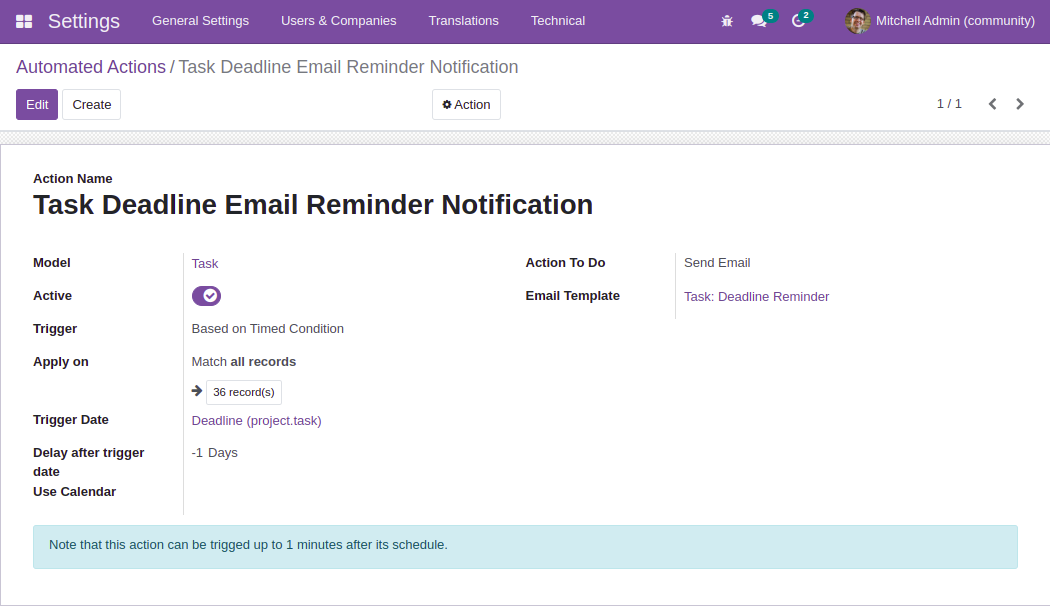
Model: Select the model in which the action applies.
Action to do: Select the Server action type.
Trigger: Select the trigger type.
Apply on: Specify Conditions before executing the action.
Email Template: Select the email template to send to the partners.
Trigger Date: Select Deadline, If we send the mail based on the project deadline
field.
Delay after trigger date: If we set a negative value, the event will be triggered
before the trigger date.
Automated Actions on event conditions
This type of automated action is mainly used to trigger an action when a specific
event is generated. For example, if the logged-in user has access rights to the
project leader or project manager, then only the project state can be updated.
Let's see how we can do this.
Enable the developer mode.
Then, Go to menu Settings -> Technical -> Automation -> Automated Actions. Click
the ‘Create’ button.
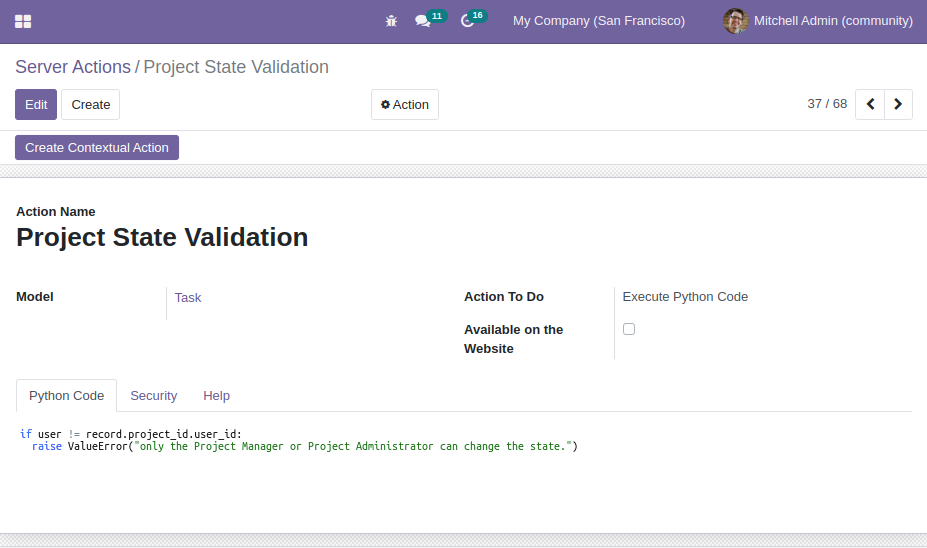
Model: Task
Action To Do: Execute Python Code
Python Code: if user != record.project_id.user_id: raise ValueError("only the Project
Manager or Project Administrator can change the state.")