Generate API Key:
With Odoo 14, Odoo has introduced the support for API keys required to perform web
service operations.
Usually, while connecting to an Odoo database with the help of an external API such as
XML-RPC, we use the username and password for authentication. But with the introduction
of a new API key, we can use it to authenticate users using external APIs.
A user can generate multiple API keys. Below are the steps explained to generate an API
key.
- Go to Preferences inside the Profile on top.
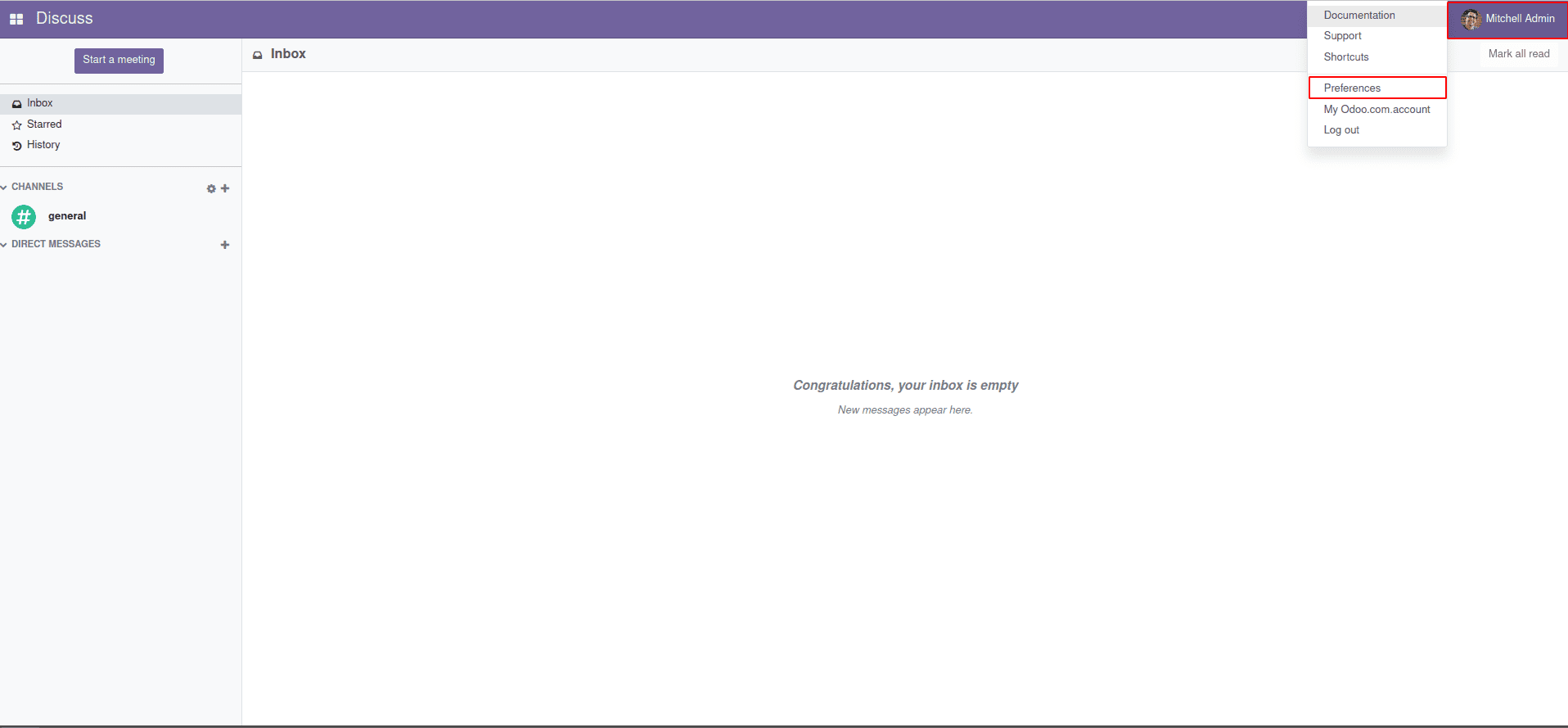
- In the Account Security tab, you can find an option for generating an API key.
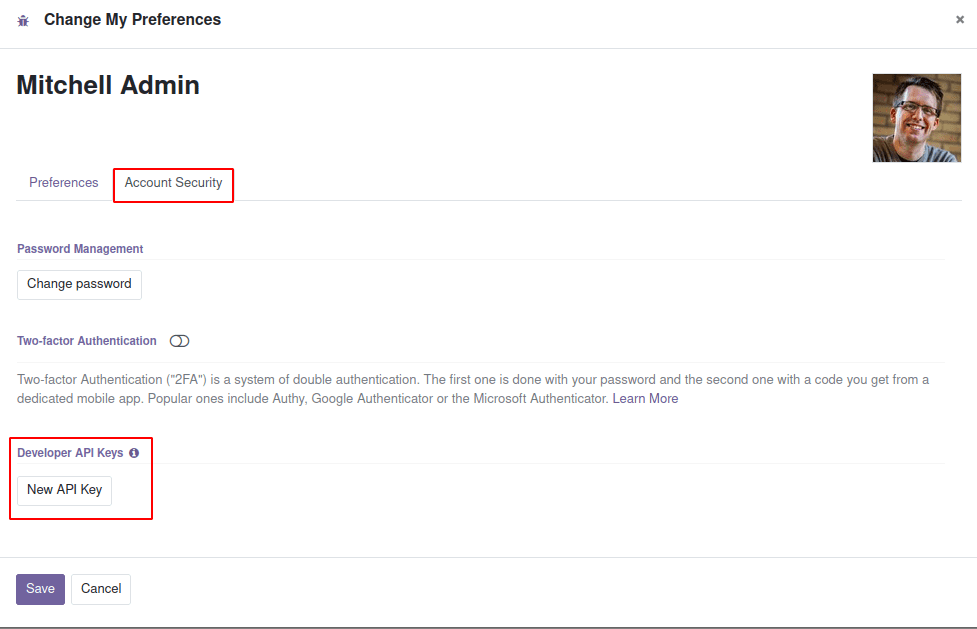
- On clicking New API Key, you’ll be prompted to enter the user password.
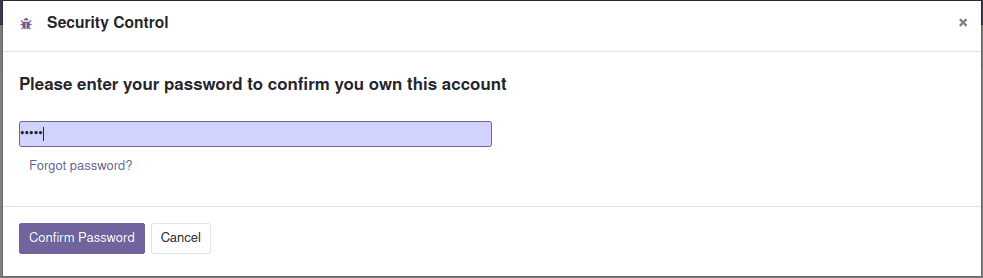
- After confirmation, you'll be asked to enter a description and purpose of the new
API key.
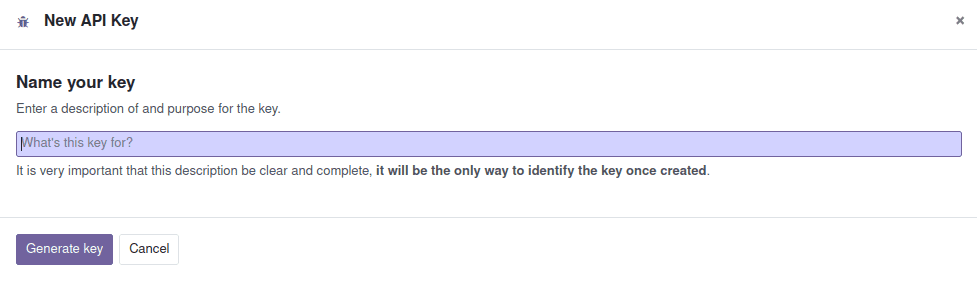
- On adding a description and clicking the Generate Key button, you’ll be provided
with a new API key.
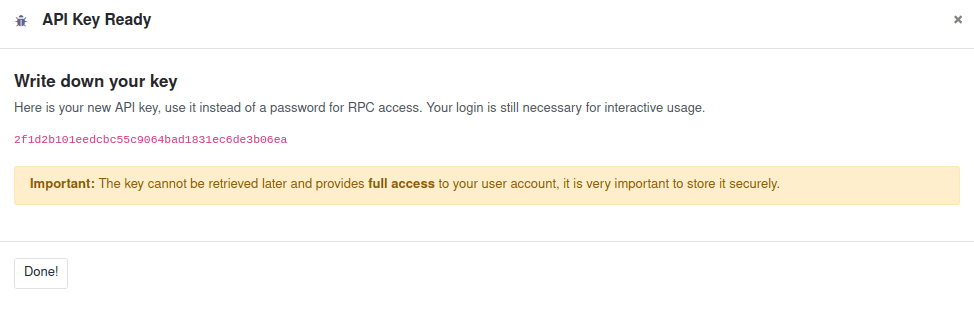
Keep in mind that once a key is generated, you won’t be able to retrieve it later. So
make sure that you keep a copy of the key safe and secure somewhere else.
Also, be aware that this API key cannot be used to log in from the UI. This can only be
used to access externally using webservices.
Multiple API keys can be generated under a single user which can be listed under the
Account Security tab in the Preferences section. Also, the user is provided with an
option for deleting the API key. The API key is lost forever and cannot be retrieved
again on deletion. You’ll have to generate a new API key.
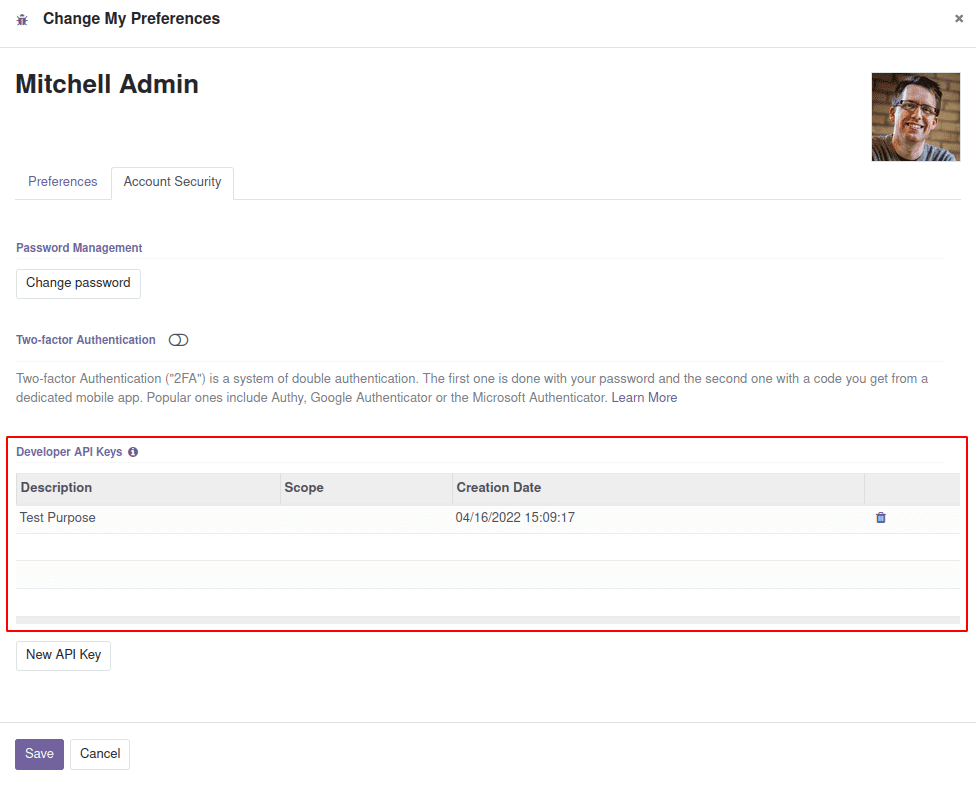
Let us check with an example of how we can use this API key to authenticate a user using
the webservice.
import xmlrpc.client
url = 'http://0.0.0.0:8015'
database = 'DemoDB'
user = 'admin'
password = '84800371ad038b3b641c5db56e1313029deb5030'
common = xmlrpc.client.ServerProxy('{}/xmlrpc/2/common'.format(url))
version_db = common.version()
user = common.authenticate(database, user, password, {})
if user:
print("User is authenticated....")
else:
print("Authentication Failed. Please check the credentials")
In the above code, we have used the XML-RPC method to connect to the Odoo database. We
have imported the xmlrpc.client python package.
Next, we have provided the URL, database, and user credentials. And for the password
section, we have provided the new API key instead of the original password.
After that, we called the connection methods and authenticated the user. If all the
credentials were correct, the user will be logged in and we’ll get a successful print
message.