Other .SH options:
Settings:
Behavior upon new Commits - The options allow you to customise the
behaviour of each build. The Behavior upon new Commits option may be used to influence
the build construction. The staging branch updates the previous build by default,
whereas the development branch makes a new one. When you drag the staging instance to
development, the behavior changes to Do Nothing.
Odoo Version - This field specifies the Odoo version. The Odoo versions
can be changed for each build, but not for production. Any changes to the source code
are automatically updated.
Test Suits - In development, test suits are enabled by default.
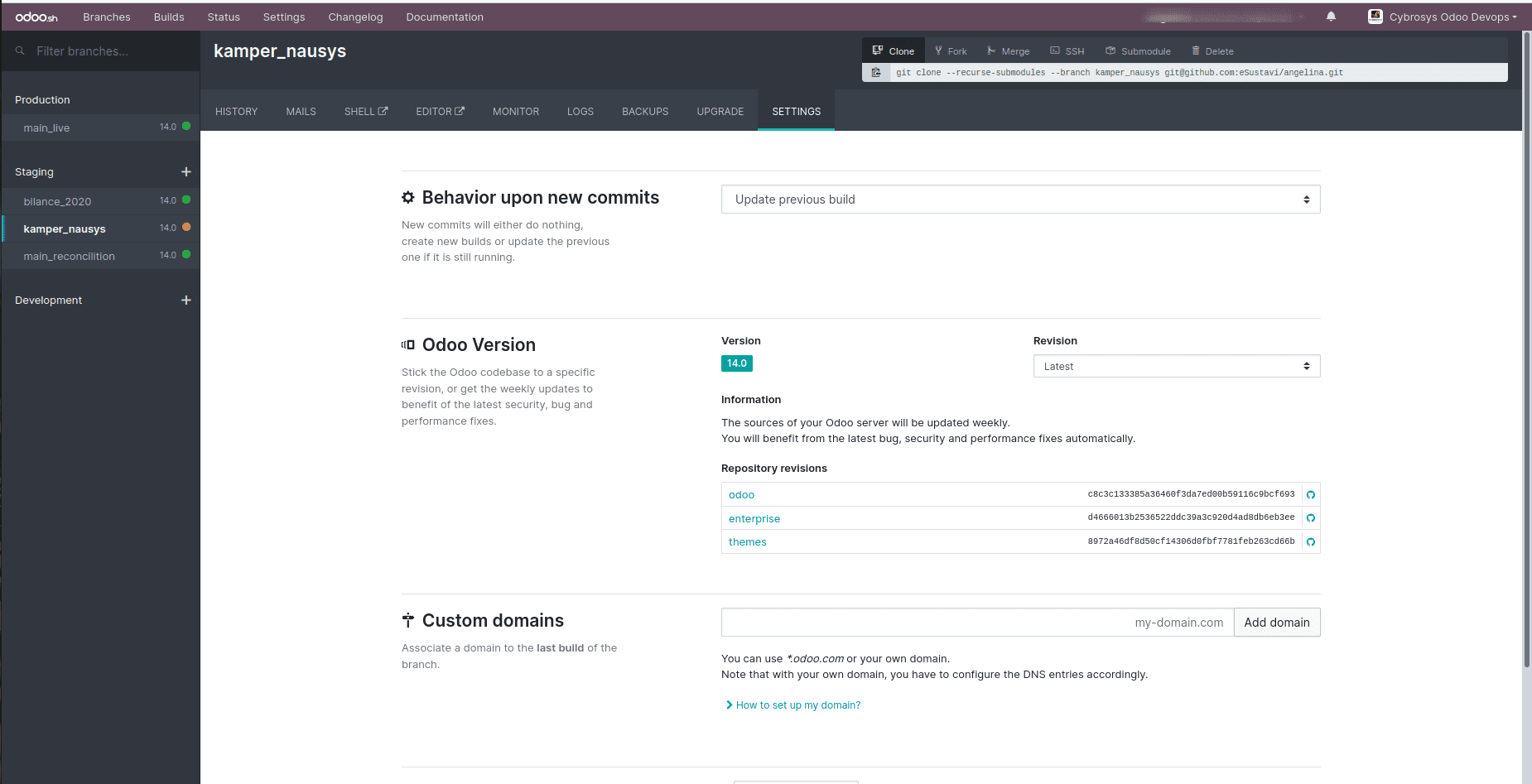
Custom Domains - For your instances, you may set up own domains.
*.odoo.com can be used to setup domain names.
Follow the steps below to set up your own domain, such as yourdomain.com:
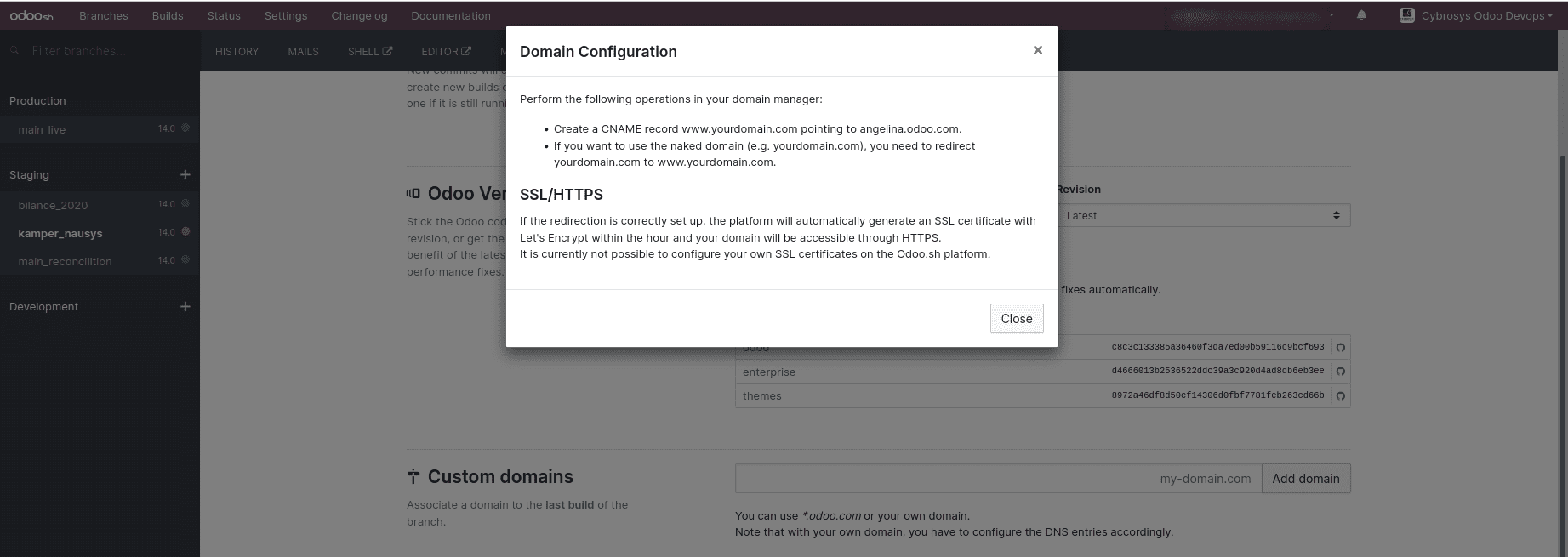
Shell Commands:
Merge, fork, clone, and more actions may be performed with Git commands.
The Executed button is provided on the right side for commands that may be run
automatically without any command adjustments. The operation may be completed with only
one click.
However, specific arguments must be included in the git command for activities such as
cloning.
The git commands may be copied and edited from a terminal using the copy icon on the
left-hand side of the git command.
The build may be accessible through ssh, but you'll need to create a public key in your
profile first. You may use the command below to access it once it's been set up.
ssh <build_id> @<domain>
After inputting the public key, the executable command may be simply acquired from the
right corner.
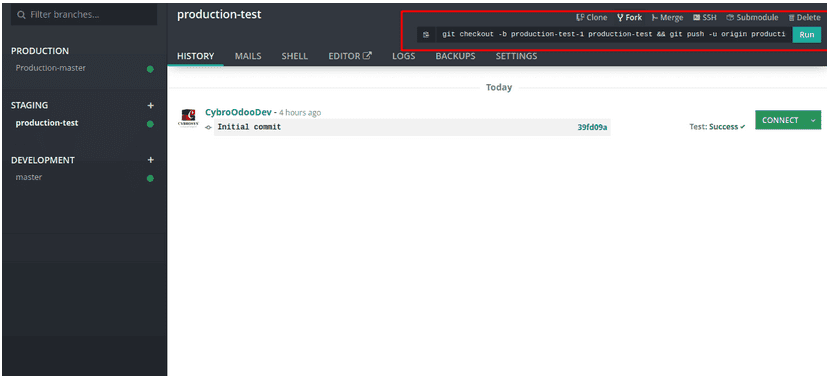
Submodules:
Other modules that rely on a different repository than our repository can be used. We
have the idea of submodules for this. The dependent modules may be added to our
repository branch as a submodule.
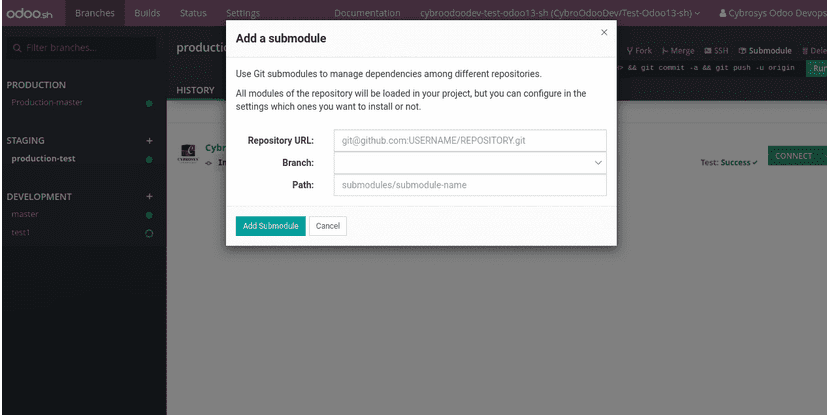
If the repository is private, Git Commands can be used to complete the procedure.
Menu Settings:
Setting allows you to control some of the most crucial aspects of your project.
Project Name: Your project's name.
Collaborators: Add the people who will be working on your project as
collaborators. The collaborators' access can be authorized via this page. We primarily
have two privileges: Admin and User.
Admin: Can use all of Odoo's features
User: Access is restricted. Users have no access to the databases for
settings, production, or staging.
Allow Public access: Visitors will be able to access development builds
after they have been granted access. They have the ability to link to your structures
Module Installation: The settings are part of the development build. The
modules that have been installed will be put to the test.
Full Installation(all modules): You may access the submodules from here.
The modules have all been installed.
Install a list of modules: Only chosen modules are installed when the
modules to be installed are separated by commas.
Production Database Size: Provides a quick summary of the size of the
production database as well as payment details. Your subscription is synced with the
growing database size. The production database's storage capacity is displayed here.
Database Workers: Specifies the number of workers in the database.
Depending on the number of incoming requests and use, the worker count should be
considered. There should be sufficient personnel to handle your incoming requests.
Staging Branches: The number of branches that may be used in staging can
be specified here. Your subscription is also synced with the staging branch number.
Activation: The subscription key is displayed under Activation. If
necessary, you can modify the subscription code.

Install Custom Module:
Installing a custom module requires a created project on sh, and you know your Github
repository’s URL. And also a development branch in your project for your github repo.If
all this set, you have to push your custom module into your github repo. Once you push
the module, the sh will automatically add new build and add your custom module into the
Odoo instance. After that, connect Odoo from the sh and update app list and install the
module. If your Odoo.sh project is set up to automatically install your module, it will
appear among the database applications. Otherwise, it will be accessible for download
through the applications. You can merge your branch into the production branch once
you've tested your module in a staging branch with your production data and feel it's
ready.
Drag the staging branch over to the production branch. You may also join your branches
with the git merge command.This will combine the most recent modifications from your
staging branch into the production branch, as well as update your production server.