Debugging
Odoo.sh provides different features for analysis and debugging purposes.
Branch history
The HISTORY tab shows the full history of the branch. You can connect to
the builds from here:
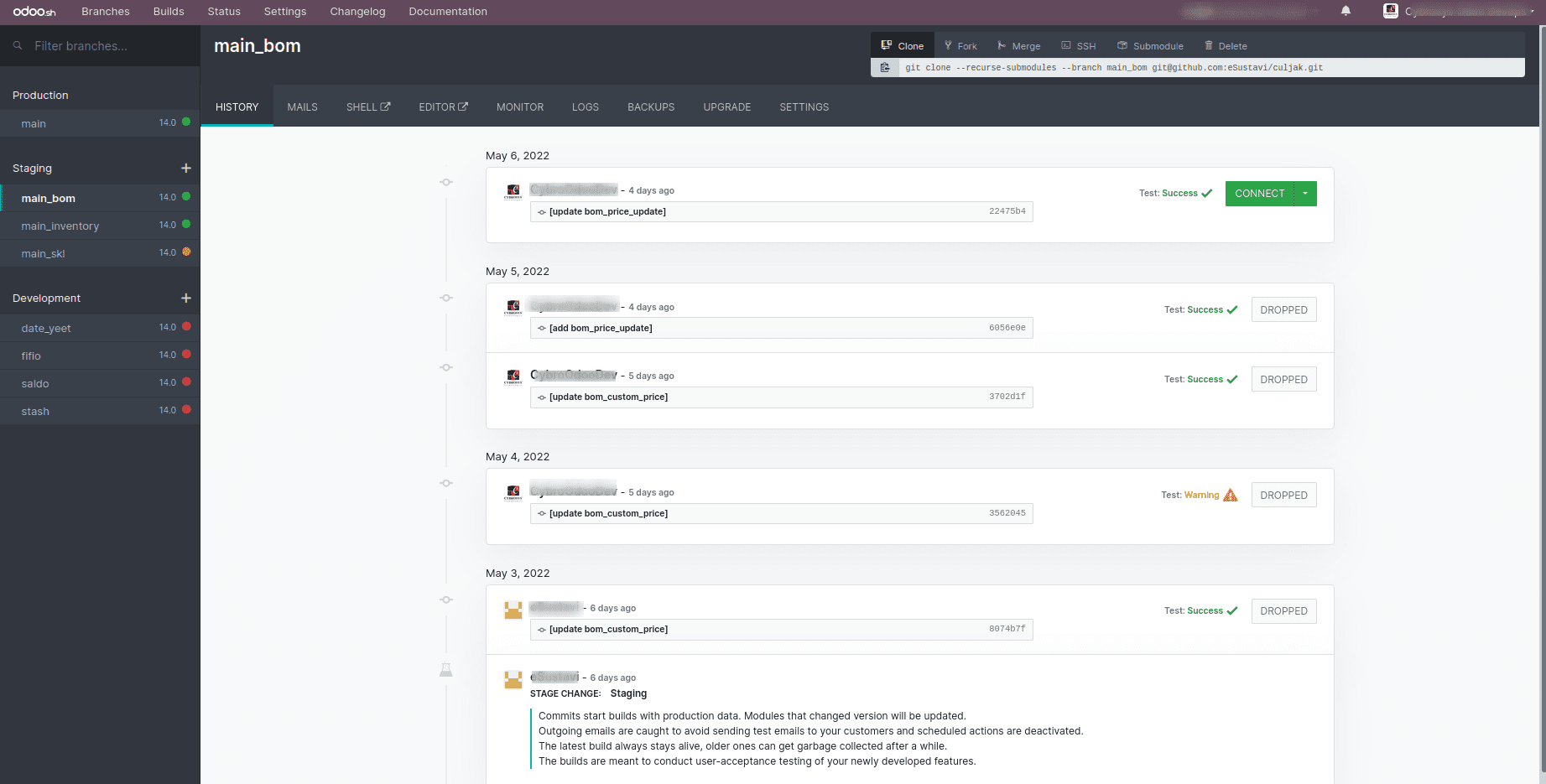
In the HISTORY tab, you can see all past actions performed on a selected
branch. It will display logs, merges, new commits, and database restores.
Mail catcher
The staging and development branches do not send real emails. If you want to test the
email system before deploying any feature into production, you can use the mail catcher
where you can see the list of all outgoing emails. The mail catcher will be available in
the staging and development branches.
The mail catcher will display an email with the source and any attachments, as shown in
the following screenshot:
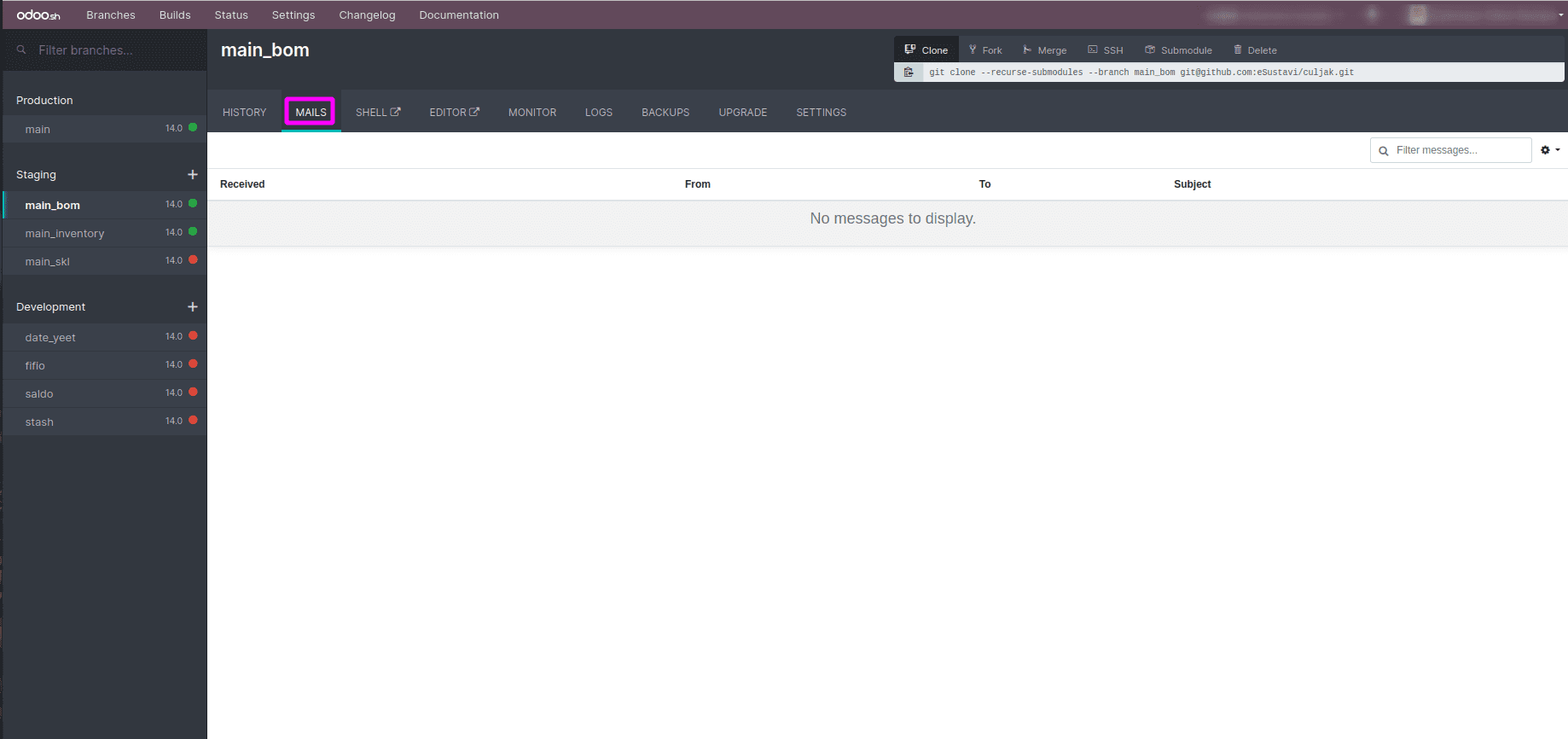
In the MAILS tab, you can see a list of all the captured mail with all
attachments.The MAILS tab will only be displayed in the staging and
development branches.
Web shell
From the SHELL tab, you can access the web shell. Here, you can access the source code,
the logs, the file store, and so on. It provides all of the shell features with editors
such as nano and Vim. You can install the Python package with
pip and maintain multiple tabs .With shell access, you can traverse
between different directories and perform operations. You can also use the
pip command to install Python packages.
Sometimes you need to restart the server or update the module from the shell. You can use
the following command in the shell to restart the server:
odoosh-restart
To update the module, execute the given command in the shell:
Odoo-bin -u my_library --stop-after-init
The previous command will update the my_library module. If you want to update multiple
modules, you can pass module names separated by a comma.