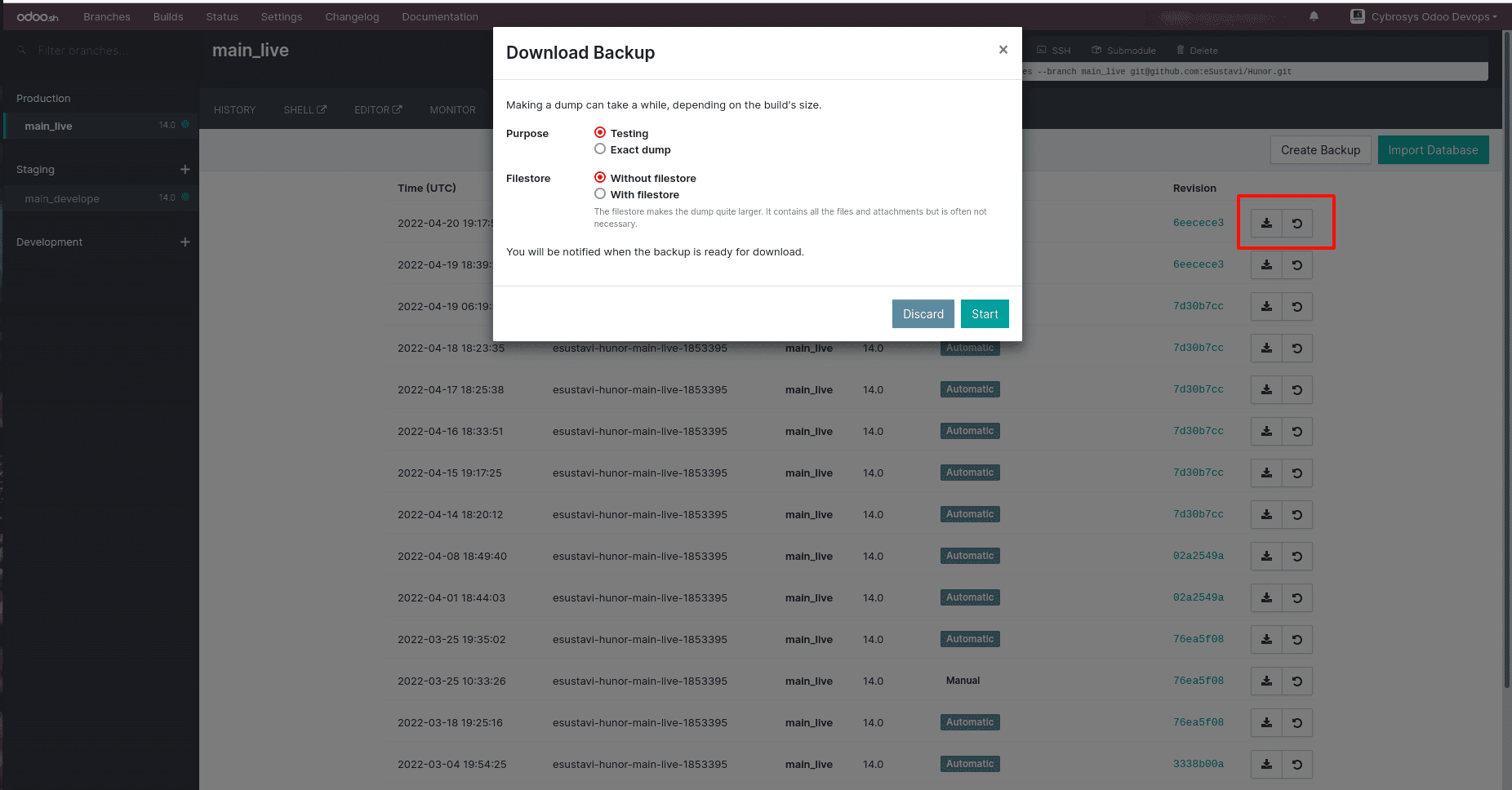Code editor
If you are not comfortable with shell access, Odoo.sh provides a full-featured editor.
Here, you can access the Python shell, the Odoo shell, and the terminal.
Logs
From the LOGS tab, you can access all of the logs for your instance. You
can see the live logs without reloading the pages. You can filter the logs from here.
This allows you to find issues. Here is a list of the different log files you can find
in the LOGS tab:
- install.log: This is for the logs that are generated when
installing the modules. The logs of all the automated test cases will be located
here.
- pip.log: You can add Python packages with the
requirement.txt file. In this log file, you will find the
installation log of these Python packages.
- odoo.log: This is the normal access log of Odoo. You will find the
full access log here. You should look in this log to check production errors.
- update.log: When you upload a new module with a different manifest
version, your module gets updated automatically. This file contains the logs of
these automatic updates.
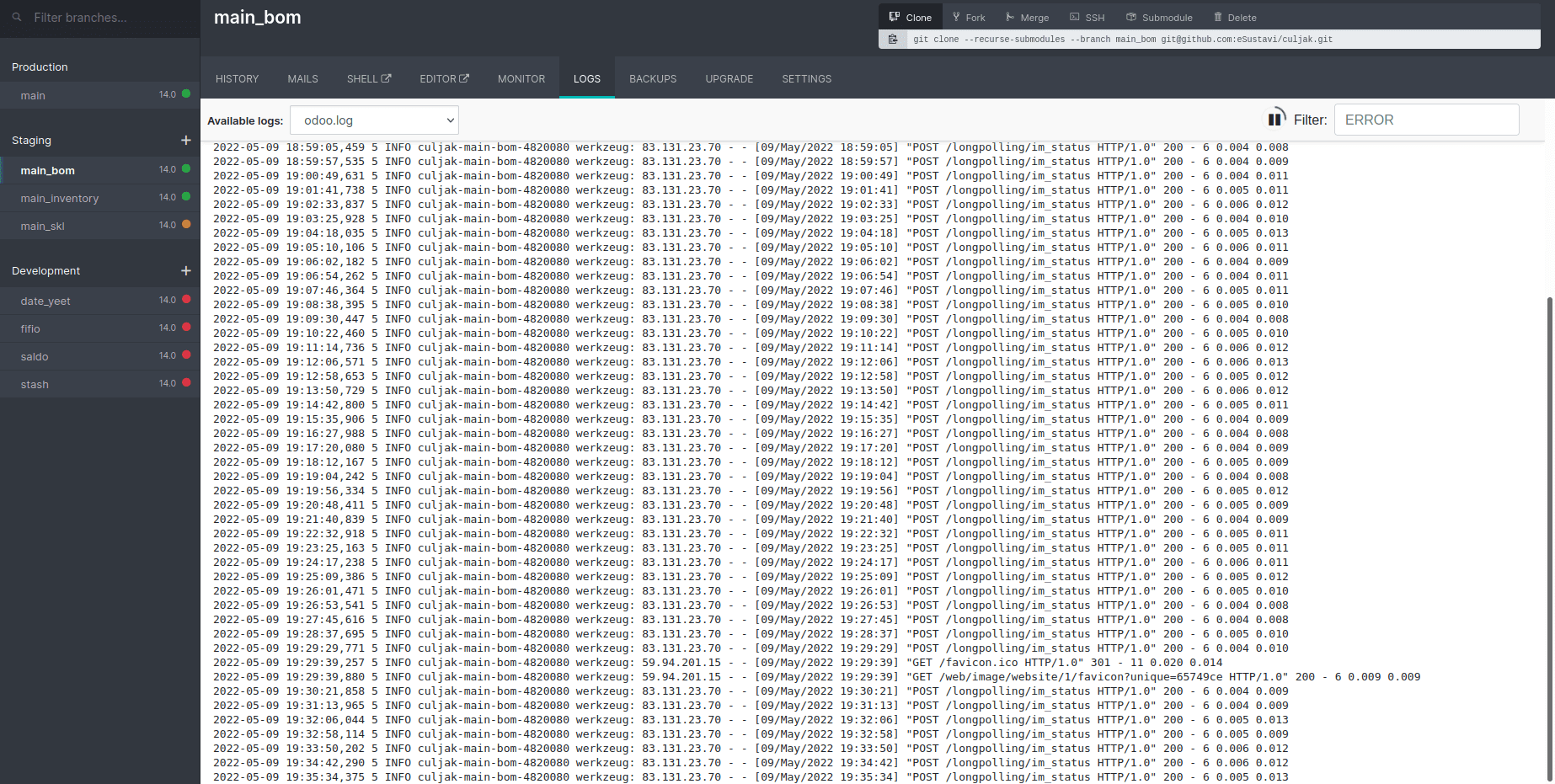
Backups:
The backup server stores an Odoo sh backup of the production databases.
You may also use the import database option to upload databases to the production server.
This is a list of backups stored on the server where your production build is housed.
This server only saves backups for one month (7 daily and 4 weekly backups).
Backups from the past are preserved on dedicated backup servers. Backups may be
downloaded through /web/database/manager on on-premise odoo servers.
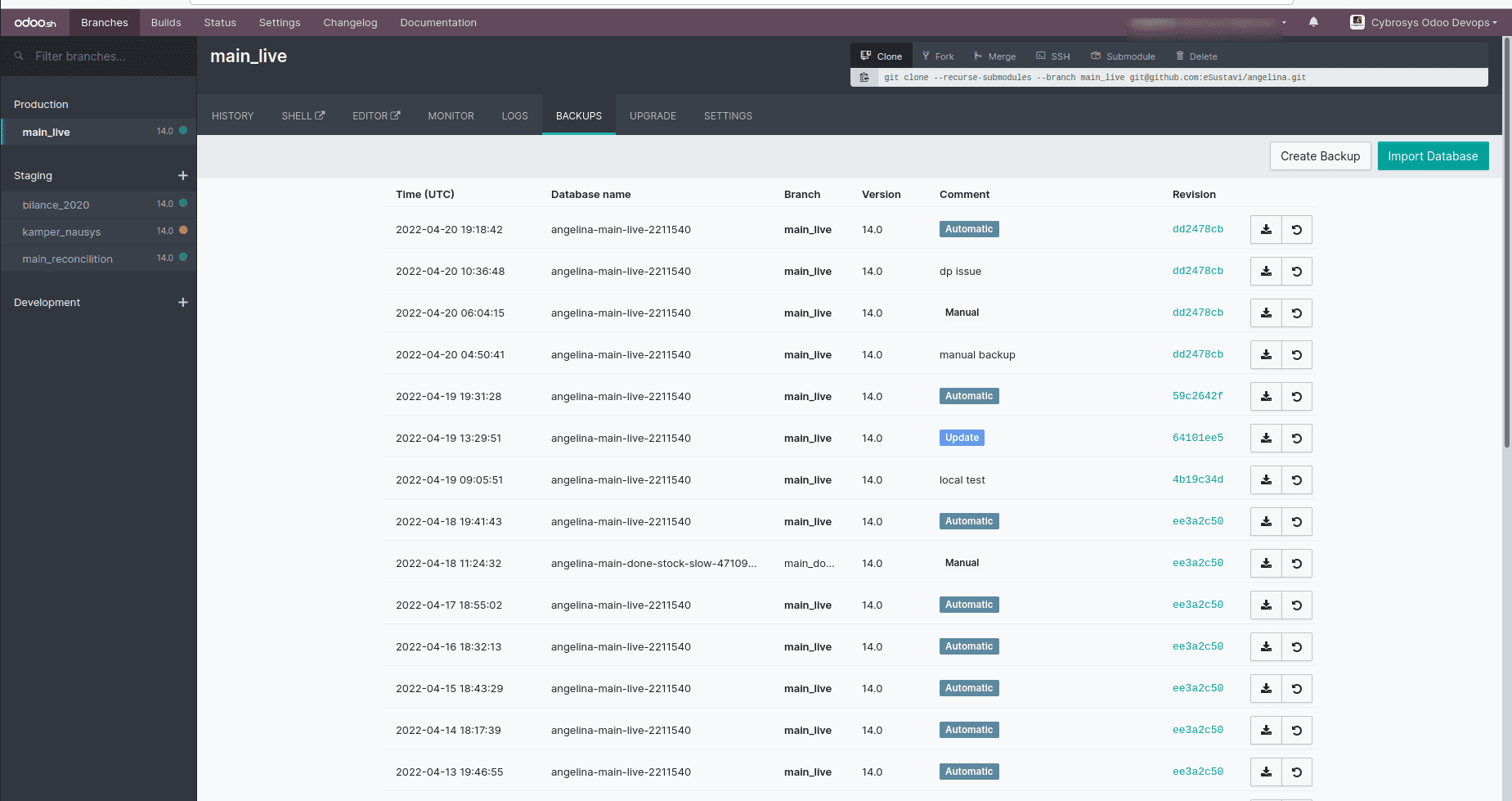
You can download a backup using the download button, and also you have a restore button
for the restore option. In the download backup option, you have to specify the purpose
and file store option.The filestore makes the dump quite larger. It contains all the
files and attachments but is often not necessary.