Marketing Campaign
In a business firm, the word marketing is very relevant. Marketing is the process of
getting our firms to the people. There are many ways for marketing. We can advertise on
social media, provide SMS, emails, etc. In odoo mainly three types of marketing, which
are
1. Email marketing
2. SMS marketing
3. Social Marketing
Also, we have an option for marketing automation. With that marketing automation, we can
create the marketing campaign. Marketing automation can make it simple to create
compelling marketing programmes and templates.
From the marketing automation dashboard, you can also access a list of campaigns that
have already been generated. From this page, you can also check the status of the
campaigns. The name of the campaign, the overall number of campaigns, active campaigns,
completed campaigns, and the number of campaign participants may all be found on the
marketing automation dashboard.
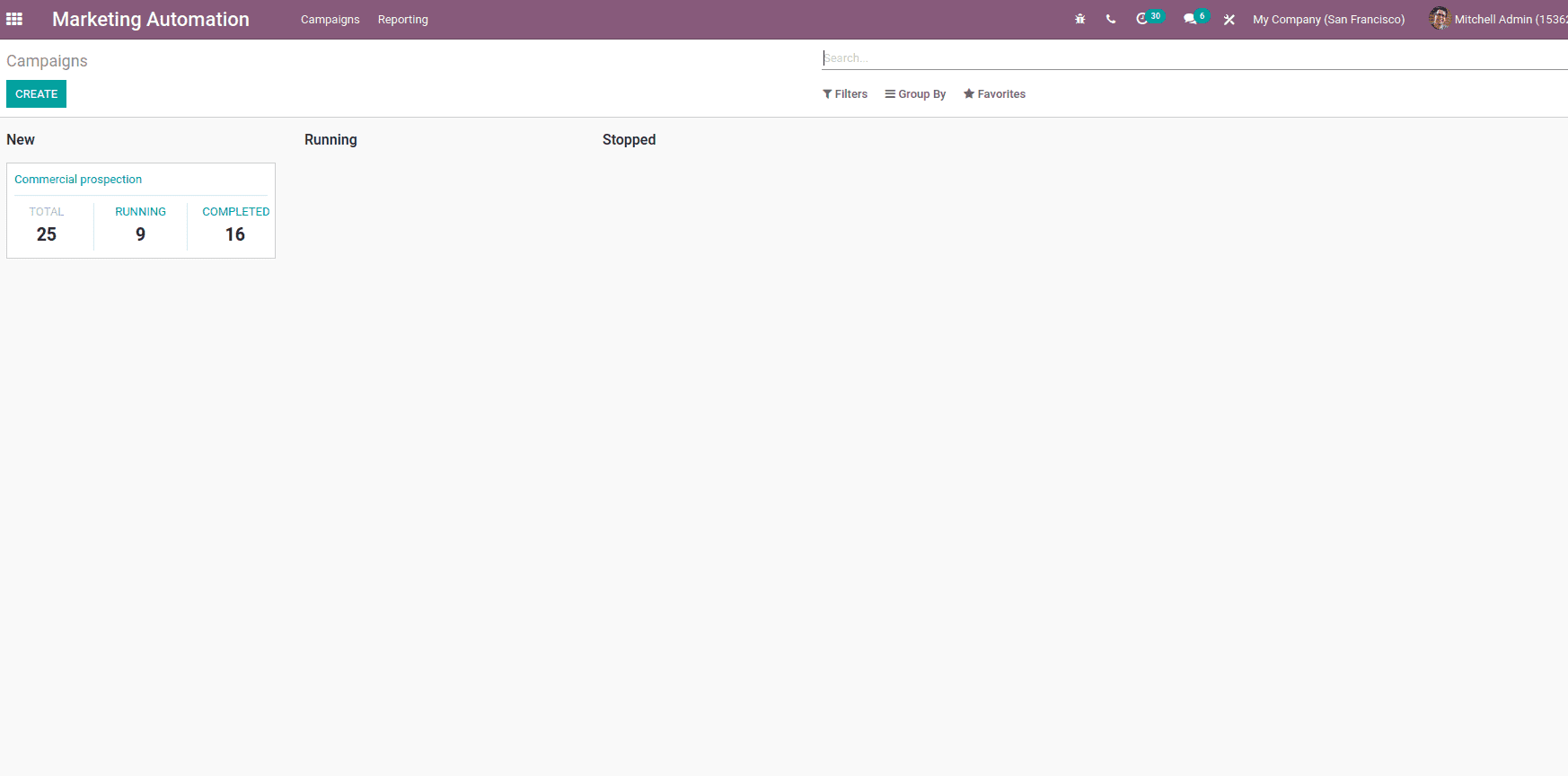
By clicking on the create button, we can create new campaigns
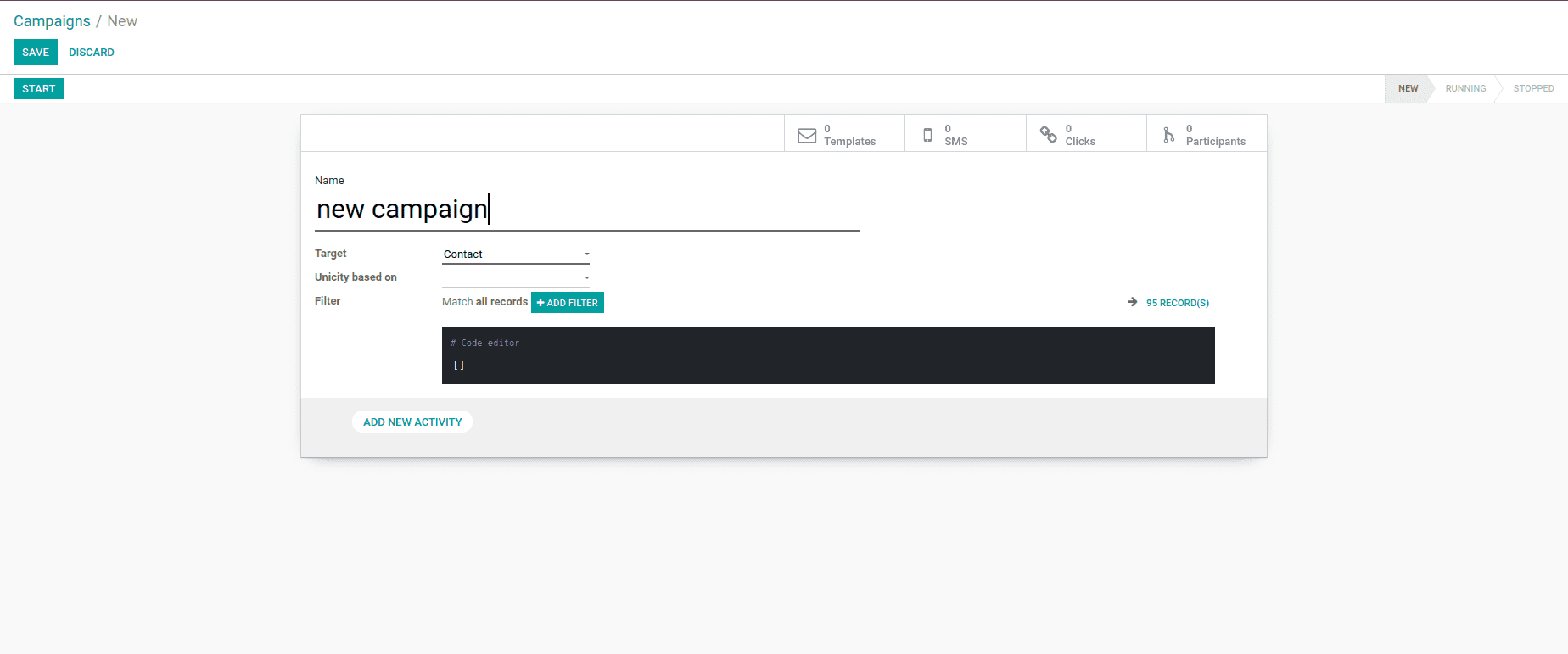
Name: Name of the campaign that created.
Target: Add the target model of the campaign, for example, Contact
Add a new activity: You can create more than one activity by clicking
this option.
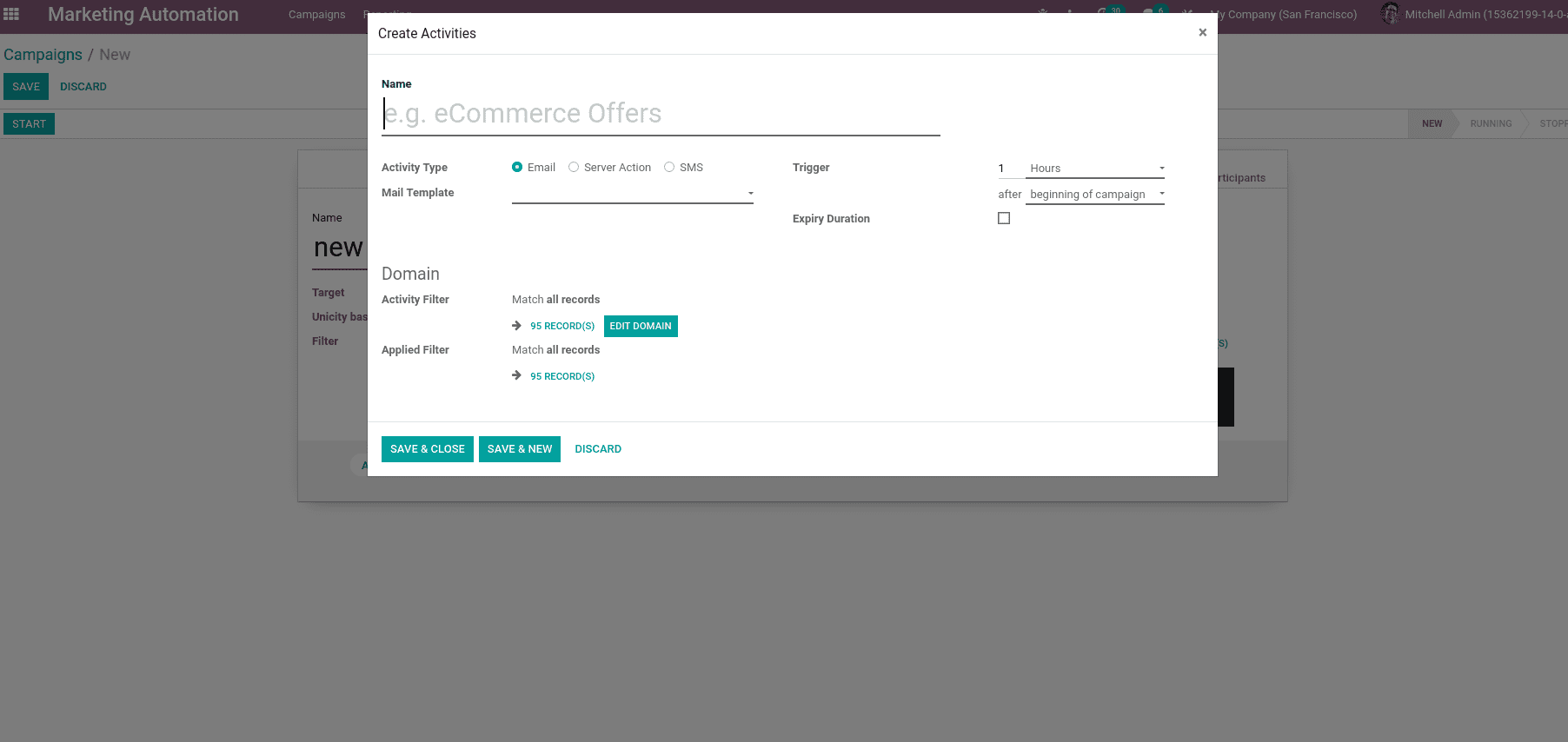
Name: Here, we can add the name of the activity.
Activity type: It determined the type of action, which can be either
email or SMS.
Mail Template: The activity was made using the template that was
utilized for the activity.
The email template can be customized. Go to the email template selection field and click
the link button to configure email templates for activities. A popup with the option to
create a new template will appear. Many building blocks for constructing the email's
body can be found here. To finish the puzzle, drag and drop the proper building blocks.
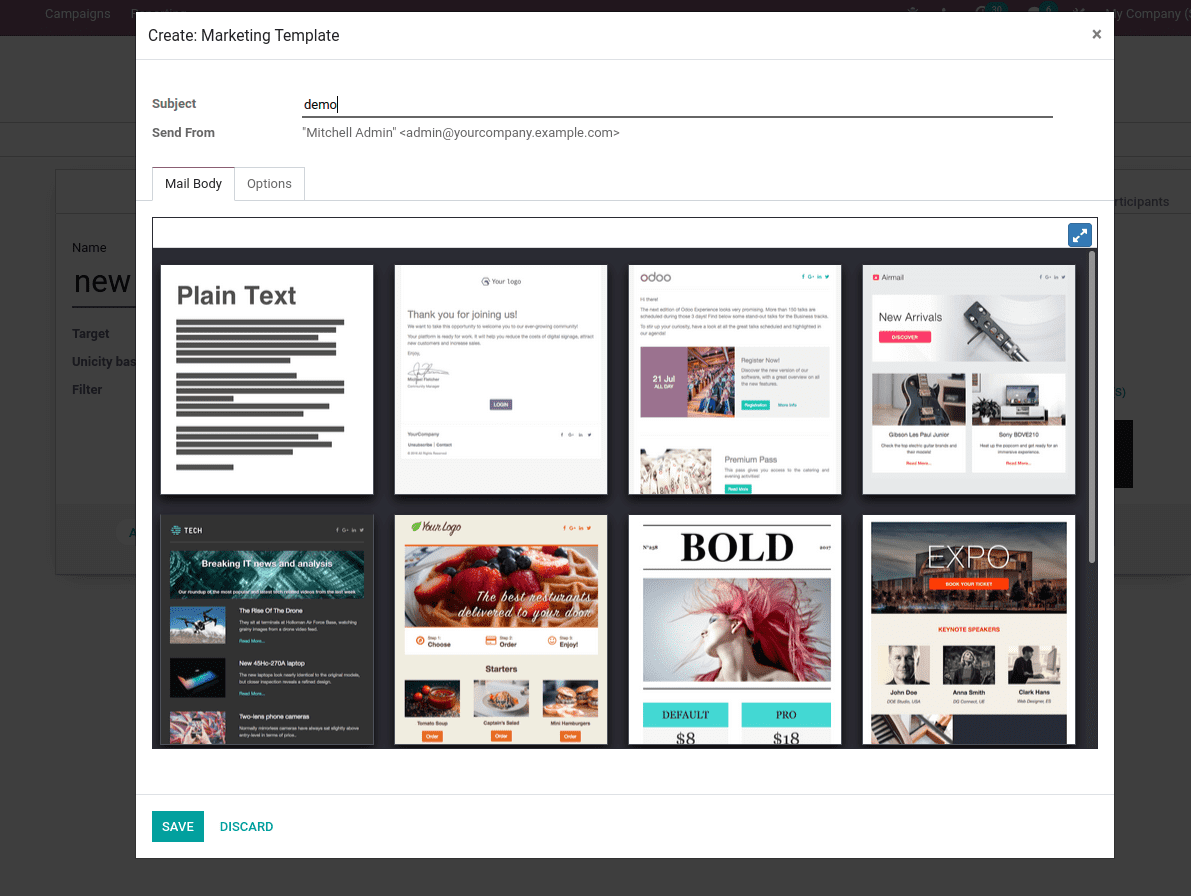
There you can find an options tab. This allows us to include more features.
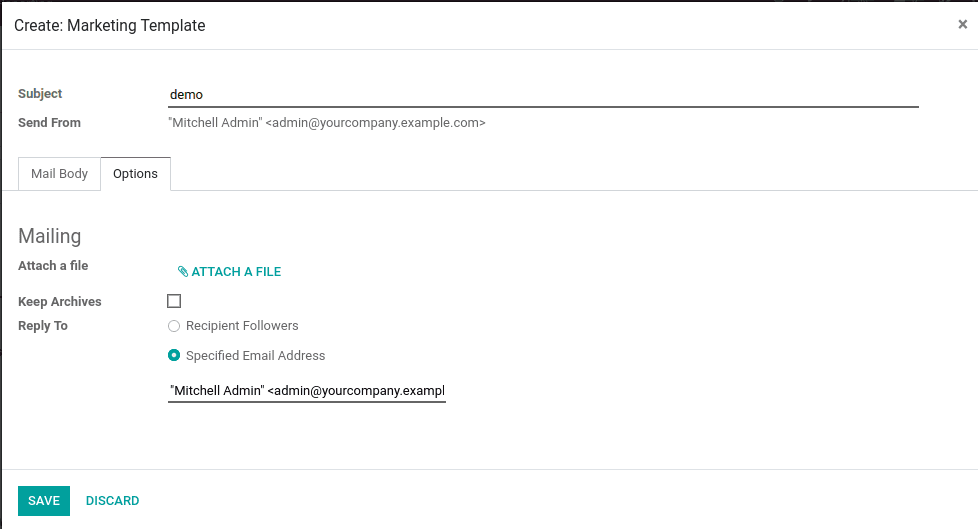
Here, you can find mailing options, including Attach files, replies, etc.
After completing the process, you can Save and Close the window to create and schedule
the activity.
After this, you can click either Save and Close or Save and New.
We can get a view that is shown below.
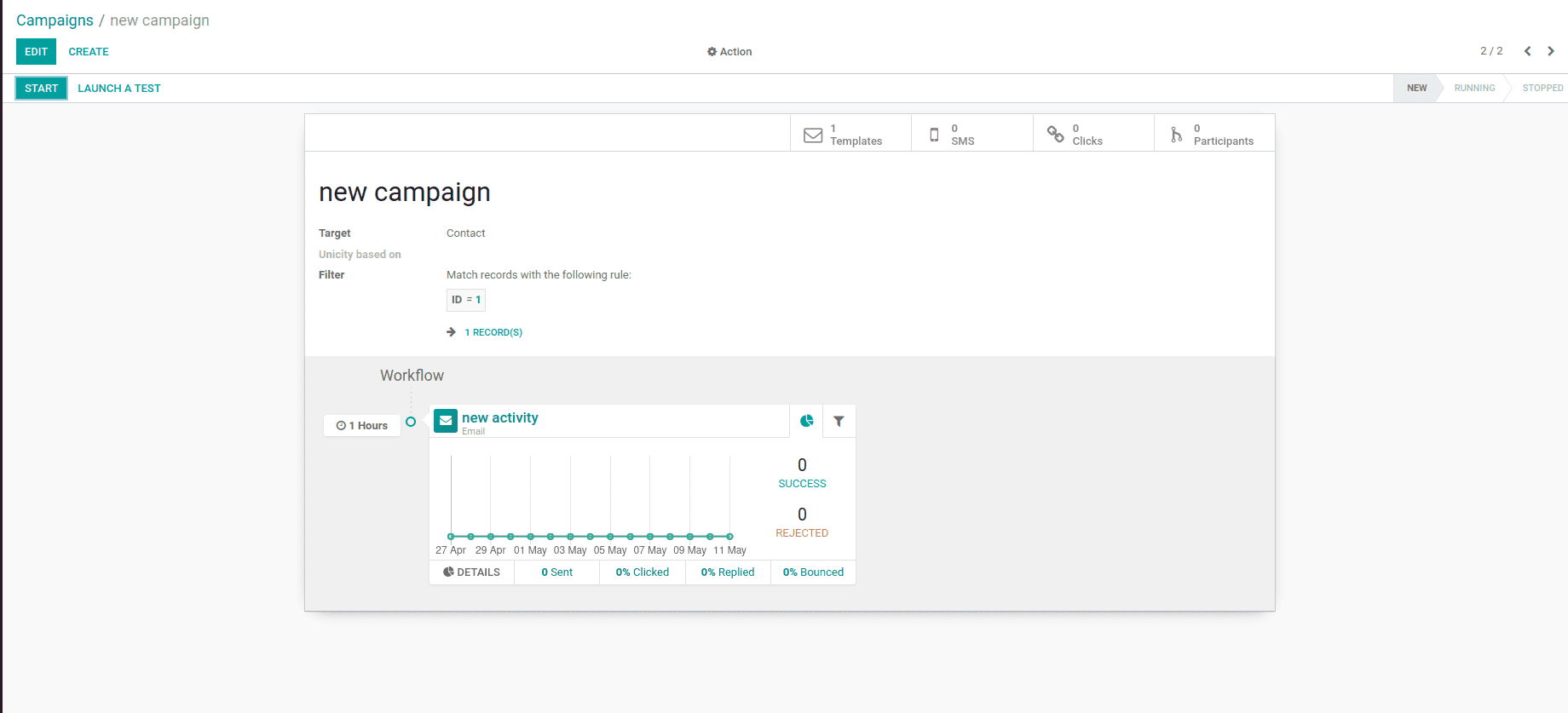
Click the Start Button to begin the campaign.
To end the campaign, click the Stop button. By selecting Participants, you will be sent
to a list of participants.