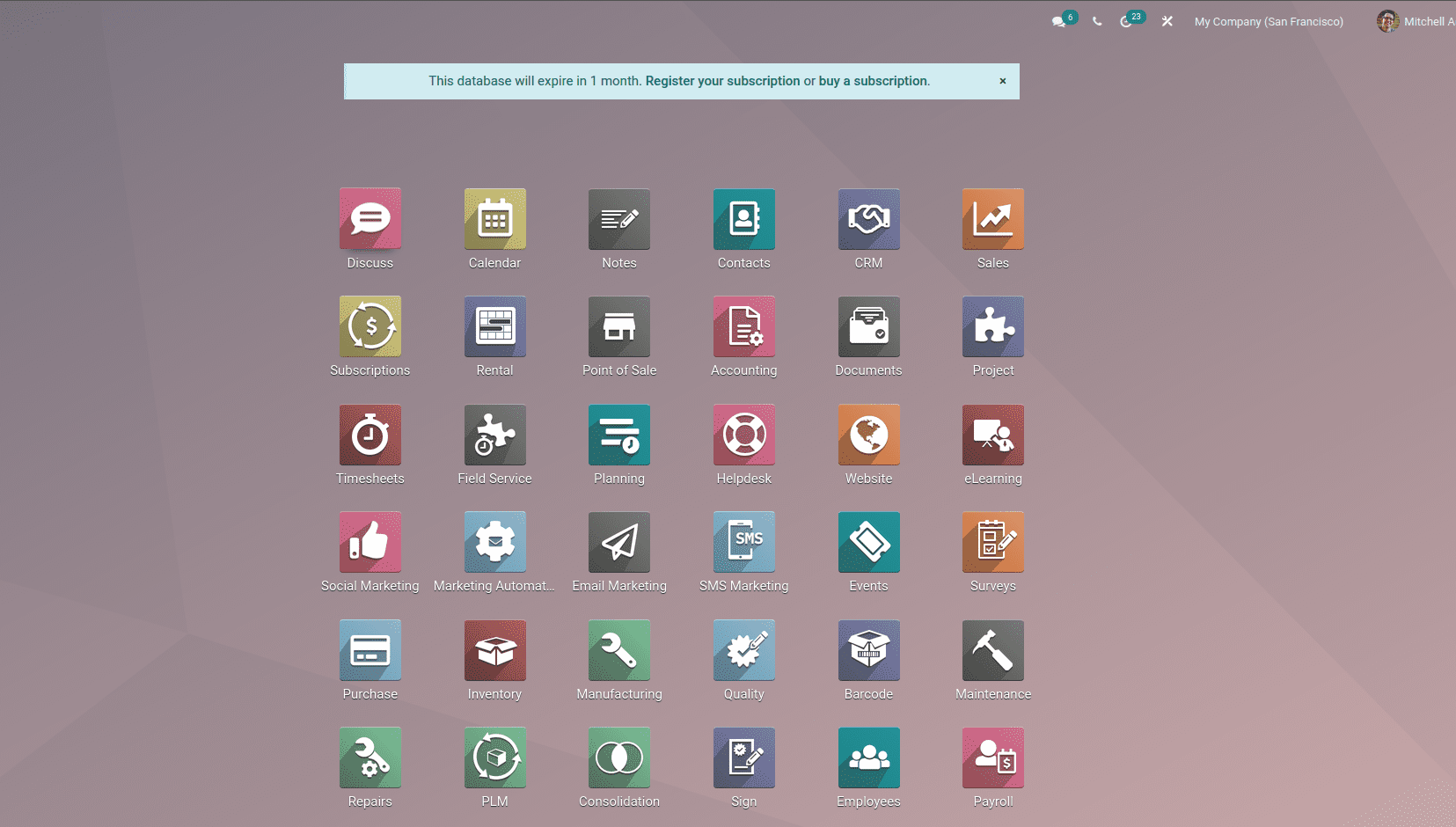Odoo runbot
Odoo runbot is a test environment for Odoo. The server will host the installed editions
or branches of all versions of Odoo. The runbot server supports both enterprise and
community editions. Because it is an open platform, anyone can use it to execute or test
odoo's features.
Almost all the latest builds of odoo are available on that platform. Suppose if a user
has some difficulties or any error occurred at the time of developing on the local, we
can check that on the odoo runbot, the same error has appeared on the runbot it is a bug
for odoo; otherwise it is an error on the local copy of odoo or error on the developing
module.
How to access odoo runbot.
Just search odoo runbot on the browser and choose the link shown on the browser. Now, the
below view will be shown.
Or you can access using runbot
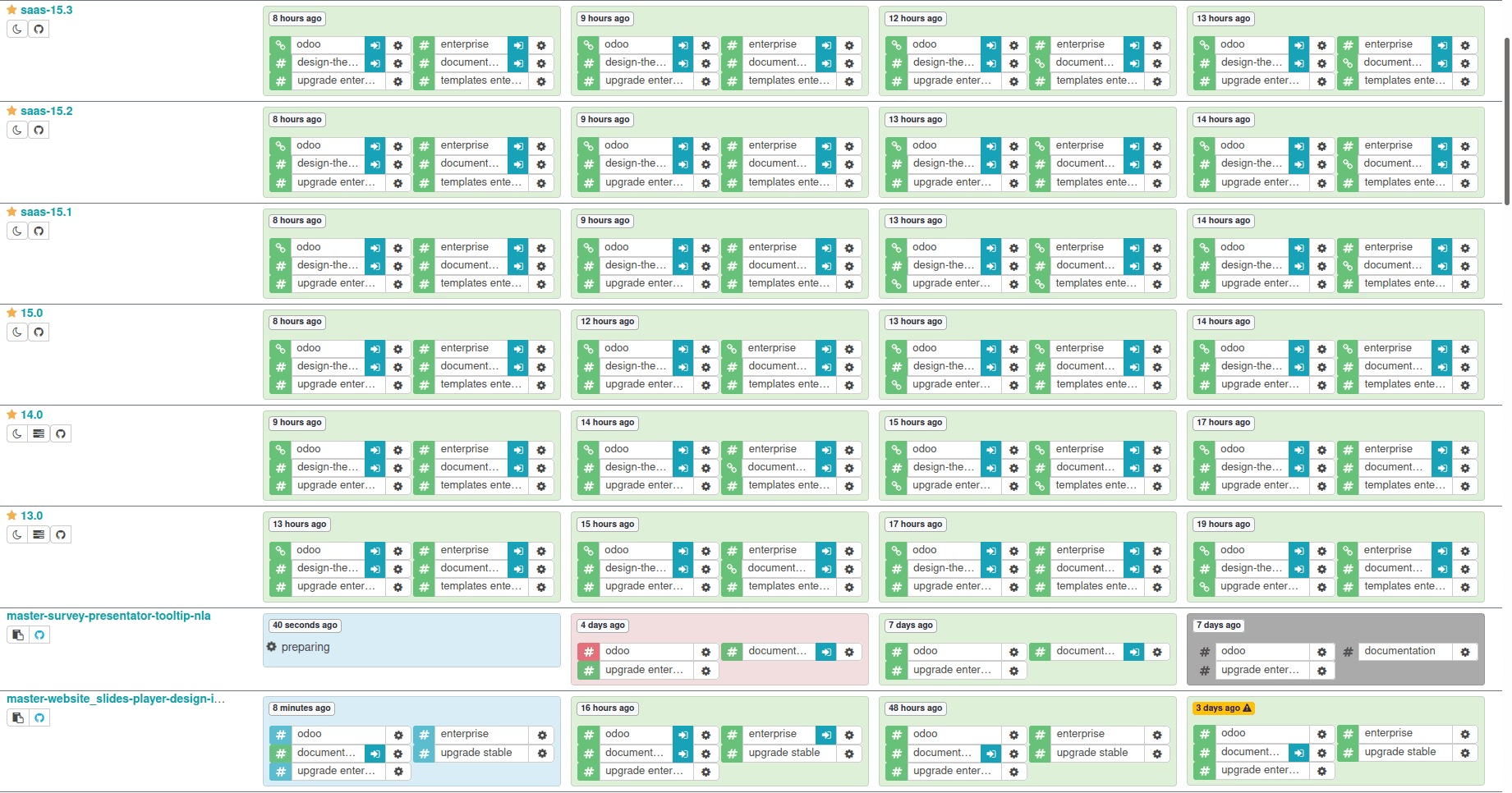
The home page of runbot shows green or red color highlighting squires to indicate whether
the build is active or not. The green shows the build is active, and the red shows the
build is not active yet.
Click the blue button in the rows to open the required Odoo build version. On that, we
can choose the community or enterprise.

In Odoo Runbot, there are two databases available: 'all' and 'base.' Every module will be
installed, and demo data will be stored in the 'all' database. No modules will be
installed in the 'base' database.
You can also check the newest build features with Odoo Runbot. It is a multi-user
environment, which means that many individuals from all over the world can use it
simultaneously. So you can see evidence of other people utilizing the system at the same
time as you.
Click the gear button in any of the not active branches to see the detailed log file
showing the Build errors.
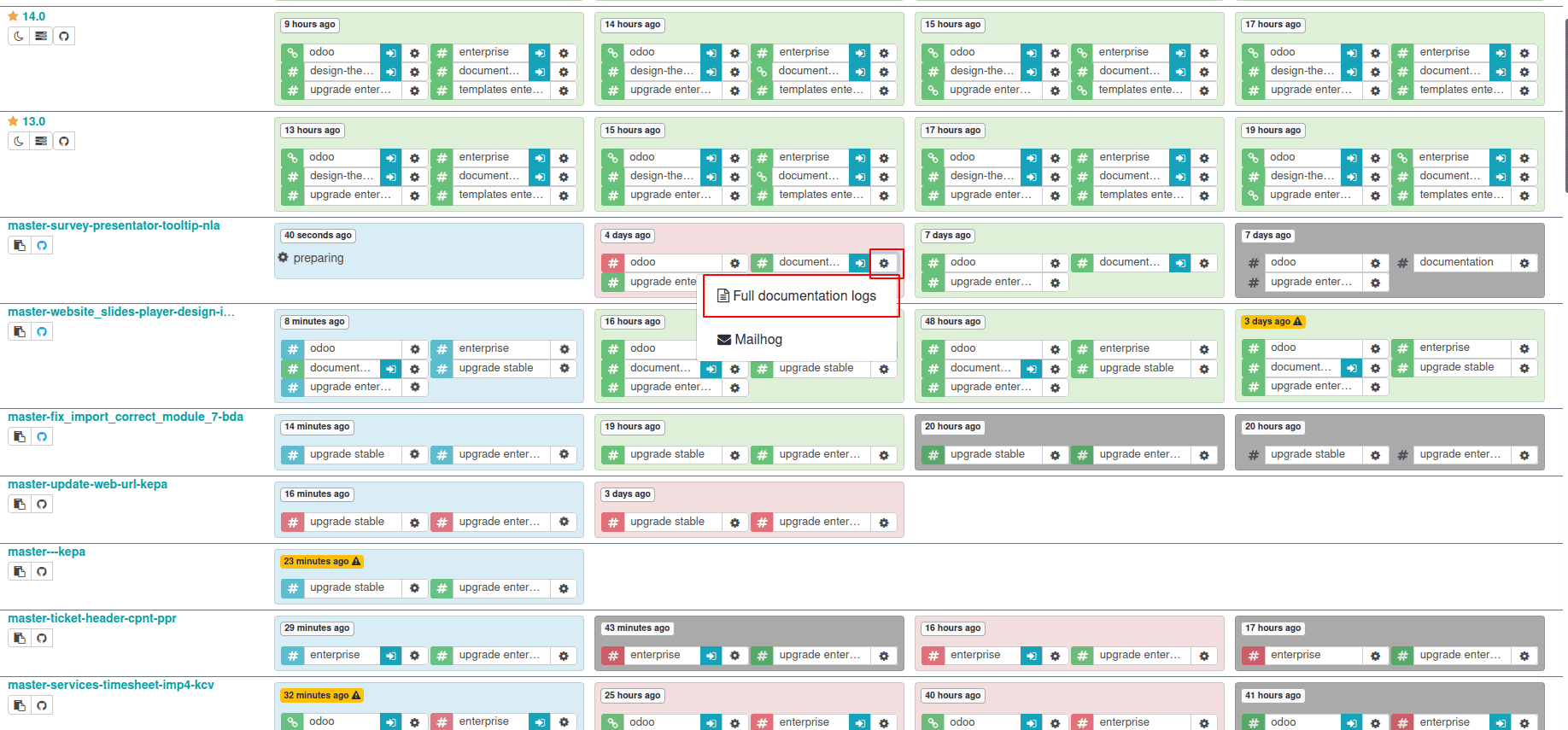
Here is a simple log file.
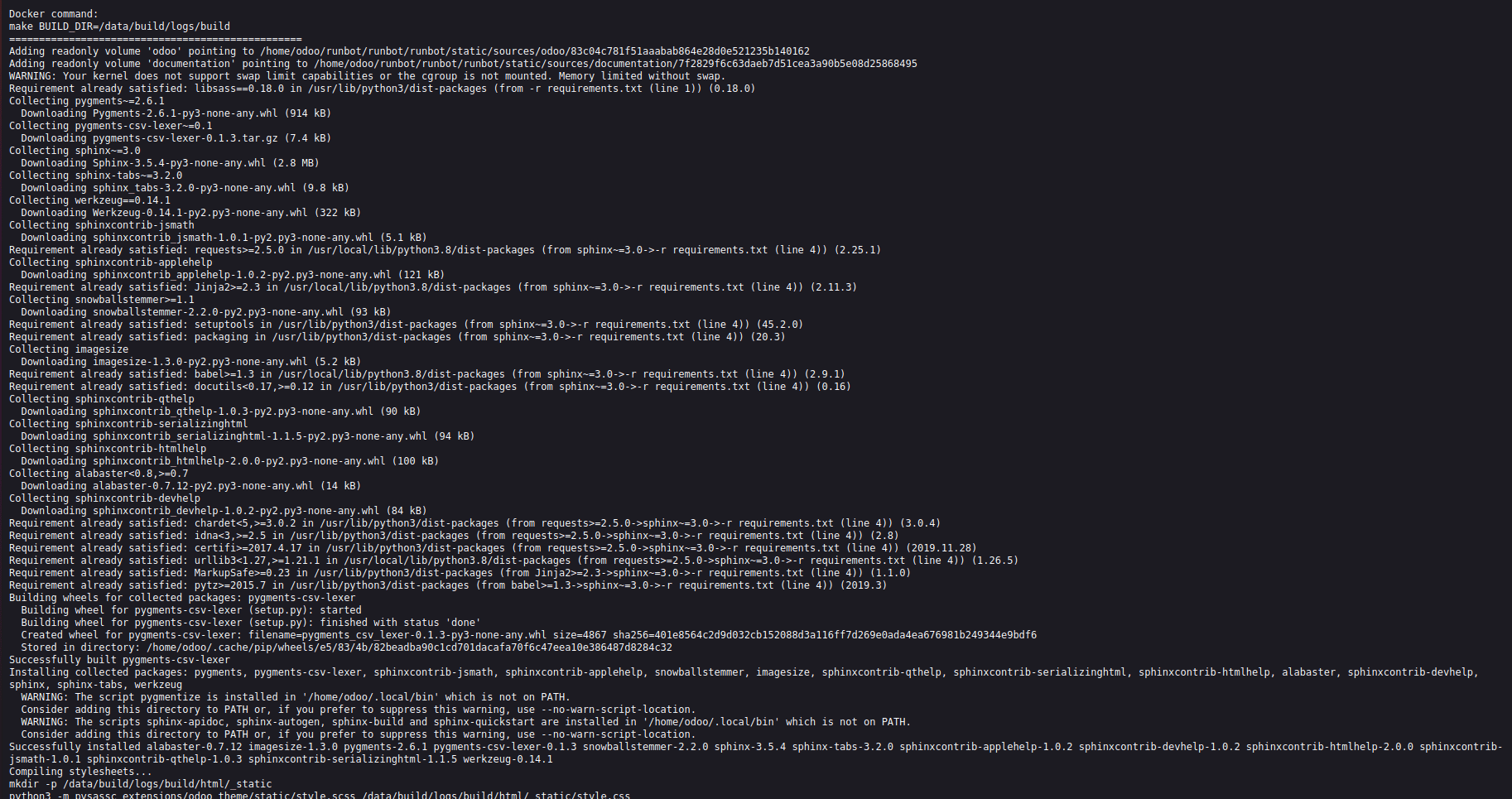
Here, we can see the failure reasons and errors on the build. Just click on the blue
button in the rows to see the view.
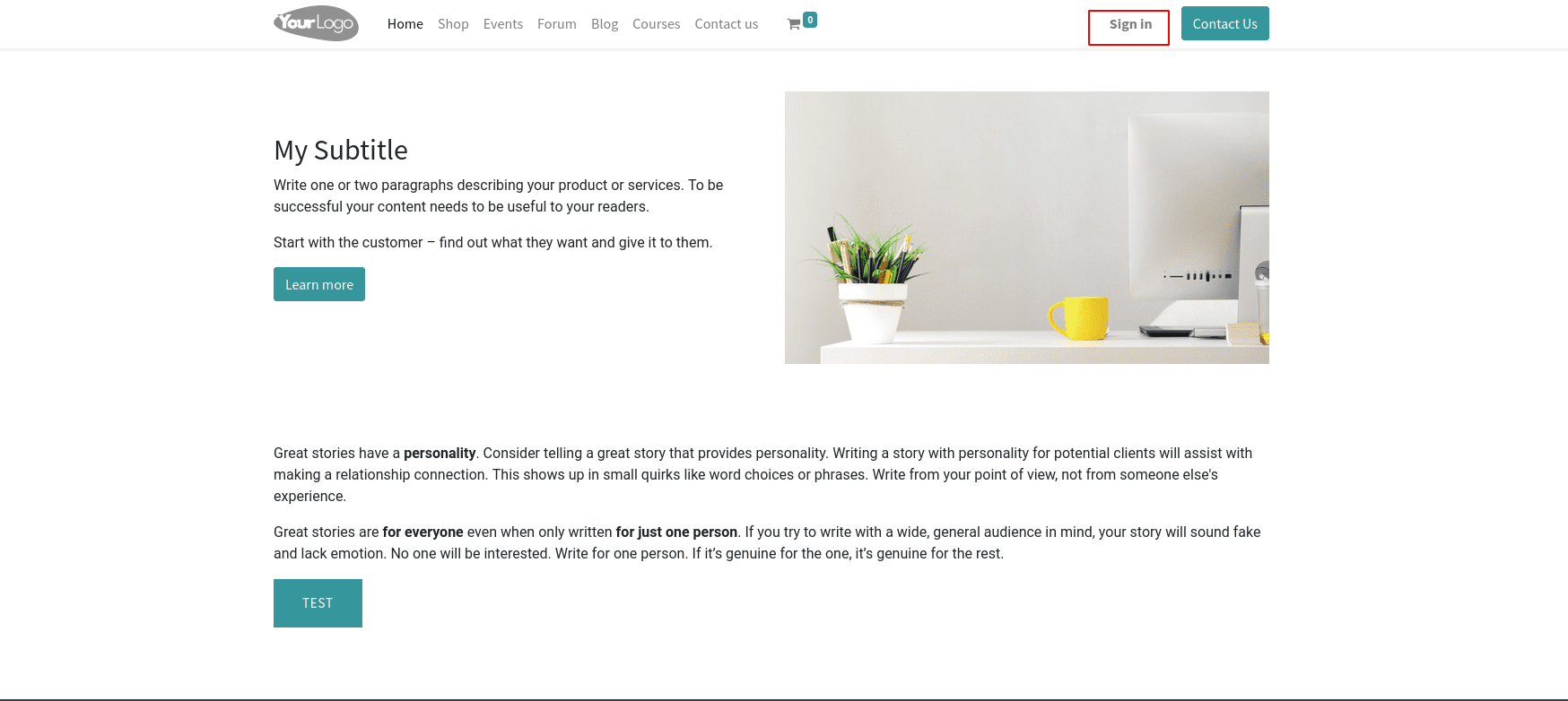
A single click on the sign-in button to log in to the session.
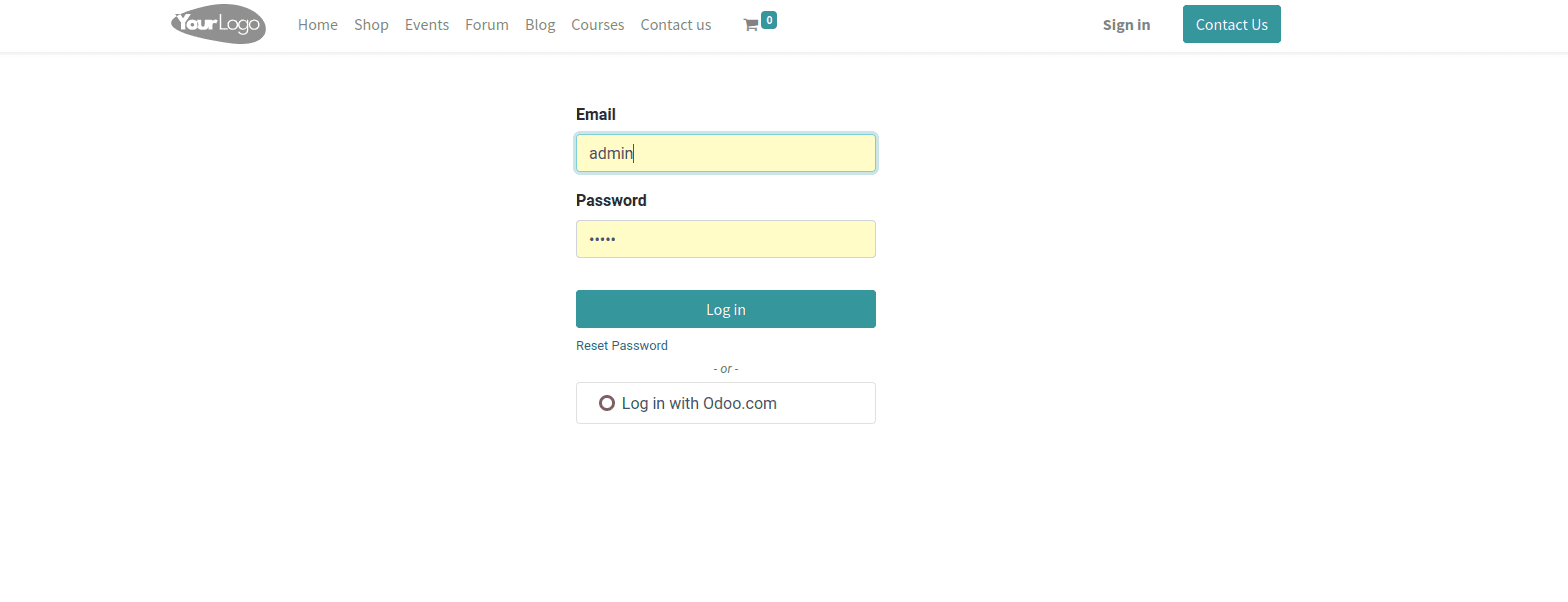
Enter the correct credentials to get into the session. Mainly the login and password are
admin. After entering the details, click the login button. We can see the view below
that corresponds to which session we choose, community or enterprise.