Translation Settings
If an organization is functional internationally and is run under different regions
and employees are working from different parts of the world. Moreover, in regards
to the website, they will also be used and viewed by many people from all parts
of the world. Therefore, the business management solution and operations should
be translated based on the choice of the view, this is where the Translation settings
of the Odoo platform are complex into play. Here based on the localization feature
of the Odoo platform you can configure in which language the platform should operate.
In Odoo all the languages which have a written format as well as alphabets are being
described which can be configured with ease.
The translation feature which is available in Odoo will help its users to view the
contents in their language and use the platform in the worldwide operations of your
business. Almost all the languages of operation are described in Odoo which will
support the functioning of the platform to be run internationally. In addition,
you will be able to download the various languages and their operations for the
ones which are not being described based on your need. The next section will be
describing the Language configuration featuring a tool that is available in the
Odoo platform.
Language configuration
The Language configuration menu can be accessed from the Translations tab available
in the Odoo Settings module. Here all the Languages of operations that are being
defined in the platform will be depicted and described. In the Languages menu, all
the details of each of the Languages will be described such as the Name, Local code,
ISO code description, URL Code, and Direction on how the Language is written and
should be read. If the respective Language is Active and in operations, the tick
box will be depicted. Moreover, you can directly activate the respective Language
by selecting it and enabling the checkbox options available in the menu. Which is
available concerning each of the Languages.
In addition, as in all the other menus of the Odoo platform, there is Filtering
as well as Group by tools that are available helping you to sort out the respective
Languages from the list defined. Here you have default options as well as custom
ones that can be defined in the Filtration and Grouping operations of the Languages.
The custom-defined ones can be saved by adding them to the Favorites which can help
use it in the future aspects.
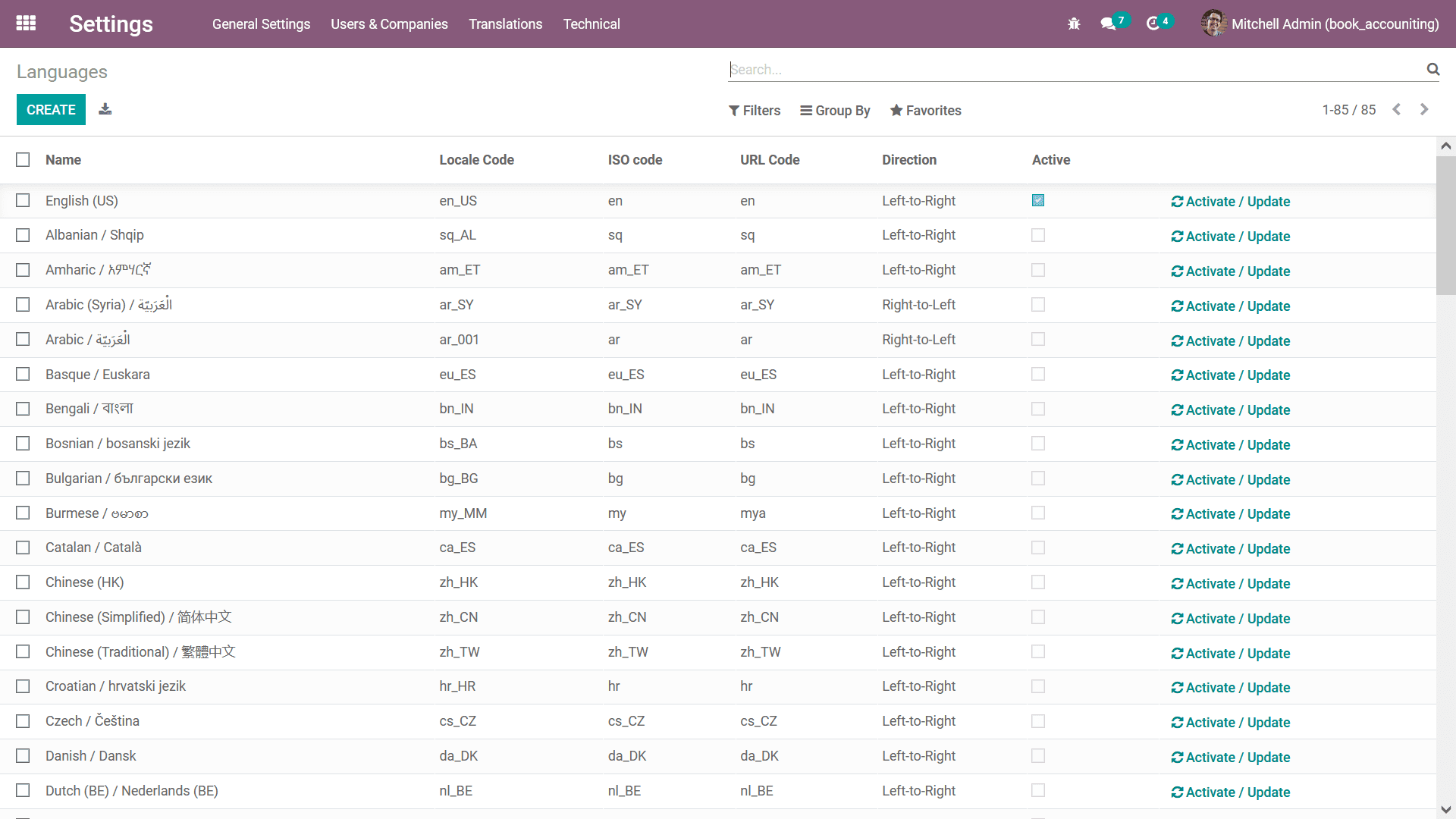
In case you want to modify the details in regards to the Language being described
you can select the Activate/ Update option that is available which will direct you
to the respective descriptions menu of the Language where you can modify the details
in regards to the operations of the respective Language. In case you need to create
and describe a new language of operations you can select the Create option and will
direct you to the Language creation and modification menu as depicted in the following
screenshot.
In the Language creation and modification window you will have to initially provide
the Name of the Language then define the Locale code of the Language, ISO Code,
URL Code, Direction to read as well as write, Separator Format, Decimal Separator,
Thousands Separator, Date Format, Time Format and the First Day of the Week can
be assigned. In addition, there is a separate section where the Legends for supported
Date and Time Formats will be described which can be modified based on the need.
Furthermore, the examples related to the operations will be described under the
section which will provide you an insight into the operation of the language.
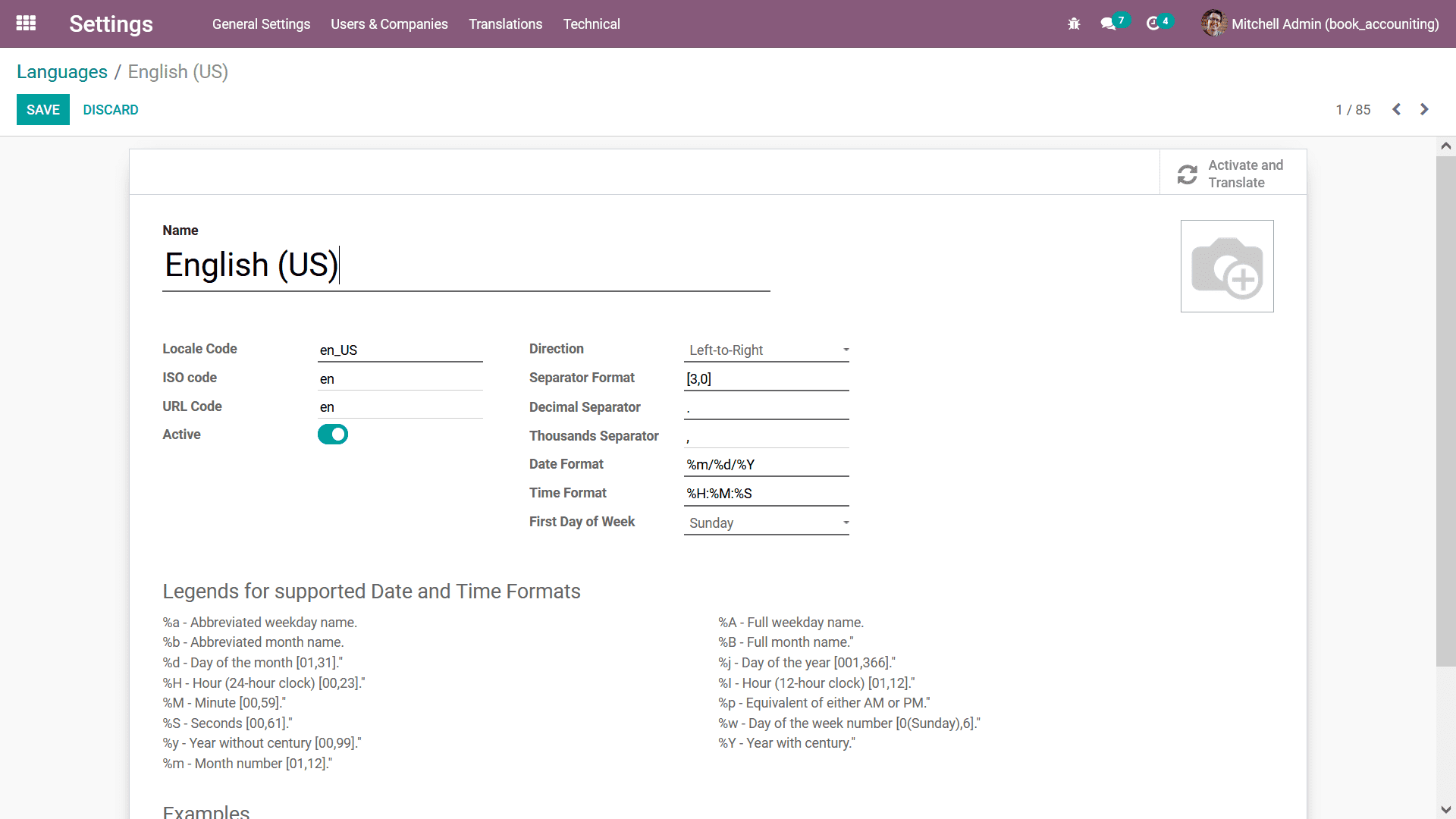
There is also a smart button to Activate and Translate which can be chosen by selecting
it from the menu which is being described and you will be depicted with the Add
Language window as depicted in the following screenshot. Re the name of the Language
will be depicted and you can choose it from the drop-down menu available. In addition,
there is an overwrite Existing Terms which is available which can be enabled if
the option is required in the configured language.
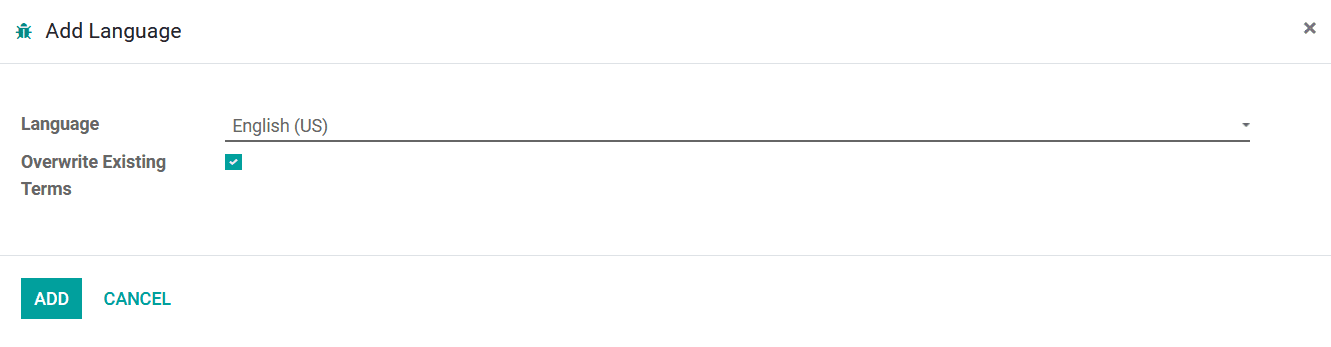
Finally, select the Add option that is available which can be chosen once the Languages
have been configured, or else you can select the available Cancel option. As we
have an understanding of the Language configuration aspects of the Odoo platform,
let's now move on to the next section where the Sequence Number modification operations
of the Odoo platform will be supported in the Accounting operations of the Odoo
module.
Sequence Number modification operations
In the functioning of a business or a company the use of Sequence Numbers is vital
in the aspects of the management of the invoices, sales orders, purchase orders,
sales as well as purchase quotations, and many more. Odoo supports the operations
of the Sequence Numbers which will pave the way for the effective management of
all the important documents in the operations of the business. These Sequence Numbers
play vital importance in the day-to-day functioning of the business as they will
help the users of the Odoo platform to understand the operation of a respective
document concerning the Sequence Number being defined. In addition, these will serve
as the identification tool in respect to each of the documents where various parties
of operations, the users of Odoo, Customers, vendors, and many will be participating
and collaborating towards the business operations.
Additionally, you have the provision to modify the Sequence Number operations based
on your functional need in the operations of your business. These provisions of
the Odoo platform will help the users to do the operations of the Sequence Number
to be defined based on your operational needs. The Sequence Number modification
can only be done when you activate the developer mode of the Odoo platform and you
can do this by selecting the Activate developer mode options from the General Settings
tab or the Bug symbol available in the dashboard of the Odoo platform.
Upon the activation of the Developer mode of the Odoo platform, you will be depicted
with additional options and tools which will support the configuration and management
of the various aspects of the Odoo platform. The developer mode will depict you
with the Technical settings configuration menu in the General Settings of the Odoo
platform. Under the Technical tab, you will be able to see the Sequence Number modifications
menu and upon selecting it you will be taken to the Sequences menu of the Odoo platform
where the various Sequence of operations in Odoo for the various aspects as well
as the documents will be defined. The following screenshot will depict the Sequences
of operations which have been defined in the Odoo platform here the Sequences will
be defined along with the Sequence Code, Name, Prefix, Sequence Size, Company, Next
Number, Step, and the Implementation aspect.
Furthermore, Filtering as well as Group by operations are available by default as
well as the custom ones can be used in the sorting operations in regards to the
Sequence which have been defined. Additionally, there is also a search bar available
which helps you to search the required Sequences which have been defined.
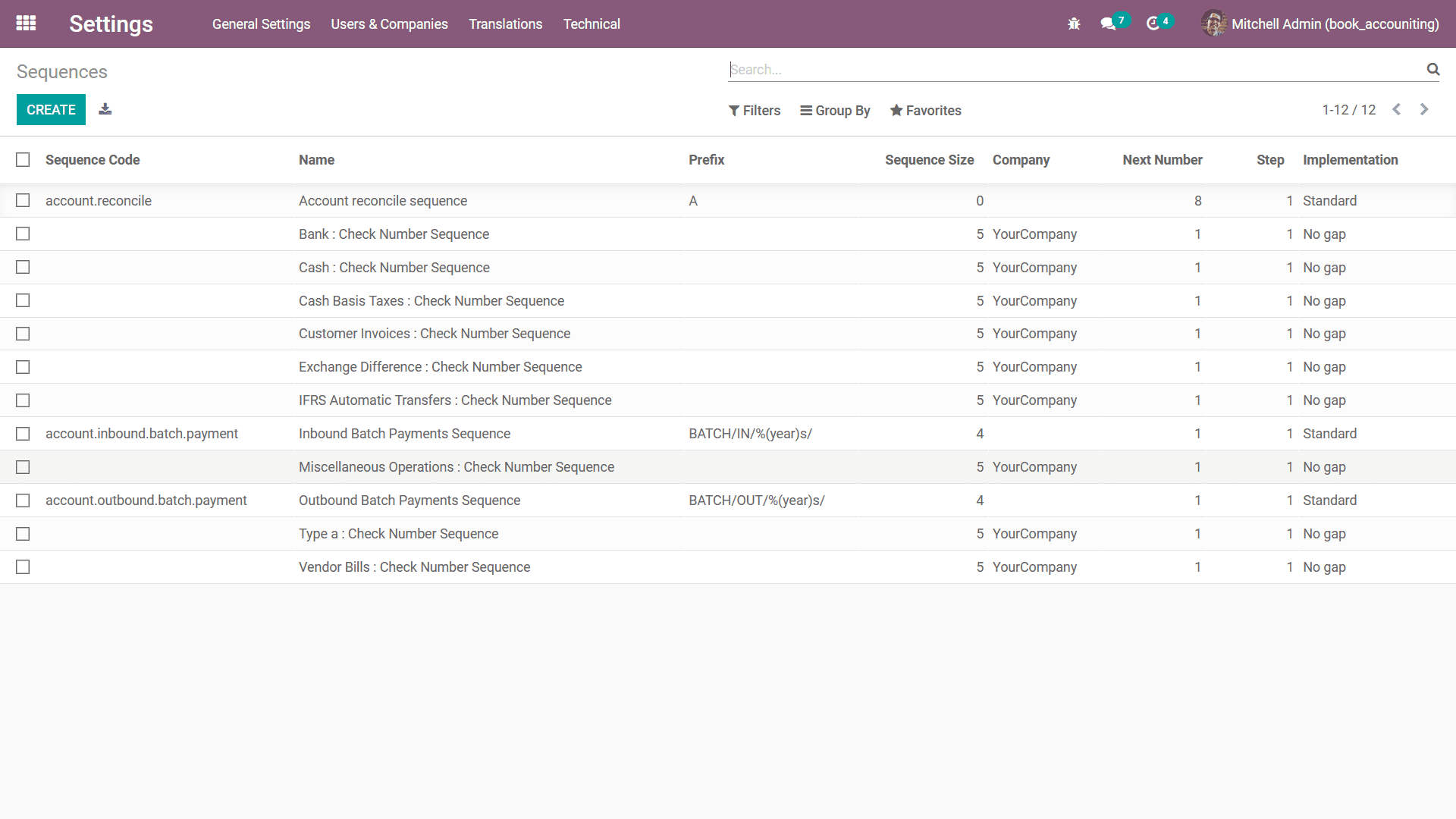
Furthermore, you can edit the existing details of the Sequences which have been
defined by selecting each one and selecting the Edit option available. Moreover,
you can create new Sequences by selecting the Create option that is available which
will direct you to the Sequences creation window as depicted in the following screenshot.
In the Sequence creation window, you have to initially provide the name of the Sequence,
then the Implementation aspect as Standard or with Gap. Further Sequence Code along
with the Company of operation can be selected if you have multiple companies of
operation in Odoo. Additionally, if the respective Sequence is to be active you
can select the Active option and enable it.
The Sequence configuration options are available where you can define the Prefix
and Suffix of operation for the respective Sequence can be defined. Additionally,
the Sequence Size along with the Step of operation can be defined based on the need
of the function. The Use subsequences per date range option can be enabled where
the respective Subsequence operation details can be configured. You can select the
Add a line option that is available concerning the Subsequence configuration.
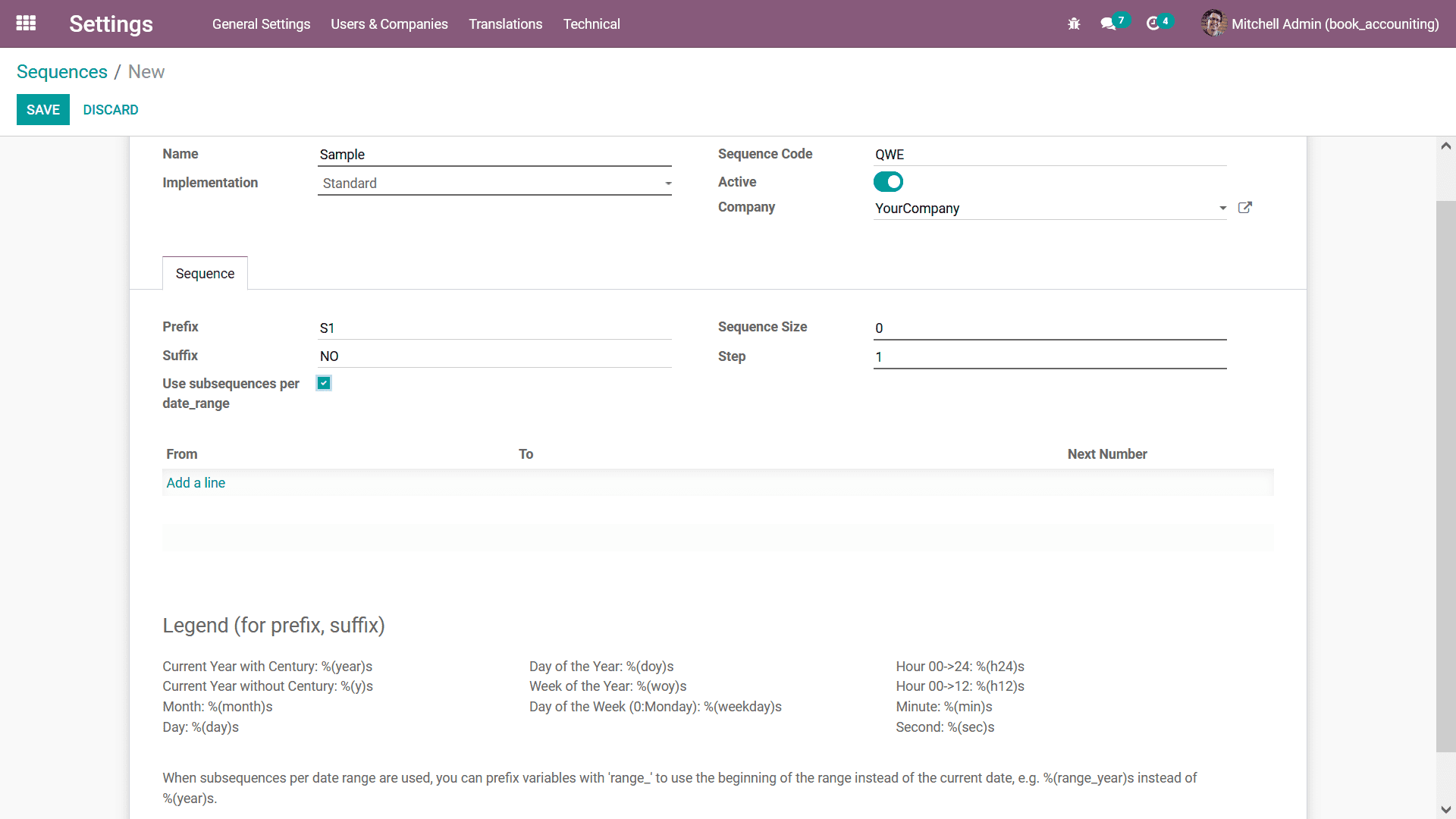
The dates of the Subsequence operation can be defined by defining the From, To dates
along with the Next Number of the Sequence. Additionally, you will also have the
provision to remove the respective descriptions by selecting the available Delete
option. The operations of the Prefix, as well as the Suffix operation, will be depicted
under the Legend (for prefix, suffix) details which have been defined.
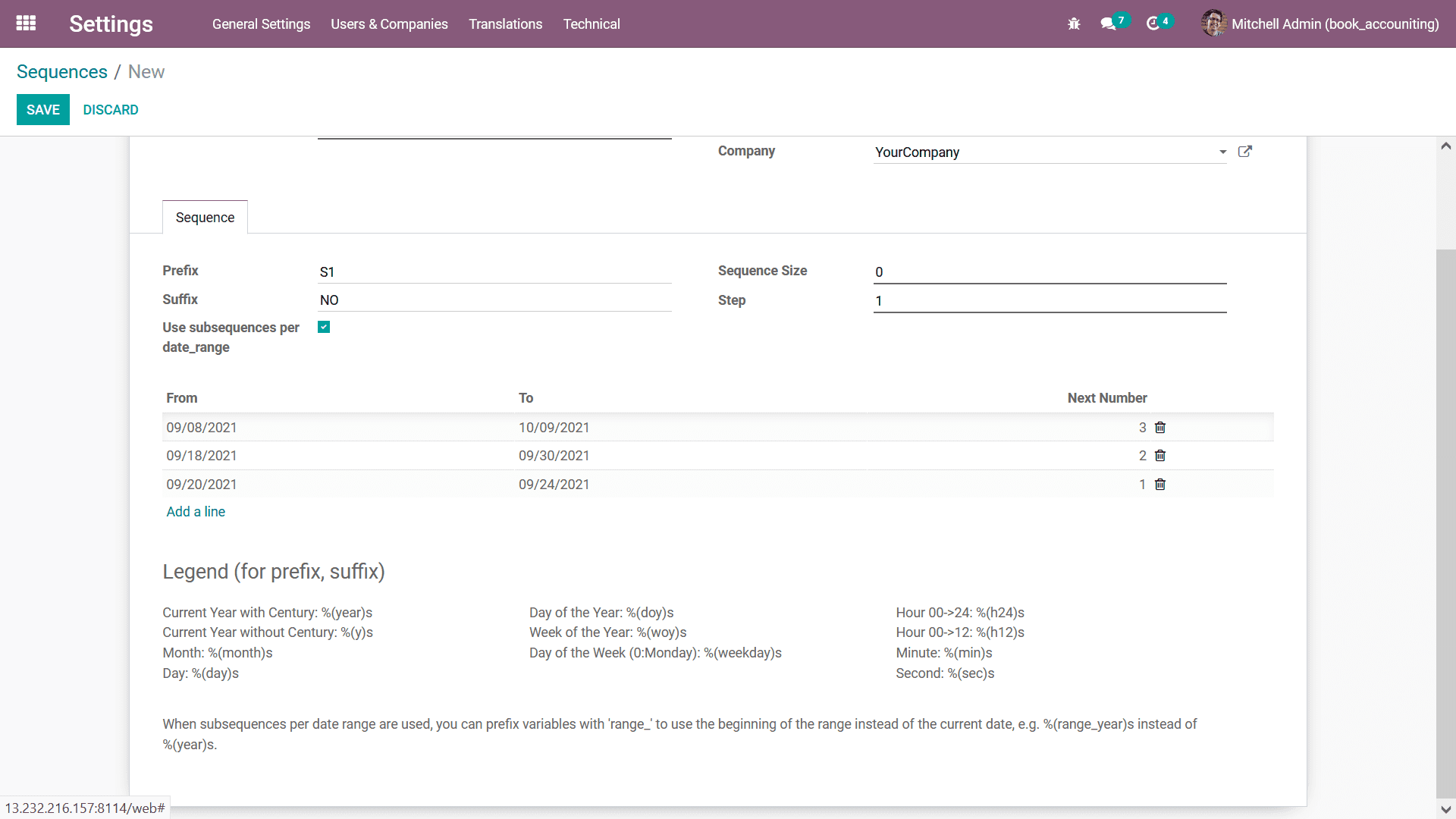
The Sequence operations concerning the functioning of the various documents and
aspects of the business in your company can be effectively described in this menu
and the Odoo will support any modifications in regards to the functional aspects
of it.
In this chapter, we focused on the aspects of the Configurations of Admin settings
of the Odoo platform which will be helpful in the aspect of configuring your Odoo
as per the operational needs of your business. This is the final chapter of the
Odoo Accounting book and we have covered the aspects of User settings, Company settings,
and Translation settings options that are available in the Odoo platform. In the
next section of the book, we will be concluding the aspects which we have discussed
throughout the different chapters of the Odoo Accounting book. In addition, the
Reference materials and details are also allocated in a separate section which will
help learn about Odoo and its functional aspects.