US GAAP Reports
GAAP stands for the Universally Accepted Accounting Principles which have been adopted
by the US Securities and Exchanges Commission. The GAAP brings standardization of
the accounting aspects such as exchange rates, interest rates, and the tax included
in the business operations of the companies in the case of an international transfer.
There are also country-bound house taxes as well as import and export ones. Moreover,
the GAAP falls under a set of authoritarian standards which has been decided by
a policy board which is a commonly accepted way or principle of recording and reporting
the accounting-related information in an organization. This universal method will
ensure that all aspects of the company accounting should be drafted and documents
analyzed and reported to be generated. Three are various basic ones that are necessary
for the operations of any business.
The Accounting module of Odoo supports the aspects of the GAAP-based report generation
by default as its mandatory aspects in regards to the company operating in any region
of the world. Moreover, in the Odoo Accounting module with the distinctive Reporting
tab that is available, you will be having a separate menu that will help you to
generate and record all the US GAAP reports. By default, in the Odoo Accounting
module, you will be able to generate the US GAAP reports such as Profit and Loss
Reports, Balance Sheet, Executive Summary, Cash Flow Statement, and Check Register.
Let's now move on to understand each of these US GAAP reporting menus available
in the Odoo Accounting module in detail in the upcoming sections.
Profit and Loss Reports
The Profit and Loss Reports are the basic ones in regards to the US GAAP-based report
that every company will generate. The Profit and Loss Reports will provide an insight
into the financial operations of the company and whether the company is generating
a profit or is functioning with a loss. Profit and Loss Reports are the basic elements
of every accounting operation of any company and the Odoo platform understands this,
therefore a dedicated menu where the Profit and Loss Reports can be generated is
available in the Odoo Accounting module. Accessible from the reporting menu of the
Odoo Accounting module, Profit and Loss Reports can be selected and you will be
presented with the report as depicted in the following image.
In the Report, all the Incomes, as well as the expenses and the net value of Profit
or Loss, will be depicted just as shown in the following screenshot. Under the Profit
aspect, the Gross Profit details such as the Operating Income and the cost revenue
will be described. In addition, there will be a separate section to describe the
Other Income which is being defined. Furthermore, the Expense details such as the
Expenses of the company as well as the Depreciation rate-based value of the Assets
will be depicted. Each of the Chart of Accounts in respect to the aspect which has
been defined will be depicted which can provide you with further details.
You will have Filtering, Grouping, and Comparison tools just as available in all
other reporting menus of the Odoo platform. Here, you can do the filtration based
on the Fiscal year or period of operation. Further, the Journals along with the
Analytical accounting aspects along with the Posted as well as the Unposted entries
can be filtered and grouped based on the need. Additionally, the Comparison tool
helps you to compare between the Profit and Loss Reports of a fiscal period as well
as the one of another fiscal period which will provide you with complete details
on the progress of the depreciation of the company. A study is needed to understand
the plan for the future of the organization.
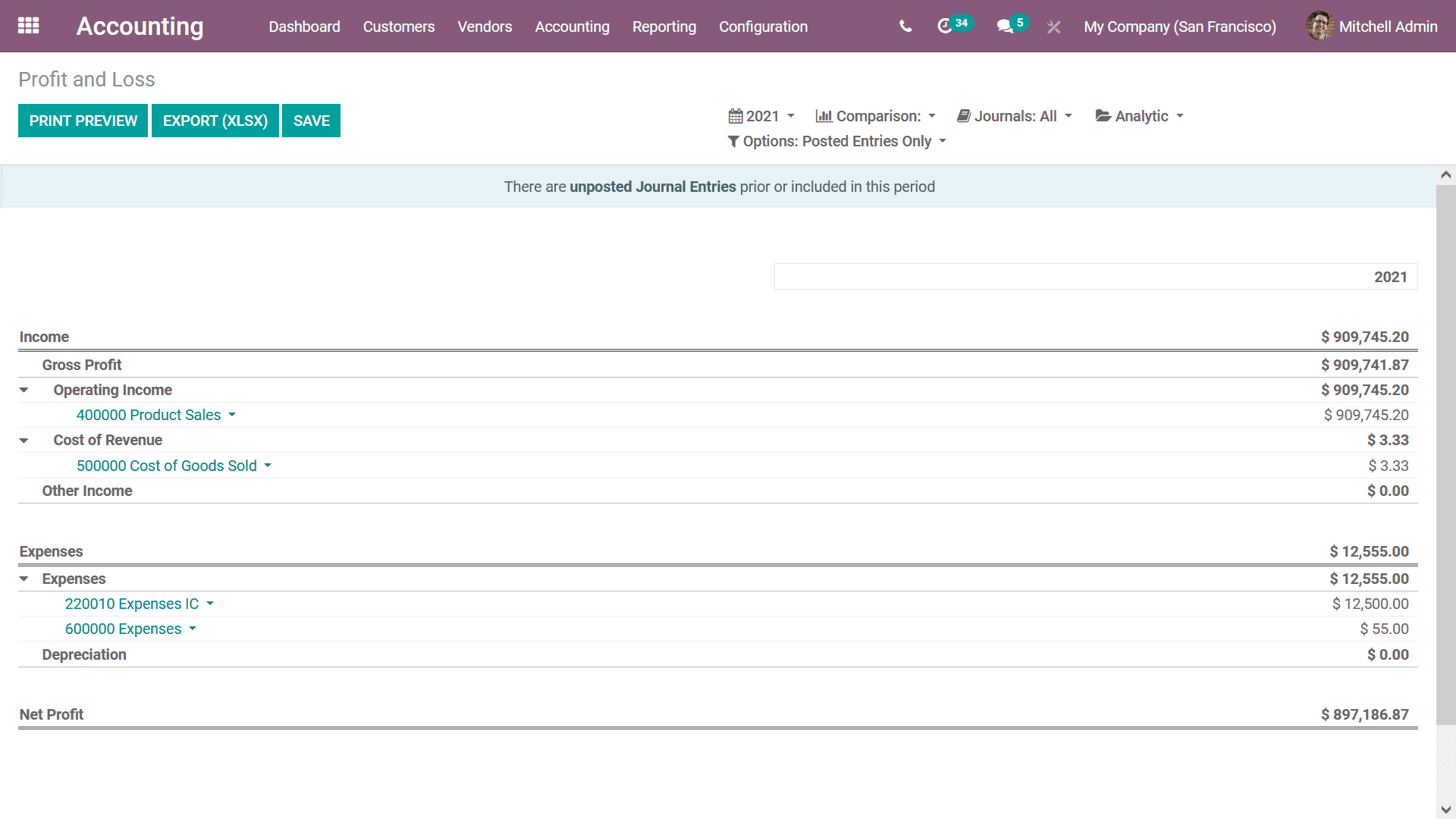
The Profit and Loss Reports of a company plays a crucial role in the financial management
operations of the company and provide a clear picture of the track of the company
for the past and will provide an insight of the future allowing you to plan your
budget and other financial operations in regards to the company functioning accordingly.
As we are clear on the Profit and Loss Reports menu of the Odoo Accounting module,
let's now move on to the next section where the Balance Sheet reporting aspects
of Odoo Accounting are being discussed.
Balance Sheet
The Balance sheet is the second important document in regards to the company's accounting
operations as it provides you with complete insight into the company's assets, liabilities,
and shareholders' equity. Furthermore, it can be defined as the balance summary
of the financial operations of an individual or a company or an organization providing
complete information of the amount achieved as well as transactions and losses during
a financial year of operations of the company. The Balance Sheet of an organization
is described for all the fiscal periods as well as whenever needed. Moreover, these
reports will provide real-time information on the financial operations of the company
and play a crucial role in the decision-making process regarding the financial management
of the company. The Auditors of an organization are well attached to the Balance
Sheet and use it in their day-to-day operations in sorting out the finances of the
company.
The Odoo platform has a delicate menu that will help you to generate the Balance
Sheet reports of the company's financial operations. Accessible from the Reporting
menu of the Odoo Accounting module, you will be able to view the Balance Sheet menu
just as described in the following screenshot. Here, the Asset, Equity, Liabilities,
and all other aspects in regards to the company's Balance Sheet will be depicted
in separate sections along with the amount and the aspects involved in them such
as the Bank and Cash Accounts, Receivables, and the Current Assets or Liabilities.
You will also have Filtering, Grouping as well as Comparison tools available just
as in all other report generation menus of the Odoo Accounting module. Here, you
can do the filtration based on the Fiscal year or period of operation.
Further, the Journals along with the Analytical accounting aspects along with the
Posted as well as the Unposted entries can be filtered and grouped based on the
need. Additionally, the Comparison tool helps you to compare the Balance Sheet of
a fiscal period as well as the ones of another fiscal period which will provide
you with complete details on the progress of the depreciation of the company. You
can read about the configuration aspects of these Filtering, Grouping as well as
Comparison tools in the previous report which has been described in this chapter
as they are of the same options and similar nature of operations you will not have
any trouble understanding it.
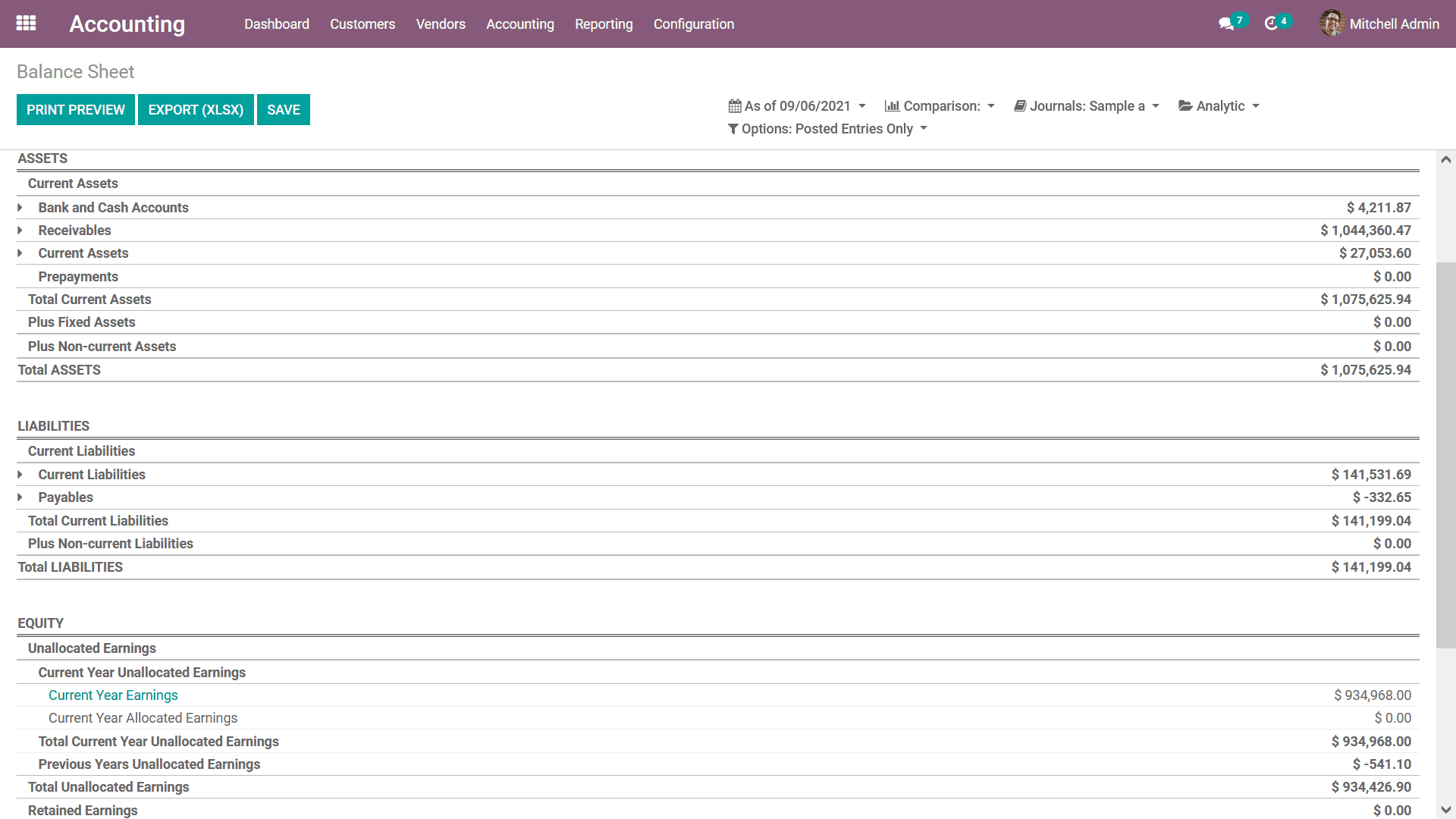
Upon selecting the drop-down option available in the entries which have been described,
you will be depicted with three menu options: General Ledger, Journal Items, and
the Annotate option. Let's initially choose the General Ledger option which will
depict the ledger details of the respective entry directly from the Balance sheet
as depicted in the following screenshot. Here, you will also have filtering as well
as Group by option available just as in all other reporting menus of the Odoo platform.
Furthermore, with a search option as well as the option to view Print Preview and
export the entries you will have a save option available which lets you save he
General Ledger based on the configuration aspects which are being done.
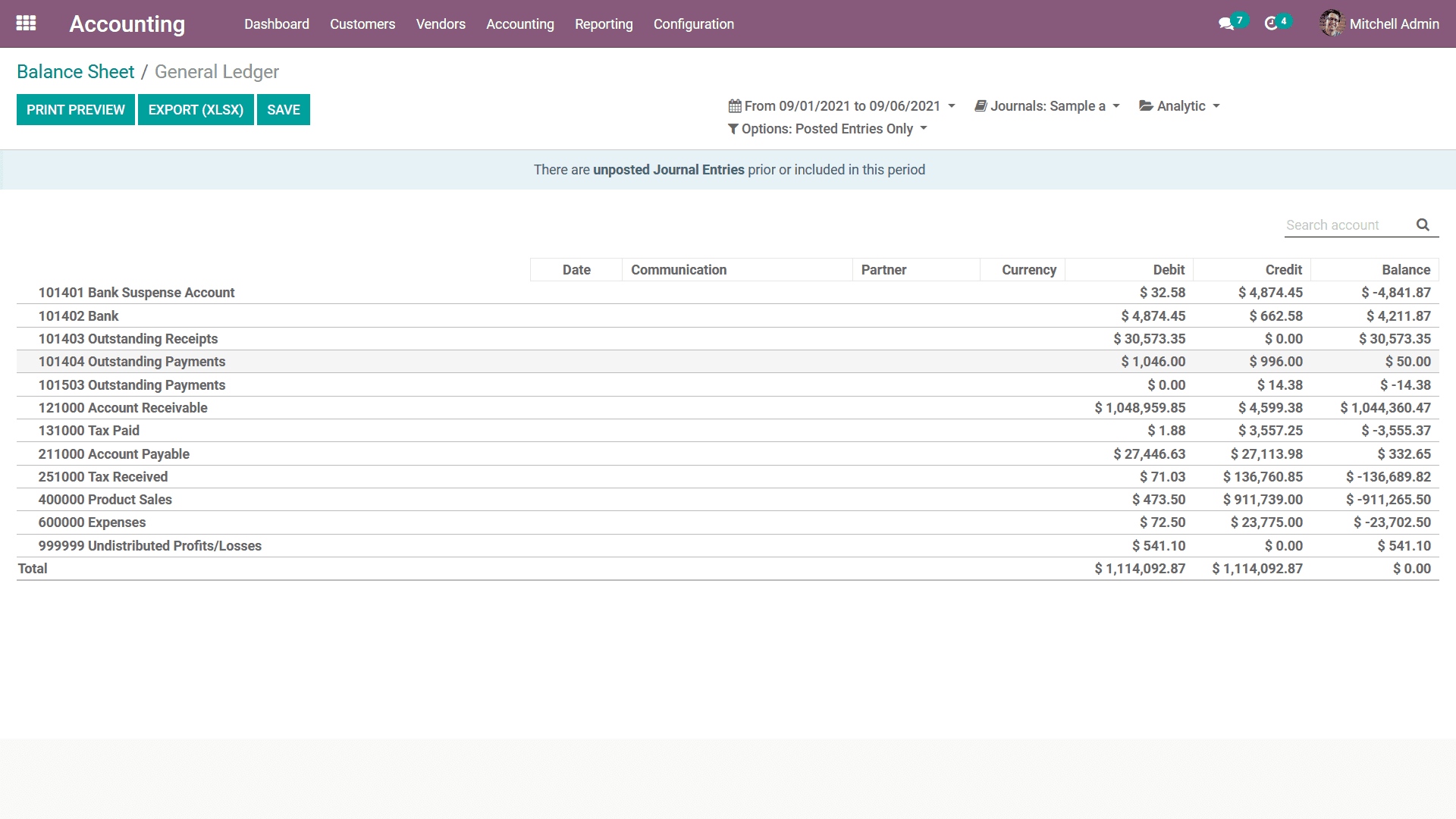
Upon selecting the Journal Items option available under the drop-down menu of the
Balance sheet menu, you will be presented with Journal Entries of the respective
entry as depicted in the following screenshot. This will provide an insight into
the Journal Entries of the Balance sheet. Furthermore, there are Filters as well
as Group by options available by default, helping you to sort out the entries which
have been defined. You can also add in custom entries based Filters as well as Group
by options which can be added as favorites for further uses of the same filtration
and grouping.
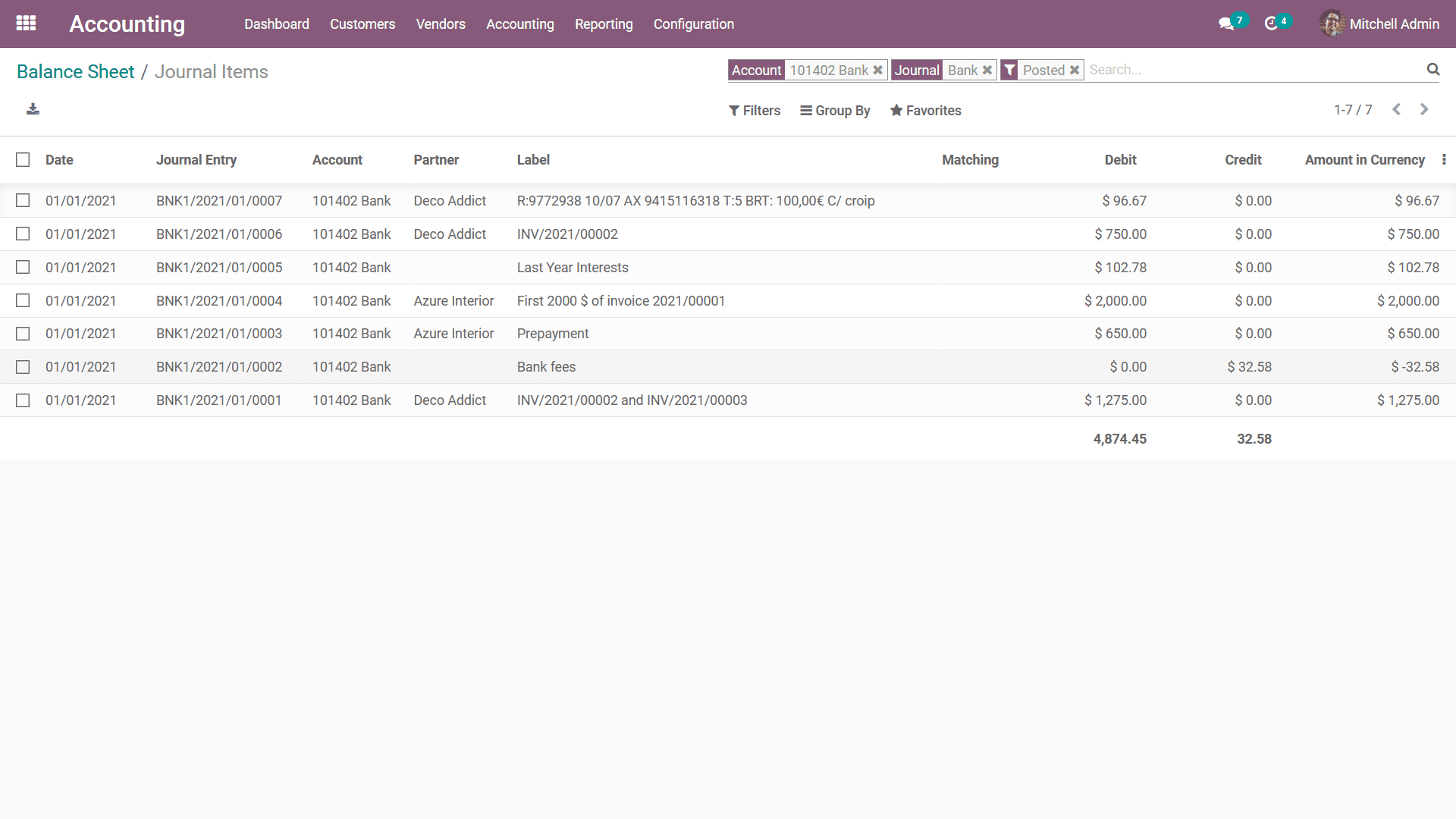
Upon selecting the Annotate option from the Balance Sheet you will be depicted with
a pop-up window as depicted in the following screenshot. Here, you can provide descriptions
for the Annotation which is to be done and then Save it. There is also a provision
to cancel the Annotation with the available Cancel option.
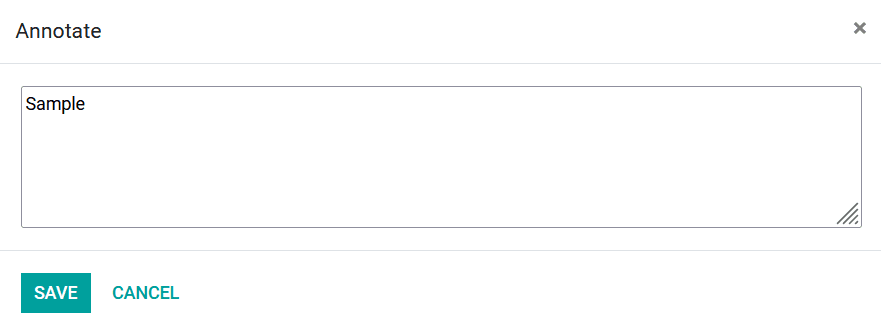
The Balance Sheet of a company accounting plays a vital role in the financial management
positions of the company and with a dedicated tool such as the Odoo Balance Sheet
reporting, you will be able to generate and view the Balance Sheet of any fiscal
users of the company operations with ease. As we are clear on the aspects of the
Balance Sheet reporting menu of Odoo, let's now move on to the next section where
the Executive Summary reporting menu under the US GAAP Reporting tools of Odoo will
be discussed.
Executive Summary
The Executive Summary of a company's accounting will provide a complete summary
of the financial operations concerning the functioning of the company for the entire
fiscal period. Moreover, it describes the complete estimate to the minute details
in regards to the financial operations of the company for the executives as well
as investors. The Executive Summary will be used to give clever understanding in
respect to the financial management and the path of the company operations.
The Executive Summary reporting menu in the Odoo platform can be accessed from the
Reporting tab of the Odoo Accounting module which will depict you with the report
of how the company operates as depicted in the following screenshot. Here, the various
aspects of the company operations such as Cash operations, Profitability, Balance
Sheet, Profitability details, and many more will be described. Moreover, the structure
and the theme used in the Executive Summary can be defined as two firstly as Performance
and Position. In the case of Performance-based aspects, we will have the Gross Profit
Margin which is the collective sum of any direct cost made for a direct sale. The
Net Profit Margin is the sum of the Gross Profit Margin as well as the fixed overheads
which the company has such as rent, electricity, other amenities charges, taxes,
and many more with respect to an individual sale. Furthermore, the Return on Investment
is the equivalent ratio of the Net Profit which has been made to the amount as well
as the assets spent or utilized to make the profit.
Furthermore, the Position based terms in the Executive summary will provide insight
on the financial possession and the state of the sale or the entire company. The
Average debtor days is the average number of days which your customers take up to
make the payment. The Average creditor days will depict the average number of days
used to credit the amount which should be paid for the vendor bills. In addition,
the Short term cash forecast is a forecast function that will provide an insight
into the funds which will move in and out of the accounts. Furthermore, the Current
assets to liabilities is a ratio of the current asset to liabilities which can be
turned into cash within a year. Moreover, the aspects of financial operations in
respect to each of these sections will also be described with the amount inculcated
in them.
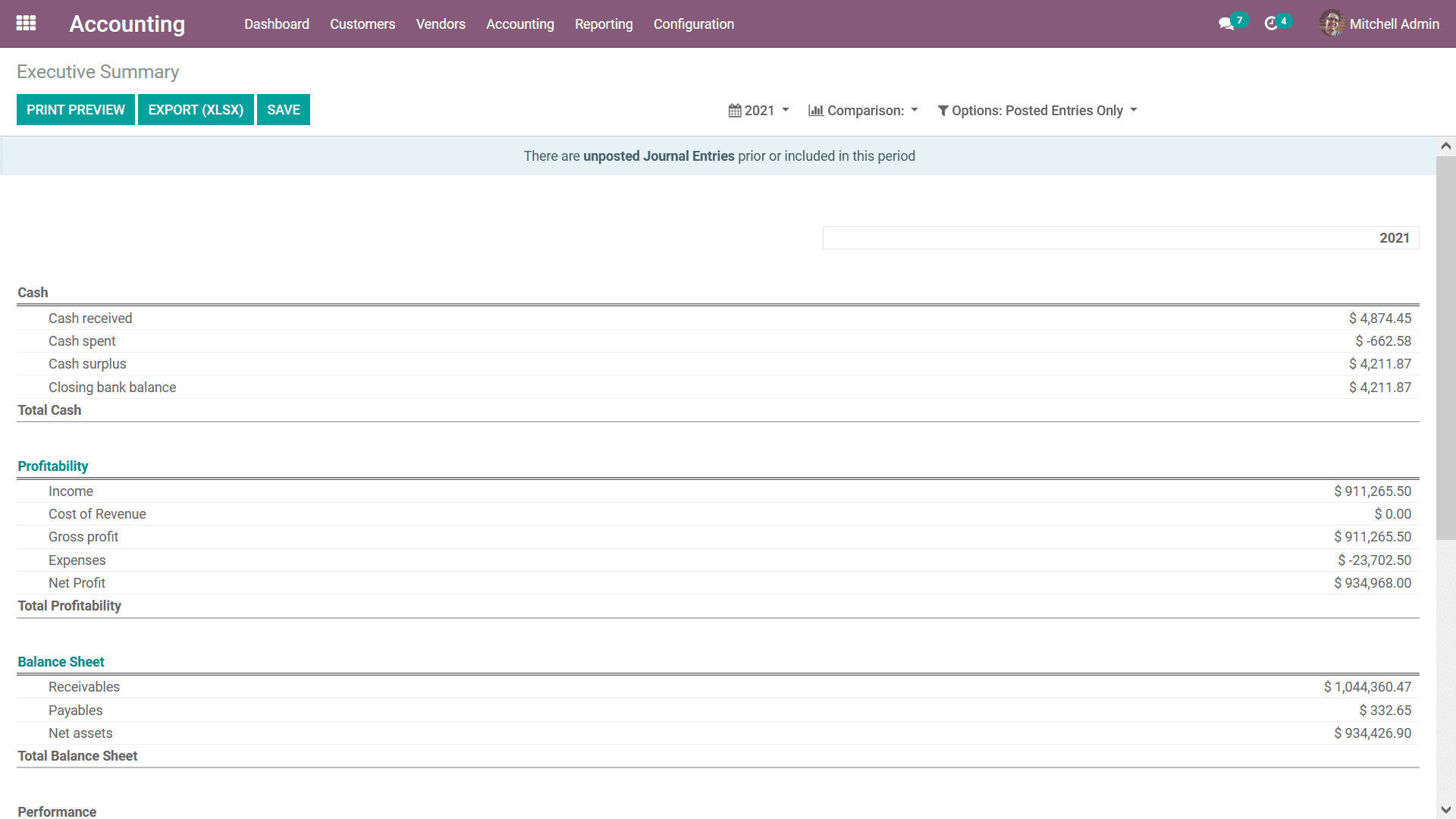
There are filtering as well as Group by tools that are available which will help
with the sorting out operations of the entries of the Executive Summary which have
been defined. You will be able to Group by the Fiscal periods of operation and based
on the posted entries. In addition, the Comparison options that are available will
help you to compare the Executive Summary details of the company’s financial operations
of a respective fiscal period to another one as depicted in the following screenshot.
There will be default Comparison options such as Previous Period and Same Period
Last Year. Moreover, the Custom Comparison options can be defined based on the need.
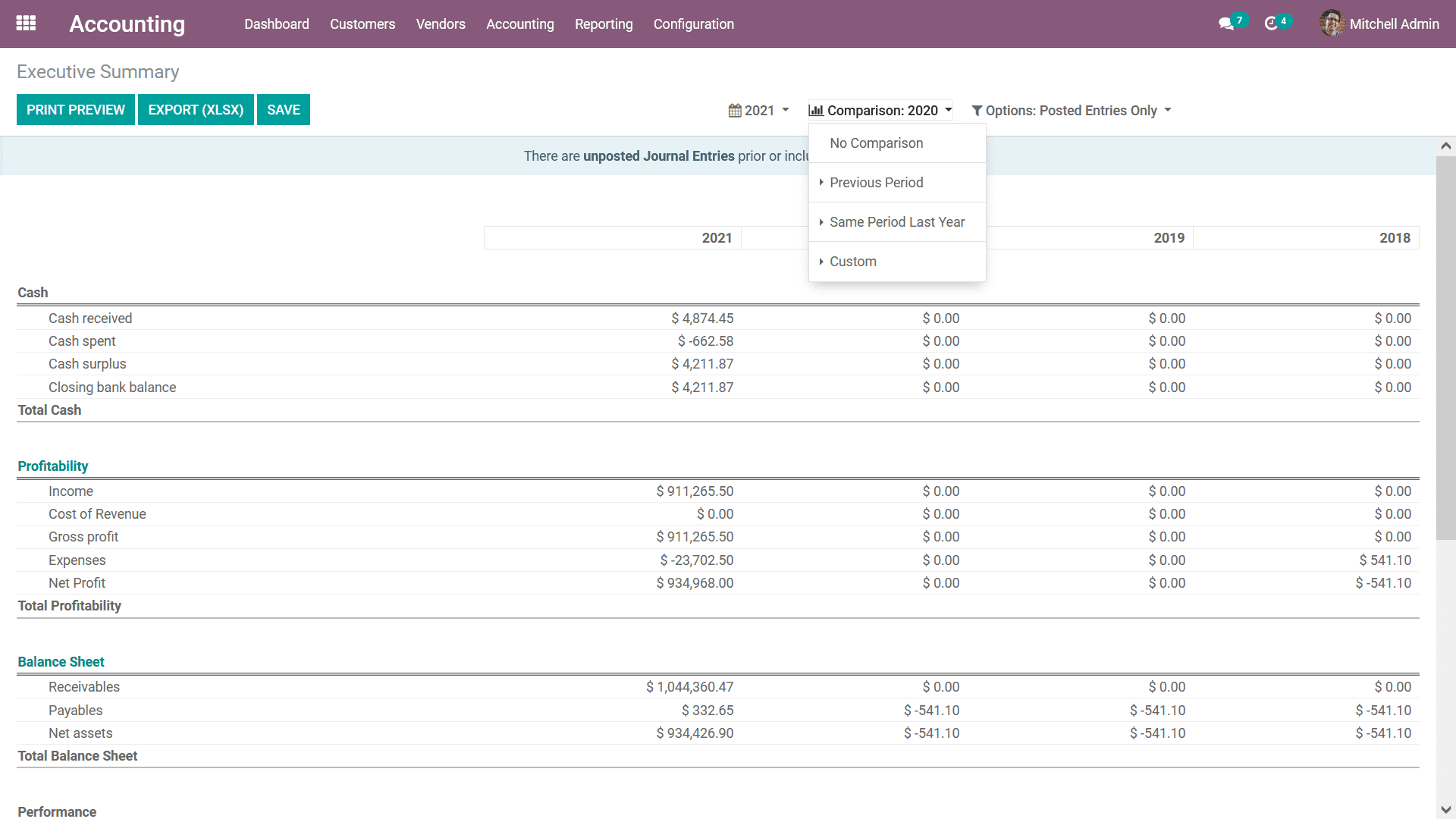
The Executive Summary of the financial operations of a company will provide a complete
understanding of the financial operations of the company and can be used as a study
material to understand the previous history and the current track of operations
helpful for the management to make and take decisions accordingly. As we are clear
on the Executive Summary reporting menu of the Odoo platform, let's now move on
to the next section where the Cash Flow Statement reports will be described.
Cash Flow Statement
In the operations of a business, you need to understand where your money goes and
how it's been spent. The same is in your aspects too. In regards to the Cash Flow
management of the business, the Odoo platform has a dedicated management solution
in the Accounting module. Here you will be able to understand the various aspects
of the flow of the cash and the channels of your business operations where it's
been used. In Odoo reporting aspects of the financial operation, there is a dedicated
Cash Flow Statement available that will describe the cash flow operations of your
company. Accessible for the Reporting tab of the Odoo Accounting module, the Cash
Flow Statement will depict the aspects of cash flow (Both cash in and cash out of
the company) in the form of a report as depicted in the following screenshot.
The various aspects of the cash flow will be depicted over here such as the Cash
and cash equivalents, beginning of the period, Net increase in cash and cash equivalents,
and the Cash and cash equivalents, closing balance providing a clearer picture of
how the profits, as well as the money involved, is been utilized for the business.
These reports will be an advantage to the investors as they can understand the complete
aspects of the cash flow business as per the need. In the Cash Flow Statement window,
there are Filtering as well as Grouping tools available just as in all other Reporting
menus of Odoo Accounting. Here you can filter out the Fiscal Periods as well as
the Journals which are required to be displayed in the Cash Flow Statement. In addition,
the Entries can be defined based on the posted as well as unposted ones with the
distinctive filtering tools that are available.
In addition, the cash Balance involved in each of the transactions will be defined
on the right side of the menu. You will have the capability to drop down the description
of the Cash Flow Statement and will be able to view the three menu options on being
General Ledger, Journal Items, and the Annotate option available which will help
you to view the respective menus as available in many of the reporting menus which
have been previously discussed in this chapter. Additionally, if we add a Customer
Payment, through Accounting Module > Customers > Payments, in the cash flow statement
that will be added to the line Advance Payments received from Customers and once
some amount is matched with invoices, that will be shown under Cash received from
operating activities similarly, for Vendor Payment and bill they fall under Advance
payments made to suppliers and Cash paid for operating activities respectively.
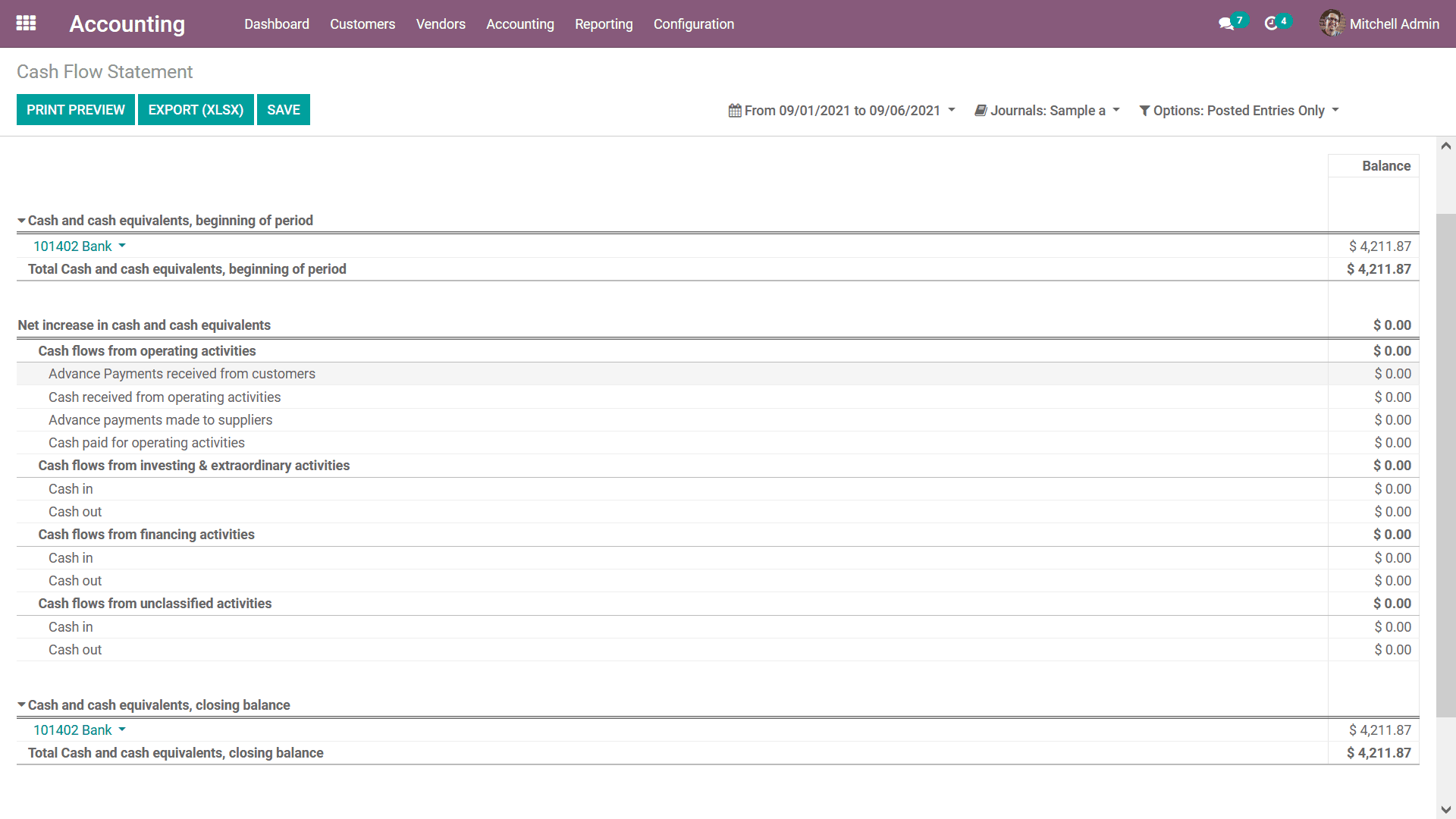
The Cash Flow Statement Reporting menu of the Odoo Accounting module is an exceptional
tool in understanding the cash flow aspects of your business as well as the Balance
amount involved in it. As we are clear on the operations of the Cash Flow Statement
report, let's now move on to the next section where the Check Register reporting
menu will be described.
Check Register
The Check Register is the final menu under the US GAAP Reporting tools available
in the Odoo Accounting module which will provide you information on the Check Register
operations of your business. All the money involved with the functioning of the
business will be described in a Check Register and the Check Register report will
describe it in an analytical format providing a complete insight into its operations.
The Check Register report will be depicted with the help of the different Chart
of Accounts of operation which have been defined in the platform. Here each of the
Chart of Accounts of operation along with the Date of functioning, Communication
details, Partner as well as the Currency involved will be described. Furthermore,
the Debit, as well as the Credit amount along with the Balance of each of the Charts
of Accounts, will be described as shown in the following screenshot.
here are also filtering and Grouping tools available just as in any other reporting
menus of the Odoo Accounting module. Here you can Filter the Check Register details
based on Fiscal Periods, Journals, Analytical Accounting aspects, and based on the
Posted and Unposted entries. Furthermore, there is also a serving tool available
that will help you search the entries of the Check Register based on the information
you have.
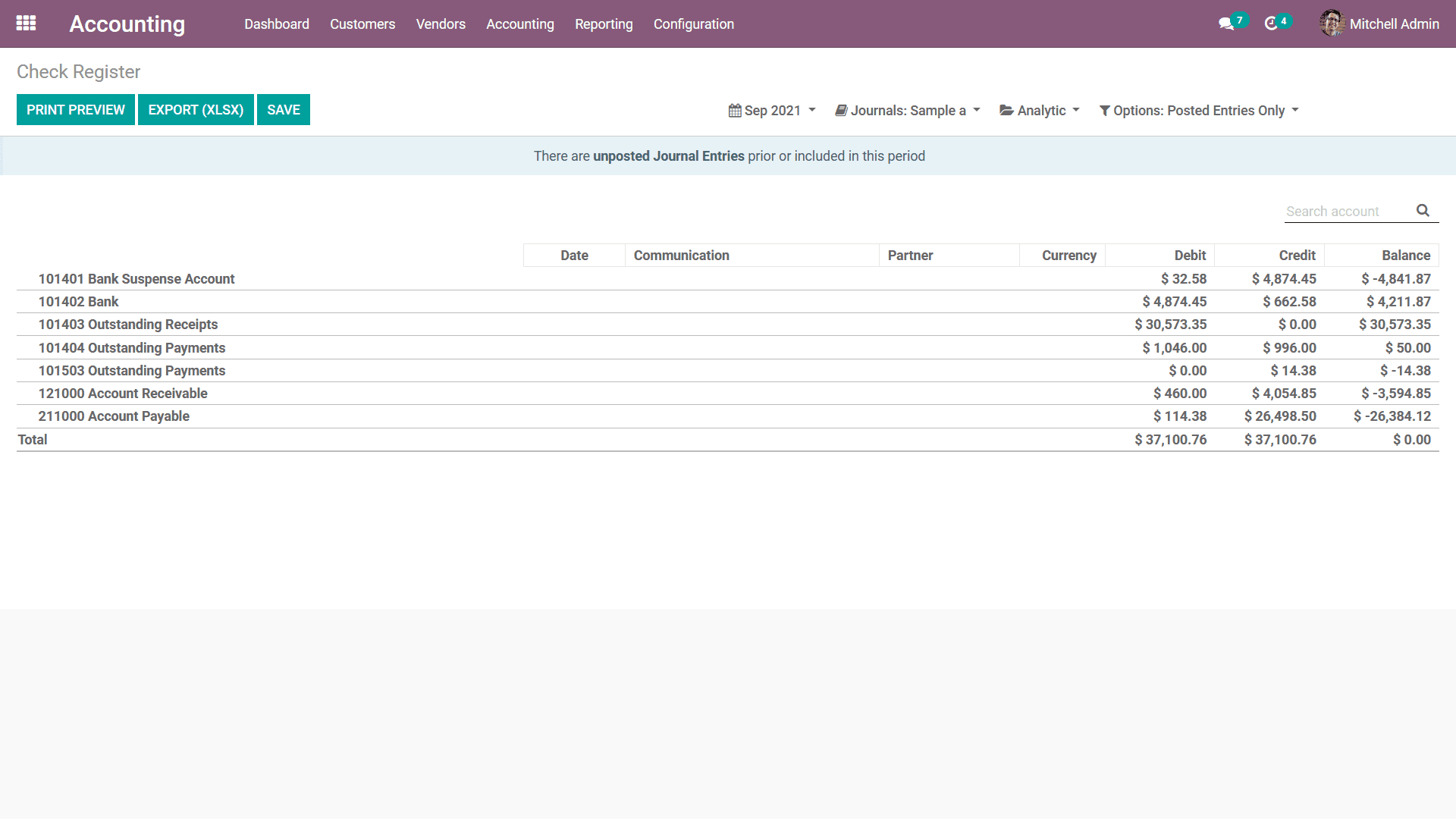
The Check Register reporting menu in Odoo will have a calendar role in undertaking
the aspects of each operation in respect to the financial management of the company
and will be a viable tool in the company Accounting aspect. With the Check Register,
the reporting tools of the Odoo Accounting module come to an end.
In this chapter, we are entirely focused on the Reporting aspects of the Odoo Accounting
module and provide a complete insight into its operations. We discussed the reporting
tools falling under the classification of Audit Reports, Management based Reports,
Partner Reports, and US GAAP reports. In the next chapter, we will be focusing on
the configuration of the General Settings of Odoo which will be helpful in the Accounting
operations.