Accounting Ledgers
One of the main aspects which all of the business of operations will confide to
the aspects of the finance management is the distinctive operations of the Journals.
Defining well-defined and distinctive Journals of operations will help with the
efficiency in the management of the financial entries of the business operations.
In Odoo the Accounting aspects are defined based on the operations of the Ledgers
as well as Journals and there are distinctive menus and options available which
will help with the configuration and the effective management of the same.
In Odoo you can define as many as Journal of operations and manage them effectively;
however, there are default menus available that will support the Sales, Purchase
as well as the Bank & Cash Journal operations of your company's financial operations.
All other Journals that you have created and are in function are defined in the
Miscellaneous menu. Let's now move on to understanding one in detail in the coming
sections.
Sales
The Sales Journal Accessible from the Accounting tab of the Odoo Accounting module
will define all the sales operations concerning the company, its products as well
as services. Moreover, this journal will act as the complete guide in understanding
the history of the company's sales operations. Upon selecting the menu, you will
be depicted with the entry of the Sales Journal with a filter based on the Posted,
Sales, and the Journal entries which can be removed to filter out other Journal
entries.
The Account along with the Customer details of the company will be defined. Furthermore,
based on the Filtering as well as Group by tools available will help you with the
sorting out operations concerning entries of the Sales Journal. The description
of the Sales Journal will be based on the customer and their invoices. Here a Customer
will be defined and the invoice details in regards to the Sales conducted will be
defined in the Sales Journal. Details such as Account information, Label, Debit,
and the Credit amount will be defined. Further, the Amount in Currency and the Taxes
included along with the Tax Grid of operation will be defined.
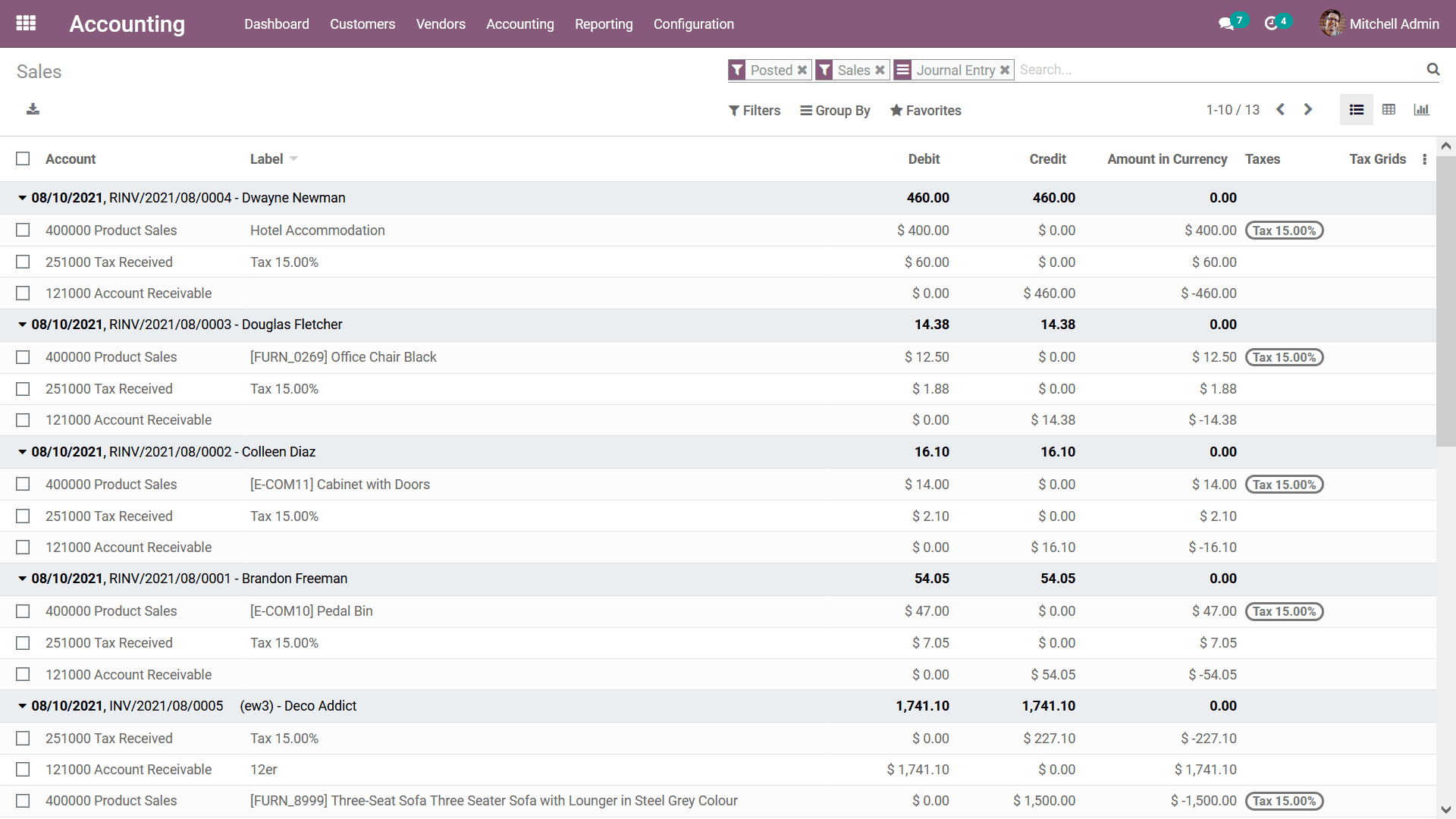
You can select each of the entries by choosing the Tick Box available which will
depict you with Reconcile as well as Create Asset options which can be chosen to
do the respective operations. Both these aspects have been already covered in this
chapter therefore, we will not be going into detail on this. Furthermore, you will
also be depicted with an Action tab where the various actionable options such as
Export, Delete, Unreconciled, Automatic Entries, Reconcile, And the Create Asset
option will also be defined to choose as depicted in the following screenshot.
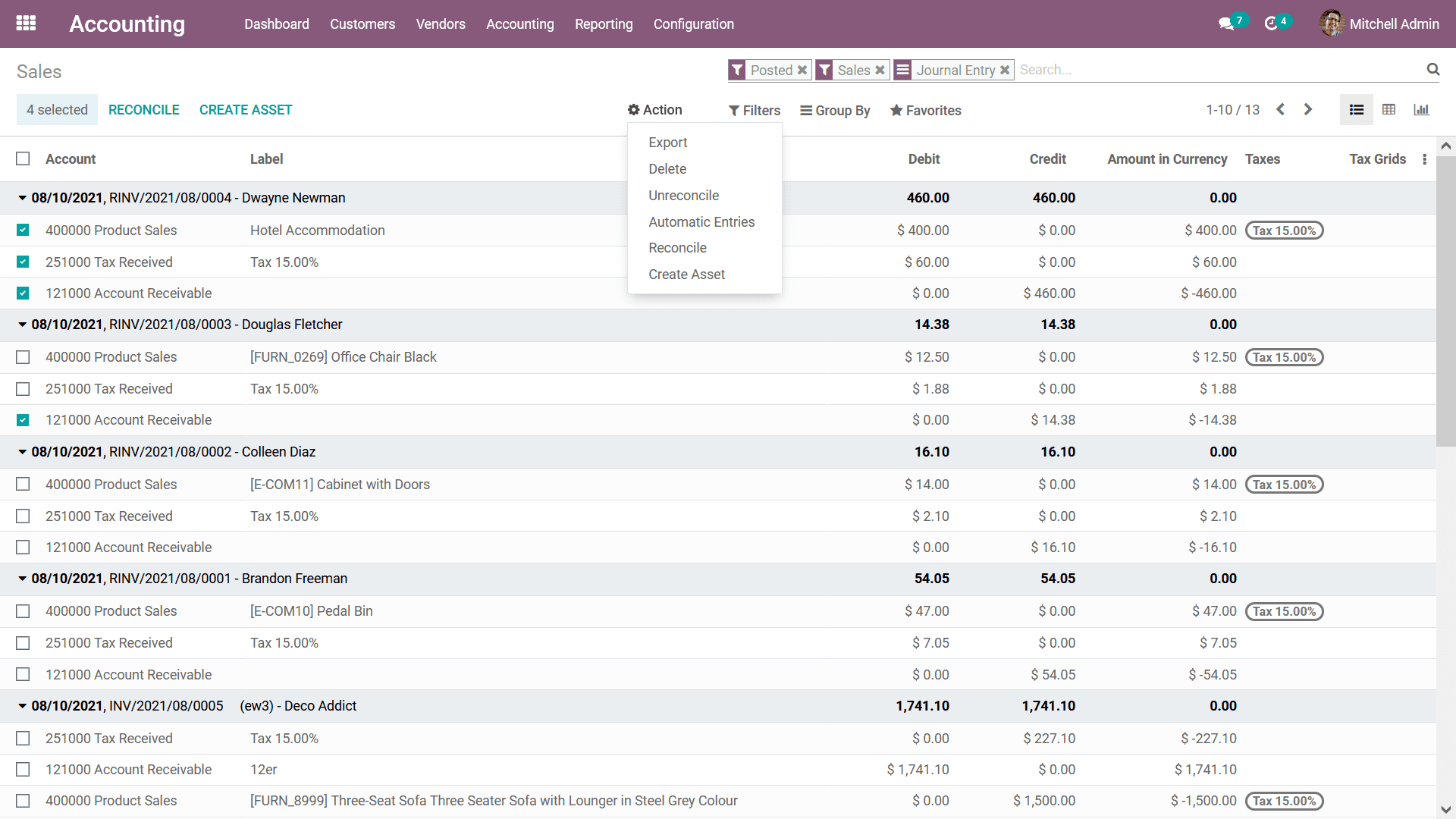
The Sales Journal menu will help us to define all the Sales operations concerning
the company in an ineffective way accessible at any time you want with various functional
actions which can be performed on them. Let's now move on to the next section where
the Purchase Journal will be defined.
Purchase
The Purchase Journal menu will describe all the financial aspects of payment concerning
the product procurement operations of the company. All the Vendors along with the
Bill description concerning each of them will be defined. Once you enter the Purchase
Journal menu there will already be filtering done for the Journal entries with the
Posted, Purchases, and the Journal Entry done. In addition, there is another filtering,
as well as Group by options that are available by default and custom filters, that
can be defined to help you with the filtering and sorting operations.
The Purchase Journal will depict the Vendor details along with the Account of operation,
the Label of the Vendor bill, Debit and Credit amount along with the Amount in Currency,
Taxes involved, and the Tax Grids of the respective Vendor Bills which are being
defined.
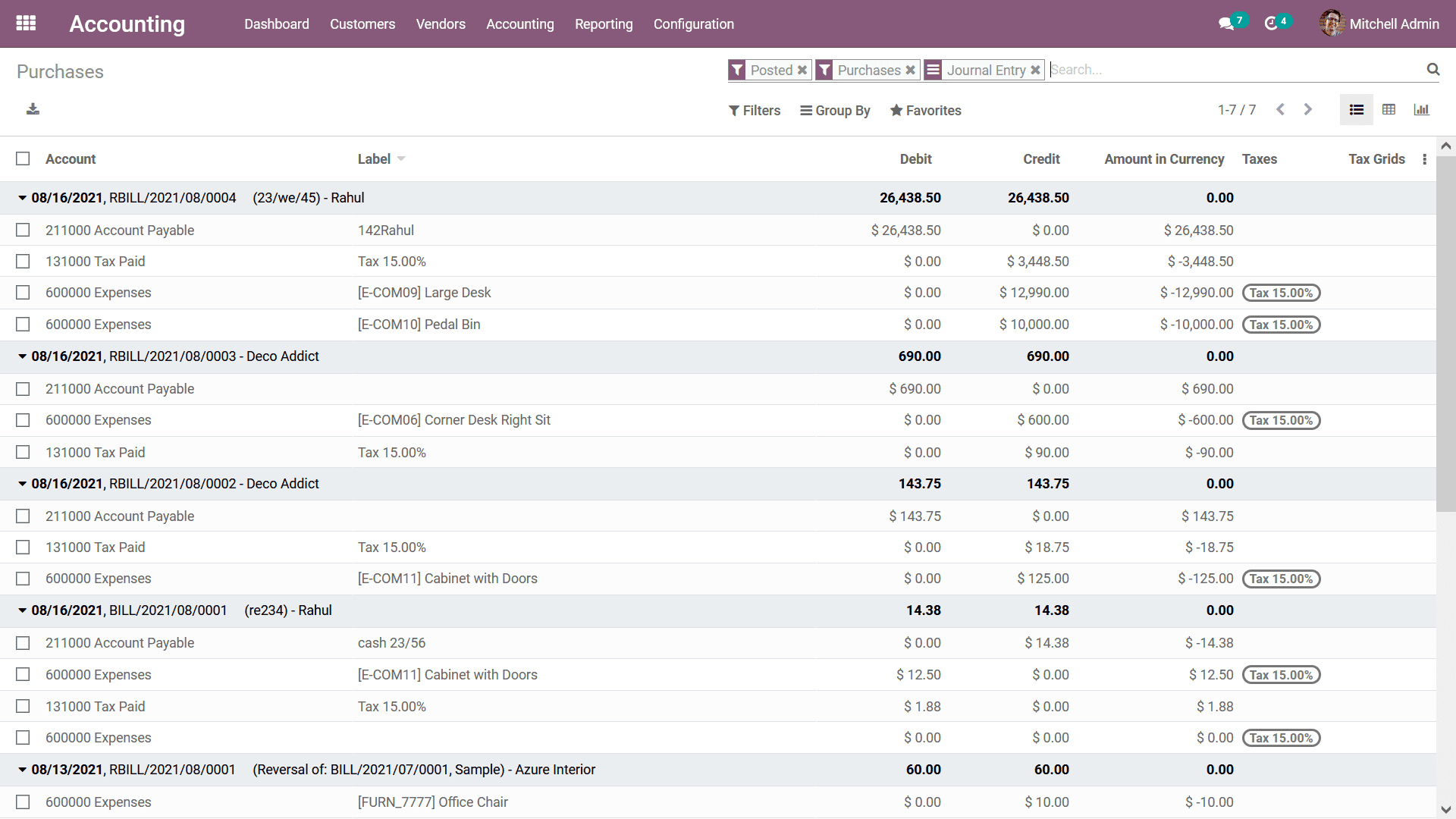
Additionally, you can select each of the entries by choosing the Tick Box available
and after choosing all the required Journal Entries you can select the Reconcile
as well as Create Asset options which can be chosen to do the respective operations.
Both these aspects have been already covered in this chapter therefore, we will
not be going into detail on this. Furthermore, you will also be depicted with an
Action tab where the various actionable options such as Export, Delete, Unreconciled,
Automatic Entries, Reconcile, And the Create Asset option will also be defined to
choose as depicted in the following screenshot.
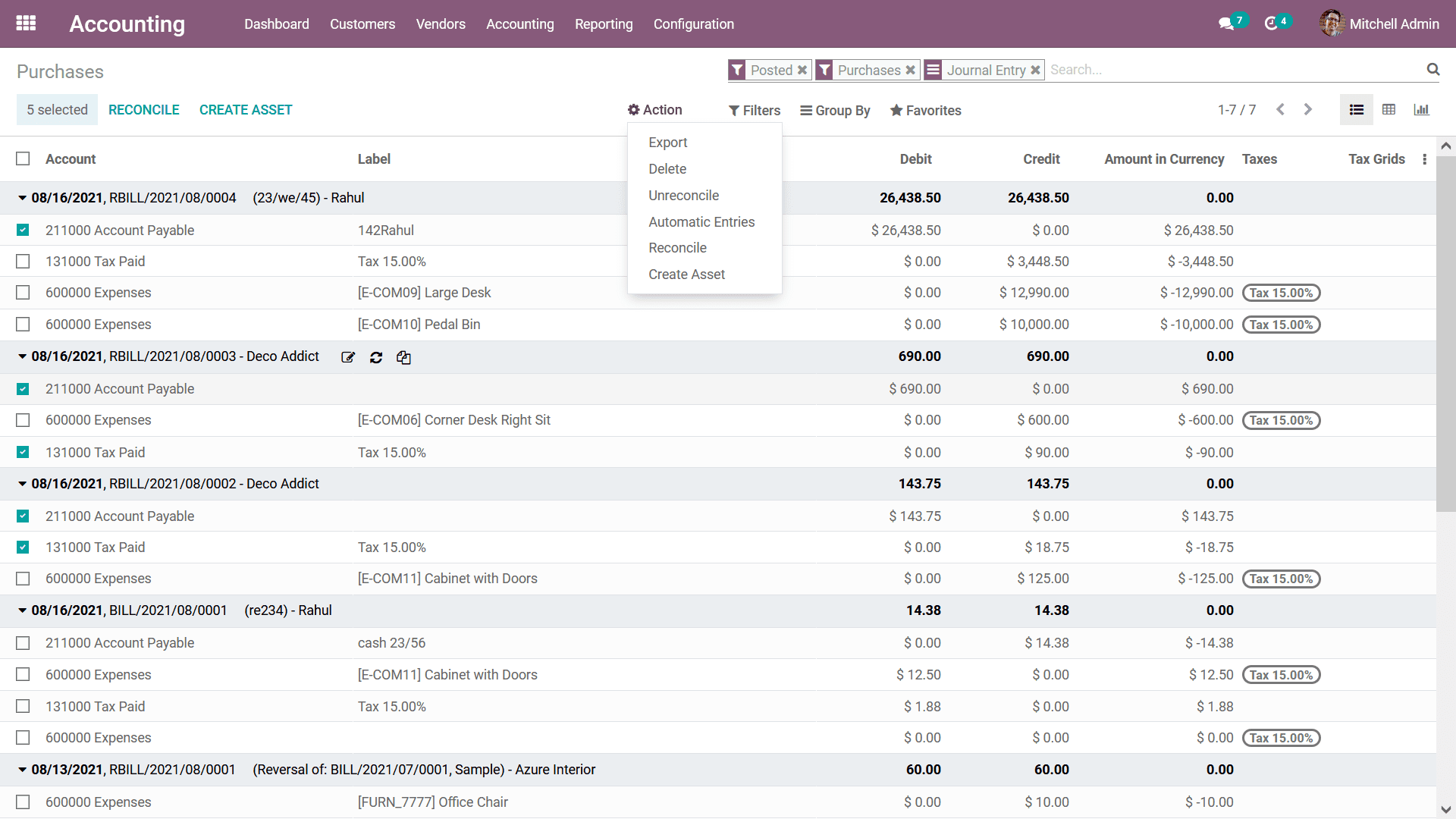
As we are clear on the Purchase journal operations of the Odoo Accounting module
let's now move onto the next section of the chapter where the Bank & Cash journal
aspects have been discussed.
Bank & Cash
The payment operations of the company both incoming as well outgoing are executed
with the help of cash or bank payments. Moreover, in today's era, the aspect of
online payment and various payment terminals are also in operation. The need for
an efficient management system on both aspects of payment in the era is inevitable
and Odoo helps you to manage both aspects effectively with a distinctive Bank &
Cash Journal Menu available in the Accounting tab. Upon choosing the Bank & Cash
menu you will be depicted with the window as shown in the following image where
all the Bank & Cash Journal entries have been described.
Here when you already enter the menu the filtration of the Journal Entries is auto
defined as done along with the Posted, and Bank & Cash entries. Each of the Customers,
as well as the Vendor, are being described in operations are described as sections
along with the Journal Entries in regards to them. Moreover, you will have Filter
as well as Group by options which can be customized and used as available by default
helping with the rhetorical of the respective Bank & Cash Journal entry from the
list.
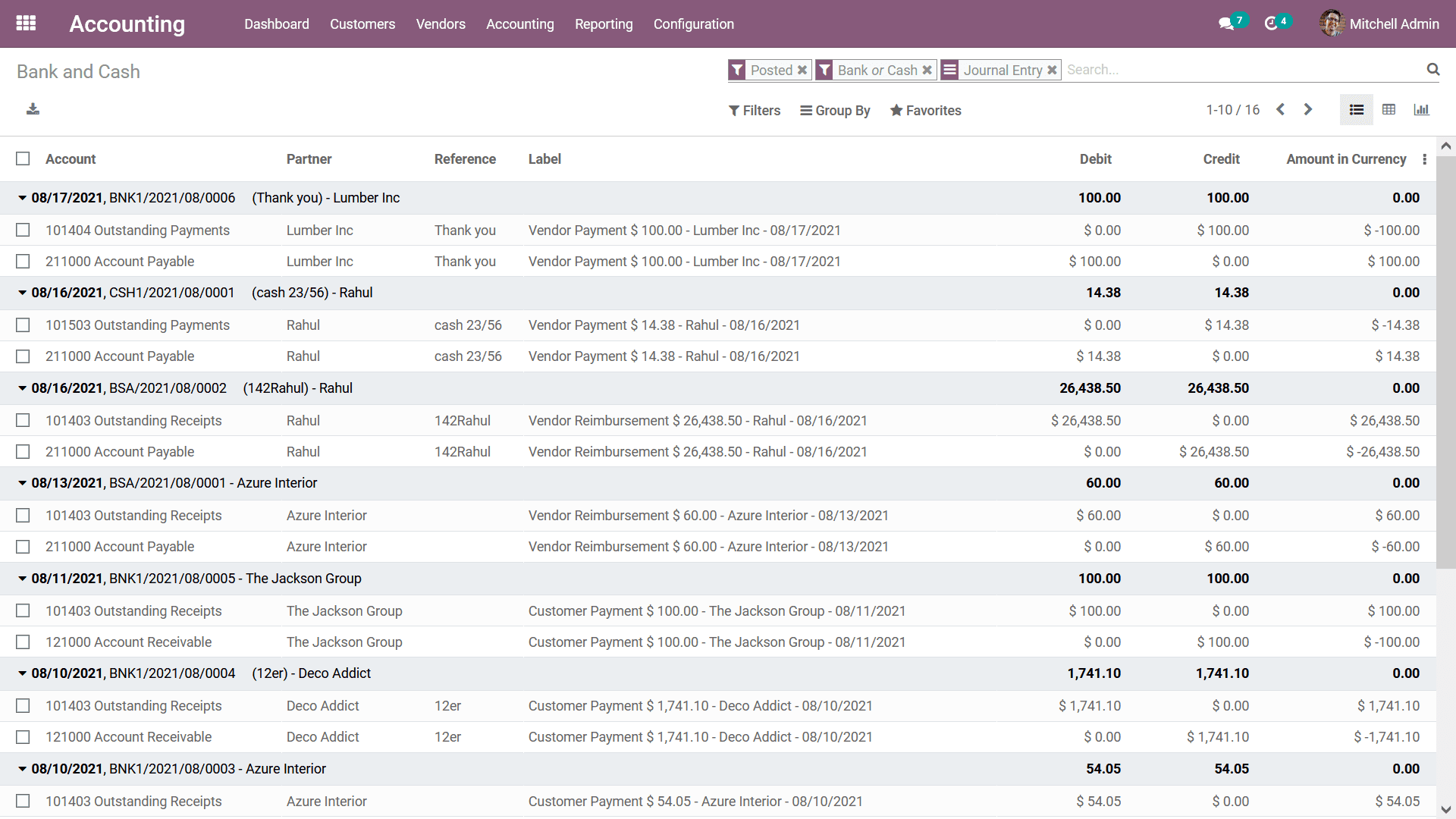
You can select the respective Journal entries which have been described in the Bank
& Cash Journal which have been described. Upon selecting the required entries, you
will be depicted with the Option to Reconcile and Create Asset of the respective
entries which have been described. Furthermore, there will be an Actions menu available
on the top of the menu where there are numerous options such as Export, Delete,
Unreconcile, Automatic Entries, Reconcile and Create Asset for the chosen Journal
Entries which have been described.
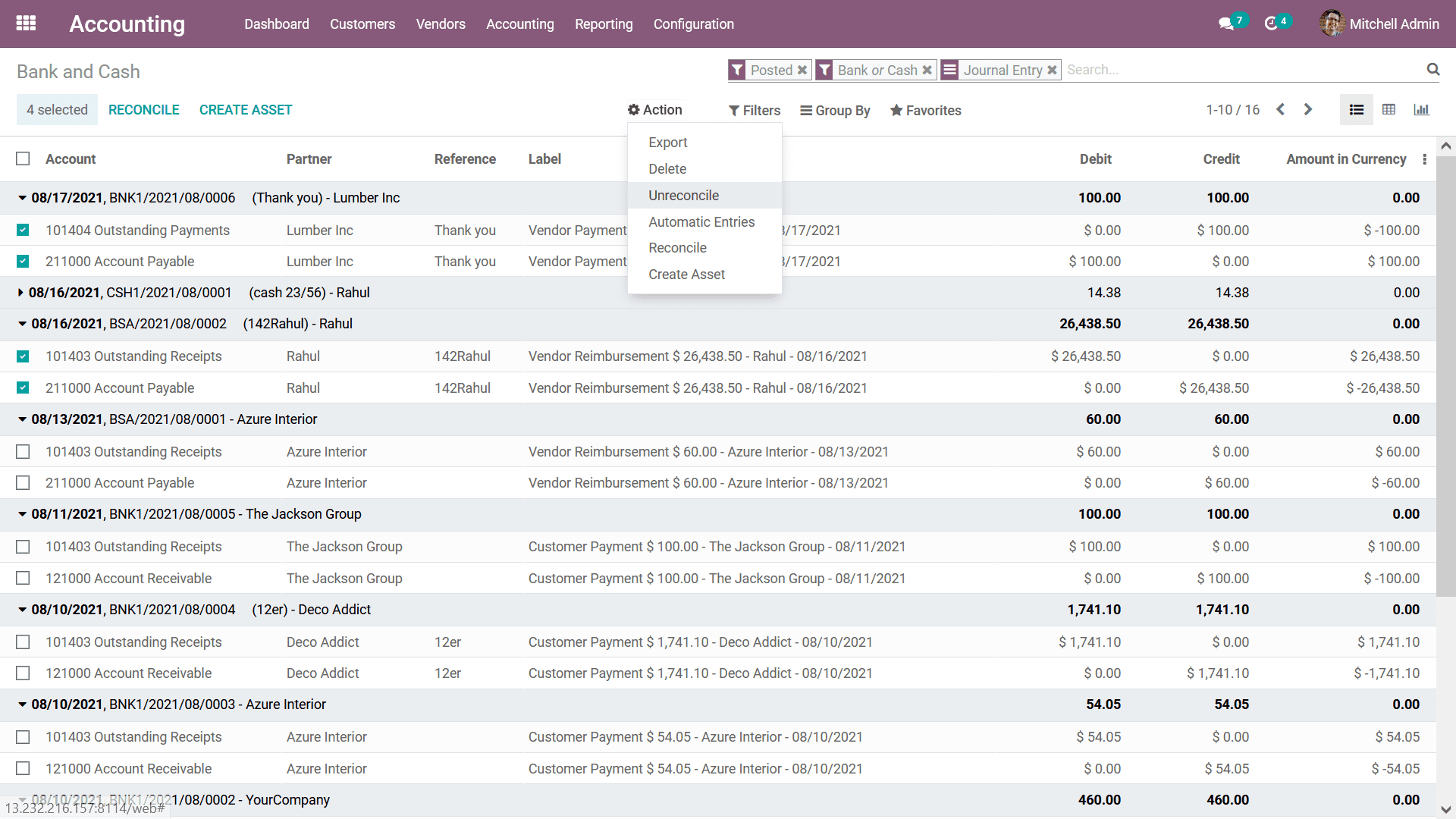
Just like all the menus where the Journal entries have been defined, the Bank &
Cash Journal depicts the information of the journal entries as such. Let's now move
on to the next section as we are clear on the Bank & Cash Journal menu available
in the Odoo Accounting. In the next section, we will be discussing the Miscellaneous
Journals management menu.
Miscellaneous
The Journal entries which do not fall into the category of the Sales, Purchase,
and the Bank & Cash Journal Entries will be described under the Miscellaneous Journals
menu of the Odoo Accounting module. Here all the un-assigned, as well as the ones
which have been not categorized, are assigned to this menu. You can check the Miscellaneous
Journals from the Accounting menu of the Odoo Accounting module and you will be
depicted with the window as shown in the following screenshot.
Here the Filtering will be already done based on Posted, Miscellaneous, and Journal
Entries which have been defined which will be depicting you all the Miscellaneous,
Posted Journal entries which have been described concerning the financial management
operations of the company. You can remove these filters and add new ones as you
need. You will have default filtering options that are available which can be used
as well as custom ones that can be defined based on your need.
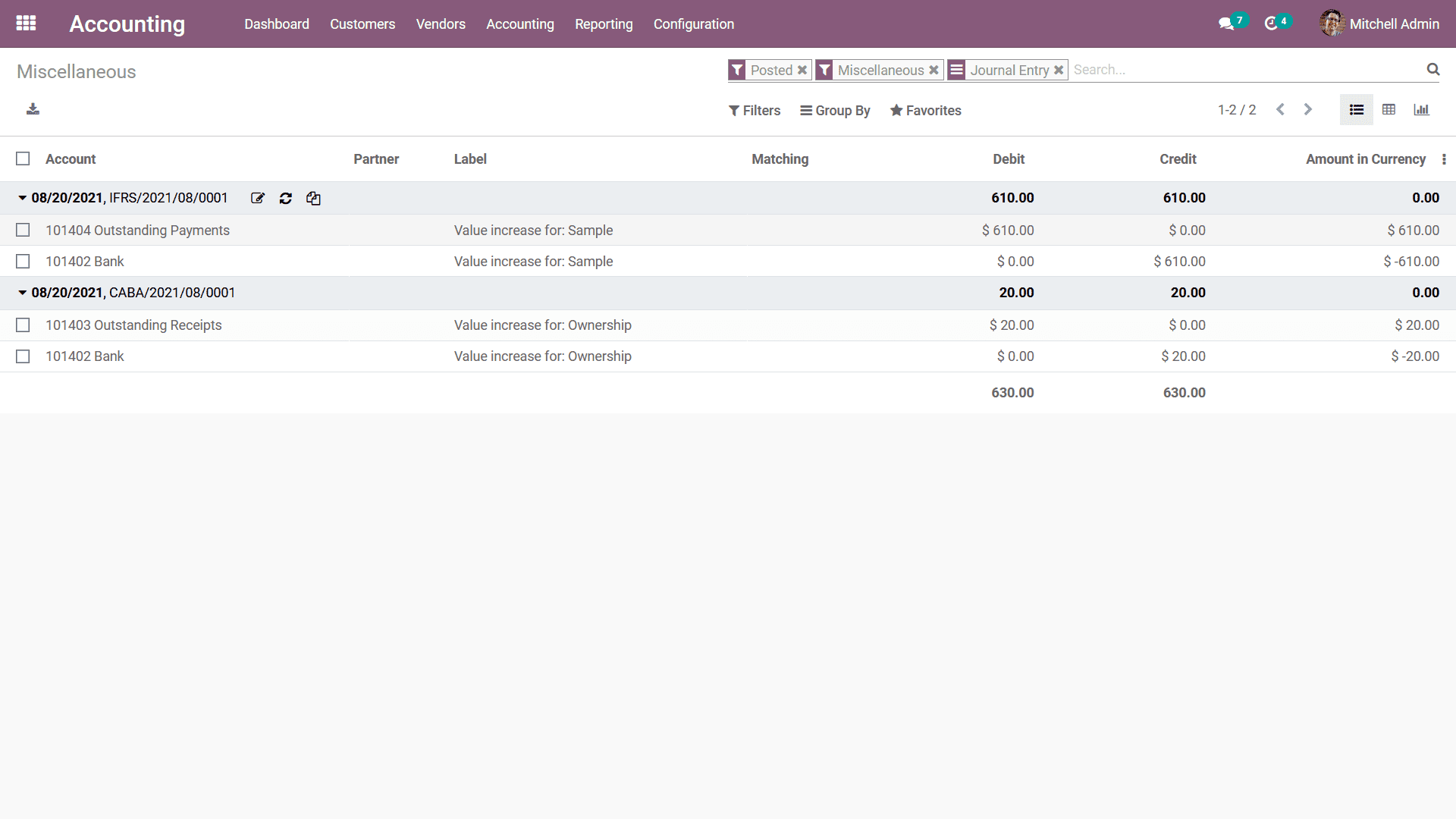
Further upon selecting the respective entries that are required using the tick box
available you will be depicted with the option to Reconcile and Create Asset in
regards to the entries which have been defined. Furthermore, there will be an Actions
option that will be defined which will help you to perform operations such as Export,
Delete, Unreconcile, Automatic Entries, Reconcile as well as Create Asset options
that will be defined. These operations will help with managing as well as being
in complete control concerning the Miscellaneous journals of the Accounting operations
of the company.
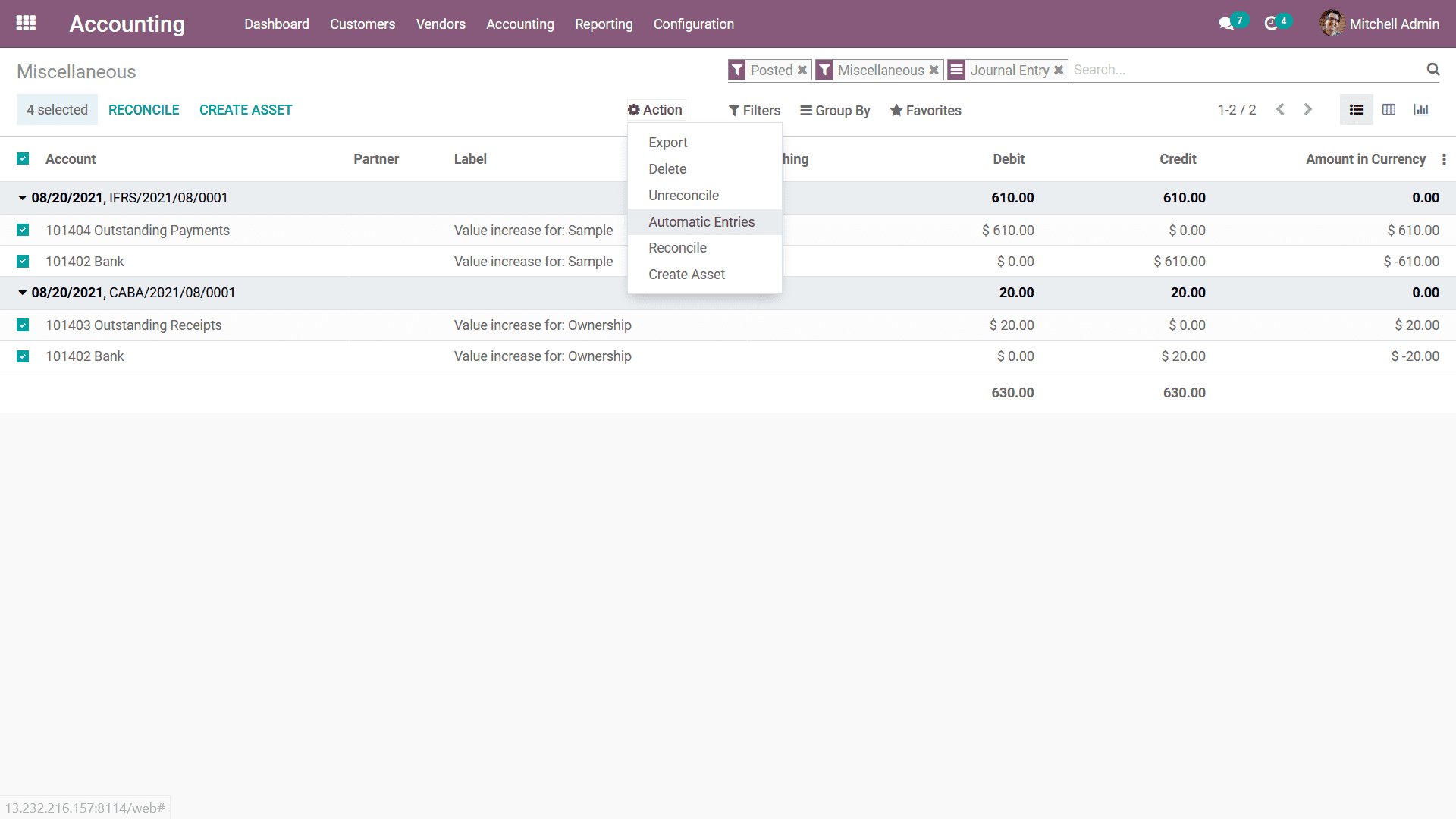
The Miscellaneous Journals menu will help you to define all the journal entries
which do not fall into the default categories of the Journals which have been defined.
Moreover, this menu will ensure that the miscellaneous aspects of financial management
and operations concerning the company will be done in an orthodox way and entries
are being described based on each.
Up until now, we are discussing the aspect of the Journal Entries management menus
available under the Odoo Accounting module. Let's now move on to the next section
where the Other Miscellaneous entities' management in rangers to the financial management
operations of the company is being described.