Deferred Expenses
Just like the Deferred Revenues, the aspect of the operations of the Deferred Expenses
will be similar to it in terms of the fusion will be for a certain period. The Deferred
Expenses can be well associated with the subscription-based products that you have
purchased and will be delivered to you in intervals of time for a long period. An
example can be a cleaning service from a vendor that your company has been subscribed
for the cleaning process will be done daily but the payment is generated monthly
or yearly in advance.
The Odoo platform has a distinctive menu for the management of the Deferred Expenses
just as the Deferred Revenues menu has been defined. The Deferred Expenses menu
can be accessed from the Accounting menu of the Accounting module. Here, all the
Deferred Expenses which have been defined in operations will be depicted which can
be chosen to be edited. Furthermore, you also have the provision to create new Deferred
Expenses by selecting the Create option that is available. There are Filtering as
well as Group by options available as in all other menus of the Odoo platform helping
us to retrieve the respective Deferred Expenses if numerous ones have been defined
based on the need.
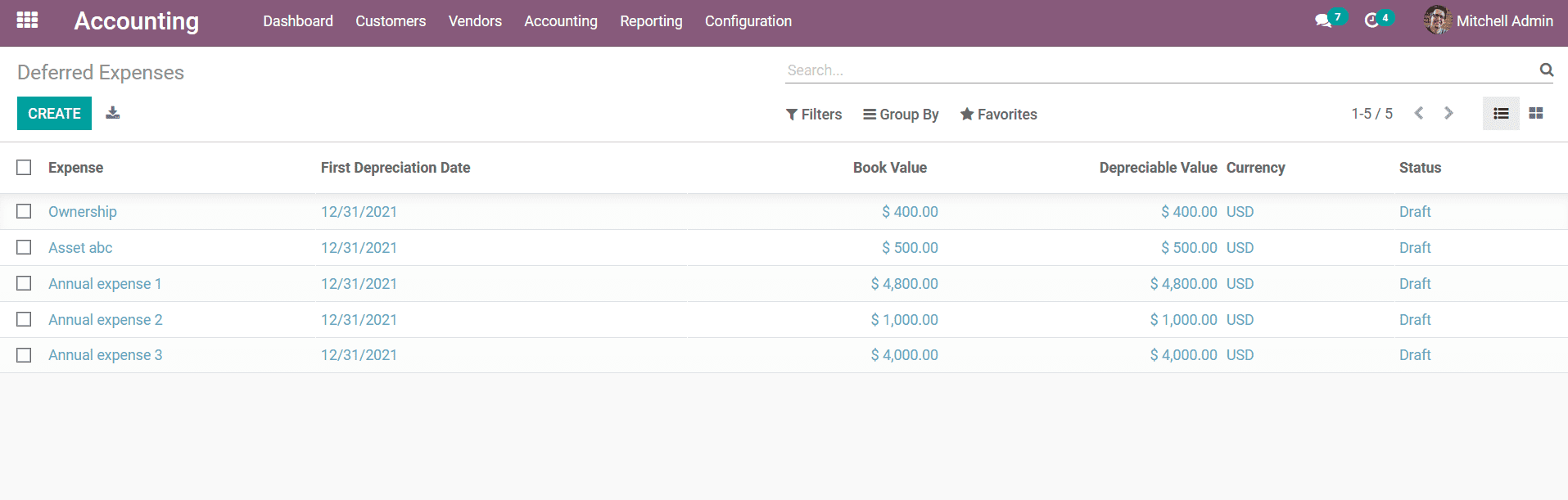
Upon selecting to create a new Deferred Expenses by defining the Create option that
is available you will be depicted with the window as shown in the following screenshot.
Here you need to initially define the Deferred Expenses Name and further configure
the Asset value details of it such as the Original Value and the Acquisition Date
should be defined. Further the Current Values configuration of the Deferred Expenses
such as the Currency, Residual Amount to Recognize, and the Deferred Expenses Amount
can be defined.
Additionally, the Depreciation Method configurational aspects of the Deferred Expenses
such as the Number of Recognitions and the duration of the Depreciation should be
defined. There is an option to enable the Prorata Temporis which will allow you
to define the Date for the Depreciation from which it should be conducted. The First
Recognition Date can also be defined for the operations. Furthermore, the Accounting
aspect such as the Deferred Expenses Account, Expense Account Journal, Analytic
Account, and the Analytic Tag can be defined by selecting it from the drop-down
menu where all the defined Accounts will be listed out.
Where the Deferred Expense Account is the account used to recognize the Deferred
Expense whose account type should be Current Assets. Since the company has paid
the amount in advance for the service and even though it is an expense for the company
and has not gained the complete service, for future it will be treated as a current
asset. Furthermore, the Expense account is the account to record the expense and
a miscellaneous type journal can be used to record the Deferred Expense.
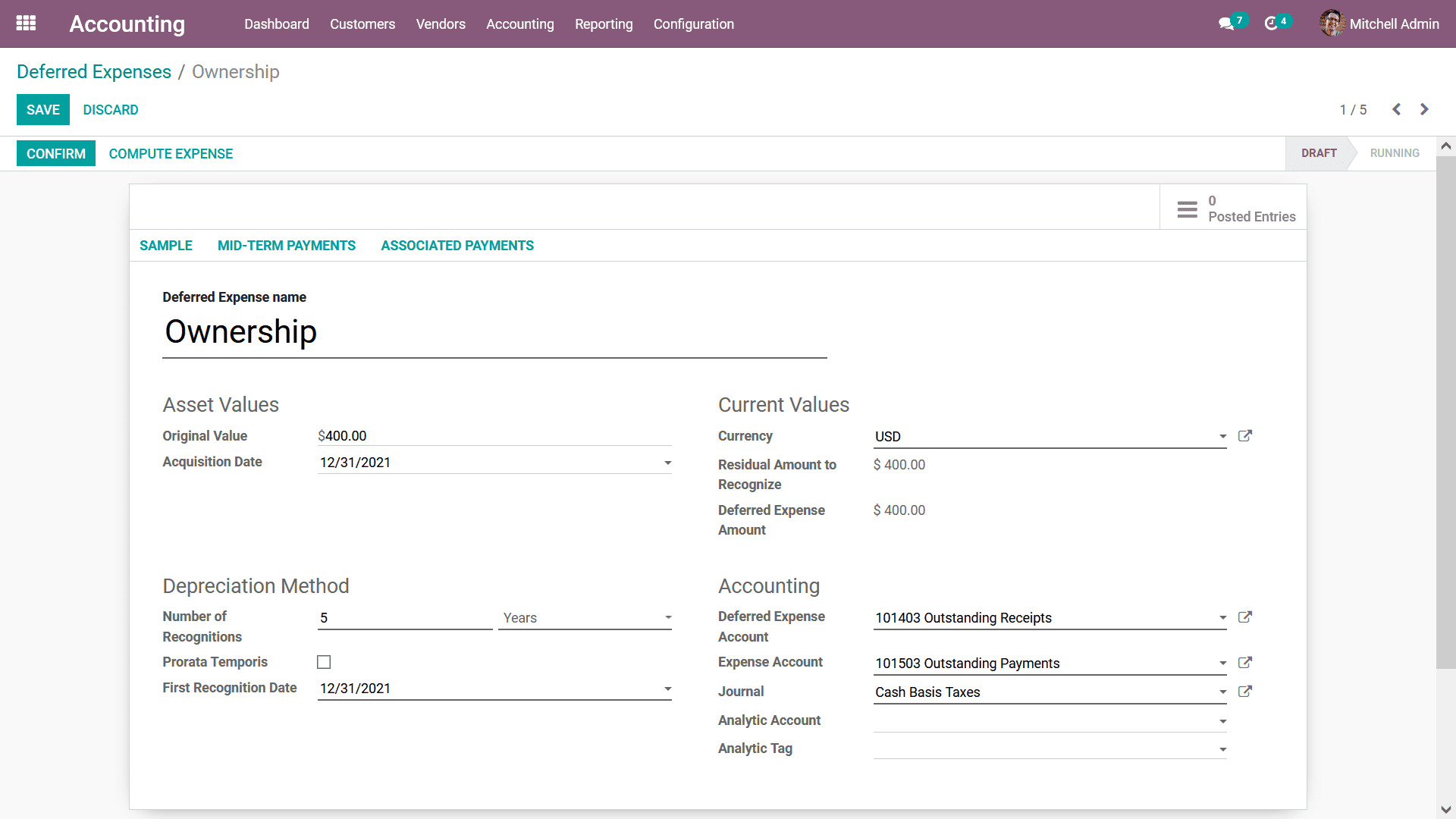
Once the aspects of the respective Deferred Expenses are configured you can Save
the window and Confirm the Deferred Expenses operation by selecting the respective
options. Further, you can select the Compute Expense options available in the respective
menu and a new Expense Board will be depicted as shown in the following screenshot.
Here all the aspects of the respective Deferred Expenses such as the Reference,
Expense Date, Expense, Cumulative Expense, Next Period Expense, and the Journal
Entry details will be described. Once it is confirmed you can find the Draft Journal
Entries in the smart tab the Posted Entries which can be posted manually to respective
accounts or posted automatically on the accounting date if the Post Automatically
checkbox is checked.
So each period the expense and deferred expense are added to the profit and loss
report and balance sheet respectively. There will also be provided to delete the
respective Expense Board lines by selecting the available Delete option.
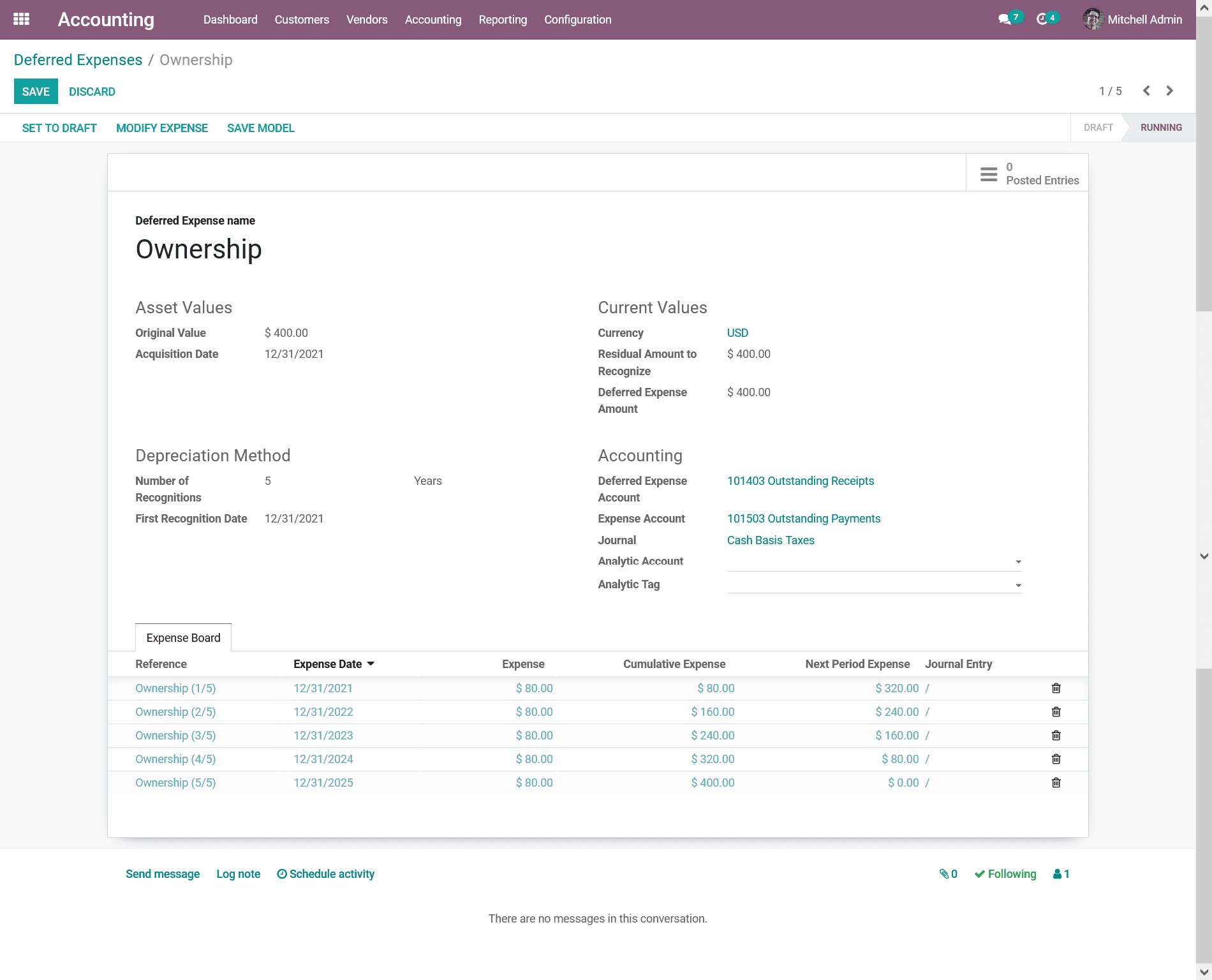
To Modify the Asset information, you can select the Modify Expense option that is
available in the menu which will depict you with a pop-up window as shown in the
following screenshot. Here you need to define the various Modifications aspects
such as the Reason and the Date of the modification to be done. Further, the New
Values which should be inherited by the respective Deferred Expenses can be defined
by describing the Number of Depreciation and the interval in Months, Days, or Years.
Further, the Depreciable amount, as well as the Non-Depreciable Amount, should be
defined.
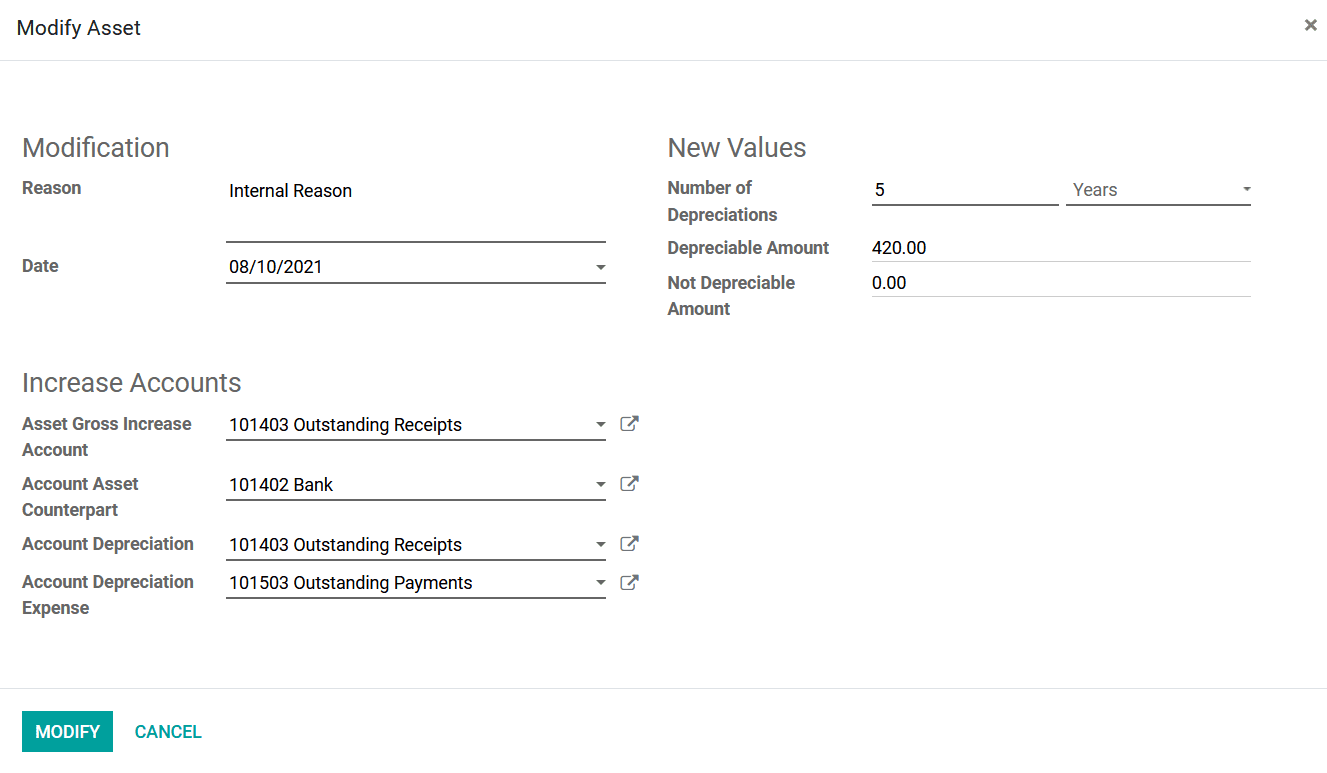
Additionally, the Increase Account details such as the Asset Gross Increase Account,
Account Asset Counterpart, Account Depreciation, and the Account Depreciation Expenses
can be defined by selecting it from the drop-down menu available in each of the
options. As all the aspects have been defined next you can select the modify option
for the respective modifications to be applied to the Deferred Expenses.
Moreover, you can view the details of the Gross Income for the respective Deferred
Expenses by selecting the Gross Income icon from the menu which has been defined.
Here all the Gross Income related to the respective Deferred Expenses will be depicted
along with the Expense details, First Depreciation Date, Book Value, Depreciable
Value, Currency, and the Status of the operation. There are Filtering as well as
Group by options available by default and the new ones can be customized to sort
out the Gross income of the respective Deferred Expenses which has been defined.
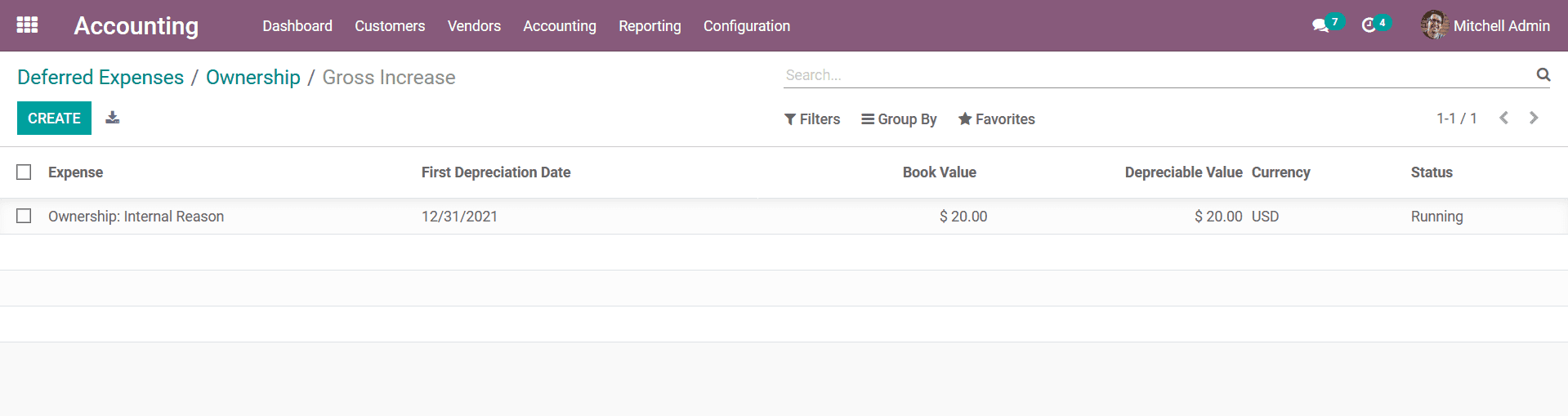
The Deferred Expenses management menu available in the Odoo Accounting module will
support the operations of the purchase of the subscription-based products and services
and manage the financial aspect of its to be run effectively. Moreover, the Deferred
Expense Automation and the Deferred Expense Model play a crucial role in the operation
of the Deferred Expenses management which you can refer to in section 3.3.4 for
a clear understanding. As we are clear on the Deferred Expenses and the further
Accounting Management tools in the Odoo Accounting Module, let's move on to the
next section where the aspects of Accounting Management Actions in the Odoo Accounting
module will be described.