The Odoo Accounting module will aid in the complete financial management of the
company and bring in effectiveness as well as the smooth functioning of the accounting
operations. Moreover, with the dedicated tools as well as the functional options
that are available in regards to the entire aspects of the financial operations
of the company the Odoo Accounting module can be categorized as one of the advanced
finance management tools that are available in the market today.
In the last chapter, we were focusing on the aspects of financial management, aspects
of vendors and customers with the Odoo Accounting module. We pondered upon each
of the menus available in regards to the Customer as well as the Vendor management
along with the dedicated options that are available which will aid for the effectiveness
in operations.
In this chapter, we will be focusing on the Accounting management tools that are
available in the Odoo Accounting module which will root to the effectiveness in
operations and complete control of the financial management in the company. In this
chapter, we will be discussing the following aspects of the Odoo Accounting module
All these aspects will be defined with the help of examples and illustrative see
host of the Odoo platform for a clear and well-defined understanding.
- The dedicated Accounting management tools
- Well defined Accounting Management Action
- Useful Accounting Ledgers
- Journal Management aspects and
- Other miscellaneous tools and functions have been used.
Accounting Management tools
The aspect of Accounting and financial management is the primary function of the
Odoo Accounting management module. In the previous chapter, we were discussing the
Configurations aspects, Accounting module dashboard, and the financial management
tools in regards to Customer as well as Vendors of a company in the Odoo Accounting
module. As the Odoo has certain dedicated finance management tools under the Accounting
tab of the module you will have distinct tools which support the overall finance
management from a single platform. The well-defined functional menu such as the
Automatic Transfer, Budgets, Assets, Deferred Revenues, and the Deferred Expenses
menus will aid for the respective operations in regards to the financial management
of the company.
Any of the Odoo users who have been provided the necessary authorization for the
accounting management will have access to these menus as well as the tools available.
In addition, with customizable tools and functional options in these menus, the
Odoo Accounting aspect can be well defined. Let's now move on to understanding the
various Accounting management menus and their aspects in detail.
Automatic Transfer
Running an Automatic Transfer operation of the accounting of the company can be
helpful for the routine business operations that happen. The primary objective of
using Odoo is the aspect of simplifying the routine operations and the Odoo Accounting
supports the operations bringing simplification of the day-to-day activities. The
Automatic Transfer functionality menu available in the Accounting menu of the module
will help you to define the Transfer operations which will automate the function
of transfer of funds from one account to another within a specified set of intervals.
For example, if you need to transfer the amount of one account to any other account
in a particular interval and should repeat the process after each interval the Automatic
Transfers can be set. Suppose for every year a particular percentage amount from
the company bank account is to be transferred to shareholders, this methodology
can be used or if we use a certain percentage of an amount for any kind of company
project and the required amounts should be transferred within a specific interval
of time set as monthly, or quarterly or yearly continuously until there is a manual
stoppage of the process.
In the menu all the Automatic Transfer which have been Created has been defined
along with the Name, Start Date, Stop Date, and Frequency of operations. There is
Filter as well Group by options that are available helping you to sort out the requested
Transfer information.
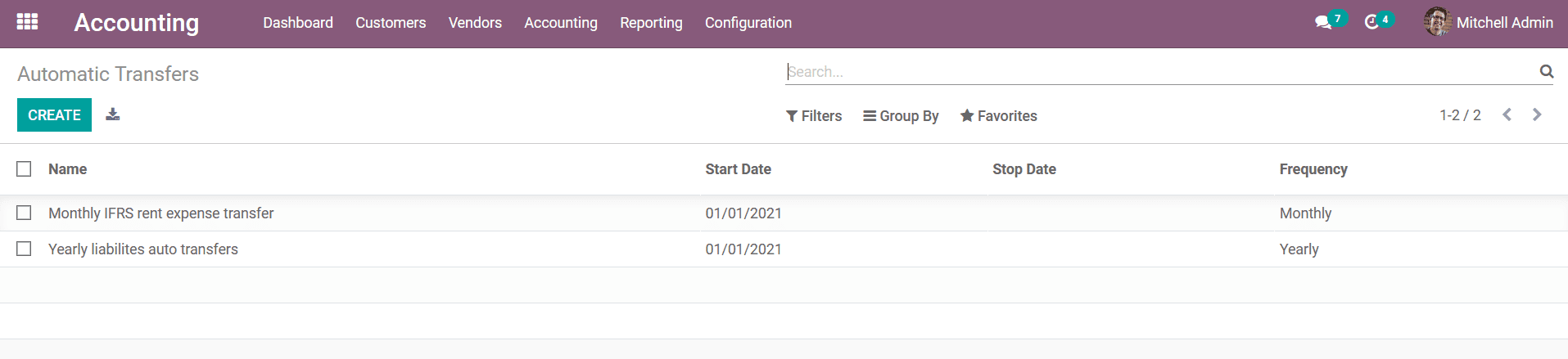
You can Create New Automatic Transfer operations by selecting the Create option
that is available which will direct you to the Transfer creations window as depicted
in the following screenshot. Here, you have to initially define the Name of the
Automatic Transfer then the Period of operations should also be defined from the
Start Date to the End Date of operation. Further then the Journal of operations
has been defined where the respective Journal in regards to the Automatic Transfer
can be selected for the drop-down menu or a new one can be created.
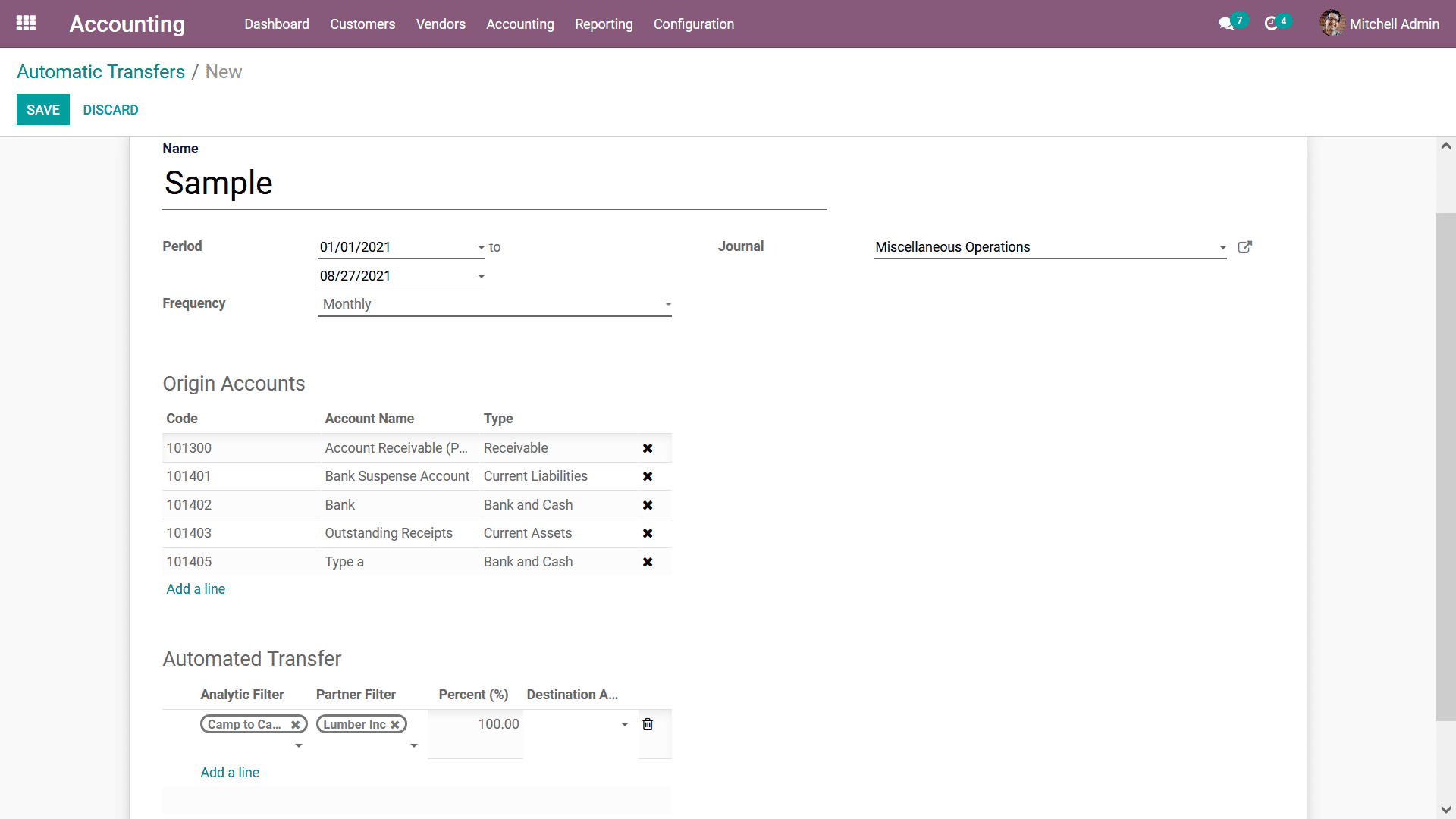
Furthermore, the Automatic Transfer details can be defined by selecting the Add
a line option that is available where you can define the Analytical Filter, Partner
Filter, Percentage of the Account as well as the Destination Account can be defined.
You can add multiple Automatic Transfer to a Transfer operation that you are about
to create and execute in operations.
In addition, the Origin Accounts for the respective Automatic Transfer can be defined
as well in the respective tab by selecting the Add an available line option. Upon
selecting to add an Origin Account you will be depicted with the pop-up window as
shown in the following screenshot. Here all the Account of operations in the company
concerning the Accounting operations will be defined. The Accounts will be defined
with the Code, Account Name, Type, Account Currency as well as a Setup option available.
Moreover, there is a slider option available helping you to enable the Allow Reconciliation
options that will Auto Reconcile the account.
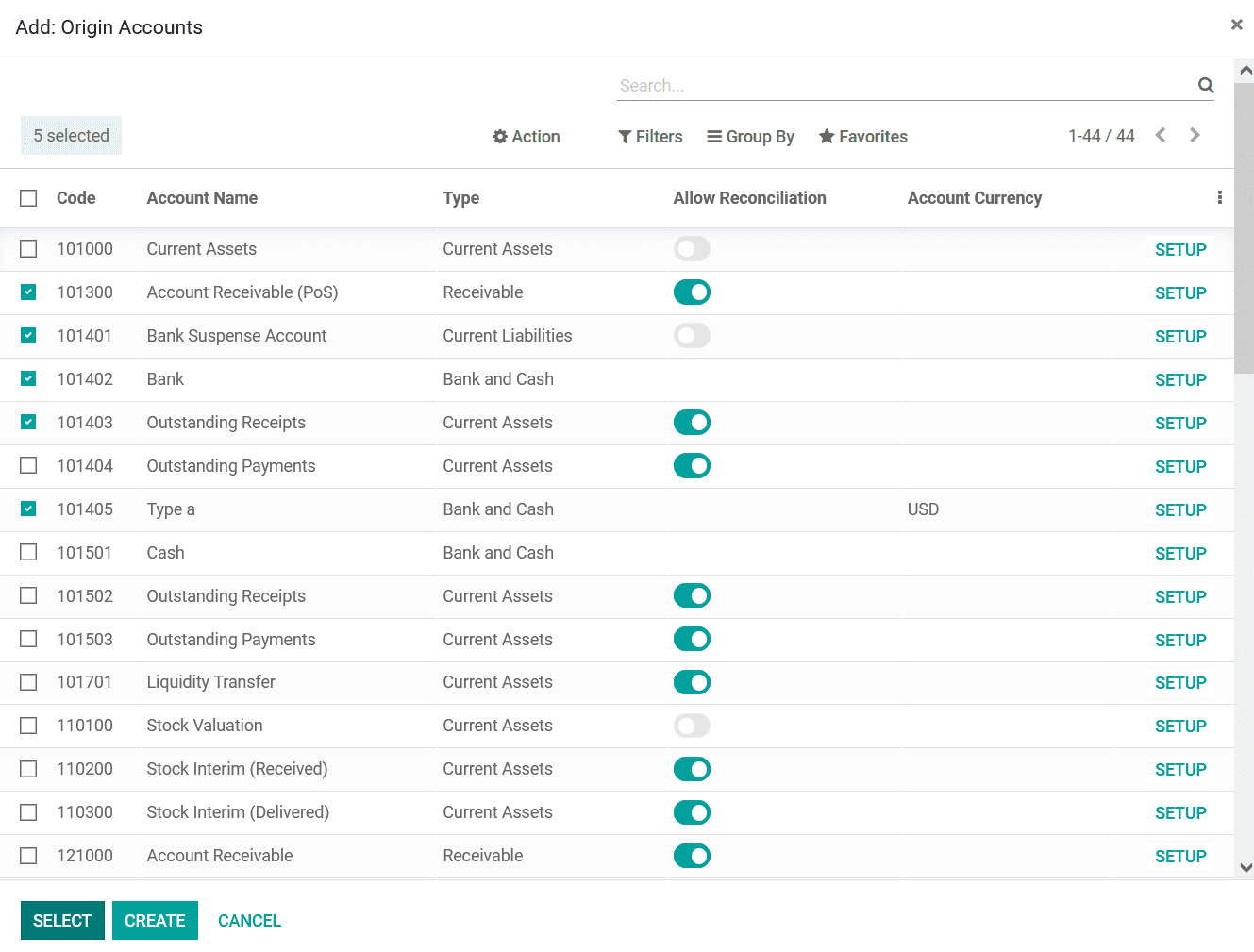
Once the configuration aspect of the Automatic Transfer is completed by defining
the Origin Accounts as well as the other configuration aspects you need to save
the respective Automatic Transfer window. After adding the Origin Account, you have
to mention the Destination Account under the Automated Transfer. Additionally, you
can specify the percentage amount to be transferred to the Destination Account.
So at each interval monthly or yearly that is set the respective percentage of the
amount from the Origin Account will be automatically transferred to the Destination
Account. Further, then you need to only Activate & Confirm the Automatic Transfer.
Next, you will be depicted with Activate options available which can be selected
for the respective Automatic Transfer to be active and running.
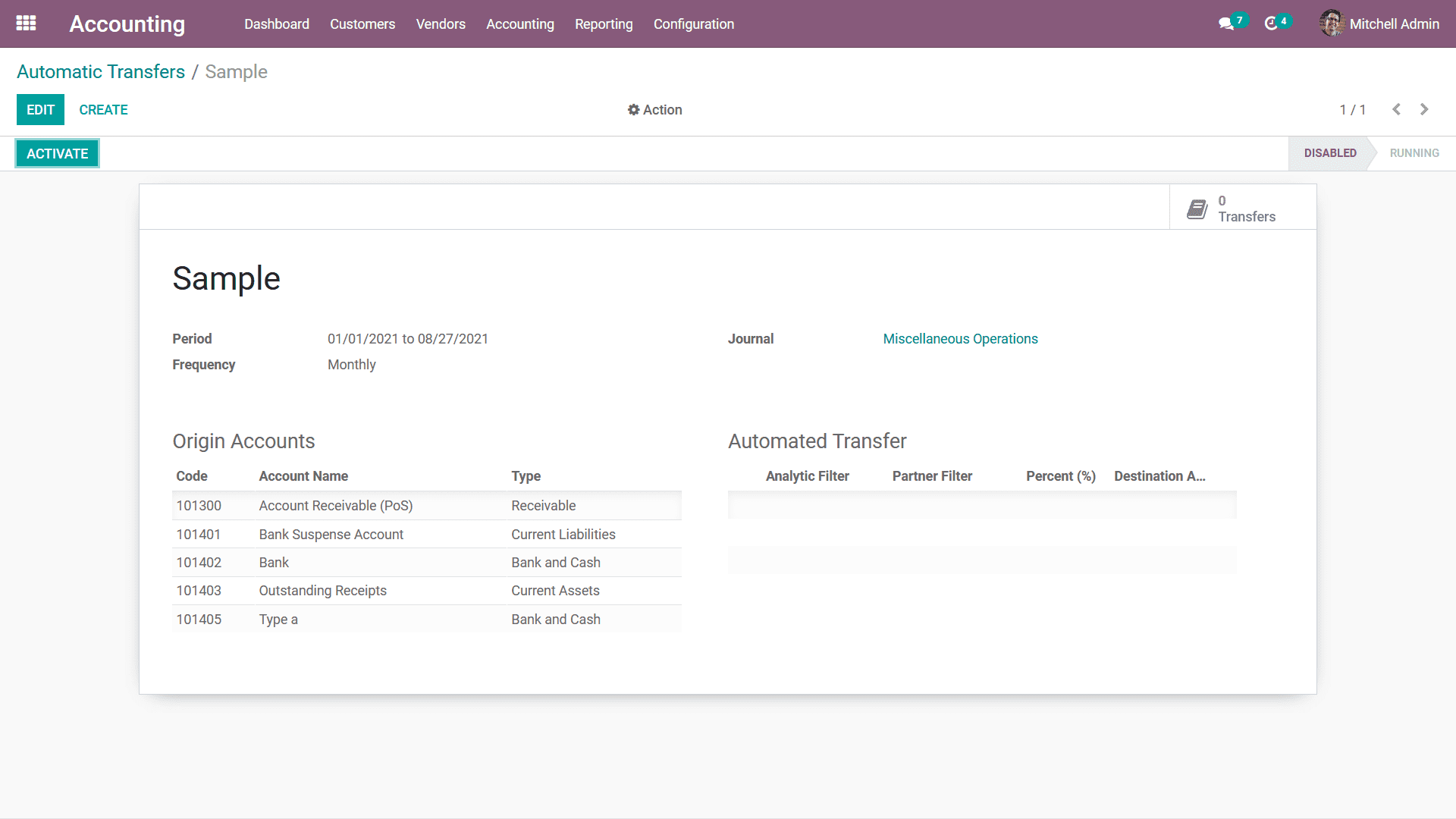
As the respective Automatic Transfer is Activated and running and you need to Compute
the Transfer details in the long run you can select the Compute Transfer operations
which will provide you all the information regarding the Transfer that has been
activated to be in operation. All the generated transfers can be seen in the smart
tab Transfers in Draft Entry, which can be posted manually or automatically. If
the Post Automatically is enabled the respective Journal Entries will be automatically
posted on the Accounting Date. The Transfer operations will continue from the defined
accounts until the defined period of operations and will be stopped automatically.
In addition, there is also a Disable option that is available which can be chosen
to stop the respective Automatic Transfer operations that are being conducted.
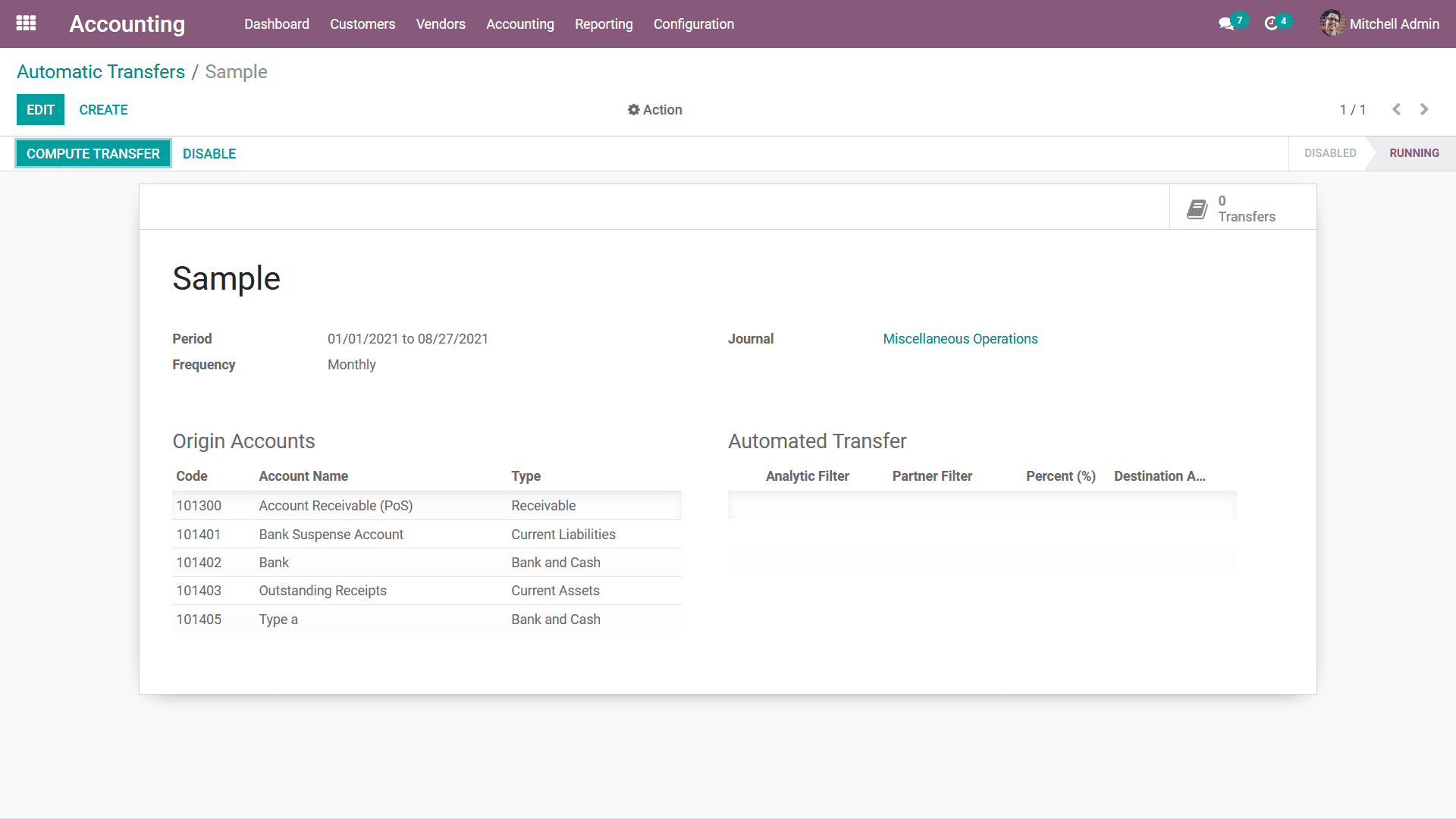
The Automatic Transfer management tool that is available in the Odoo Accounting
module is an advanced options menu where the transfer operations which should be
conditioned on a routine basis can be operated automatically for the distinctive
period of duration. Let's now move on to the next section where the Budget management
menu of the Odoo Accounting module is being described.